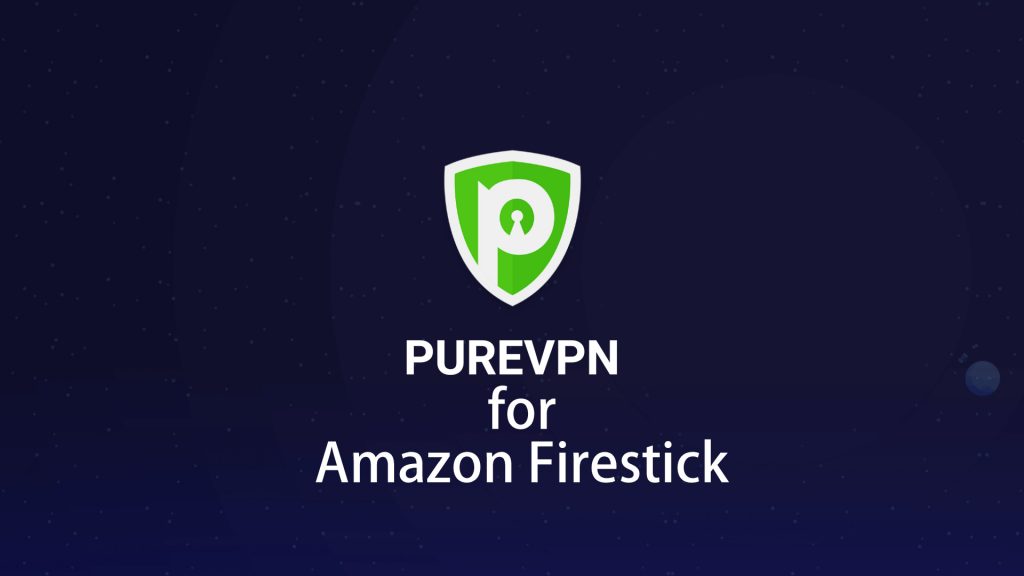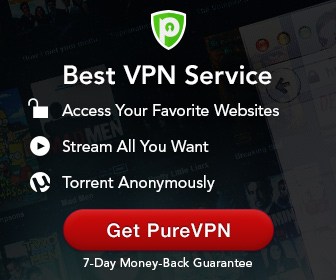PureVPN is one of the famous and top VPNs in the world. It has more than 2000 servers across 140+ countries. It keeps your private data safe and secure and allows you to explore contents without any geo-restrictions. PureVPN is available on almost all platforms like Android, Windows, Mac, iOS, Router, Android TV and Amazon Fire TV Stick. Amazon Firestick is used to stream contents through applications. PureVPN for Firestick is a much-needed one to protect your privacy. Let us discuss more on How to install and Setup PureVPN on Firestick in this post.
Features of PureVPN
Here are the list of PureVPN features:
- It contains more than 2000+ servers across 140+ countries.
- Secures your privacy if you are using public WiFi.
- Encrypts your data completely.
- 31-days money back guarantee.
- P2P file sharing.
- Very fast internet.
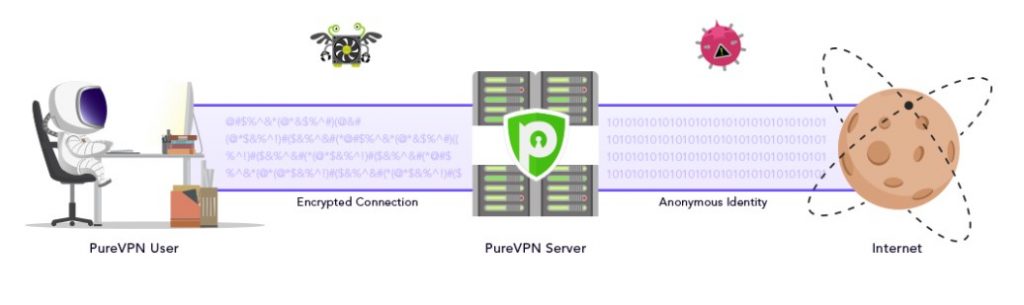
You may also like: How to install VPN on Firestick?
Information Use !!
Concerned about online trackers and introducers tracing your internet activity? Or do you face geo-restrictions while streaming? Get NordVPN - the ultra-fast VPN trusted by millions, which is available at 69% off + 3 Months Extra. With the Double VPN, Split tunneling, and Custom DNS, you can experience internet freedom anytime, anywhere.

How to Install PureVPN for Firestick?
PureVPN is available officially on Amazon App Store. Hence, You can easily install PureVPN on Firestick. Follow the below steps to install PureVPN on Amazon Fire TV Stick:
#1: Go to “Search” tab of Amazon Firestick.
#2: Enter “PureVPN” and click on it.
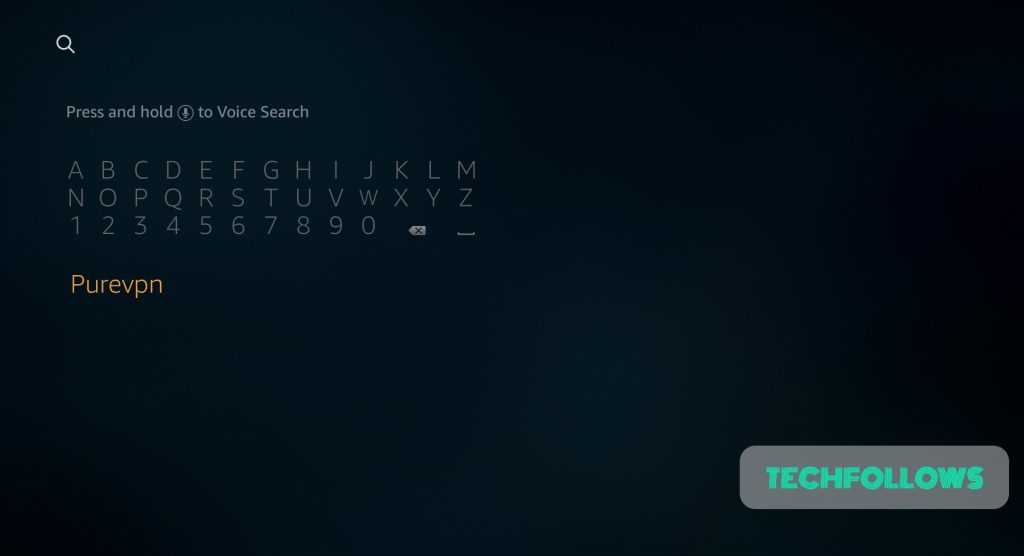
#3: The resultant page containing “PureVPN” app will open. Click on the app.
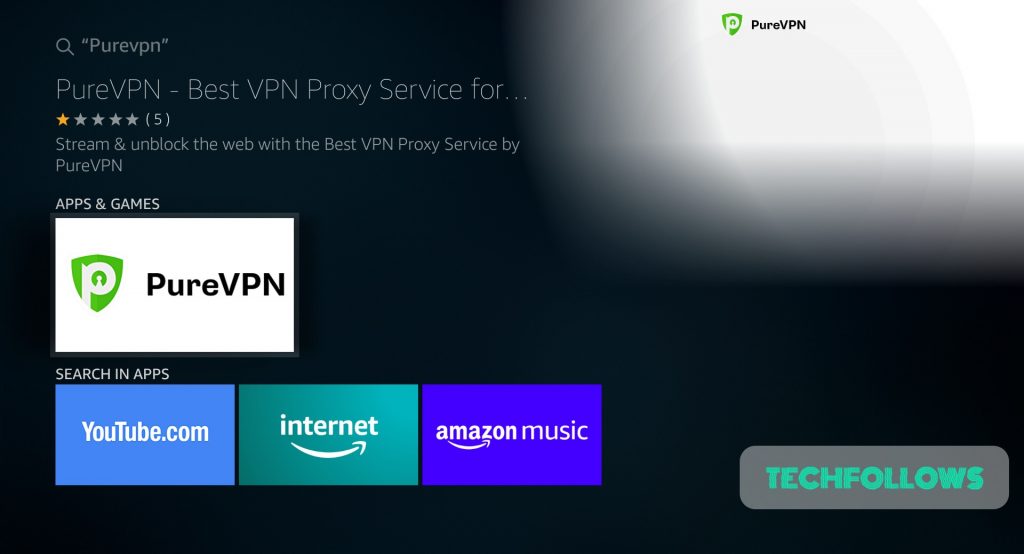
#4: This will open the PureVPN app page. Click on “Get – Free to Download“.
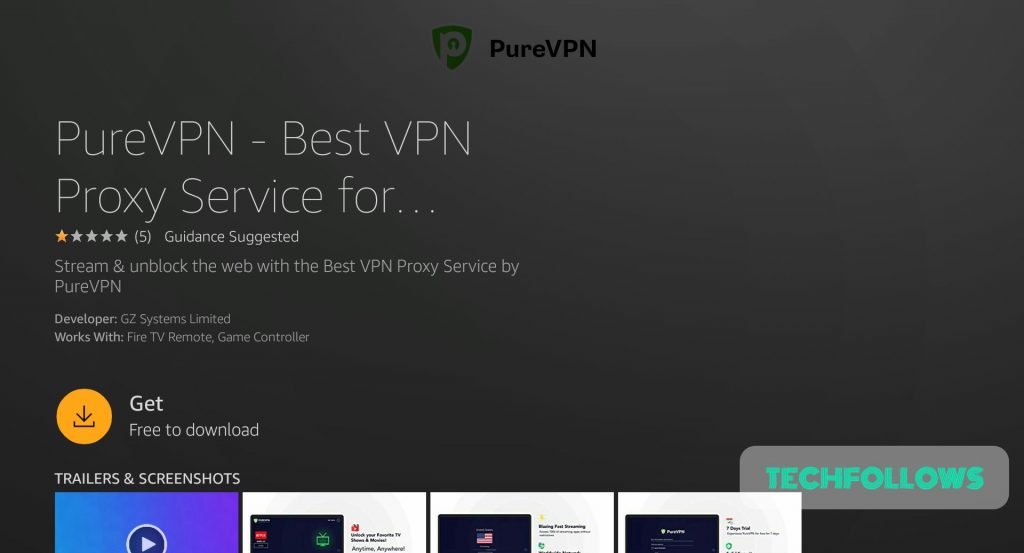
#5: The app will start downloading.
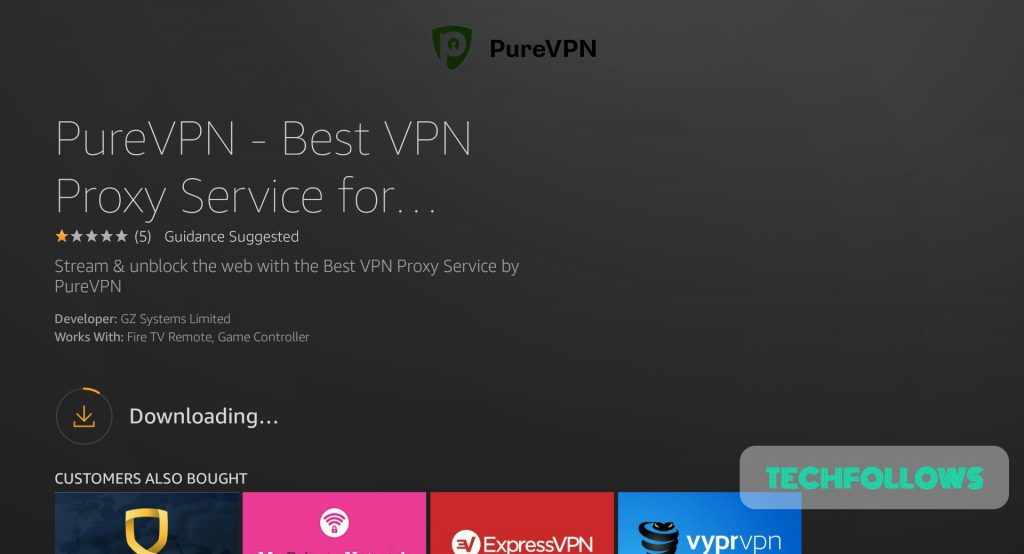
#6: Once it gets downloaded, the app will automatically start installing.
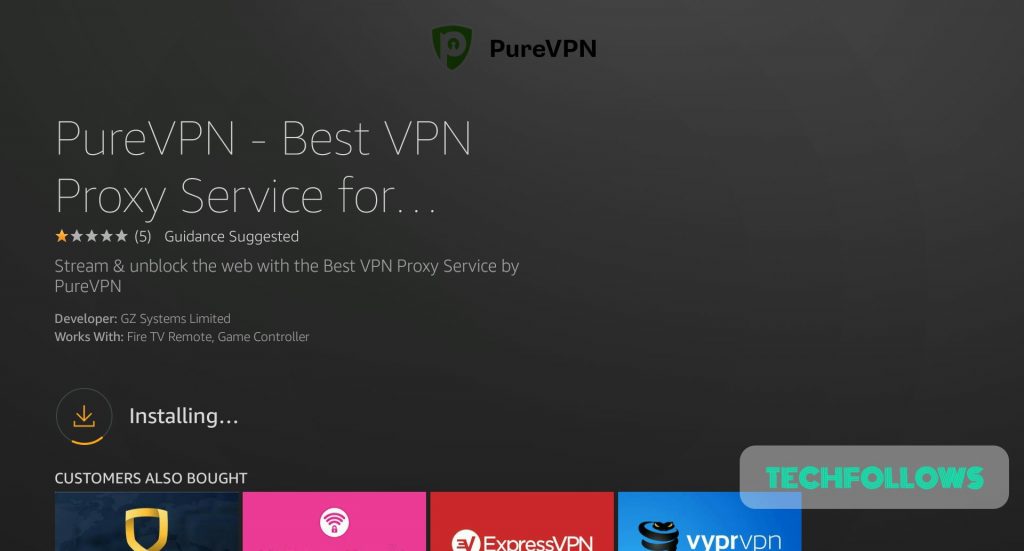
#7: Once installed, You can click “Open” to open the app.
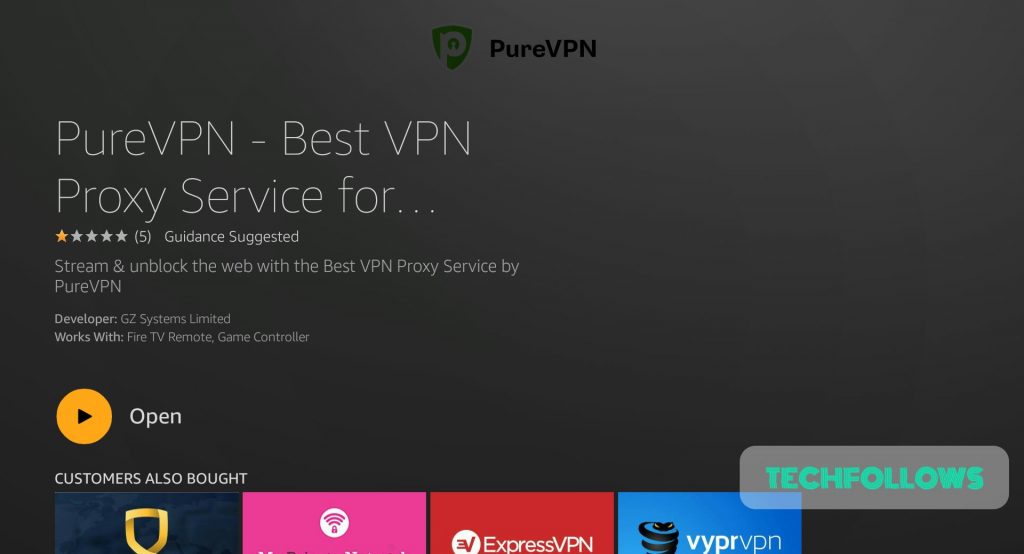
These are the steps to be followed to install PureVPN on Firestick.
You may also like: How to Install NordVPN on Firestick?
How to Setup PureVPN for Firestick?
After installing the app, you have to follow the below steps to setup PureVPN on Firestick:
#1: Open PureVPN app.
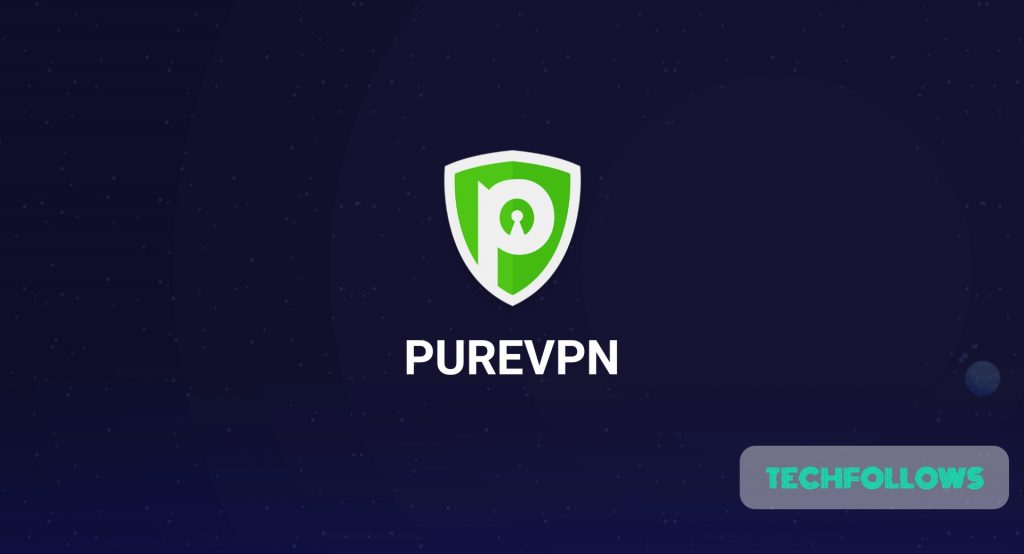
#2: If you already have a PureVPN account, you can enter your PureVPN username and password to log in. If you do not have an account, click on “Get 7 days free trial” button.
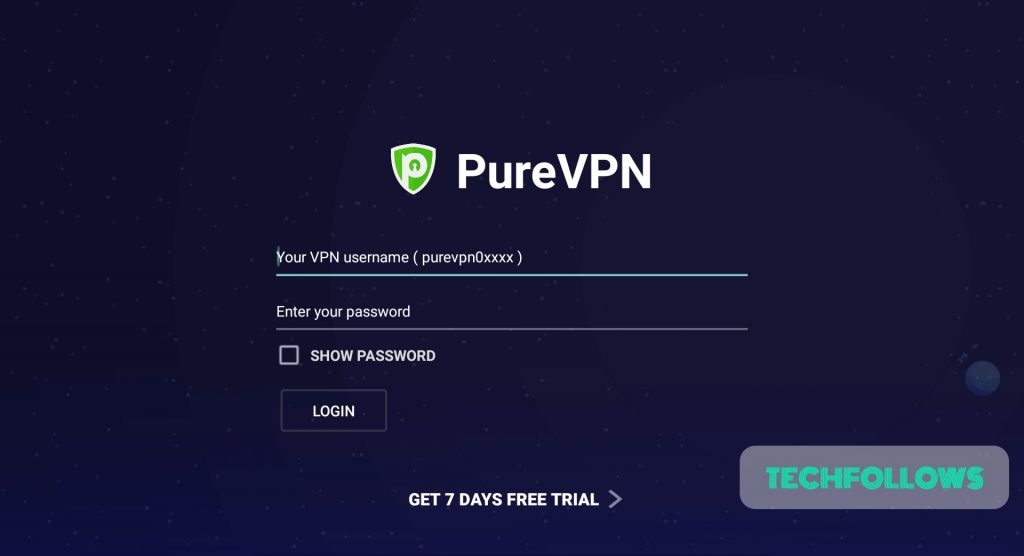
#3: Now enter your email and check the box of agreement and then click “Next“.
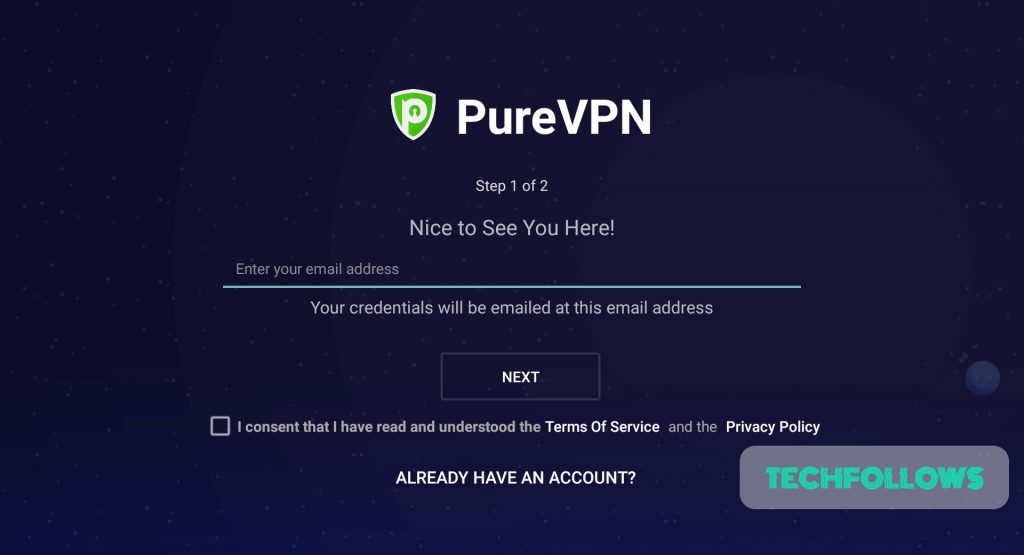
#4: You will receive a code on your email address.
#5: Enter the code on the Firestick and click “Done“.
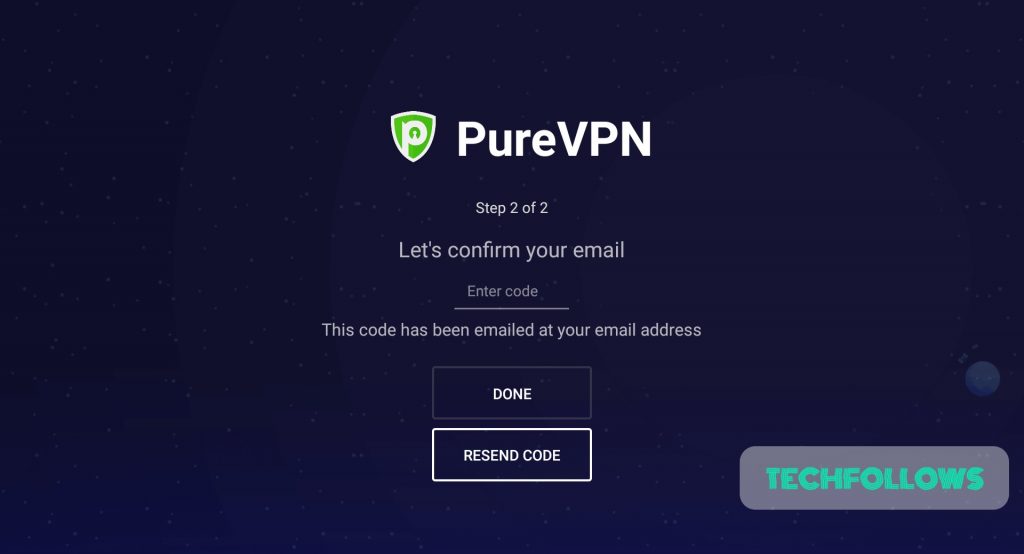
#6: You will get 7 day free trails. The app will now move into the dashboard area.
#7: As it is a trial version, you are allowed to access only a few servers. Click “Connect” to connect to the free servers.
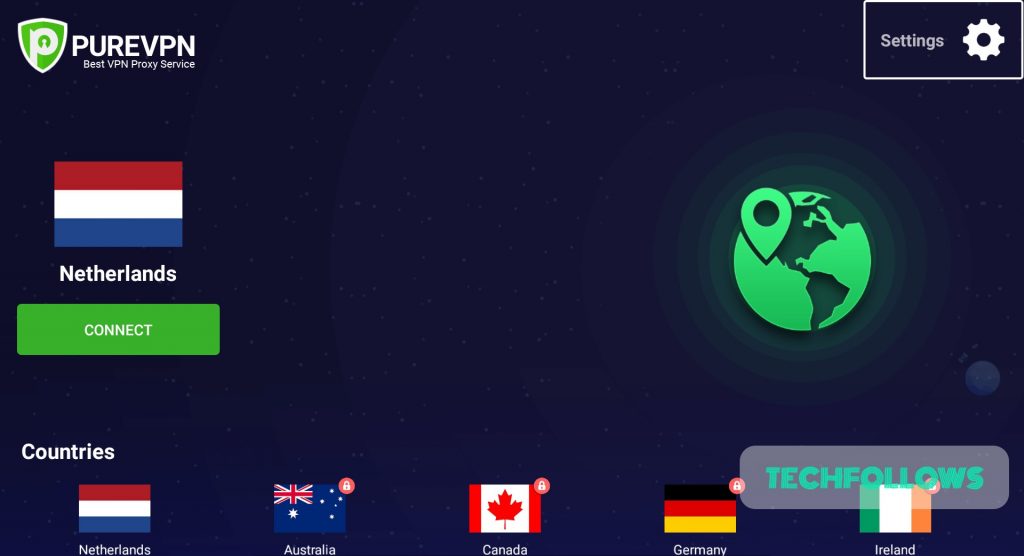
#8: The VPN will start connecting your Firestick to the countries server location.
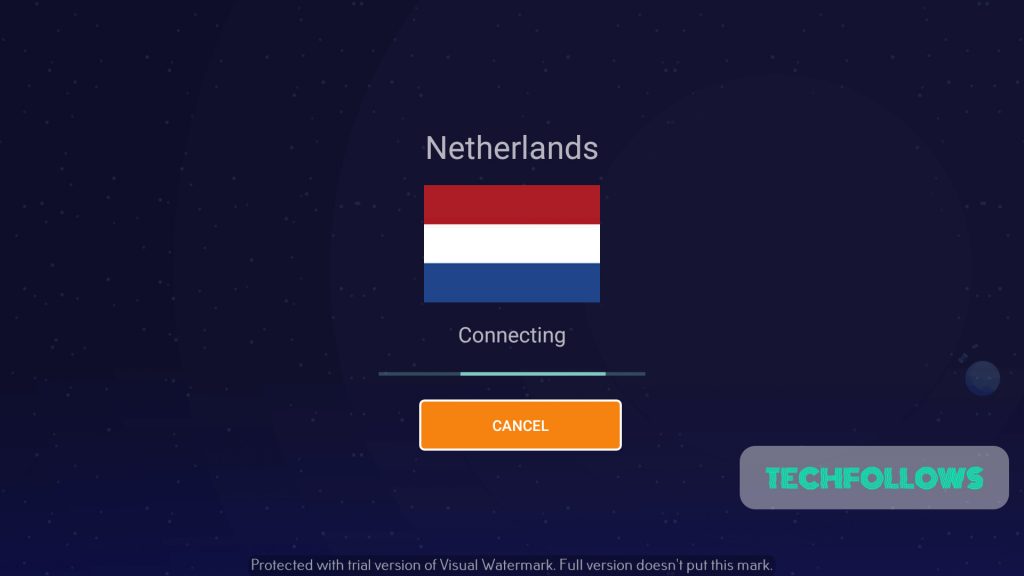
#9: Firestick will notify you for a VPN connectivity taking place. Click “Yes” to proceed. Now your Firestick is connected to a Netherlands server. You can click “disconnect” whenever you want to disconnect.
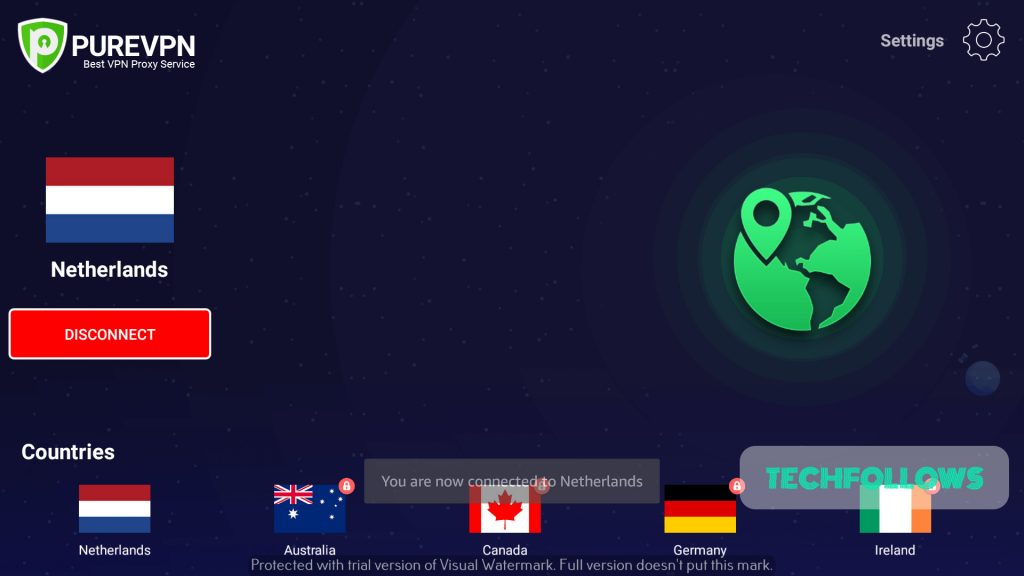
#10: If you are buying a package, then you can get access to all the below-mentioned servers as well.
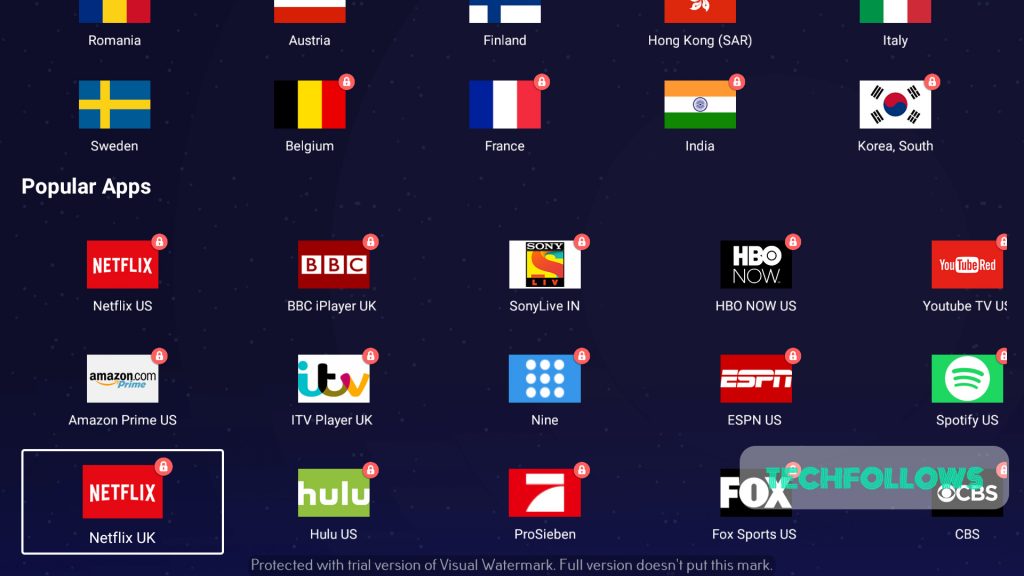
These are the steps needed to setup PureVPN on Amazon Firestick.
If you are planning to buy PureVPN for discounted rate, then click here.
You may also like: ExpressVPN Review
Wrapping Up
By using the above steps, you can install PureVPN on Amazon Firestick 1st gen, 2nd Gen and Amazon Fire TV Stick 4K version. PureVPN will secure your data from hackers and maintains 100% privacy. You can watch your favorite shows and movies without any geo-restrictions. For hassle-free connectivity, buy PureVPN premium version.
Thank you for reading this post. Visit www.techfollows.com for more tech tips and tricks. Leave your queries and feedback in the below comment section.
Disclosure: If we like a product or service, we might refer them to our readers via an affiliate link, which means we may receive a referral commission from the sale if you buy the product that we recommended, read more about that in our affiliate disclosure.