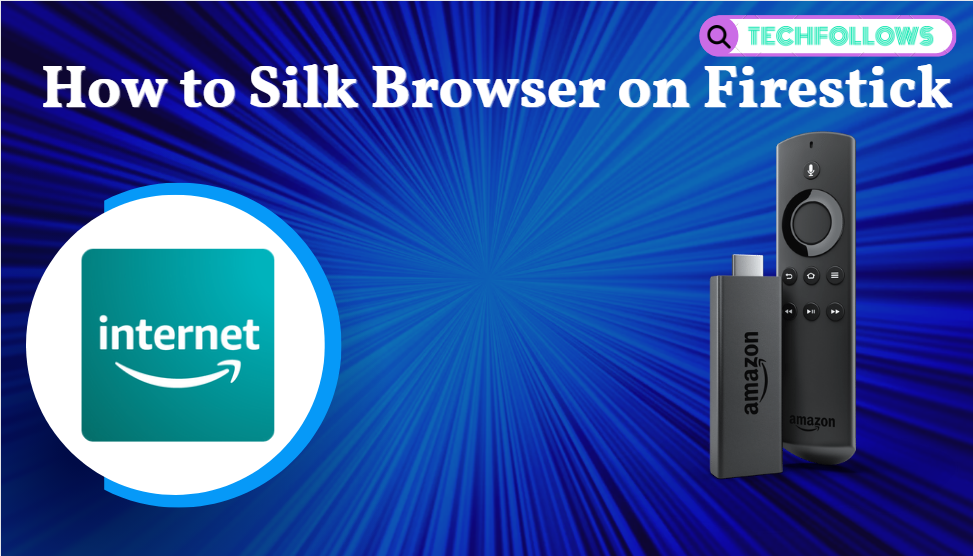Silk browser is a free and open-source web browser developed and owned by Amazon. Silk browser is an official app of Amazon, so it comes as the pre-installed app on all Firestick devices. If your Firestick does not have the Silk browser or you have uninstalled the browser, you can download it directly from the Amazon App Store. The Silk Browser is one of the best browsers for Firestick.
How to Install Silk Browser on Firestick
The Silk browser provides you with a fast and smooth browsing experience on your Fire TV Stick. You can download the Silk browser directly from the Amazon store.
(1) Turn on your Fire TV or Firestick-connected TV and connect with an internet connection.
Information Use !!
Concerned about online trackers and introducers tracing your internet activity? Or do you face geo-restrictions while streaming? Get NordVPN - the ultra-fast VPN trusted by millions, which is available at 69% off + 3 Months Extra. With the Double VPN, Split tunneling, and Custom DNS, you can experience internet freedom anytime, anywhere.

(2) Click the Search bar from the home screen of your Firestick.
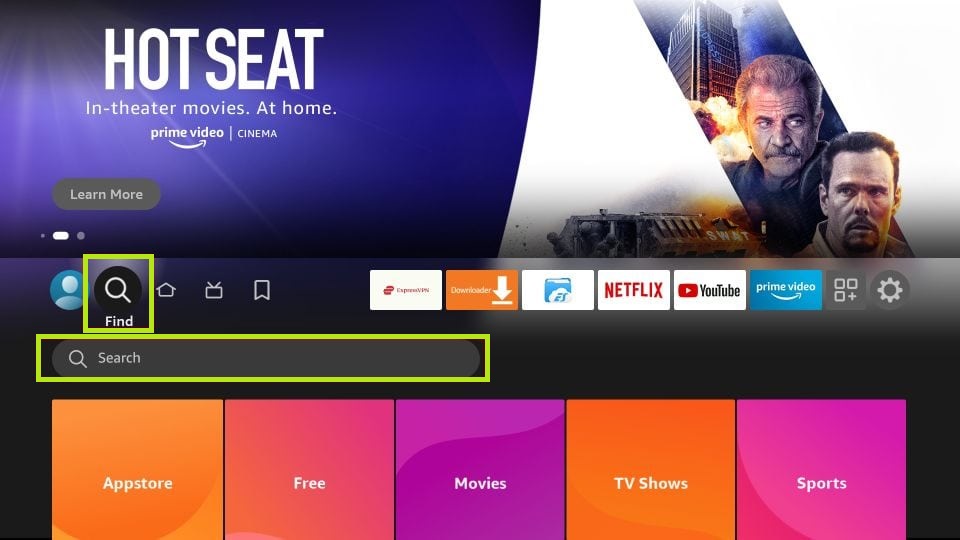
(3) Type Silk browser using the on-screen keyboard.
(4) Locate and select the Silk browser from the results.
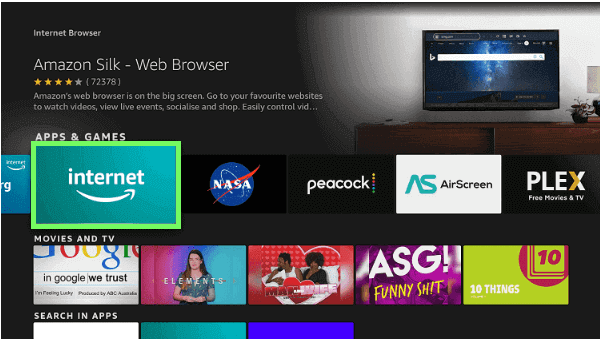
(5) Click the Download or Get button to download the Silk browser on your Firestick.
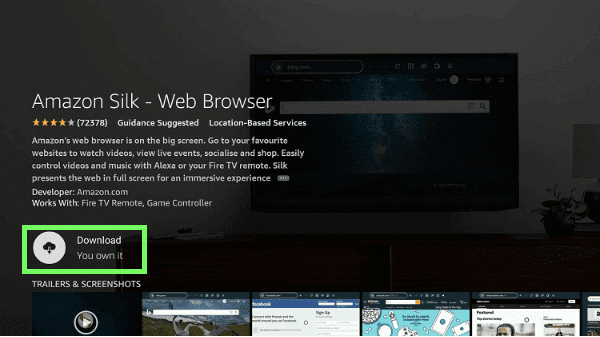
(6) Now, you have successfully installed the Silk browser on your Firestick.
How to Download Silk Browser from Amazon Website
You can also download the apps directly from the Amazon website by logging in to your Amazon account.
(1) Launch the browser on your mobile or PC.
(2) Go to the official website of Amazon.
(3) Click the Sign in button and login with your Amazon account.
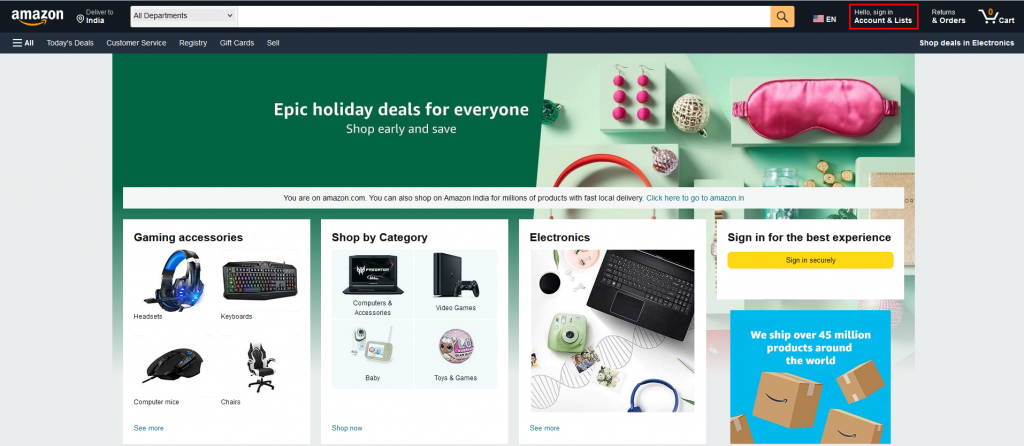
(4) Tap the Search bar and enter Silk browser.
(5) Select the Silk browser from the results.
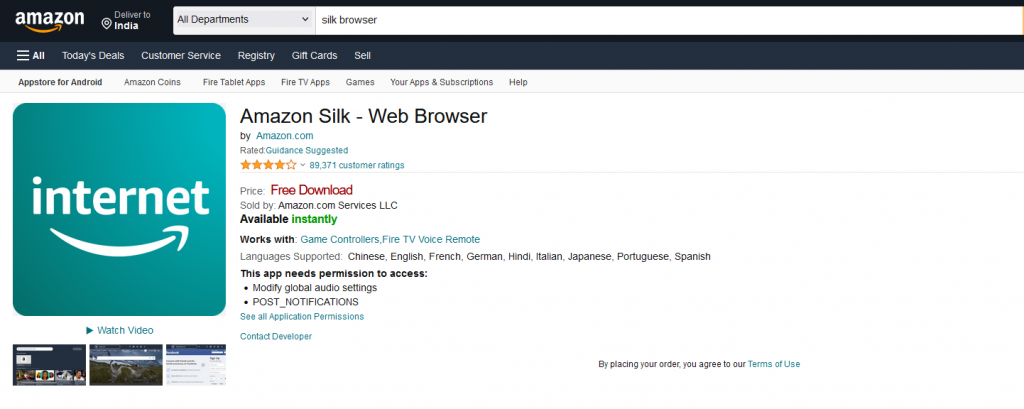
(6) Click the drop-down box under Deliver To and select your Firestick device.
(7) Select the Get App option to download the Silk browser on your Firestick.
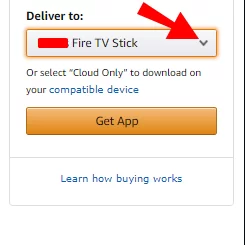
(8) Now, navigate to the Apps section of your Firestick-connected TV.
(9) Launch the Silk browser and start using it. If the app is not available on your Firestick, update the Firestick.
How to Use Silk Browser on Firestick
The Silk browser uses Bing as the default search engine. You can change the search engine from the browser’s Settings menu.
Remote Controls

- The dark outer circle can navigate up, down, left, and right.
- The inner circle button is used to select the options.
- The Back button can be used to undo the current option.
- The Hamburger icon is used as the Menu button. The Menu button displays the browser menu.
- The Alexa button is used to open the browser using your voice commands. Click the Alex button and say, “Alexa, Open Silk Browser” to launch the browser.
(1) Launch the Silk browser on your Firestick.
(2) Click Accept terms to accept the terms and conditions of the browser.
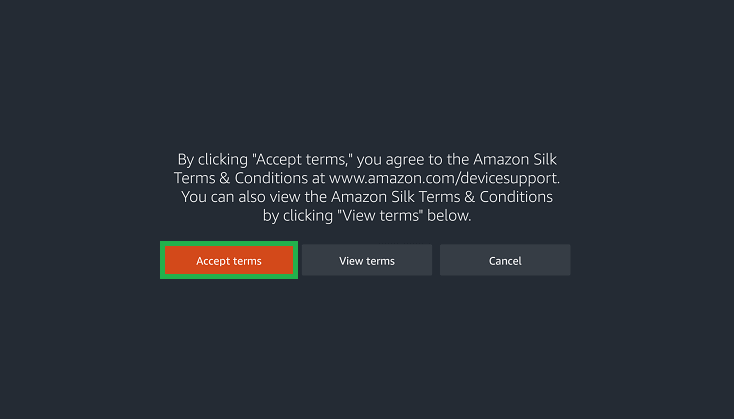
(3) Now, it will start displaying a short tutorial on the Silk browser.
(4) On the home page, click the Search Bar and enter the URL using the on-screen keyboard.
(5) Hit the Go button to start searching.
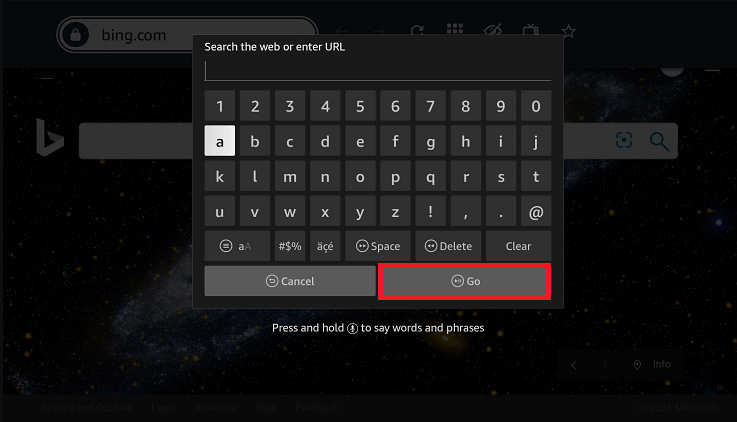
(6) You can also search for the content by pressing the Alexa button on your remote.
(7) The Silk browser offers the many quick settings like
- Bookmarks – Helps to save your favorite website.
- Desktop site – Provides the results in desktop view.
- Private mode – Browsing in the private mode will not save your browsing history.
- Refresh – Refresh helps to reload the website.
- Forward – Move to the next page.
- Backward – Move to the previous page.
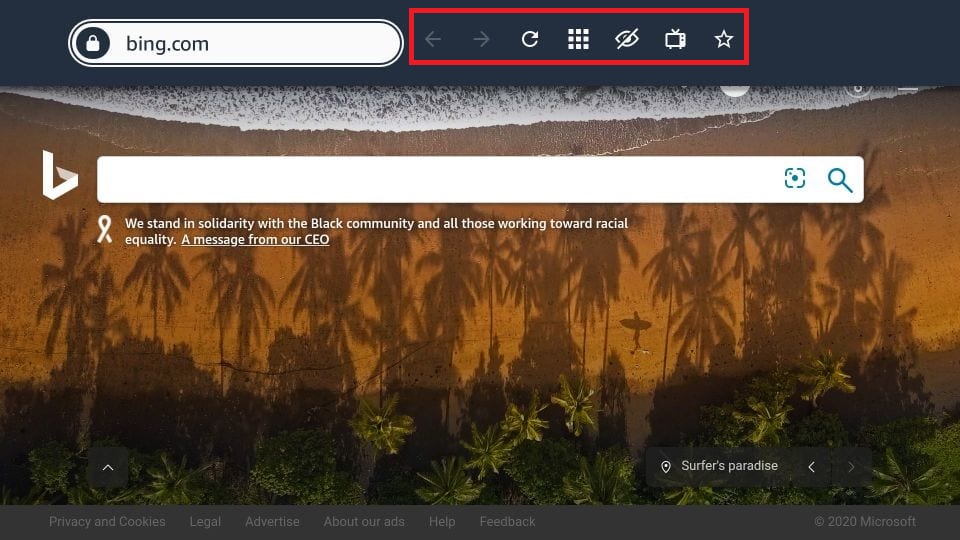
(8) If you are playing the video on the Silk browser, the video will be played in full-screen mode. You can move the cursor using the remote to get the playback controls and select the popup links.
(9) You can clear the browsing of the data on your Firestick by clicking the Clear data option.
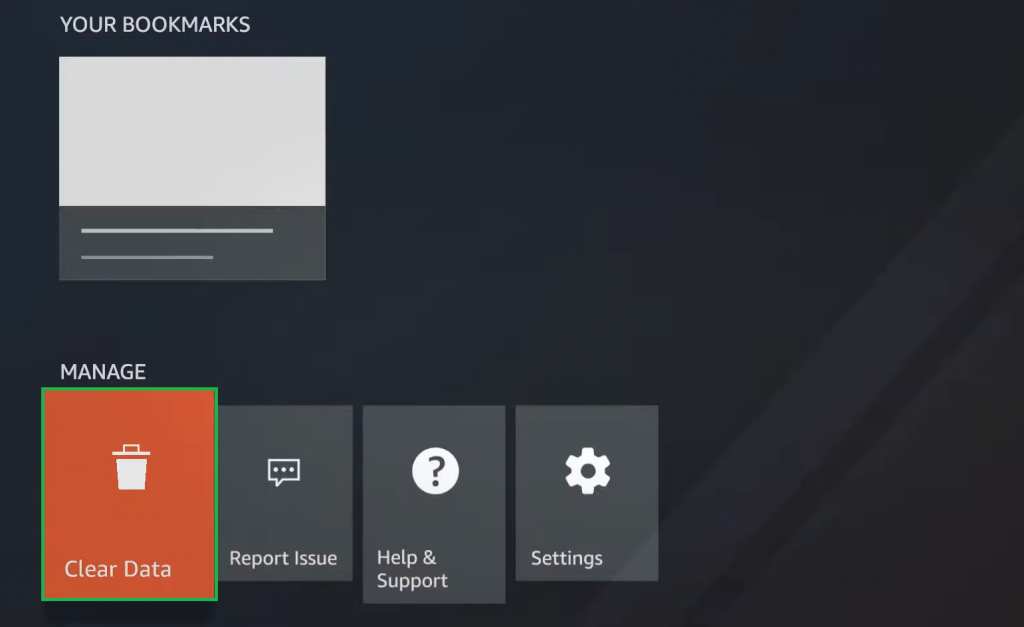
(10) The Silk browser will save the last webpage you have visited and show that page when you launch the browser next time.
(11) The Settings option is at the bottom of the home screen.
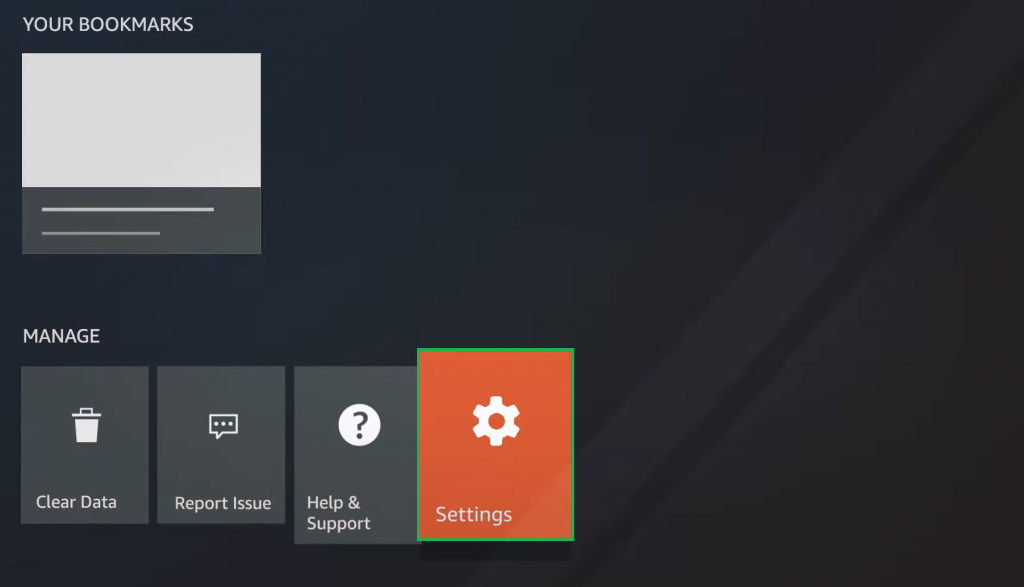
(12) In the Settings menu, you can change the search engine, cursor speed, saved passwords, accessibility, and parental controls on Firestick.
Frequently Asked Questions
Launch the Silk browser on Firestick → Click the Menu option → Select History to view all your browsing history.
Disclosure: If we like a product or service, we might refer them to our readers via an affiliate link, which means we may receive a referral commission from the sale if you buy the product that we recommended, read more about that in our affiliate disclosure.