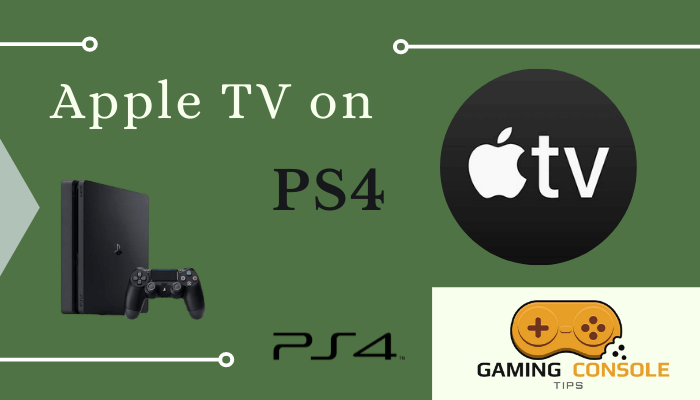How to
How to Install and Watch Apple TV on Xbox One

Apple TV app is a streaming app of Apple Inc to watch movies and series. You can also watch Apple Originals from Apple TV+. It also provides popular content and premium TV channels. You can also rent or buy movies available on Apple TV. Apple TV+ is a subscription for the Apple TV app and it costs about $4.99 per month. You can watch top-rated TV shows, live sports, news, and more on the Apple TV app through cable providers. Apple TV is available on Xbox One and you can install the Apple TV app on Xbox One to stream your favorite content.

Apple TV app offers a 7-day free trial to check the streaming service. It has a dedicated Kids section for kids of all ages. Apple TV does not support any kind of casting or screen mirroring. Therefore, you can only stream movies and TV shows on the Apple TV app. You can watch new and exclusive Apple Originals. The app is filled with movies and TV shows handpicked by the editors. You can watch the content in 4K streaming quality in the Apple TV app.
The Premium Channels are accessible with the Apple TV app and you can purchase the subscription for these channels with the Apple ID.
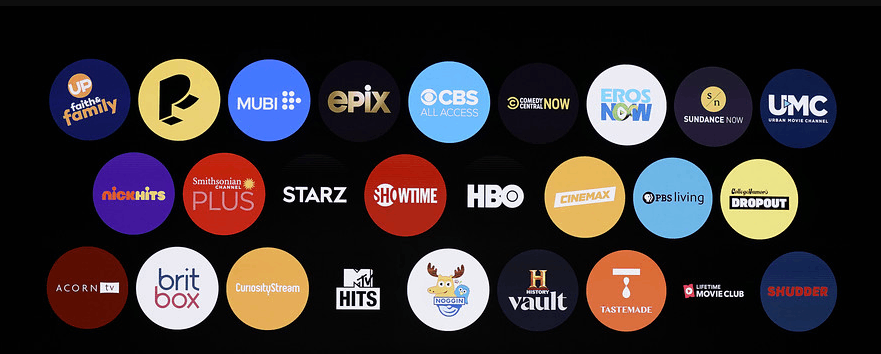
- HBO Max
- SHOWTIME
- STARZ
- CBS ALL ACCESS
- EROS Now
- Comedy Central
- MTV Hits
- Cinemax
- Britbox
How to Get Apple TV on Xbox One
(1) Connect your Xbox One to your TV and make sure that your Xbox One is connected to the internet.
(2) Go to your dashboard and select Xbox Store.
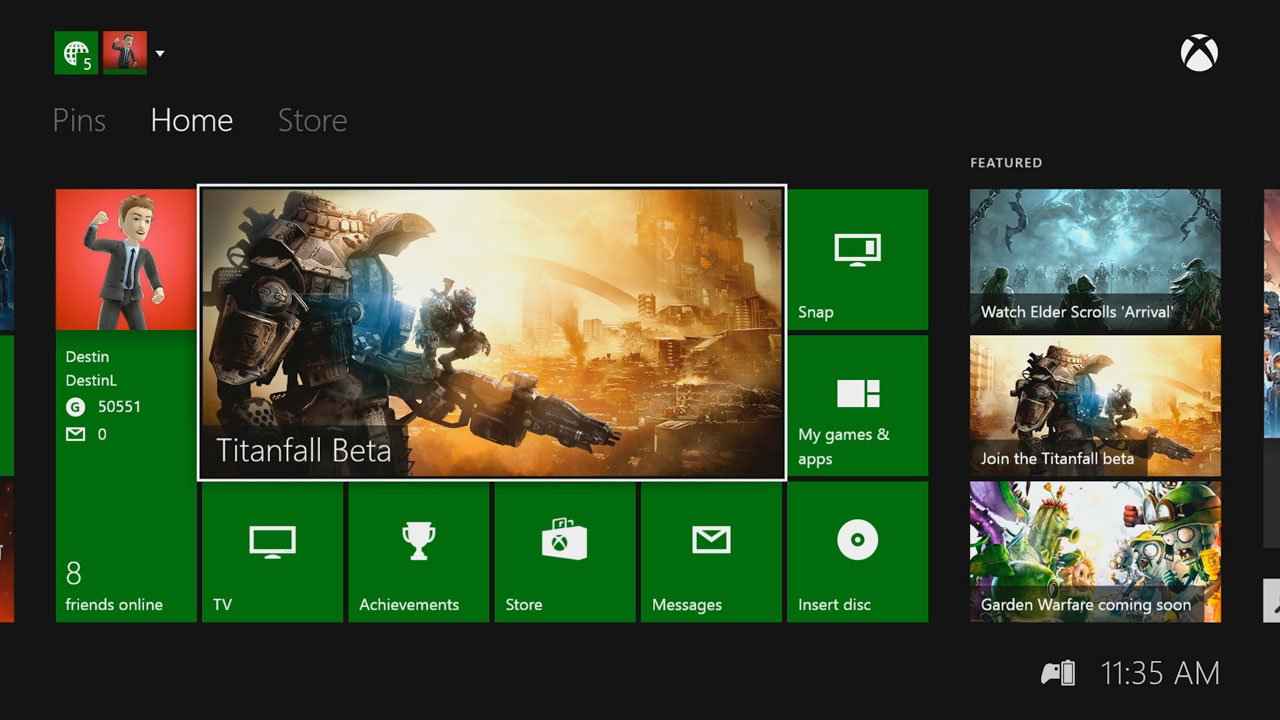
(3) Choose the Search option and enter Apple TV in the search bar.
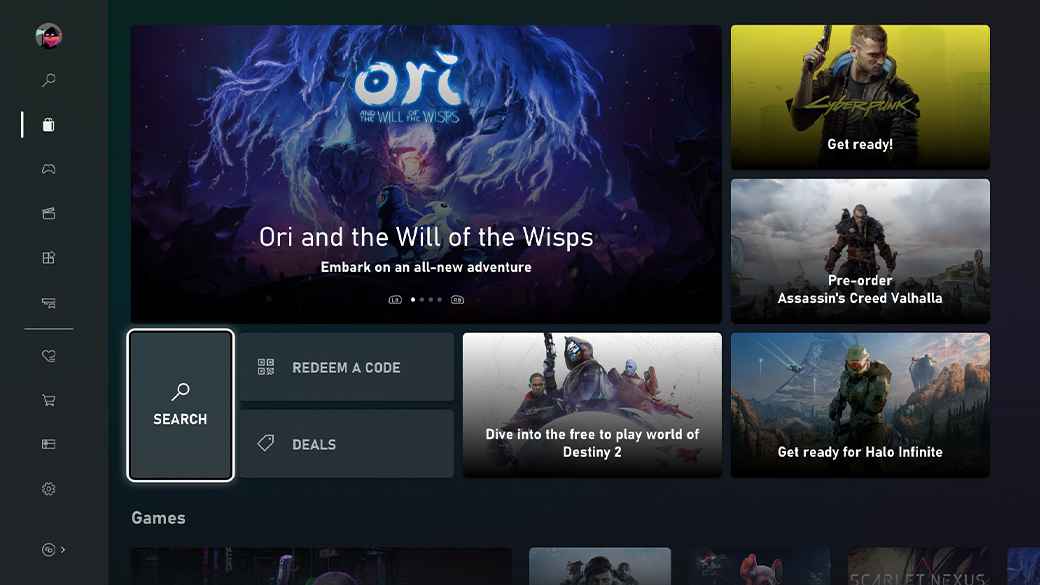
(4) Select the Apple TV app from the search results.
(5) Click Get to install Apple TV on your Xbox One.
(6) Select Open to launch the Apple TV app and choose Account.
(7) Select Sign in and enter your Apple ID to sign in successfully.
(8) Now, you will be able to watch Apple TV Content on your Xbox One.
Related: How to Watch Apple TV on PS4
How to Setup New Apple ID in The Apple TV App
(1) Open your Apple TV app and select Accounts.
(2) Choose Sign In and select Create New Apple ID.
(3) Follow the on-screen instructions to set up a new Apple id on your Apple TV App.
Sign In:
(1) Select Account on your Apple TV app and choose Sign In.
(2) Enter your Apple ID Credentials to Sign in to your Apple TV app.
Sign Out:
(1) Go to the Apple TV app and choose Account.
(2) Select Sign Out to sign out your Apple ID from the Apple TV app.
Related: How to Watch Apple TV on Xbox 360
FAQ
No, Apple TV and Apple TV+ are not the same. Apple TV+ is the subscription for the Apple TV app.
It may be because there is a problem with your Apple ID, or Apple may be suffering from some issues that cause your Apple ID to not work on the Apple TV app.
There are certain steps to be followed when the Apple TV app is not working or freezes.
Restart the Xbox One
Check the internet connection
Uninstall and reinstall the Apple TV app
Reset the Xbox One