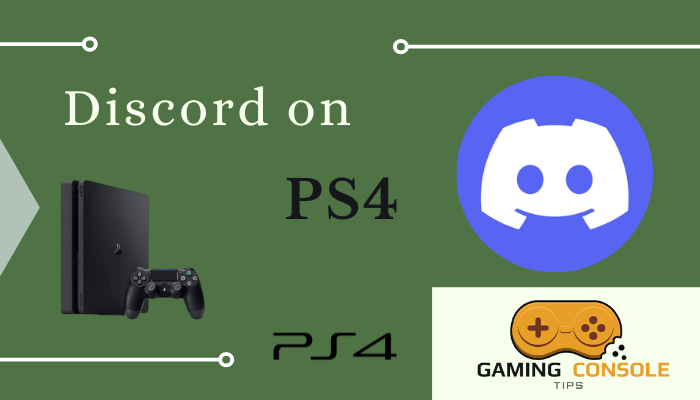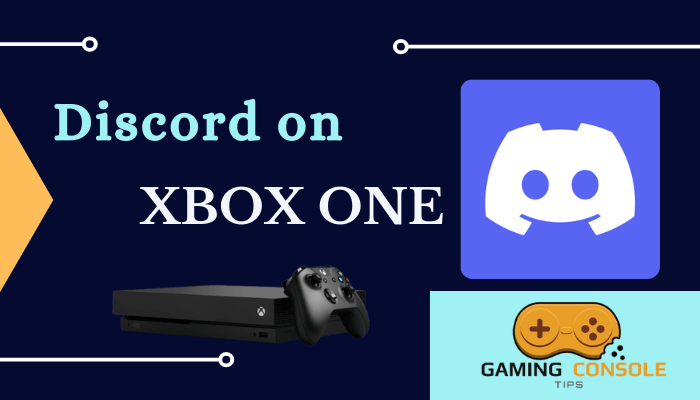How to
How to Use Discord on Xbox 360
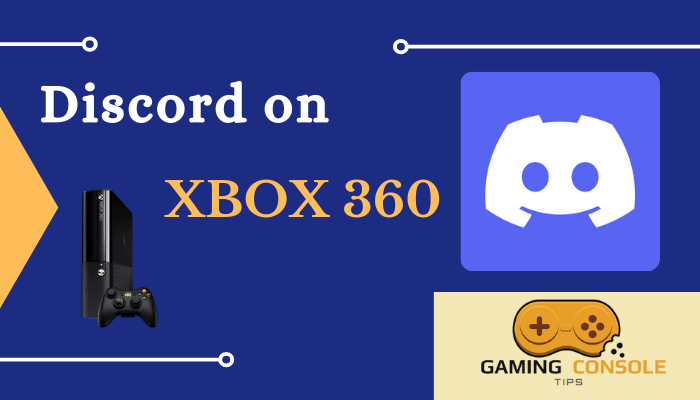
Discord is an app where you can chat with friends, make group calls, and more. It also offers the facility to create groups and communities. Discord servers are organized by topics, where you can share views on the topic. Discord is mainly used by gamers because it makes connecting players with each other simple. All you need to do is create a server and connect each player with a group call. So when playing multiplayer games, you can communicate with each other easily. It is available in more than 30 languages and supports most of the operating systems out there. Although there is no official Discord app on Xbox, you can still use it. Now, let us talk about how to use Discord on Xbox 360.
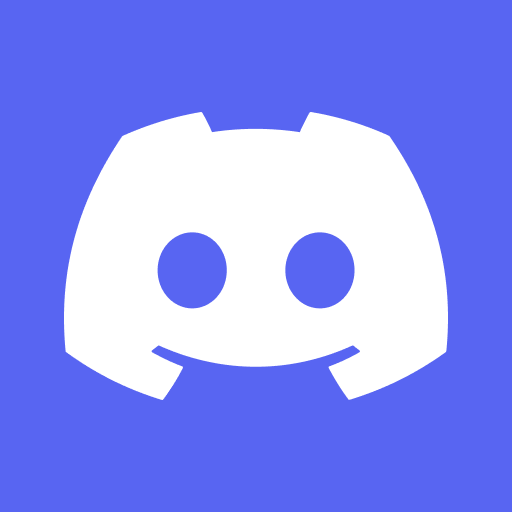
How to Create Discord Account
(1) From any device, go to your browser.
(2) Enter Discord on the search bar and choose the Discord Official Website from the search results.
(3) Select Login on the top right corner of the screen.
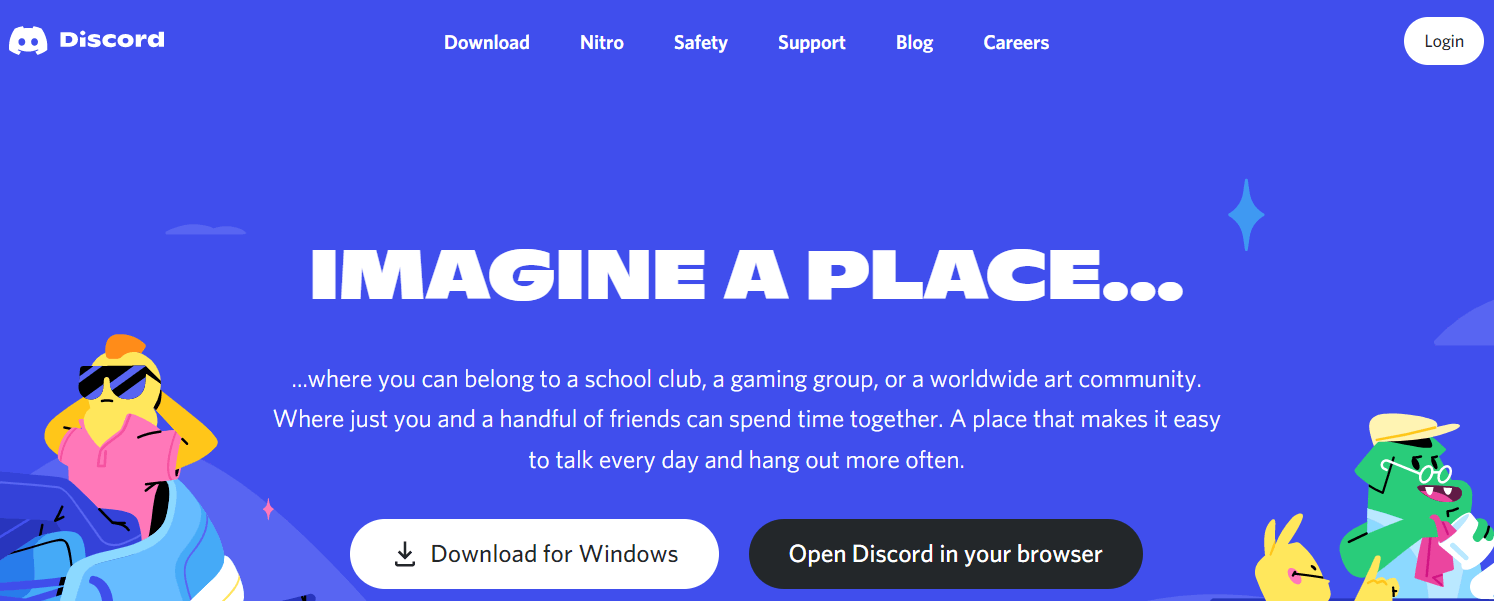
(4) On the Login page, click on Register.
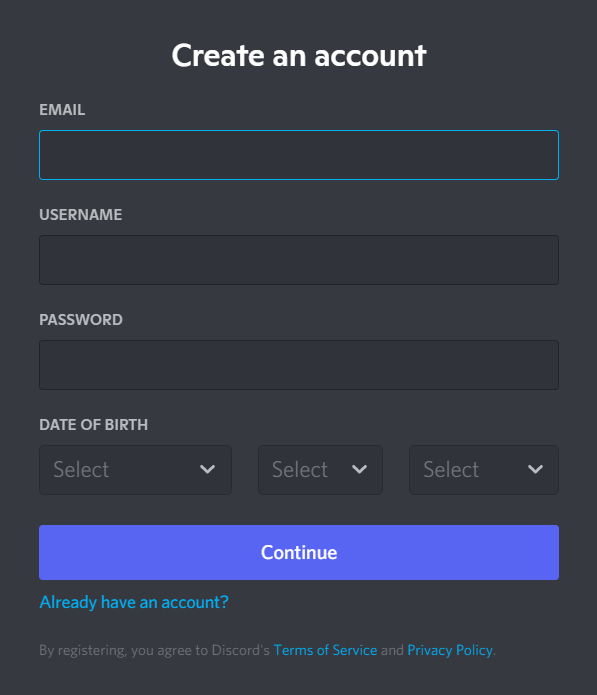
(5) On the Create an account page, fill in details like Email Address, Name, and more and select Continue.
(6) Click on Start Verification on the Verification page to verify the email address that you have given.
(7) Discord will send a verification mail to your email account.
(8) Now, open your Gmail and select the mail sent to you by Discord.
(9) Click Verify Email so that Discord can verify that the given email address belongs to you.
(10) Once the verification is complete, Discord will take you to a new page.
(11) Here, you will be asked to verify whether you are a human. Click on the I am human check box.
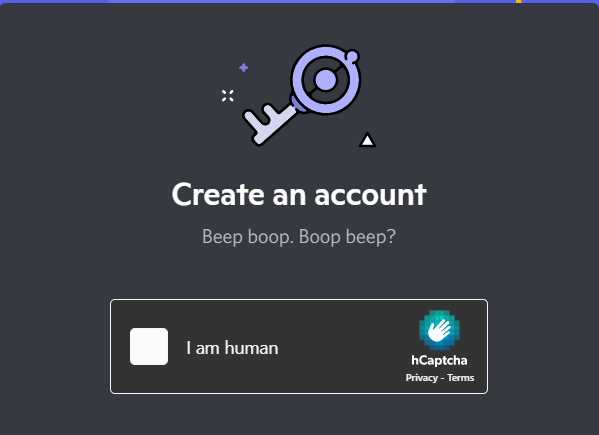
(12) Select Continue to Discord, and the Discord home page will appear.
(13) You have now created your own Discord account.
How to Link Discord with Xbox 360 Using Smartphone
(1) Turn on your Smartphone and select Play Store.
(2) Click the Search bar and browse for the Discord app.
(3) From the search results, choose the Discord app.
(4) Select Install to download and install the app on your Smartphone.
(5) Click Open to open the Discord app.
(6) Sign in using your Discord account and choose Settings on the bottom right corner of the screen.
(7) Now, launch your Xbox 360 and connect the Xbox 360 to the WiFi.
(8) Go to Profile & System and choose Settings.

(9) Click Account and select Linked Social accounts.
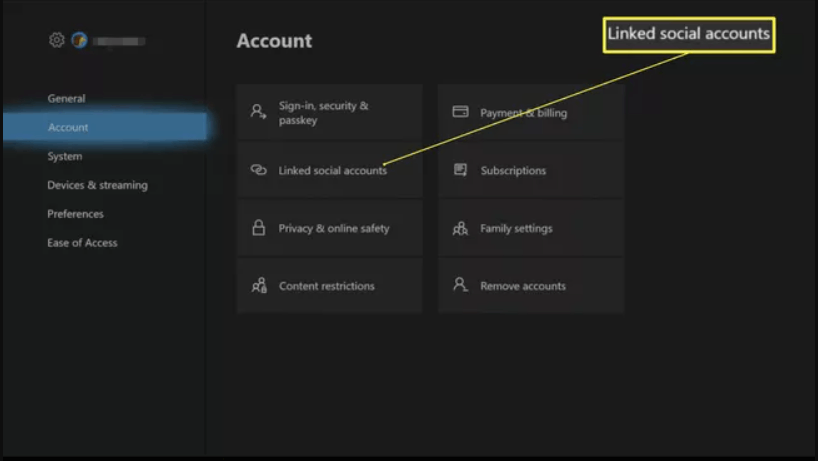
(10) Select the Link button underneath Discord. You will see a code displayed on the screen.
(11) Now, on the Discord app on your Smartphone, select Connection and click on Add.
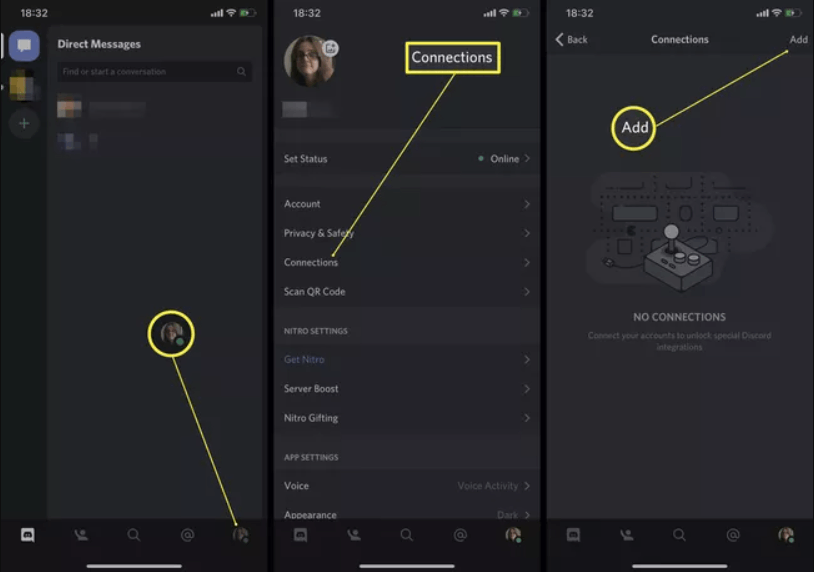
(12) Click on Xbox Live and enter the code displayed on the Xbox screen.
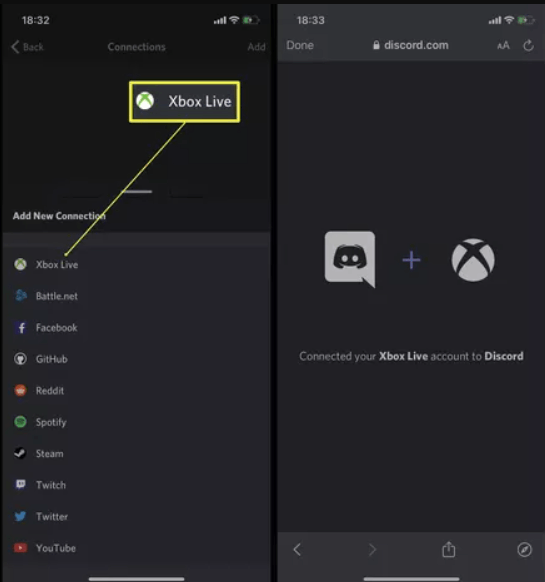
(13) You have linked Discord to your Xbox 360.
How to Link Discord with Xbox 360 Using PC
(1) Select the browser on your PC.
(2) Enter Discord on the search bar and click the Discord Official Website.
(3) Select Download for Windows to download the Discord app on your PC.
(4) Install Discord on your PC and after the installation is done, open the Discord app.
(5) Click Settings and select Connections, which is on the left side of the screen.
(6) Select the Xbox icon, and you will see a pop-up window asking permission to allow Discord access to your Xbox account.
(7) Choose Yes and go back to Connections.
(8) If you see your Xbox Live username appearing next to the Xbox icon, it means that you have successfully linked Discord with Xbox 360.
Related: How to Use Discord on PS5
How to Unlink Discord From Xbox 360
There are three different methods by which you can unlink Discord from Xbox 360. The methods are
- Using Microsoft Account
- Using Xbox One
- By Using the Discord App
To Unlink Discord From Xbox 360 Using Microsoft Account
(1) Launch the Web browser on your PC or Smartphone.
(2) Go to the Microsoft Account Official Website.
(3) Select Sign In and enter your Microsoft account details.
(4) After signing into your account, search for Discord Link and remove Discord.
(5) Save the changes made, and the Discord link on your Xbox 360 will be removed.
To Unlink Discord From Xbox 360 Using Xbox 360
(1) Open your Xbox 360 and connect it to the internet.
(2) Navigate to Profile & System and select Settings.
(3) Select Account and click on Linked Social accounts.
(4) Click the Unlink button under Discord to unlink it from Xbox 360.
To Unlink Discord From Xbox 360 Using Discord
(1) Launch the Discord app on your smartphone.
(2) Sign in with your Discord account and select Settings.
(3) Click on Connections, and select Xbox live.
(4) Select the Unlink button to unlink Discord from Xbox 360.
FAQ
You have to restart your Xbox 360, Check your internet connection, Repeat the linking process, Update your Xbox 360, and more. These are the methods to solve Discord not working on Xbox 360.
Yes, Discord does have subscription plans. Although you can use Discord for free, by subscribing to Discord, you can enjoy an upgraded version of the existing features. It has two plans and they are Discord Nitro which costs about $99.99 per year, $9.99 per month, and Discord Nitro Classis which costs about $4.99 per month and $49.99 per year.
No, Discord is only available on Xbox One and Xbox 360. It is not available on Xbox Series X and Xbox Series S.