How to
Disney Plus on Xbox One: How to Install from Microsoft Store

This article will guide you through the steps to install and stream Disney+ on Microsoft Xbox One. Though the Disney Plus streaming service was launched recently, it has gained a lot of attention compared to similar services. The reason behind its success is the wide variety of content at a better price. It has Marvel, Disney, Pixar, Star Wars, and Nat Geo content. You can download the content in the app for offline streaming. Disney Plus is an entertainment hub with hundreds of movies and TV shows. To watch Disney+ on a big screen, simply subscribe to Disney+ and connect your Xbox One to the monitor or TV.

Disney Plus provides simultaneous streaming on four devices. You can enjoy streaming the series and movies without any ads. It also offers some of the content in 4K UHD streaming quality. The Group Watch in the Disney Plus app is designed for streaming the series with friends at different places.
Disney Plus Subscription
The Disney Plus app has a single subscription to stream the content. It costs $7.99 per month and $79.99 per year.
Get Your Disney Plus Subscription
[1] To begin with, you need an account on Disney Plus with a subscription plan. Go to the Disney+ website for this purpose.
[2] If you do not have an account, then click Sign Up.
[3] Enter your Email address and set a password to create your account.
[4] Alternatively, one can log in using a Phone number through OTP. Enter the phone number on the sign-in page of the Disney+ website and get the OTP on your mobile. Verify the OTP and log in to your account.
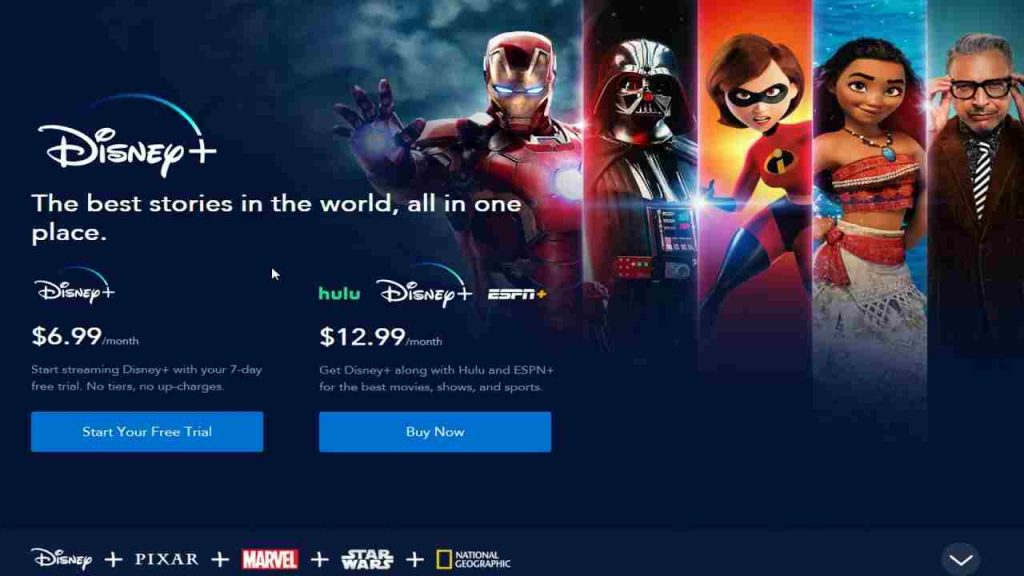
[5] Click the Subscribe button on the top-right corner.
[6] Choose the Plan and provide your Payment Information.
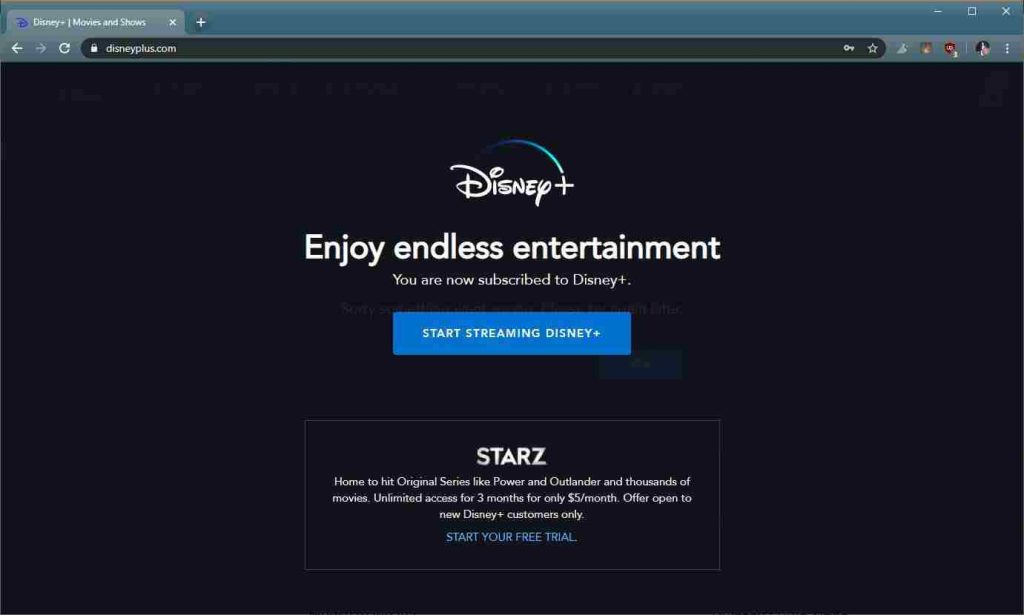
[7] Select the Start Membership button, and now you are ready to stream.
How to Install Disney Plus on Xbox One
[1] Press the Home button on your controller and then navigate to Microsoft Store.
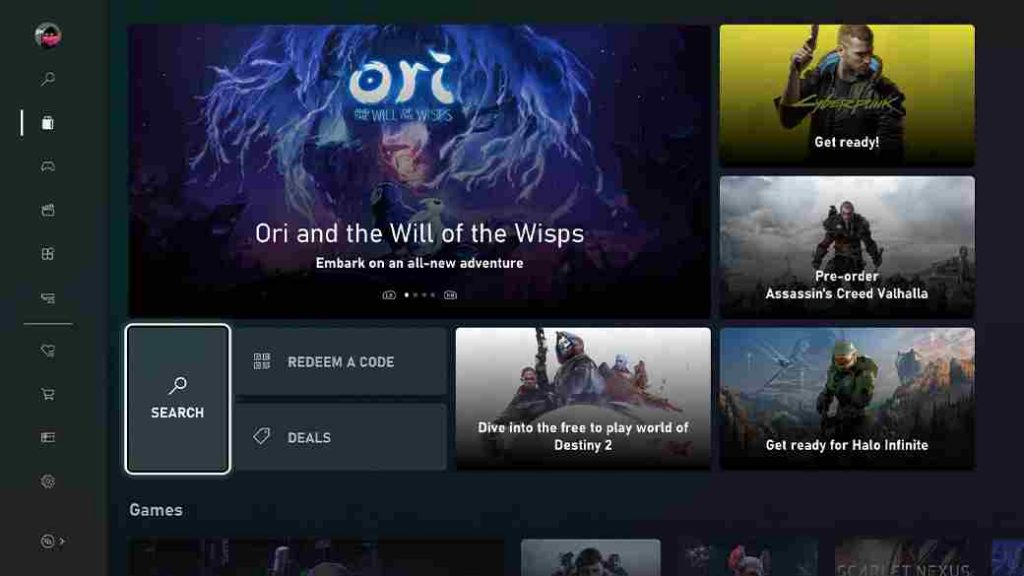
[2] Go to the Search tab by pressing the A button on the controller.
[3] Search for Disney Plus in the Microsoft Store.
[4] From the search result, select the Disney Plus app and tap the Get to download the Disney Plus app.
[5] After installation, select Launch to open the Disney Plus app on your Xbox One.
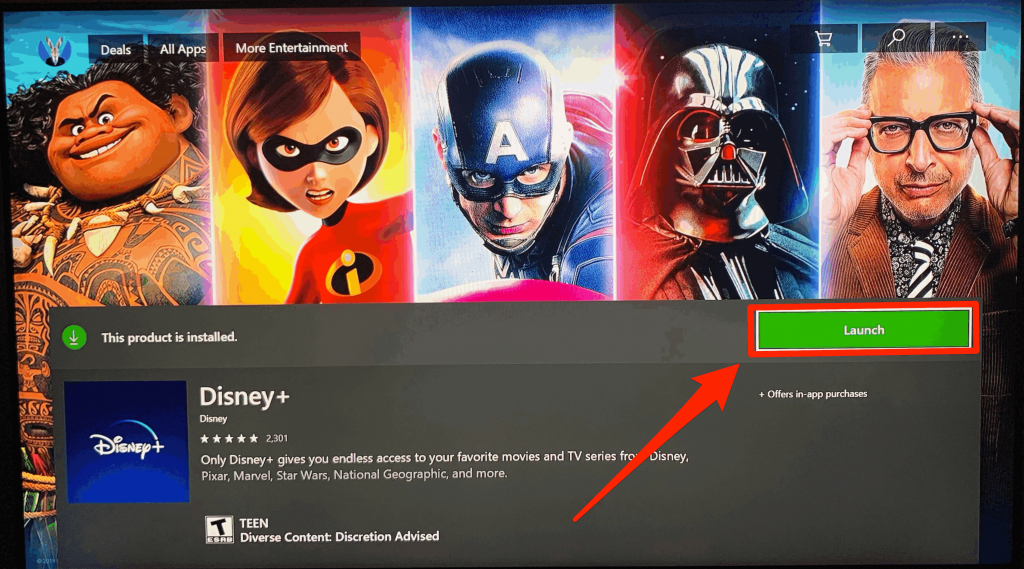
[6] You can find the Disney+ app under the My Games and Apps section on the home screen.
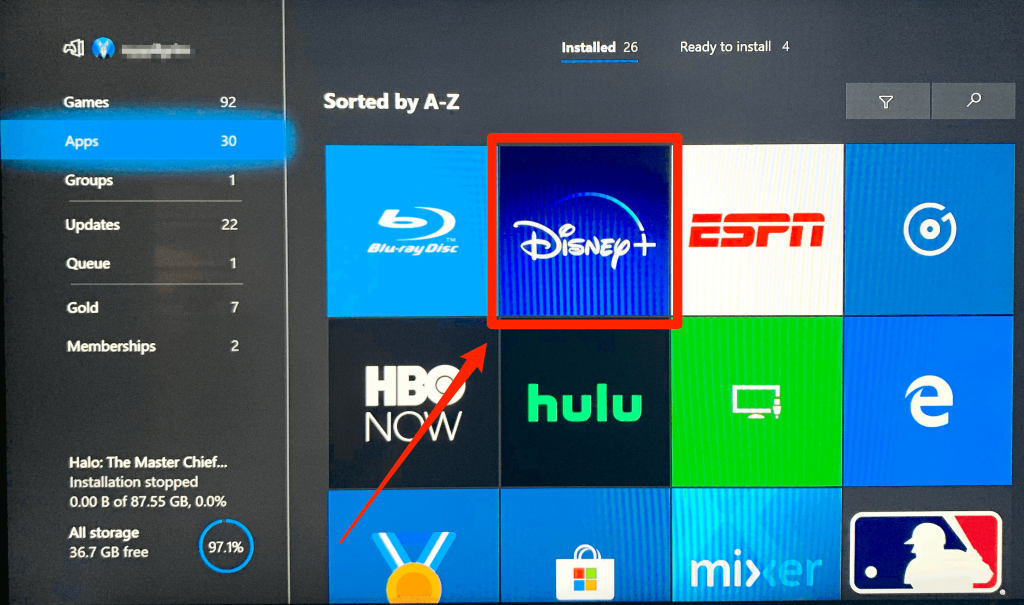
[7] Log In to the app with Disney Plus Subscription and enjoy your favorite Disney+ content on Xbox One.
Related: How to Stream Disney Plus on Nintendo Switch
Frequently Asked Questions
The following Xbox consoles support Disney+: Xbox One, Xbox One S, Xbox One X, Xbox Series X, and Xbox Series S.
One can install the Disney+ app on Xbox for free, but in order to stream the shows and movies, you need a subscription plan to stream the content.
If you cannot get Disney+ on the supported Xbox console models, then check your internet connection. The next thing to try is to restart your device. If none of this helped, try using a VPN. For more assistance, visit the Microsoft community.










