How to
How to Boot PS4 [PlayStation 4] in Safe Mode

Safe Mode is the special startup mode with limited functions. It is designed to help you troubleshoot the PS4 system problems. This is an important tool that can help you solve different problems related to your console. The Safe Mode menu includes options to change the console’s resolution, update its storage database and restore the device to factory settings. You can put the PS4 on Safe Mode with the Power button.
You have to back up the data to a USB drive before you put the PS4 on Safe Mode because some Safe Mode options will result in the loss of data. The Safe Mode is helpful in rebuilding the database and upgrading the hard drive. Make sure your USB port is working when you start your PS4 in Safe Mode because you have to connect your controller through a USB port to operate the PlayStation 4.
How to Put your PS4 in Safe Mode
Quick Guide: Turn off PS4 >> Press and hold the Power button for the second beep sound >> Connect the controller >> Press the PS4 button.
1. Press and hold the Power button for three seconds to turn off your console. The power indicator will blink for a few seconds to indicate that the PS4 is turning off.

2. Next, press and hold the Power button again. When you press the power button, you will hear the first beep sound.
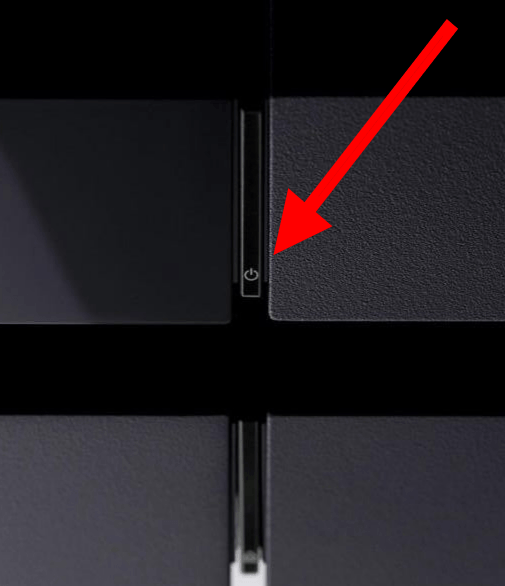
3. After seven seconds, you will hear the second beep sound, then release the Power button.
4. Connect the Controller with the USB cable and press the PS4 button on the controller.

5. Now, the PlayStation 4 starts in Safe Mode and it displays the safe Mode menu.
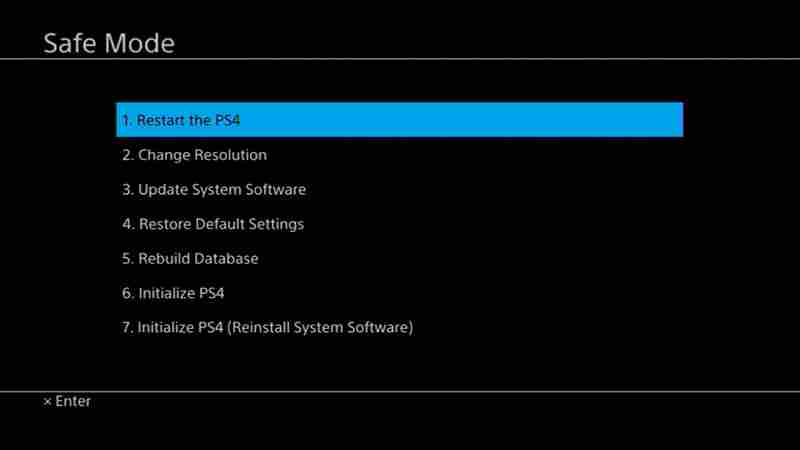
PlayStation 4 Safe Mode
There are seven options available in the Safe mode and each option has a specific function in PlayStation 4.
1. Restart System
It helps you to come out of Safe Mode and restart your PS4 in a normal mode.
2. Change Resolution
You can make use of this option when you are troubleshooting problems with blank screens. It changes the display resolution to 480p when the PS4 console is restarted.
3. Update System Software
This option helps you to update the PS4 system software. You can update through direct download, USB storage device, or a disc.
4. Restore Default Settings
It restores the PS4 system to the factory settings. It will not delete the content on console storage like games, apps, screenshots, video clips, and the saved data.
5. Rebuild Database
It is used to scan the drive and create a new database of all content on the system. When you are troubleshooting system feature issues or if the game icon remains on home after you delete it, you can make use of this option.
6. Initialize PS4
It is used to delete all your data and keeps your PS4 in its initial state.
7. Initialize PS4(Reinstall System Software)
It deletes all your user data as well as setting and removes the PS4 firmware.
How to Come out of Safe Mode Loop in PS4
Many PlayStation 4 users have experienced this problem of PS4 struck in safe mode. The Safe Mode menu options help you to solve this problem. If PS4 is looping or keeps starting in Safe Mode, you can easily come out of the safe mode. There are three ways to get out of the Safe Mode.
1. Turn on your PS4 and connect a controller through a USB port. Select the Initialize PS4 option and follow the on-screen instructions.
2. Unplug your PS4 console, AC adapter, and HDMI cables completely. After 20 minutes, restart PS4 by holding the power button and selecting the Restart PS4 option in safe mode. Your PS4 may boot up into a system update which should fix any issues.
3. Turn on the PlayStation 4 and connect the Controller via USB. Choose the Restore Default Settings to reset the PS4 device and the console will restart.
Frequently Asked Questions
As soon as you are done repairing the issues on your console, you can exit the Safe Mode by selecting the Restart System.
The controller sends information to the console using the USB connection. If you are working with a third-party cable, connect it with the cable that came with your console.
If your PS4 safe mode is not working, it may be due to the connecting issue. To sort this out, try power cycling. Turn off the console and remove the cable. Wait for a few minutes, and then attempt to start your console in safe mode.
You can select Restore Default Settings in Safe Mode to reset your PlayStation 4 to factory settings.









