If you are a new PS4 user, you must know how to charge the controller. The battery power on the PS4 controller can last for four to five hours of play per charge. Depending upon your usage, the charge can last up to eight hours. You can charge the PS4 Controller in two different ways – Via USB Cable or PS4 Charging Station. If the battery is completely drained on the controller, it will take approximately two hours to charge the PS4 Controller fully.

How to Charge PS4 Controller Via USB Cable
This method is one of the simplest and easiest ways to charge the PlayStation 4 Controller. All you need is your PS4 console and a USB cable that came along with your PS4 package.

[1] Connect the PS4 controller to the console using the USB cable.
Information Use !!
Concerned about online trackers and introducers tracing your internet activity? Or do you face geo-restrictions while streaming? Get NordVPN - the ultra-fast VPN trusted by millions, which is available at 69% off + 3 Months Extra. With the Double VPN, Split tunneling, and Custom DNS, you can experience internet freedom anytime, anywhere.

[2] Make sure that your PS4 console is either turned On or in rest mode.
[3] Now, the PS4 Controller will start charging. Note that the PS4 controller will not be charged if the PS4 Console is turned Off.
Press and hold the PS button on the controller to check the battery level of the PS4 Controller.
If you have put the PS4 Console in rest mode, ensure to tweak the setting discussed below to get the PS4 Controller charged during the rest mode.
[1] Go to Settings on PS4 Console and click Power Save Settings.
[2] Choose Select Features Available in Rest Mode.
[3] From the options available, choose Supply Power to USB ports and tap Always.
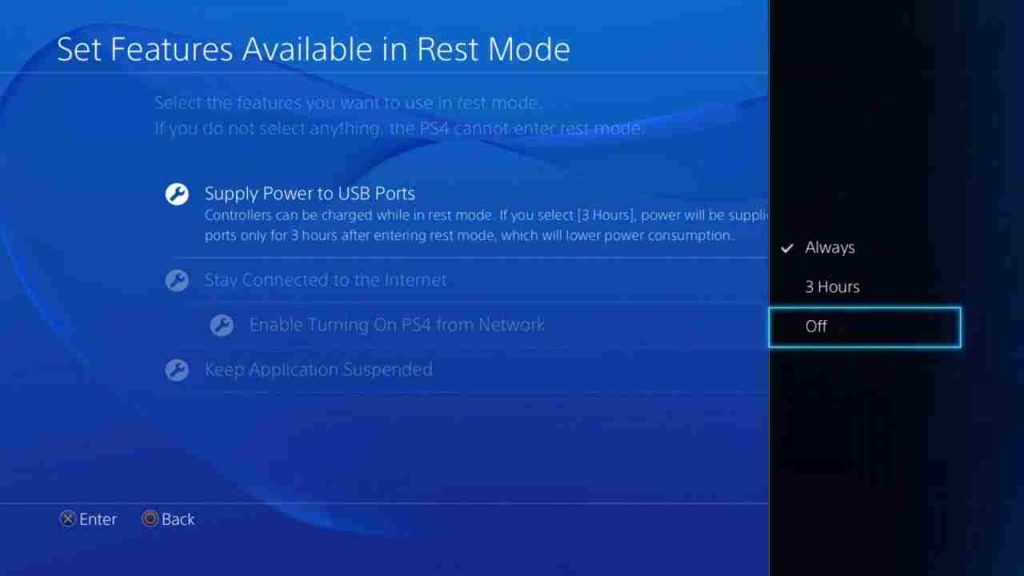
[4] Finally, your PS4 controller will be charging, even when the console is in rest mode.
How to Charge PS4 Controller Wirelessly
If you are looking for an option to charge the PlayStation 4 controller without the USB cable, then you can buy and use the PS4 Charging Station. You can use the PS4 Charging Station to charge the PlayStation 4 Controller wirelessly. The charging station allows two controllers to charge at a time.

[1] Place the PS4 controller in the charging station stand.
[2] Click down to charge, and the orange light on the controllers indicates the charging status.
[3] The lights turn Off after the device is charged.
Apart from the charging station, there are other options available to charge the controller, like battery packs and power banks. You can keep them charged and carry them anywhere to charge your controllers easily.
Additionally, one can also use a wall outlet to charge the DualShock 4. All you need is a phone charger and a USB cable compatible with PS4. However, the voltage of the charger adapter must be 5V, and the amperage should be 0.8-amps or more. Choosing the charger needs to be done with care, otherwise, you will end up damaging your controller.
Frequently Asked Questions
You can use the PlayStation 4 Charging Stations to charge the Controller faster.
Yes. You can charge a PlayStation 4 controller using a phone charger.
The PlayStation 4 Controller battery last for 4-8 hours after a single charge.
Yes, you can connect the PlayStation 4 controller to your PC via a USB cable and can charge it.
Disclosure: If we like a product or service, we might refer them to our readers via an affiliate link, which means we may receive a referral commission from the sale if you buy the product that we recommended, read more about that in our affiliate disclosure.

![How to Charge PS4 Controller [Easy Guide] How to Charge PS4 Controller](https://www.techfollows.com/wp-content/uploads/2023/06/How-to-Charge-PS4-Controller.png)