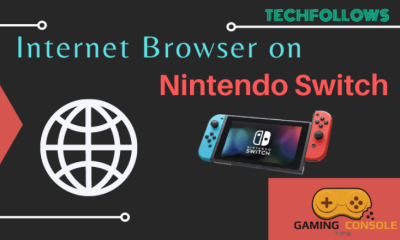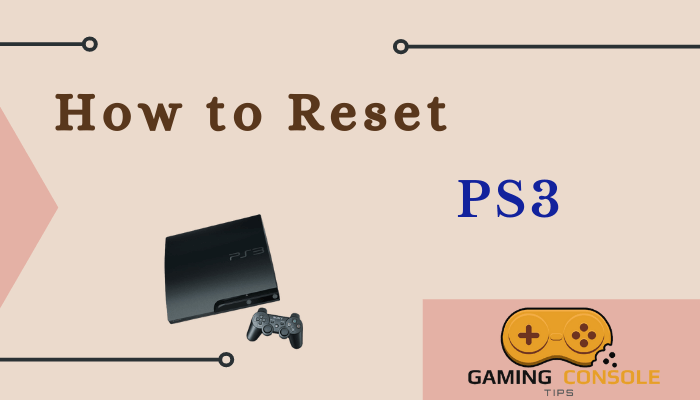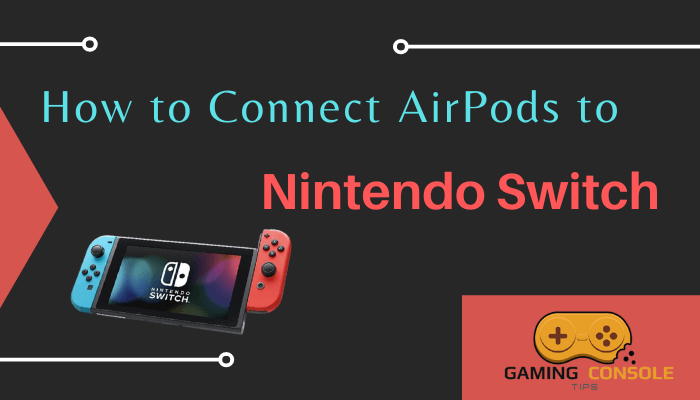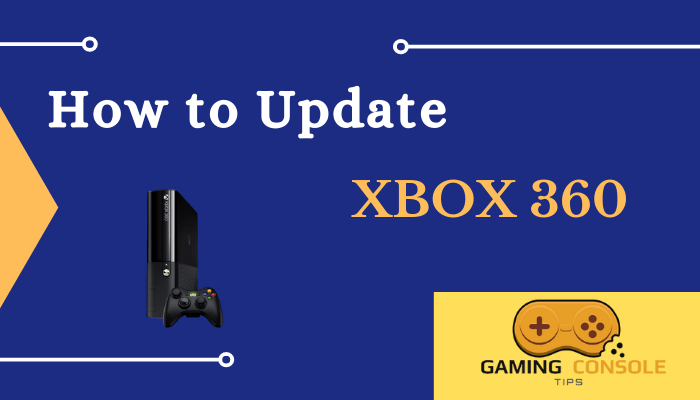How to
How to Clear Cache on Xbox One
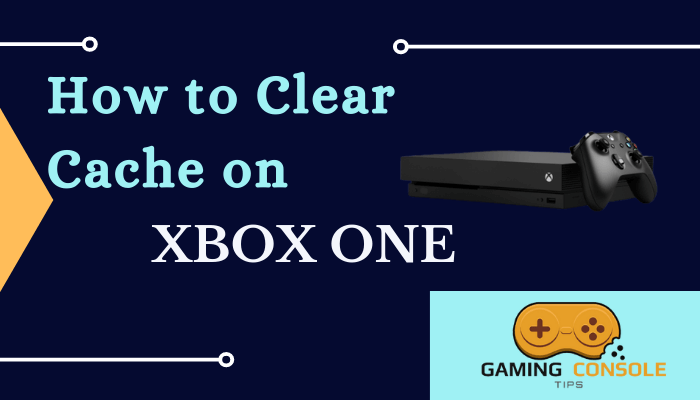
Cache refers to a reserved storage location that collects temporary data. Storage of the cache data is unavoidable, but you have to clear it on a daily basis. Clearing the temporary data will make the games and apps boot up faster. If you forget to clear the cache, it will affect the functionality of your Xbox One console. You can clear the cache on your Xbox One console easily with Power Cycle.
Suppose your device crashes or it takes much time to load the games, then you need to clear the cache on your console. Clearing the cache will improve the performance of the Xbox One. Like other gaming consoles, you don’t need to go for setting to clear the cache.
How to Clear Cache on Xbox One
Quick Guide: Press the Power button to turn Off>> Unplug Power Cord >> Long Press Power Button>> Plug Power Cord >> Press the Power button to turn On
1. Press and hold the power button on your Xbox One console.

2. Wait till your Xbox One turns off completely.
3. Unplug the Power cable from the back of the console. There is no need to disconnect the HDMI cable.

4. Again, Press and hold the Power button on the Xbox One for a few seconds.
5. Connect the Power cable to your Xbox One console after thirty seconds.
6. White light will appear on your power brick, and wait until it becomes Orange.
7. Then, turn on the Xbox One console as you normally do. You can repeat the process to clear the cache on the console.
Related: How to Connect AirPods to Xbox One
How to Clear Secondary(Persistent) Cache on Xbox One
Sometimes clearing the main cache will not solve the issues with your Xbox One console. You need to clear the secondary cache that is known as persistent data. It is used in DVDs and Blu-rays. The problem is when you clear the main cache, it will not get cleared along with that. So do follow the below steps to clear the persistent data.
1. Navigate to the Home screen on Xbox One and press the Xbox button on the Controller.
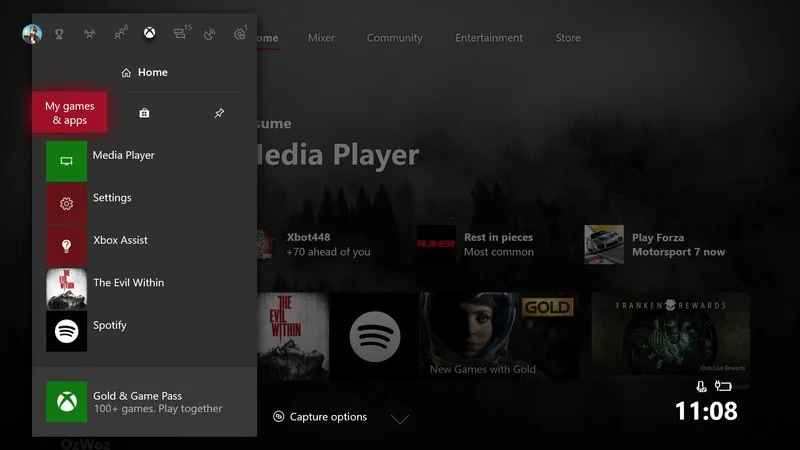
2. Select the Settings icon.
3. Click Devices and Connections under the settings menu.
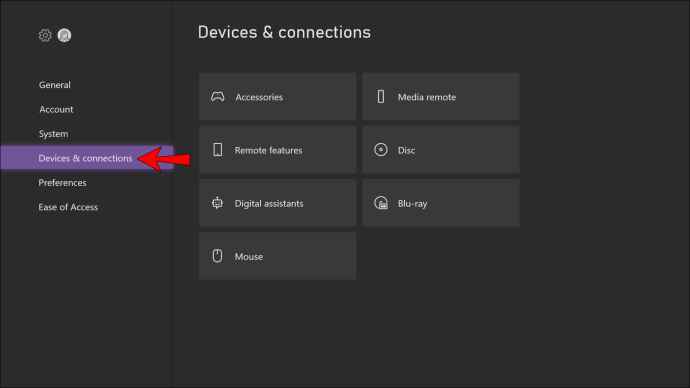
4. Tap Blu-ray from the devices and connections option.
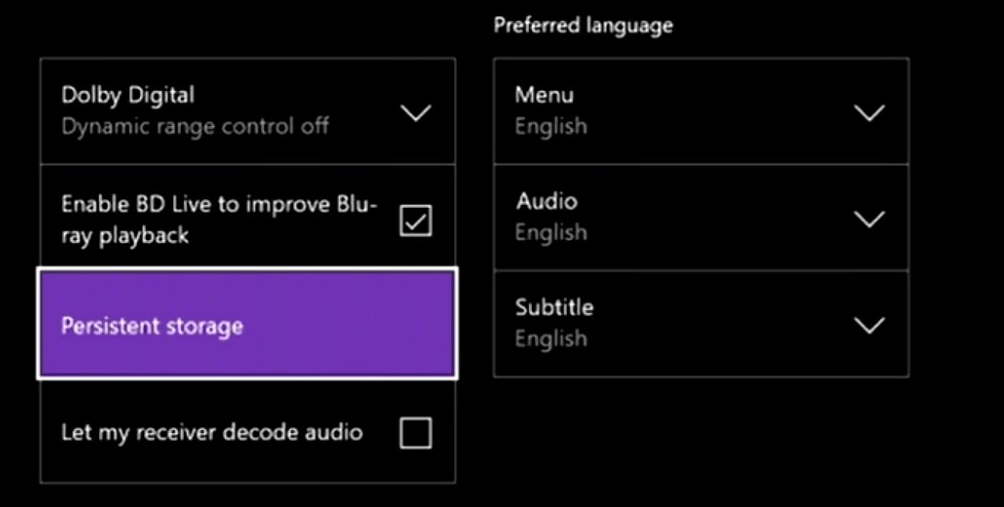
5. Select Persistent Storage in the menu.
6. Finally, click Clear persistent storage to clear the secondary cache.
Related: How to Connect Xbox One Controller to PC
After the process is over, you can start playing a game to check whether your console works properly. Clearing the cache may reset your console settings, but you will not lose the data stored on your Xbox. If you are still troubleshooting problems, you can reset your Xbox One console. But, you have to back up your data since resetting your console will lead to data loss.
FAQ
You can clear the cache on Xbox S and Xbox X by performing the Power cycle. But you have to wait for a minute before you turn on your console again.
If your console often crashes or it takes a long time to load the games, you need to clear the cache on your Xbox one console to improve the running speed.
You can visit the Settings on the Xbox One and choose the device to clear Persistent Storage to clear the cache on the Xbox One Game.