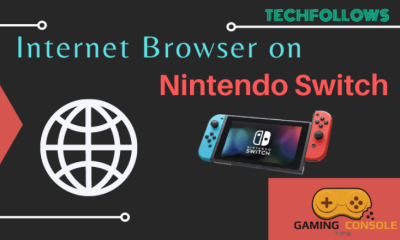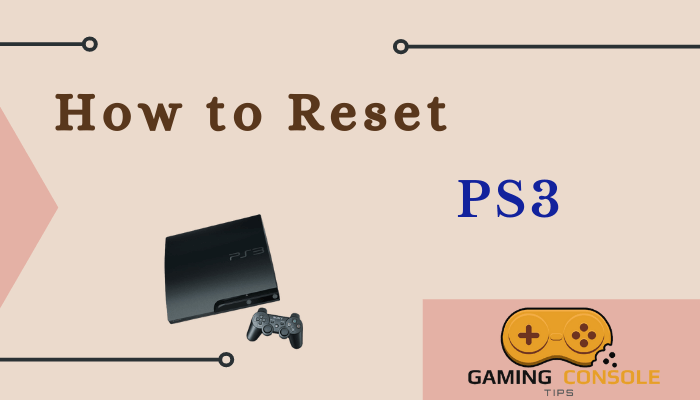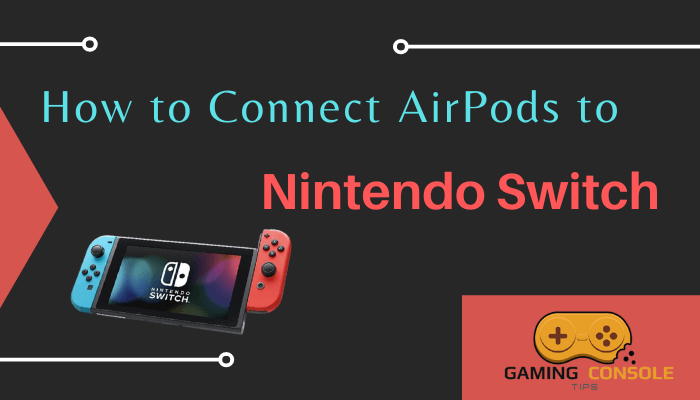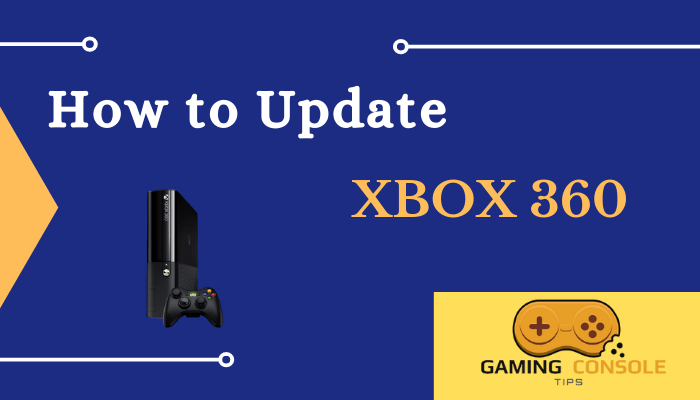How to
How to Connect AirPods to PS4 [PlayStation 4]
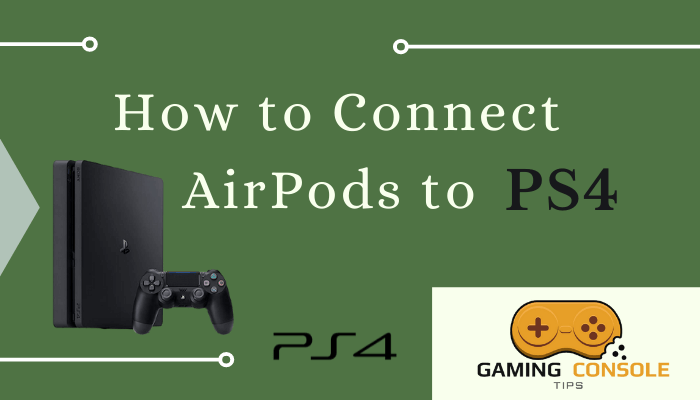
Gaming with PlayStation 4 is always exciting due to the surreal experience. The sound effects behind every game elevate the experience to higher levels. The gaming sounds could be disturbing for others in the same room or space. You can choose the choice of headphones to escape from this situation. AirPods gives you the best sound quality with great acoustics. You can connect your Airpods or Bluetooth Headphones to the PS4 console and play the games as much time without troubling others.

The connection to the Apple AirPods is through Bluetooth pairing. Though PS4 does not support Bluetooth, you can able to connect with Bluetooth Adaptor.
Prerequisites
- PS4 console in working condition
- Dualshock 4 controller in working condition and charged fully
- Any AirFly model such as AirFly, Airfly Duo, AirFly Pro, or AirFly USB-C, with an adequate charge to last until we pair.
How to Connect Airpods to PS4
1. Switch on your PS4 console, and wait for the OS to load completely.

2. On the sides, flip the two-way knob to the top position to power on the AirFly Duo dongle Bluetooth transmitter.
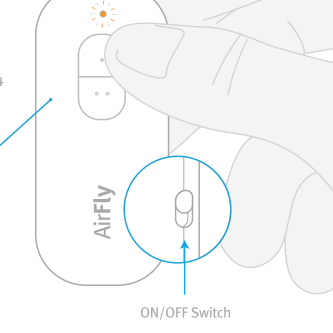
3. Plug the 3.5mm jack of the AirFly Duo into the Dualshock 4 controller. One end of the AirFly Duo that consists of a 3.5mm male jack should be connected to the 3.5mm female jack on the lower side of the Dualshock 4 controller.

4. On the front of the AirFly Duo device, you will find two buttons. Press and hold the ‘Button 1‘ for 4 seconds until the light above the button flashes white and amber.
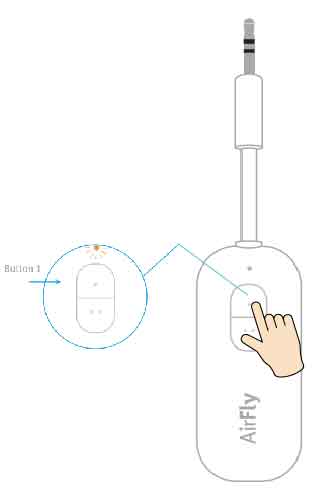
5. Open the lid of Apple AirPods. Locate the pairing button on the backside of the AirPods case. Press and hold the Pairing button for 5 seconds until the white light on the AirPods casing starts to flash.
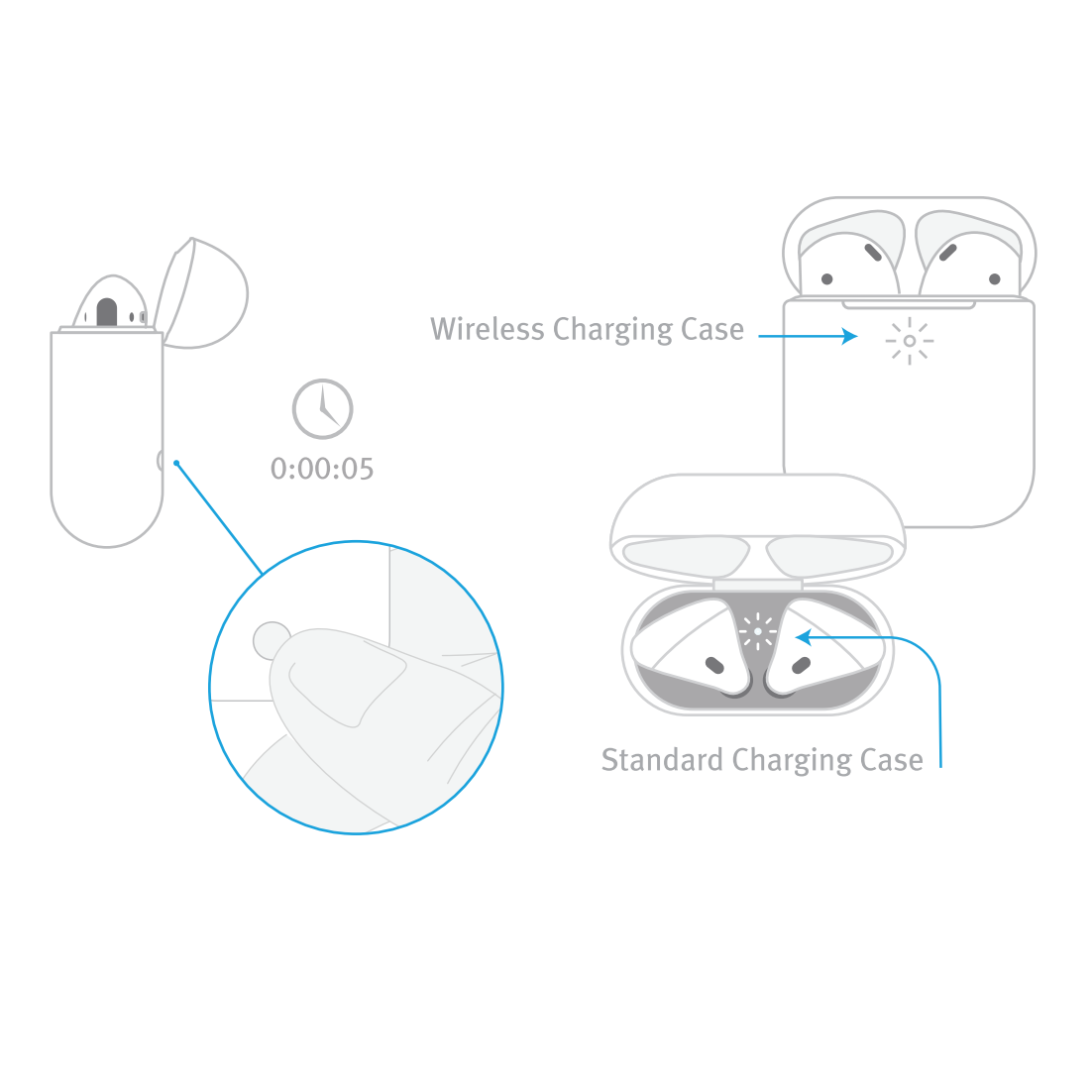
6. Observe the LED on Button 1 on AirFly Duo. Once connected, you would see the indicator LEDs on Button 1 stop blinking. It would turn into solid white and turn off after 10 seconds.
7. Now, you can use your AirPods with PlayStation 4. Enjoy playing in PS4 with audio being played from Airpods, with stereo effects. In the same way, you can also connect the AirPods to the PS5 console.
How to Connect AirPods to PS4 without Bluetooth Adaptor
1 – Press the Power button on the PS4, and wait for the home screen to load completely.

2 – Open Google Play Store or App Store on your smartphone.
3 – Search for PS4 Remote Play and install the PS4 Remote Play App.
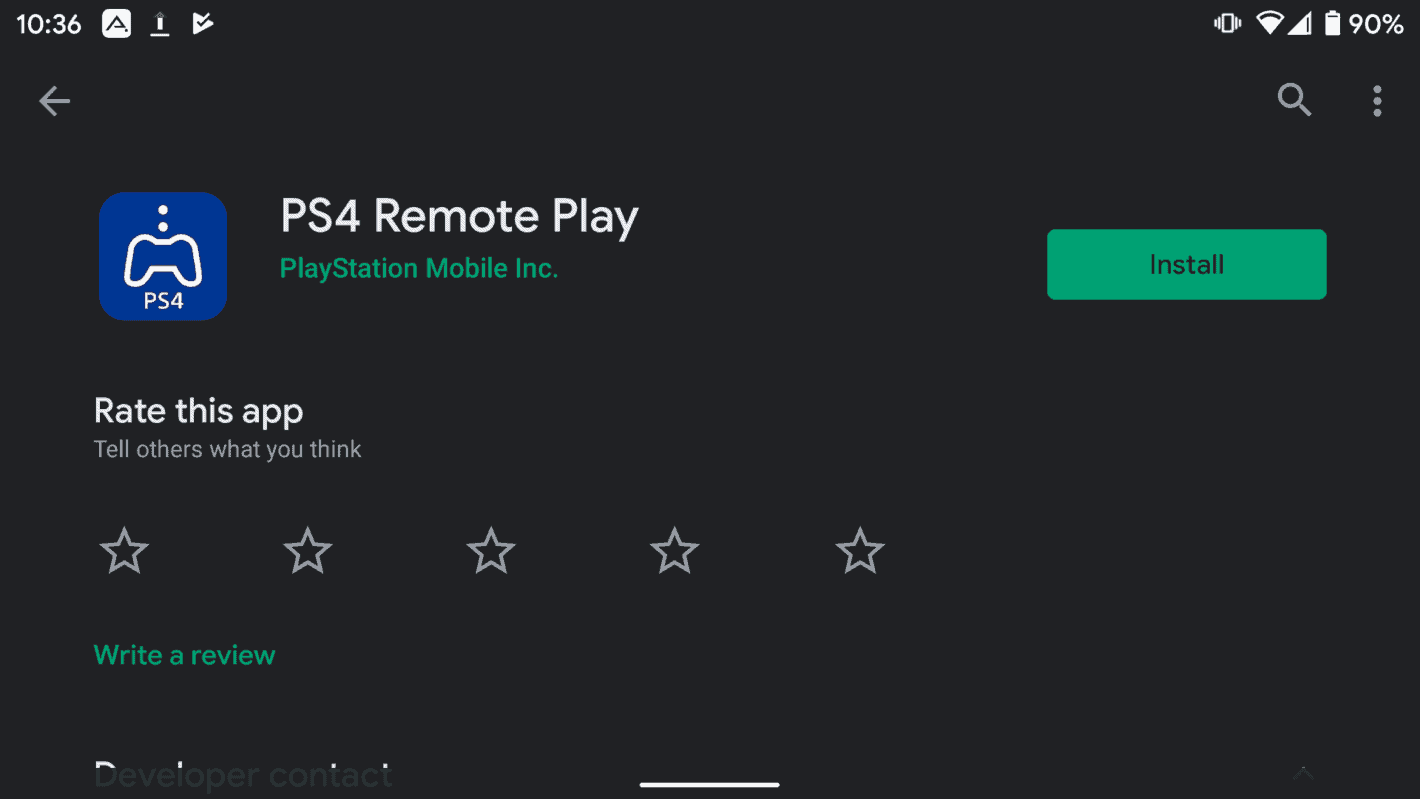
4 – Open the PS4 Remote Play app and accept the user agreement, its privacy policy, terms, and conditions by tapping the ‘I Agree‘ button.
5 – Login with your PSN credentials. The app would try to communicate with the PSN server to retrieve the user details.
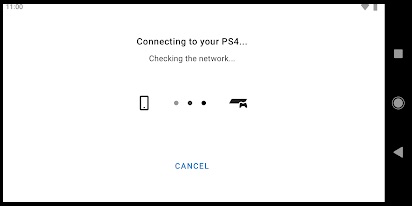
6 – Press and hold the Share and PS buttons simultaneously for a few seconds to connect your controller.
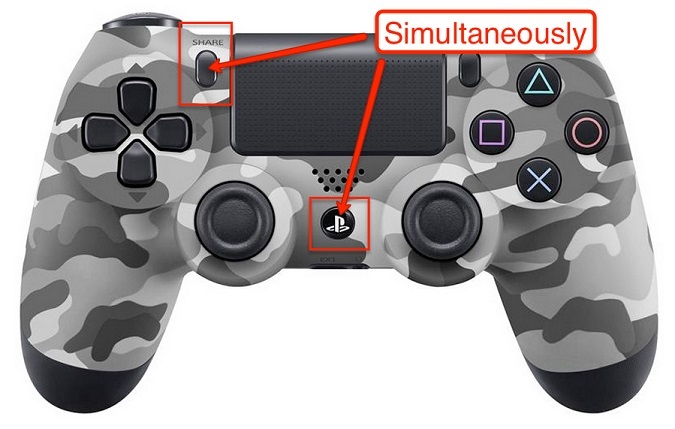
7 – Navigate to Bluetooth Settings on the PS4 Remote Play app.
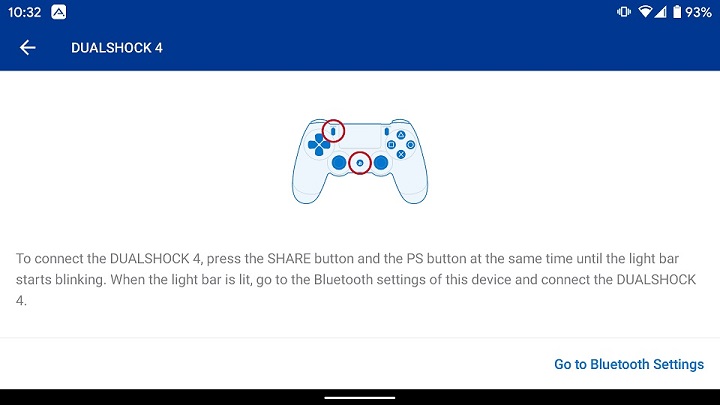
8 – Press on Dualshock 4 in the list, wait for the status to turn to ‘Paired‘, and the light bar on the controller to turn to solid in color.
9 – Connect your AirPods to an iPhone or Android smartphone like you normally would.
10 – On the PlayStation 4, while the gameplay is in progress, enter the Remote Play.
11- Choose your iPhone or Android smartphone listed on it, and wait for the game screen to appear on the PS4 Remote Play app on your smartphone.
You would now be able to listen to all the in-game audio as well. After connecting to the AirPods, Keep the smartphone aside. Please ensure not to lock it, as this will make the PS4 Remote Play app enter the background, and render the audio channel inactive. Make sure that you update PlayStation 4 for seamless connectivity.
Frequently Asked Questions
PS4 does not have a Bluetooth transmitter built into it. You would need something like AirFly Duo. You can also use a Bluetooth USB dongle to connect AirPods to the PS4 console.
No, you cannot access voice chat. As the Dualshock 4 controller 3.5mm jack only outputs audio and cannot receive a mic signal.