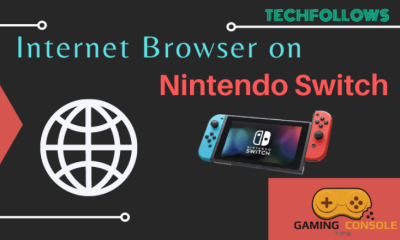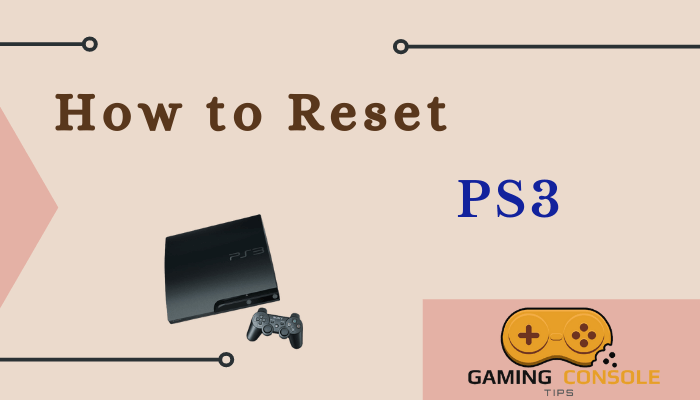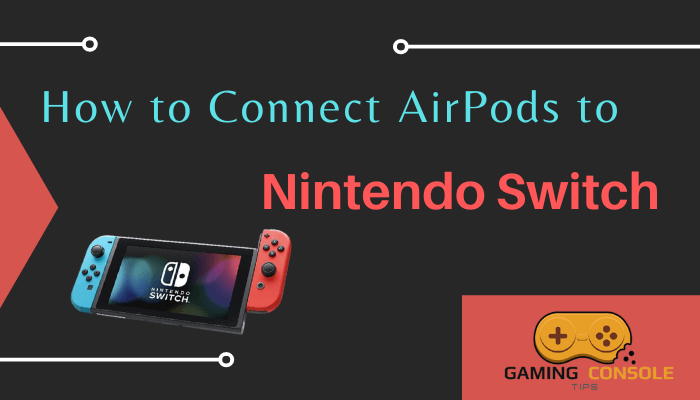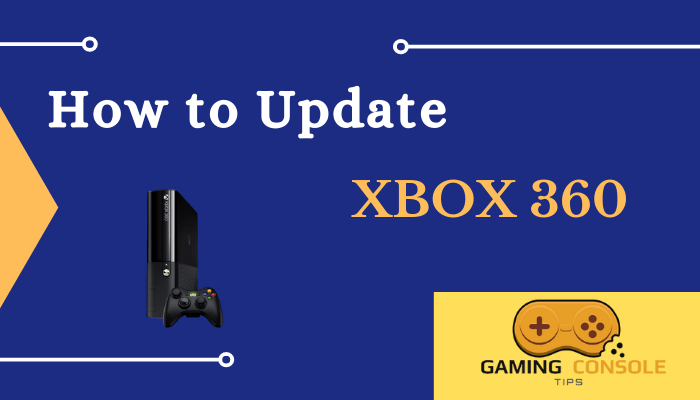How to
How to Connect Your Nintendo Switch Controller

You can play games on Nintendo Switch using the Switch Pro controller or the Joy-Con controller. These controllers are also compatible with various devices like Windows and Mac computers. You can easily connect the Nintendo Switch Controller to your console by pressing the SYNC button. In addition, you can connect the Switch Controller to the Nintendo Switch via a USB cable.
How to Connect Wireless Controller to Nintendo Switch
1. Navigate to the Nintendo Switch home screen.
2. Select the Controllers icon from the home screen.
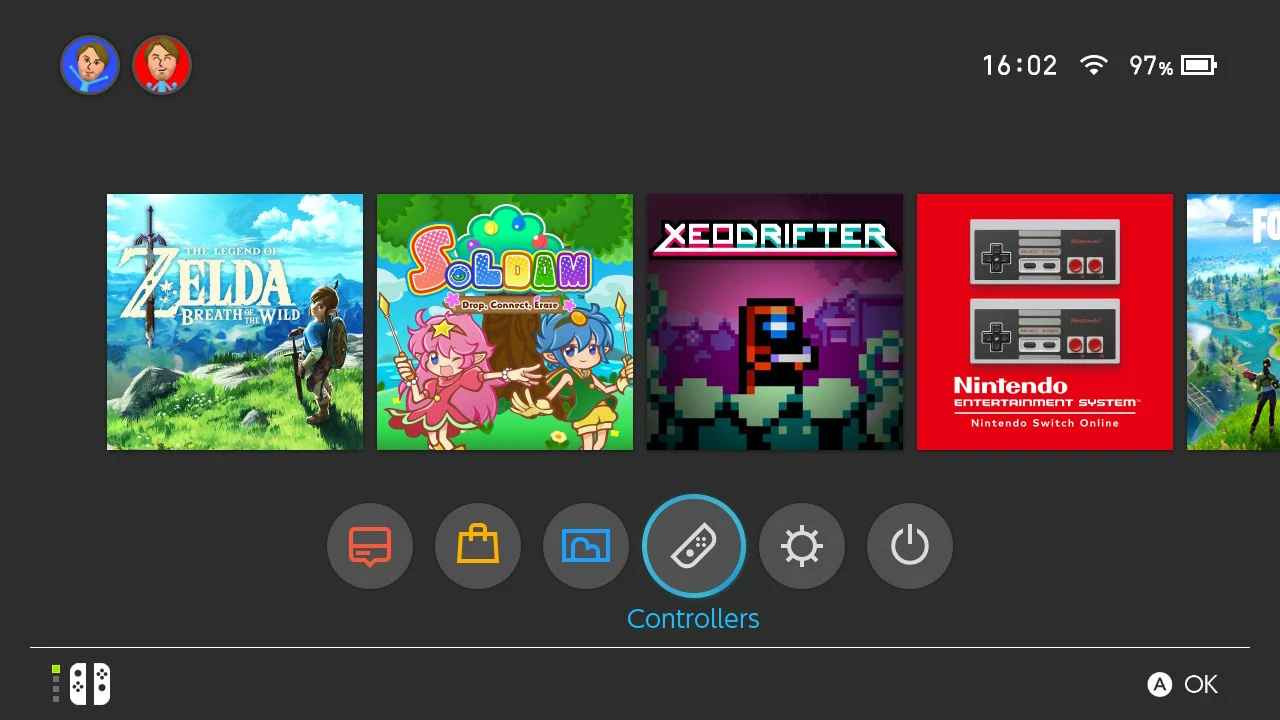
3. Tap the option Change Grip/Order.
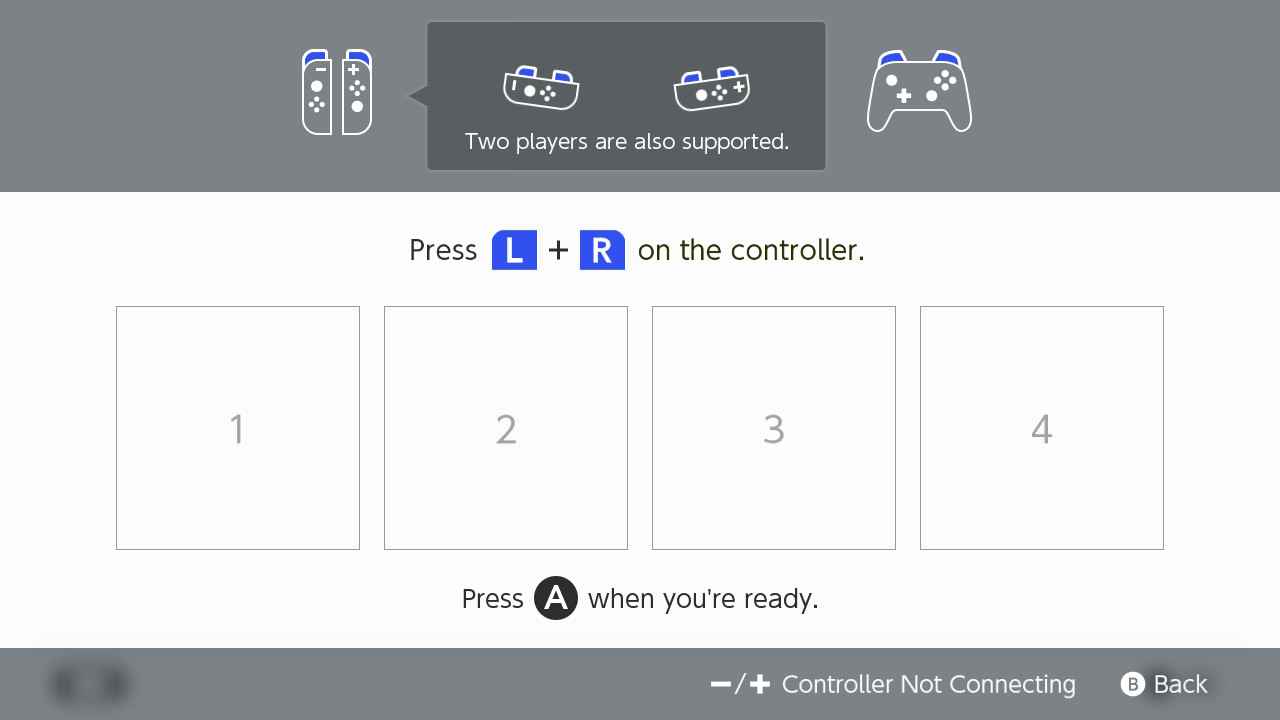
4. Long press the SYNC button on your controller.
5. Now, your controller will be paired to the Switch.
How to Connect Nintendo Switch Pro Controller via USB Cable
1. First, Turn On your Nintendo Switch console and keep it inside the dock.
2. Connect one end of the USB Cable to the Switch Controller and the other end to the Switch dock.
3. Now, the controller will get automatically paired to your Switch.
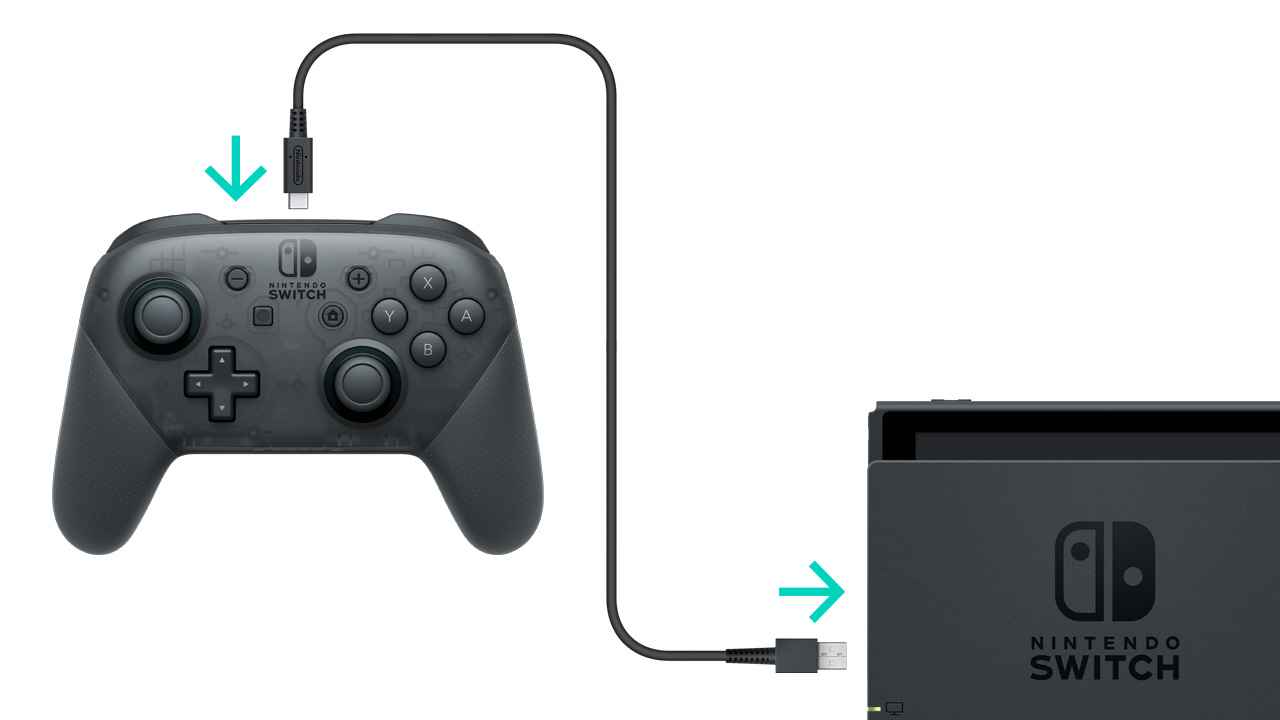
How to Connect Nintendo Joy-Con Controller to Windows PC
1. First, Turn on your Windows PC.
2. Navigate to Settings and enable Bluetooth on your PC.
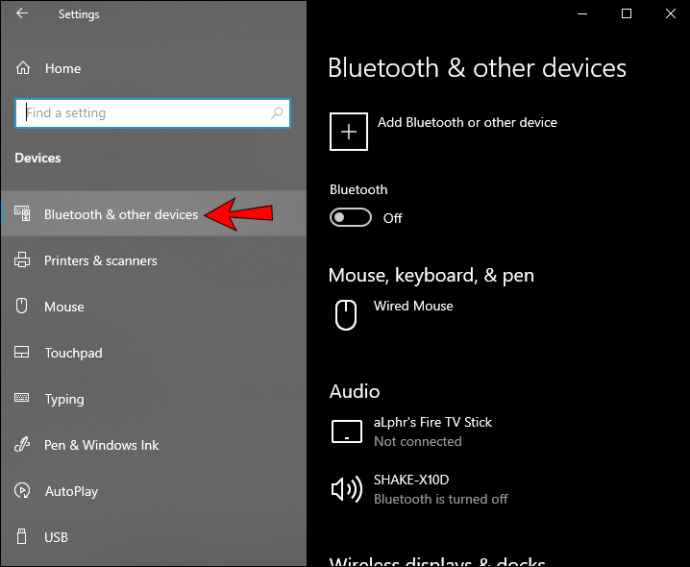
3. Long press the Sync button on your controller for a few seconds.
4. Now, the LED lights on your controller will start flashing.

5. The PC will scan for nearby Bluetooth-enabled devices.
6. Select the Joy-Con controller from the Add a device section.
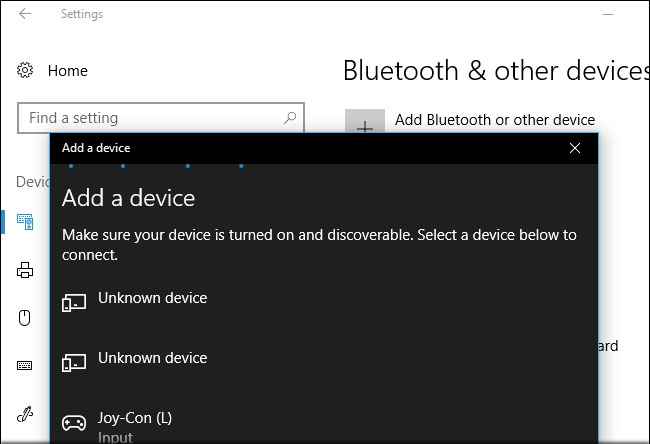
7. Choose your controller and click the Connect button to pair the joy-con controller to your Windows PC.
How to Connect Nintendo Switch Pro Controller to Mac
1. Turn On your Nintendo Switch Pro Controller.
2. Press and hold the Pairing button(A button) on your Nintendo Switch Pro controller.

3. Now, the 4 LED lights on your controller will start flashing, and this indicates your controller is in pairing mode.
4. Next, navigate to the Bluetooth preferences on your Mac computer.
5. Mac will scan for the devices and select Pro controller from the list of available devices.
6. After selecting your controller, click the Pair button to pair your controller to Mac.
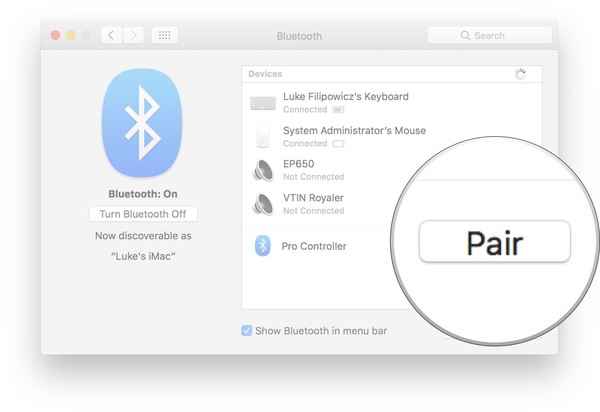
7. Once your controller is paired, one LED will remain lit.
8. Now, the REMDR page will be opened, click the Capture button.
9. Once you click the capture button, your Nintendo Switch Pro controller will vibrate to indicate the controller is connected successfully to the Mac computer.
Other Nintendo Switch Guides:
- How to Connect Keyboard and Mouse to Nintendo Switch.
- How to Connect Bluetooth Headphones to Nintendo Switch.
- How to Connect AirPods to Nintendo Switch.
Frequently Asked Questions
Press the small pairing button on your controller to disconnect it from the Nintendo Switch console.
Yes, You can connect the controller to your iPhone or iPad with the version iOS 16 or iPadOS 16.