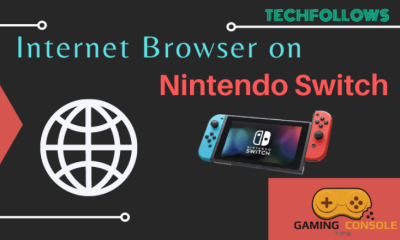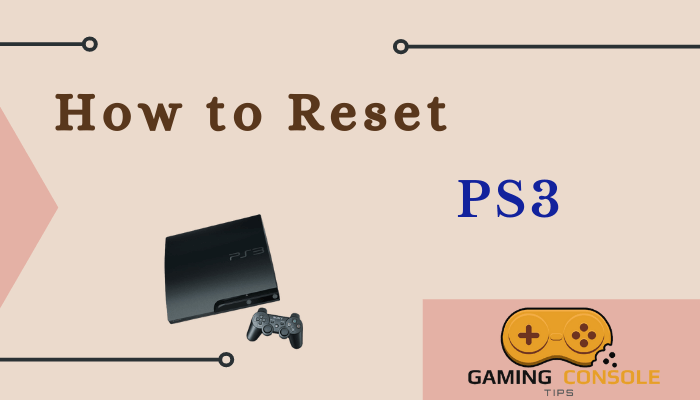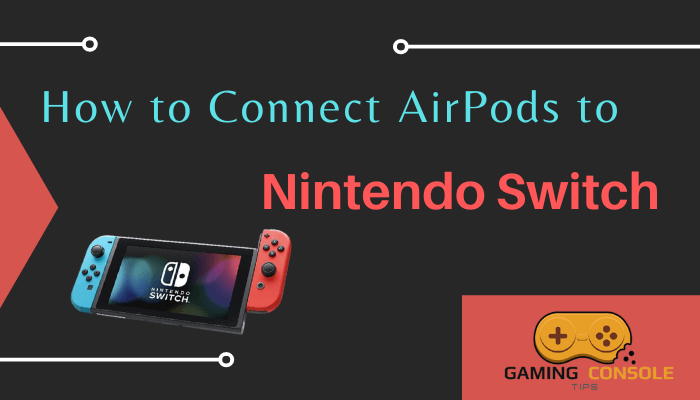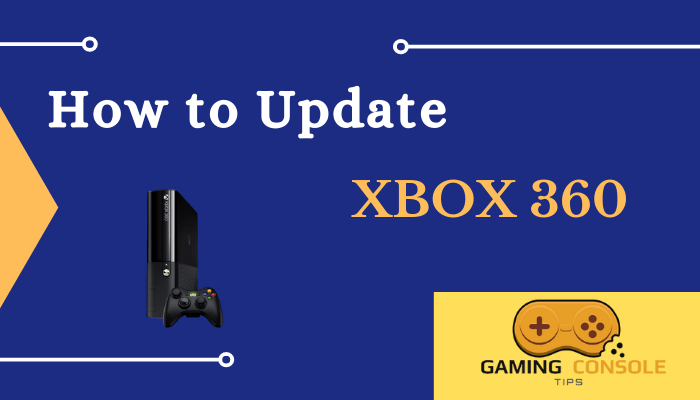How to
How to Connect PS4 [PlayStation 4] to Wi-Fi

Connecting your PS4 to the internet will enable you to perform several useful tasks such as installing/updating games and apps, streaming videos and playing multiplayer games, etc. Without the internet, there is nothing much you can do with your console. PlayStation has options to connect it with both wired and wireless networks. In this article, we will discuss how to connect your PS4 to a wireless network connection (Wi-Fi).

How to Connect PS4 to New Wi-Fi
Linking your PS4 to a Wi-Fi network may seem tricky. It is quite easy to establish the connection if the Wi-Fi network is available on the list of network connections on your PS4. Otherwise, you have to follow certain steps to establish the connection.
[1] Turn on your PlayStation 4 and head to the Settings menu.
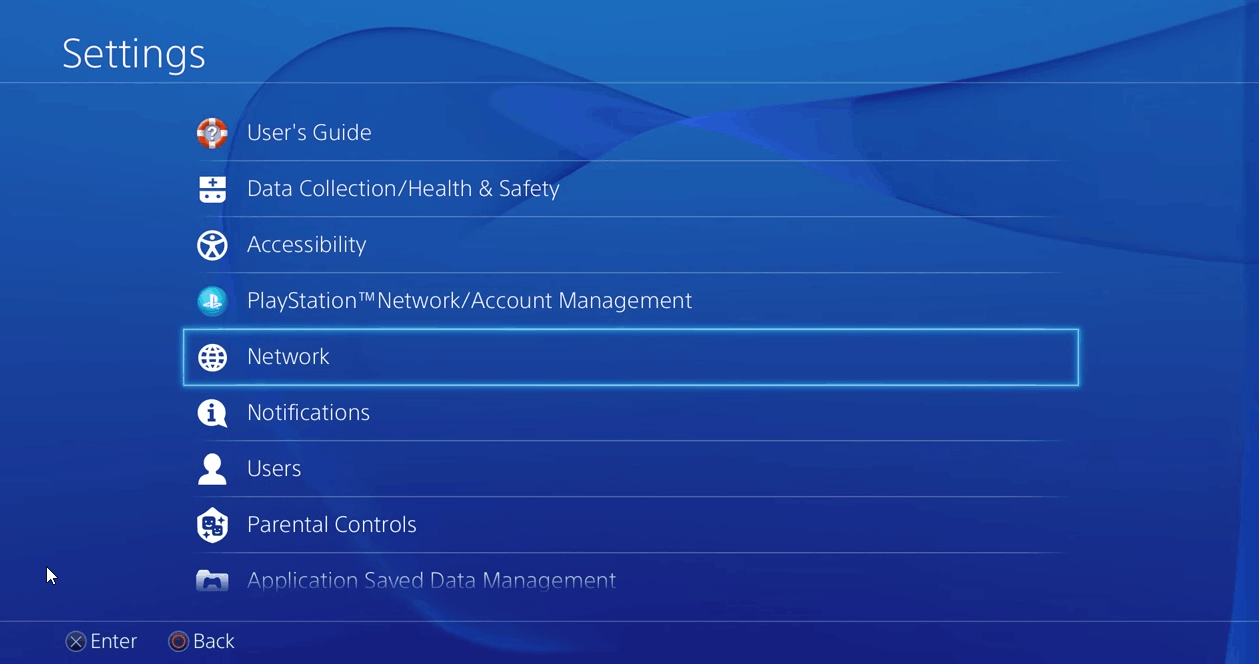
[2] Choose Network and then select Setup Internet Connection from the options.
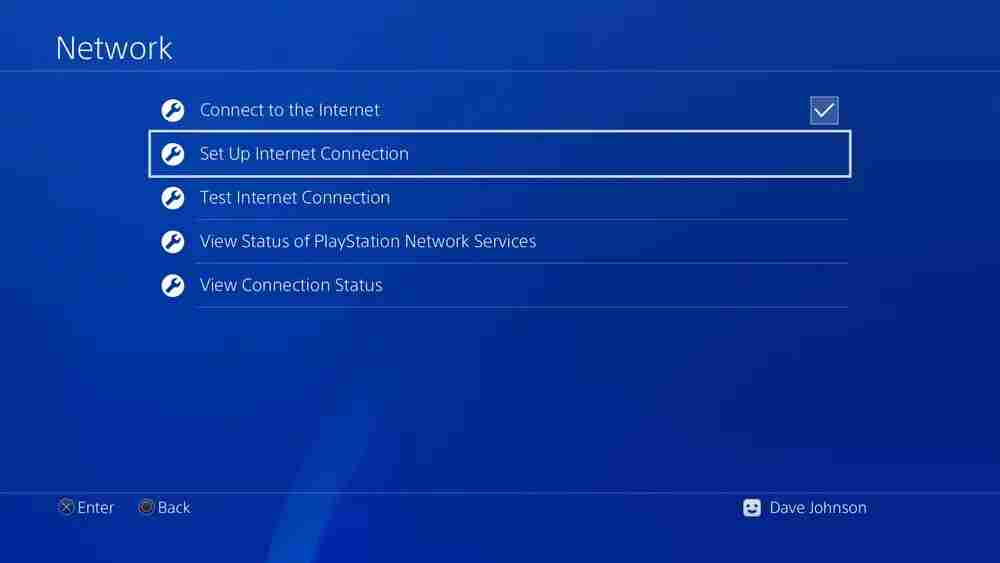
[3] Next, choose Use Wi-Fi.
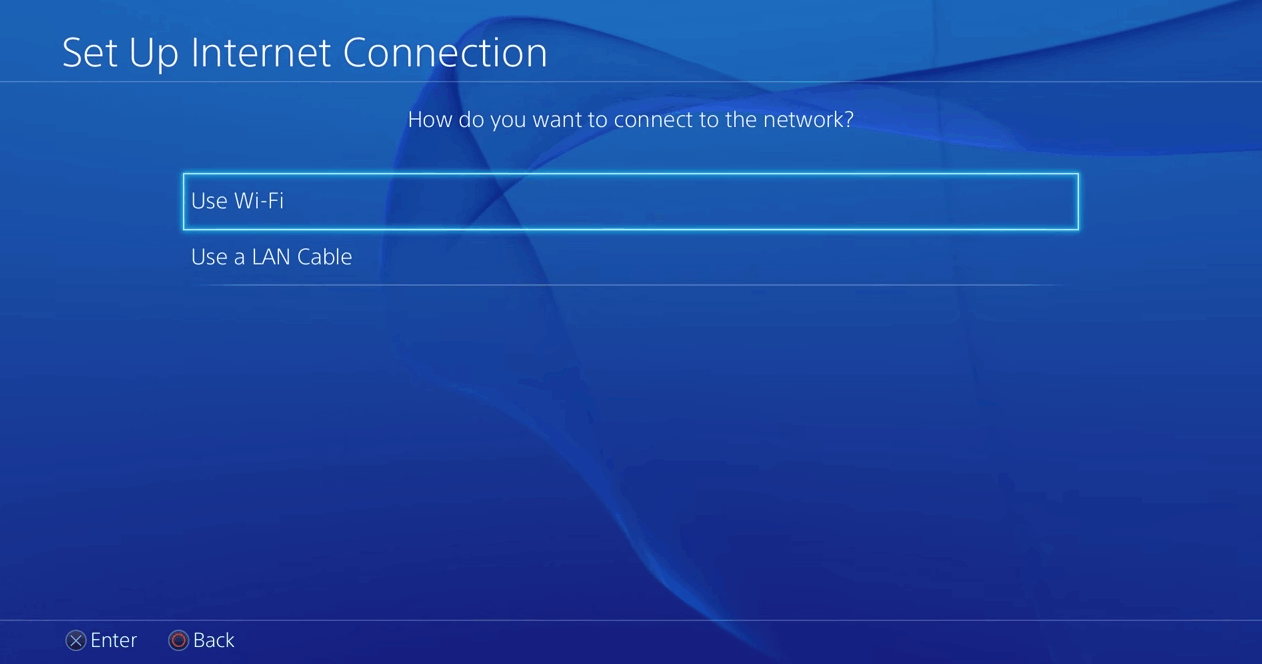
Note: Easy option under Use Wi-Fi will automatically display the available wireless networks. Similarly, on choosing a network, it will also connect the Wi-Fi network to PS4 automatically.
[4] Now you have two options to choose between, Easy and Custom.
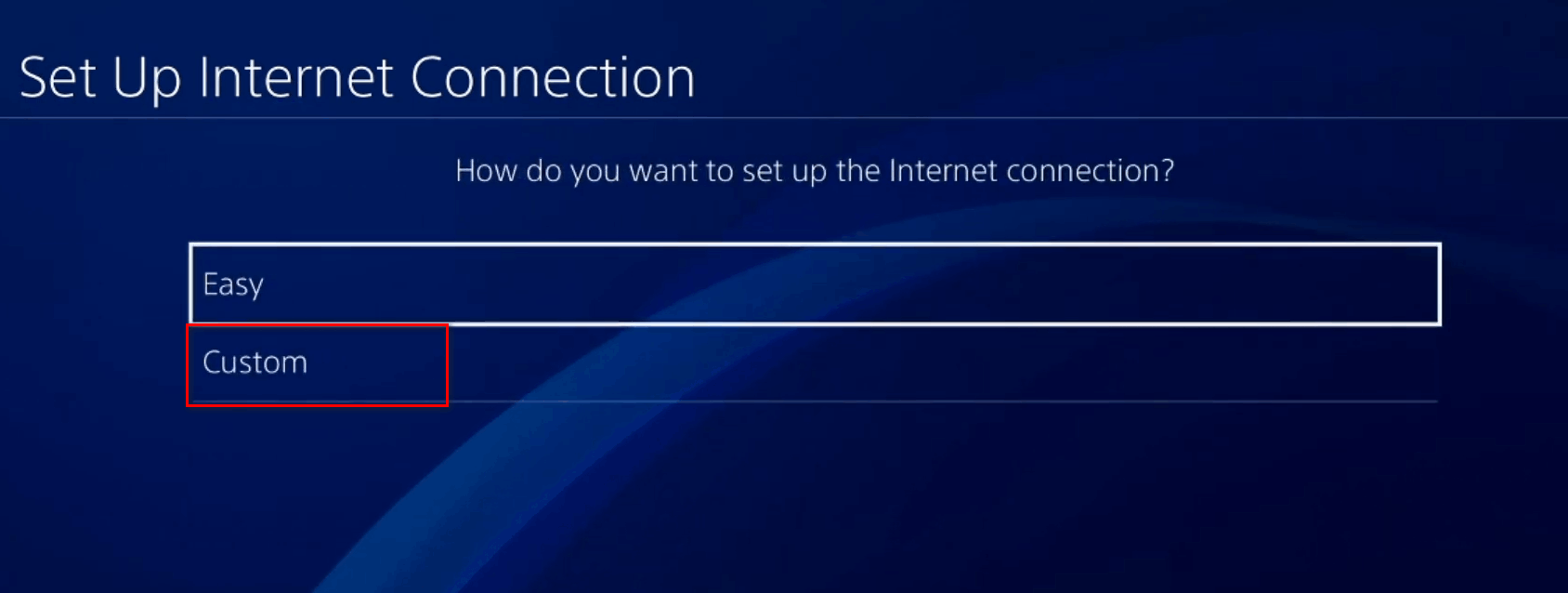
[5] As the name suggests, Easy is the easiest option to go with. On choosing Easy, you will get the list of access points available as well as the saved access points will also be on your screen.
[6] You can choose the preferable Wi-Fi network for your PS4 and then connect it. If the Wi-Fi network is password protected, then you will have to enter it to secure a connection.
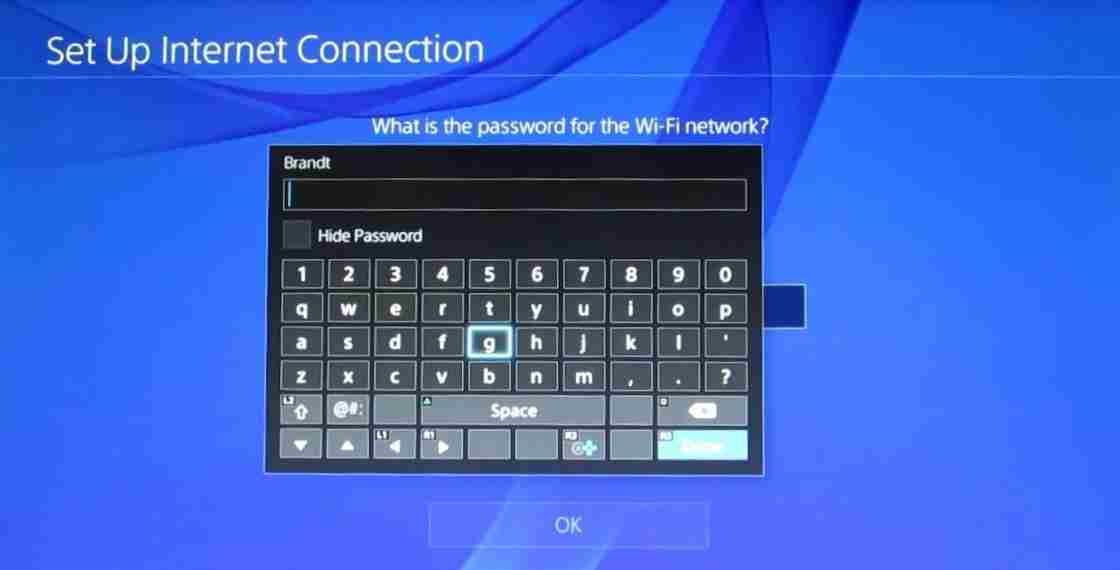
[7] Finally, test the network connection on PS4, and the internet setup is done.
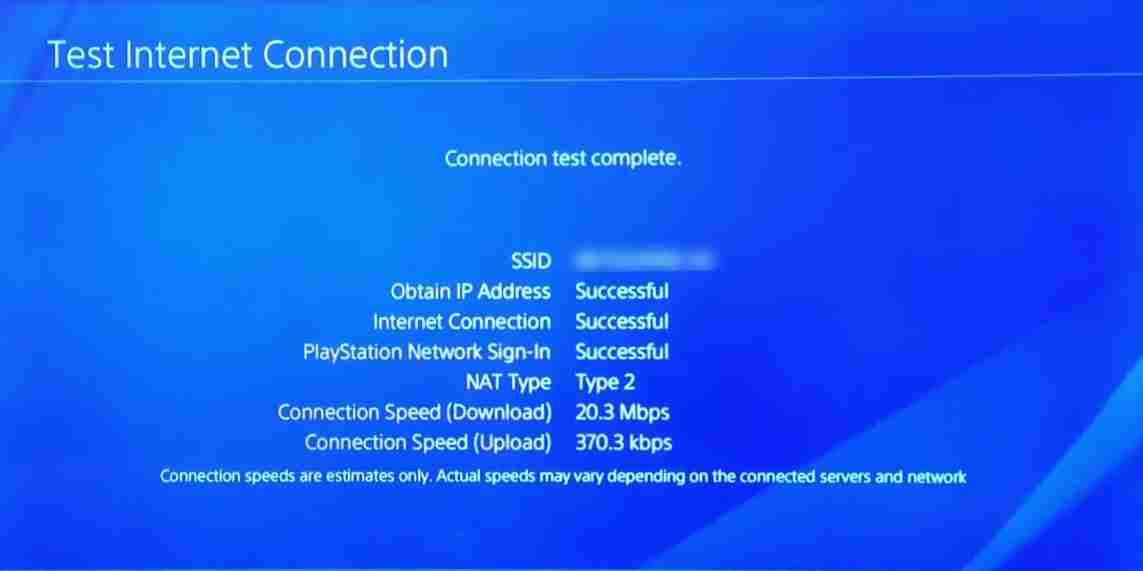
Related: How to Boot PS4 in Safe Mode
How to Connect PS4 to WiFi Manually
If the Easy option did not help you to find and connect your PlayStation 4 with the Wi-Fi network, then you may go with the Custom option. As the Custom option is setting up Wi-Fi manually, you need to know the following parameters to use this method.
[1] IP address
[2] DHCP Host Name
[3] DNS
[4] MTU
[5] Proxy
Note: One can collect the custom settings parameter from the ISP or network administrator.
Let us check the steps to connect your PS4 with the Wi-Fi network using the manual option.
[1] The steps are same as that of Easy option until you select Use Wi-Fi. Settings -> Network -> Setup Internet Connection -> Use Wi-Fi.
[2] Now you have to choose the Custom option instead of Easy.
[3] Choose the Wi-Fi network from the available access points.
[4] Now it is time to set the IP address settings. It has three options which are Automatic, Manual, and PPPoE. If you are not sure which option to choose, you may go with the Automatic option.
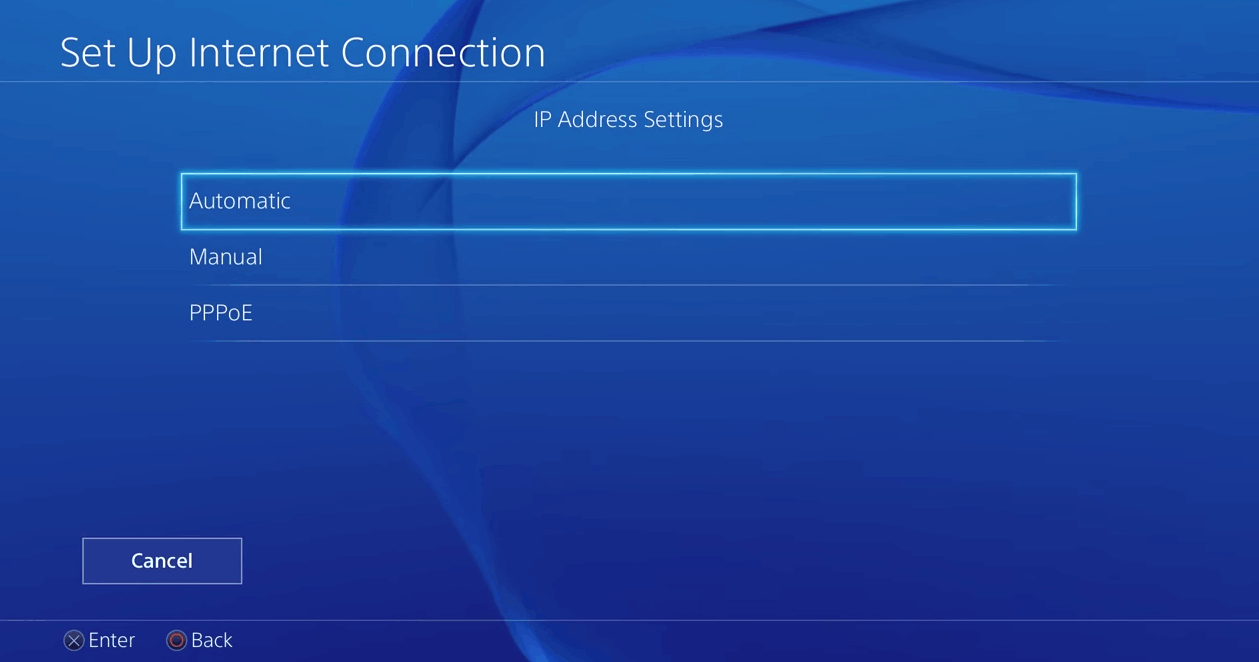
[5] If you are aware of the DHCP Host Name, you can provide it or else skip this one.
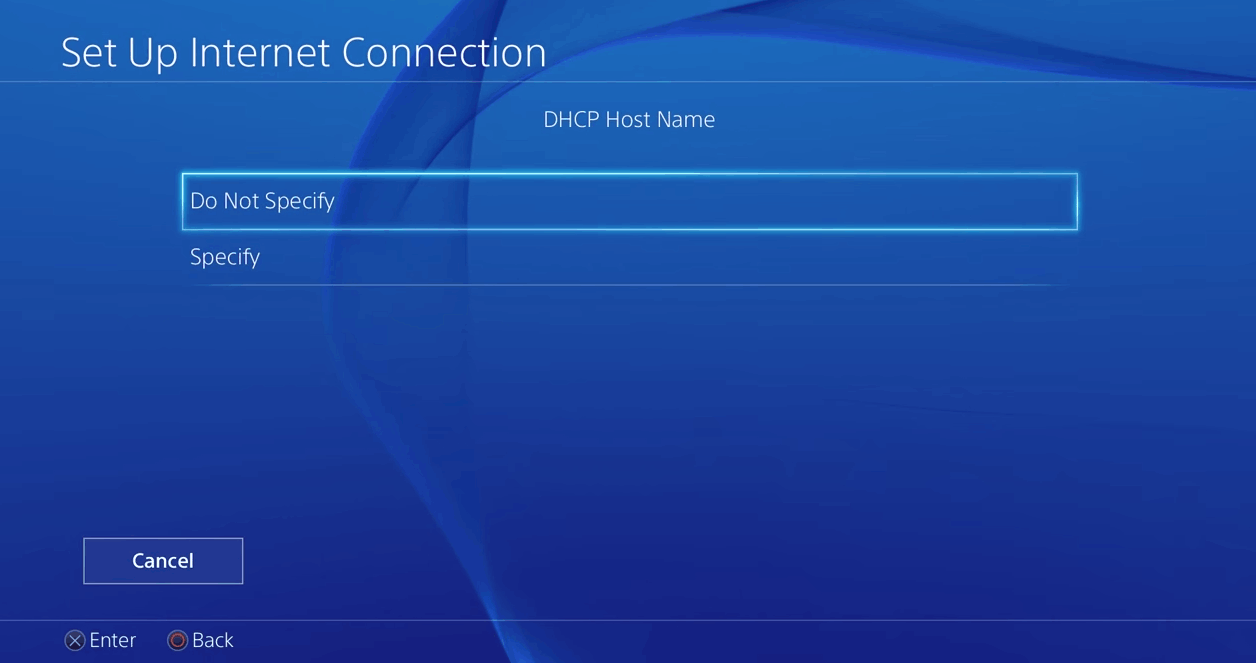
[6] Next comes the DNS Settings. You can leave it automatic if you do not have the DNS code. By setting it to automatic, the primary and secondary DNS codes will be automatically adjusted.
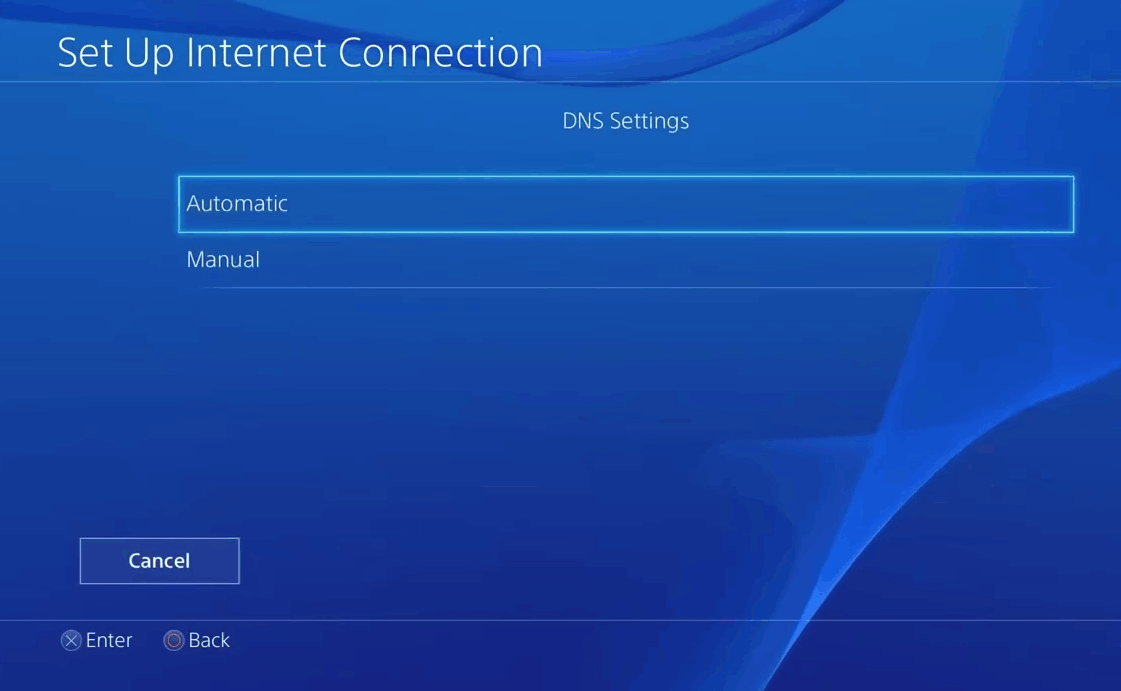
[7] On selecting Next, you will have to select the MTU settings, which can also be set to automatic.
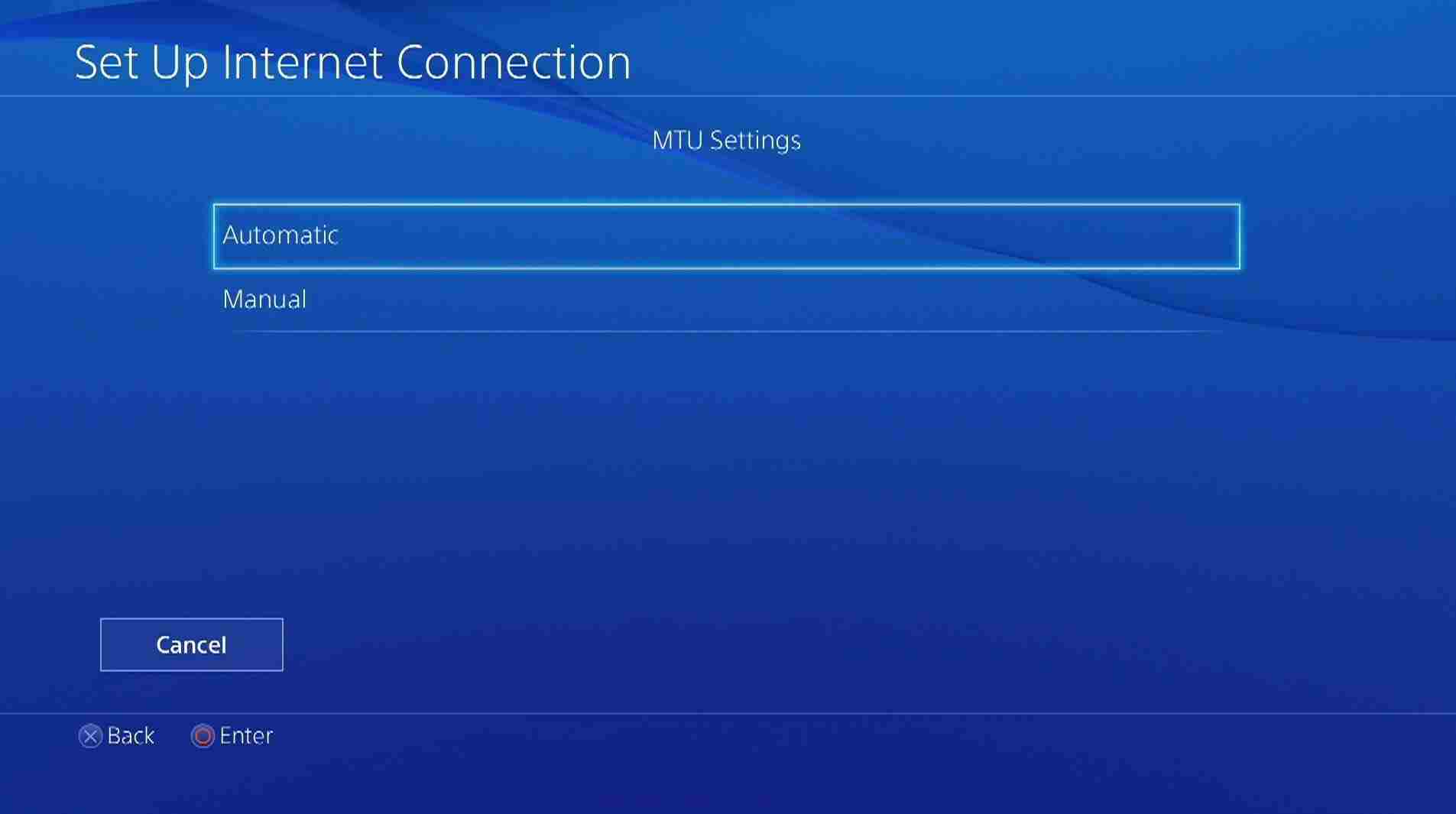
[8] Finally, comes the Proxy settings, and this is also not a mandatory setting. If you do not wish to set a proxy server, then select the Do not Use option.
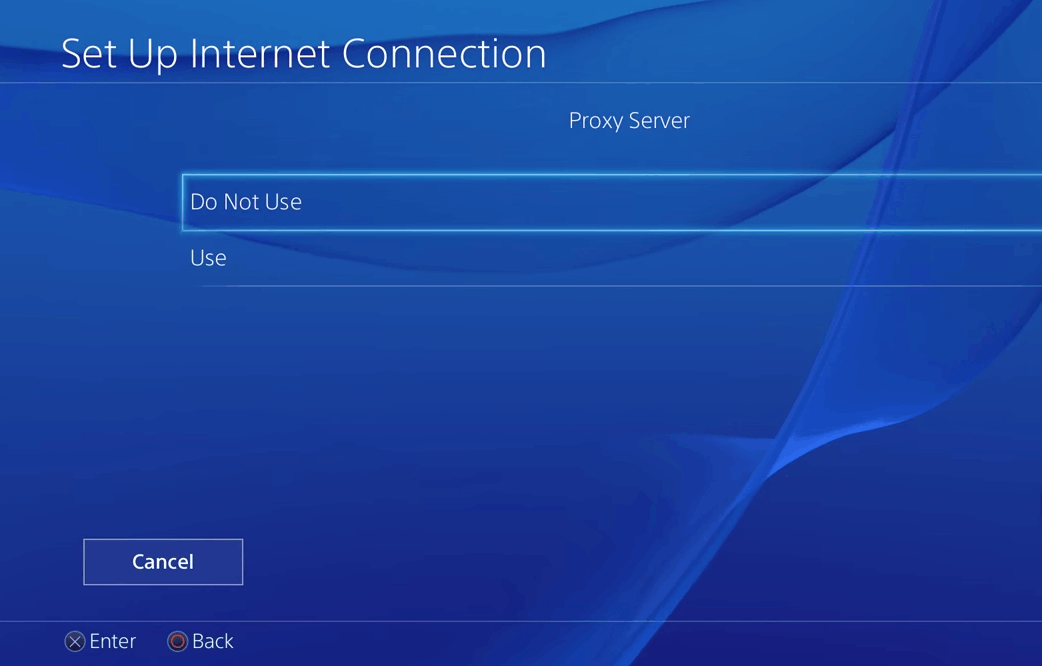
Note: If you have the codes for all the custom setting parameters, then you have to choose a manual option under each parameter instead of an automatic one.
[9] Thus, after filling all the required manual parameters for the Wi-Fi custom settings, your PS4 will connect to the network.
[10] Test your internet connection on PS4 and start using the wireless network.
How to Connect PS4 to Hotel/ Free Public Wi-Fi
Many of us love playing games on trips or vacations. In such cases, you can carry your console with you. To enjoy playing games, you can connect your PS4 to the hotel Wi-Fi using the same steps mentioned above in the article. One can collect the password and other such parameters from the front desk or support. Additionally, in certain public places like hotels, the guests are redirected to the online login portal while trying to access the Wi-Fi network. This is to strengthen the security, and because of that, you cannot connect your PS4 to the Wi-Fi directly. In this case, follow the steps below to connect to the hotel’s Wi-Fi.
[1] When you attempt to connect PS4 with the hotel’s Wi-Fi, you will get an error message. Tap Details on the message.
[2] You will get Suggested actions on the next screen. Select it.
[3] There you will notice a link to the hotel’s login page. Click the link.
[4] Tap Yes to continue.
[5] Enter the login credentials provided by the hotel into its Wi-Fi login page.
[6] Click Connect to connect your PS4 with the hotel Wi-Fi.
It is advisable to try the Easy option to connect Wi-Fi on your PS4 initially. This is preferable if the wireless network is already familiar with your PlayStation. However, using the Custom option is the next choice, and it is also effortless when you have all the required parameters with you. Using these two options, one can connect their PS4 with any new or public Wi-Fi such as hotels, College Wi-Fi, University dorms, Hospital WiFi, etc.
Related: How to Connect Bluetooth Headphones to PS4
Frequently Asked Questions
Make sure to switch on your Xfinity Wi-Fi. Go to the Settings menu in your PS4 console, and check for the available networks. Then, select easy to connect to the Xfinity Wi-Fi.
The first thing to check when your PS4 can’t connect to the internet is if you are signed in to the PSN account. The next possible solutions are re-checking your Wi-Fi password, restarting your PS4, restarting the router, and changing your DNS settings. If nothing helps you, you may attempt a factory reset on your PS4.
It totally depends upon the model of your PS4. PS4 Pro and PS4 Slim can only support 5G Wi-Fi network, whereas the other models do not support it. If you own one of the 5G supporting models and cannot connect to the network, then check if your router supports 5G.
To reset your PS4, go to Settings on your PlayStation 4 console and choose Initialization. Click on Restore Default Settings on the next page and then select Restore. This will turn your console to the factory settings by deleting the installed apps and others.
Yes, you can improve your connection speed on PS4 by troubleshooting your network speed or by sending your game server info on specific ports.