Quick Guide
- You can use the HDMI cable that came with your PS5 to connect it to your TV.
To start playing your favorite games on your PlayStation 5 gaming console, you must first connect it to a TV screen. If your TV supports 4K 120Hz or 8K 60Hz, you can get the best gaming experience out of your PlayStation 5. However, you must connect the PS5 to the right HDMI port on your TV that supports 120Hz or 8K.
Use the HDMI cable that comes with your PS5 gaming console for reliable and smooth gaming on your TV. If you have just unboxed your PS5 and are wondering how to connect your console to your TV, you can use this guide to complete that process.

TV Requirements to Connect the PS5
Though you can connect the PS5 to any TV with an HDMI port, you need a TV with the below basic requirements to experience the game in better quality.
- To experience the 120FPS on PS5, you need a Smart TV that supports 120Hz.
- PS5 uses an HDMI 2.1 connection. So, you need a TV compatible with HDMI 2.1 and a data bandwidth of 48Gbps to connect the PS5.
All the latest models of Smart TVs are equipped with HDMI 2.1 ports. PS5 users with old-gen TVs can also connect the console to the TV, but you cannot expect high frame rates or bad visuals.
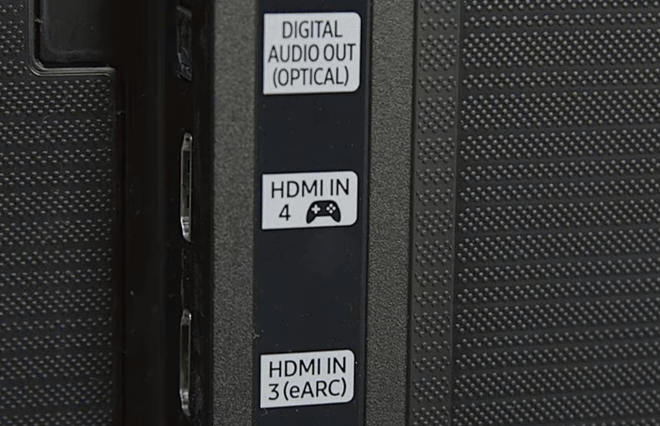
How to Connect PS5 Console to Your TV
1. Connect one end of the HDMI wire to the HDMI OUT port on the back end of your PS5.
Information Use !!
Concerned about online trackers and introducers tracing your internet activity? Or do you face geo-restrictions while streaming? Get NordVPN - the ultra-fast VPN trusted by millions, which is available at 69% off + 3 Months Extra. With the Double VPN, Split tunneling, and Custom DNS, you can experience internet freedom anytime, anywhere.

2. Plug the other end of the HDMI cable into the HDMI IN port of your TV.
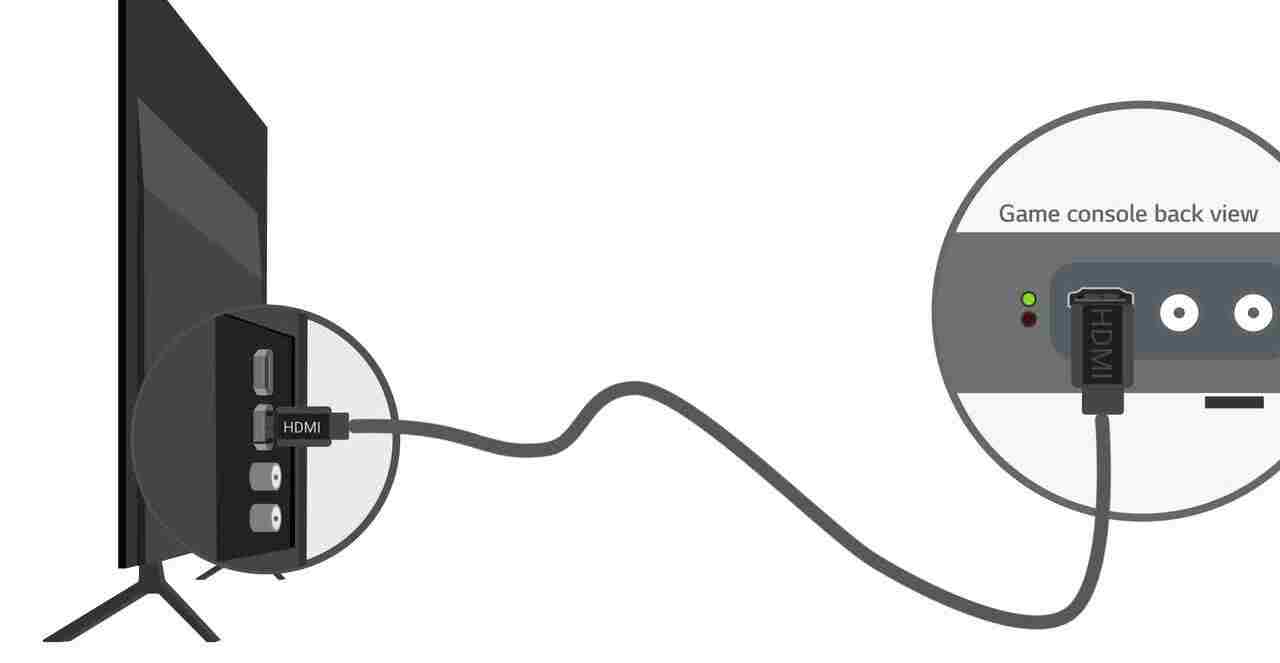
Note: Spot the HDMI 2.1 port (if your TV supports an HDMI 2.1 connection) on your TV and then insert the HDMI cable into it. The number of HDMI 2.1 ports varies depending on your TV model. Some TVs may contain only one HDMI 2.1 port out of the four ports.
3. Now connect the Power Cable to the AC IN connector located at the back end of PS5.
4. Plug the Power Cord into the wall outlet and turn on the switch.
5. Finally, turn on your PS5 Console and follow the on-screen instructions to set up the PS5 with your TV.
6. After the setup, you can make other adjustments like connecting the controller, connecting PS5 to WiFi, customizing the control center and display settings, etc.
Note: To enable HDR, go to Settings → Screen and Video → Video Output → HDR → Turn it On.
If you have any issues after enabling HDR, turn off the PS5 console and turn it on after some time.
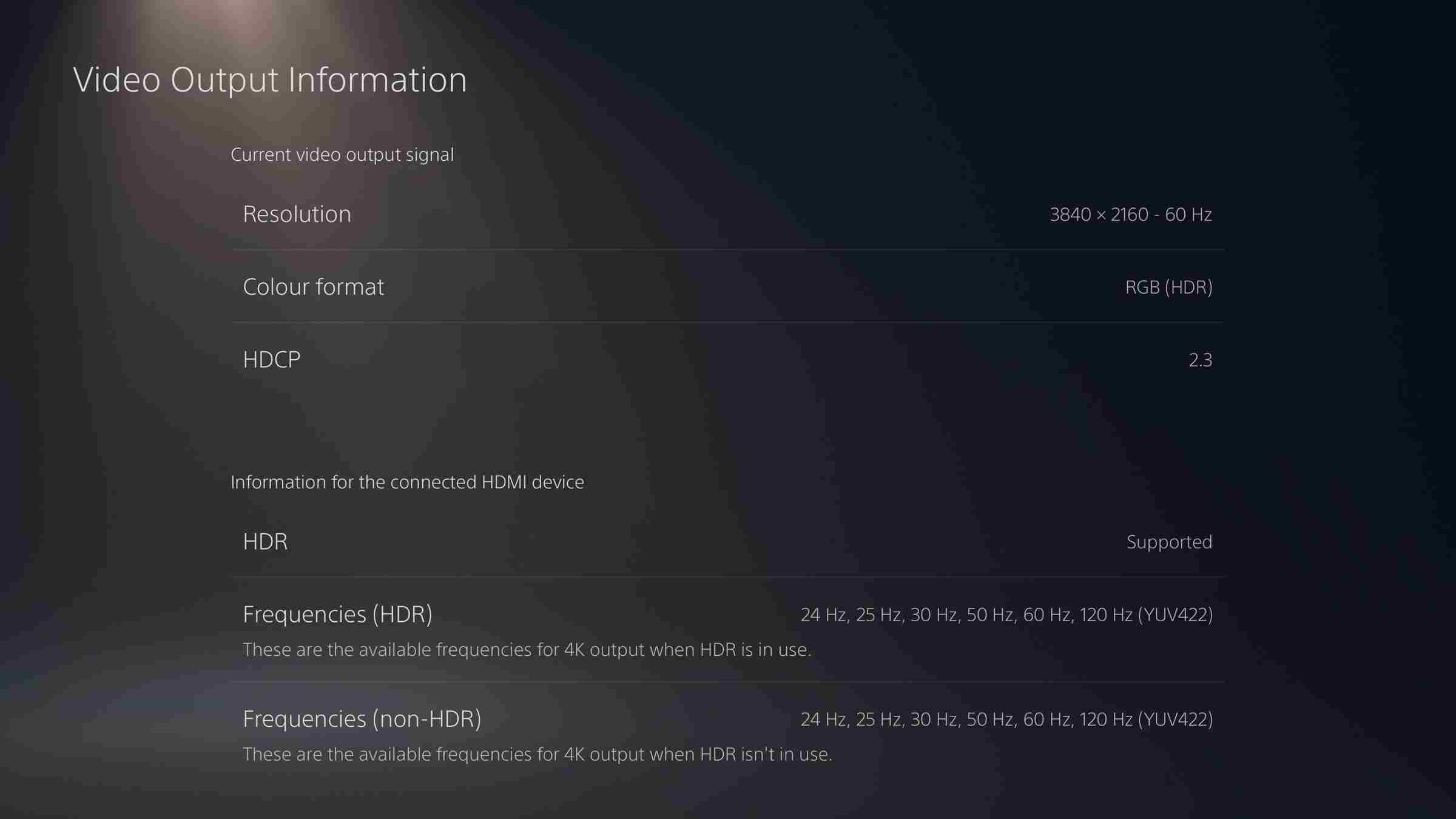
PS5 users whose TV does not have an HDMI port can pair the console to the TV using an adapter. If you have any trouble connecting the PS5 console to the TV, visit the PlayStation support website.
Frequently Asked Questions
Check your TV’s HDMI ports if you are unable to connect your PS5. If it is damaged, connect the console to another HDMI port on the TV. If the problem continues, try changing the HDCP to 1.4 under the Video Output Information menu on your PS5 settings.
You can connect the PS5 media remote to your TV via Bluetooth.
On your PS5, go to Settings → Click Accessories → Select Media remote → Tap Setup media remote and follow the on-screen prompts to connect the remote.
When the HDMI port on your PS5 is not working, it can be identified by no input message on your TV. To fix the issue, clean the dirt and dust on the HDMI port of PS5 and try connecting it again to your TV.
Disclosure: If we like a product or service, we might refer them to our readers via an affiliate link, which means we may receive a referral commission from the sale if you buy the product that we recommended, read more about that in our affiliate disclosure.

