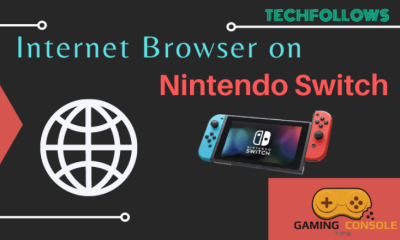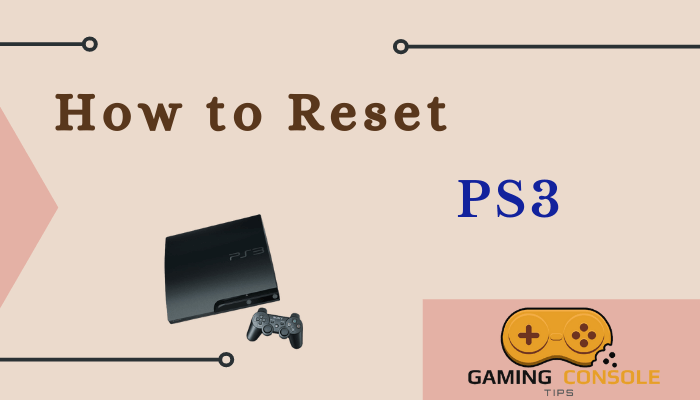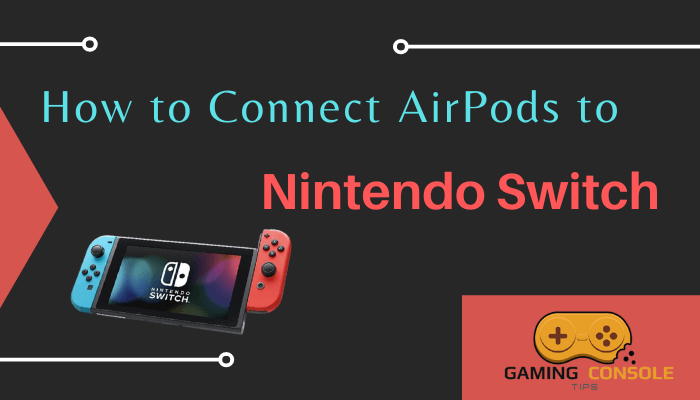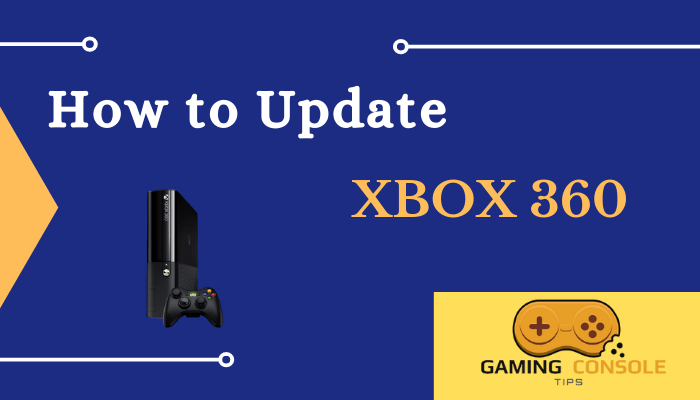How to
How to Record Gameplay on PS4 [PlayStation 4]
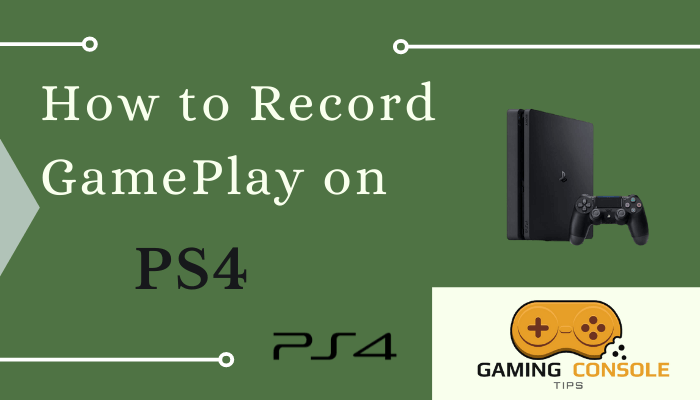
Are you a PS gamer? If you want to share your gaming tips and skills with your friends, you can record and share them with your friends. PlayStation 4 has a built-in option to record the gameplay. You can also share your gameplay on other social media sites. There are two ways to record the GamePlay on the PS4 console. You can also stream the Gameplay on the PS4 using the YouTube app. These methods do not require other hardware or software to install on PS4.
Recording gameplay on PlayStation 4 is usually done with the Capture card. The capture card was the best way to record and stream your gameplay video clips. But now, you can record your gameplay on PlayStation 4 with the use of the controller of your PS4. It can record both live and past 15 minutes of the gameplay. You can review your gameplay and upload it to the gaming websites.
How to Record Gameplay on PS4
1. Launch the PlayStation 4 and start playing your favorite PS4 game.
2. Press the Share button two times on your controller to record your gameplay.

3. Now, a film icon with a red dot icon will appear on your screen to indicate the recording of the gameplay.
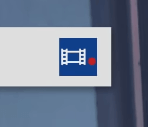
4. PS4 will record your gameplay for 15 minutes unless you have set the other default recording time.
5. Double click the Share button to stop the recording before the default time.
6. The film icon with a red recording icon will appear again on your screen to denote the end of the recording.
7. Finally, you can see a video clip-saved message on your screen, and your PS4 successfully saved your gameplay.
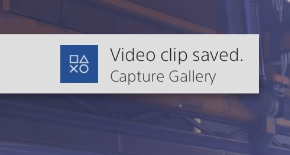
Now, your video clip that is saved is ready for sharing and editing. You can also record the Gameplay on the PS5 console.
How to Record Past Gameplay on PS4
PS4 retroactive feature helps you to record the gameplay that has happened just before. All of a sudden, something interesting may happen in your gameplay. If you were not recording the gameplay, you can make use of the retroactive feature and record the last 15 minutes of your gameplay.
1. Click the Share button on your PS4 controller.
2. Scroll down and select the Save Video Clip to start the recording.
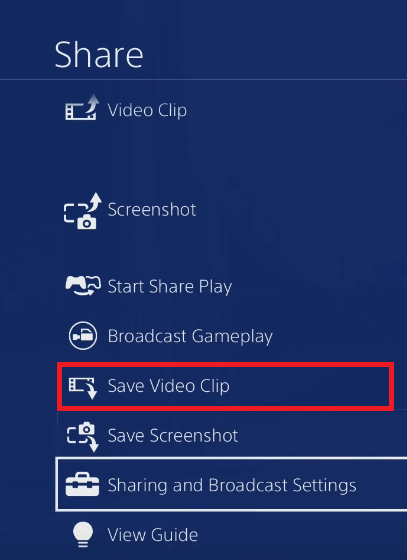
3. Now, a Video clip saved message will appear on your screen. It means your video clip was saved successfully.

4. Visit your Clip Gallery and view your recorded gameplay.
Related: How to Reset PlayStation 4
Change the Default Recording Length
PlayStation 4 records your gameplay for 15 minutes by default. You can reduce the default time to a shorter interval due to the shortage of storage. If you want longer clips, then you can increase the default time. But keep in mind that you can reduce the time up to 5 minutes, and the maximum time is 60 minutes.
1. Open the PlayStation home screen and select Settings.
2. Choose Sharing and Broadcast Settings from the Share option.
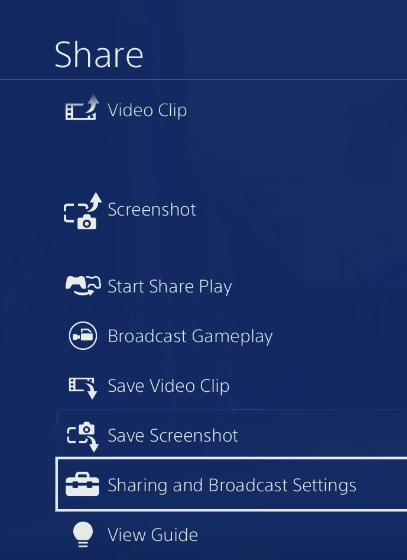
3. Now, click the video clip settings option.
4. Find the Length of Video Clip and select the Length of Video Clip option.
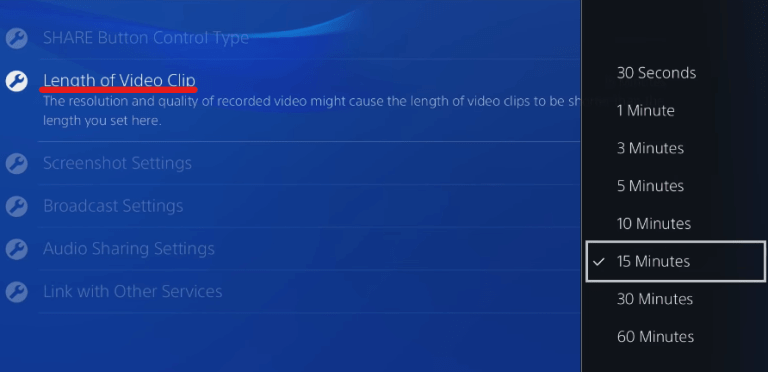
5. Select the desired length of the video clip.
How to Take Screenshot on PS4
There are three ways to save Screenshots of your gameplay on Playstation 4.
1. Press and hold the Share button on your PS4 controller.
2. Press the Share button and then press the Triangle button on your PS4 controller.
3. Press the Share button and select the Save Screenshot option.
FAQ
No, You can’t turn off the automatic recording feature on PS4. But you can stop the notification from displaying. Go to Settings > Notifications > Blocked Scenes for Video Recording that you can turn off.
You can record the GamePlay video with the share button on the controller. Next, edit your video, and it will be saved in Capture Galley. Now select a video and press the share button and select YouTube and tap the share button to upload your video.
You need a recording and editing program and quality headphones, and microphones to record gameplay and voice at the same time. The quality of your video depends on the recording program you choose.