Generally, you need to perform a reset on Xbox One when you wish to remove all its data. As a result, it will be like a new console, which does not contain any data or account registered to it. The factory reset is recommended only when you are planning to sell your console. In addition, if you frequently face issues on the console even after restarting or updating the Xbox One, then you can hard reset the Xbox One. You can easily reset the Xbox One in the Console Info section.

How to Reset Xbox One to Factory Default Settings
[1] Turn On your Xbox One and press the Home button on your controller.
[2] Open the Settings menu and select the System option.
Information Use !!
Concerned about online trackers and introducers tracing your internet activity? Or do you face geo-restrictions while streaming? Get NordVPN - the ultra-fast VPN trusted by millions, which is available at 69% off + 3 Months Extra. With the Double VPN, Split tunneling, and Custom DNS, you can experience internet freedom anytime, anywhere.

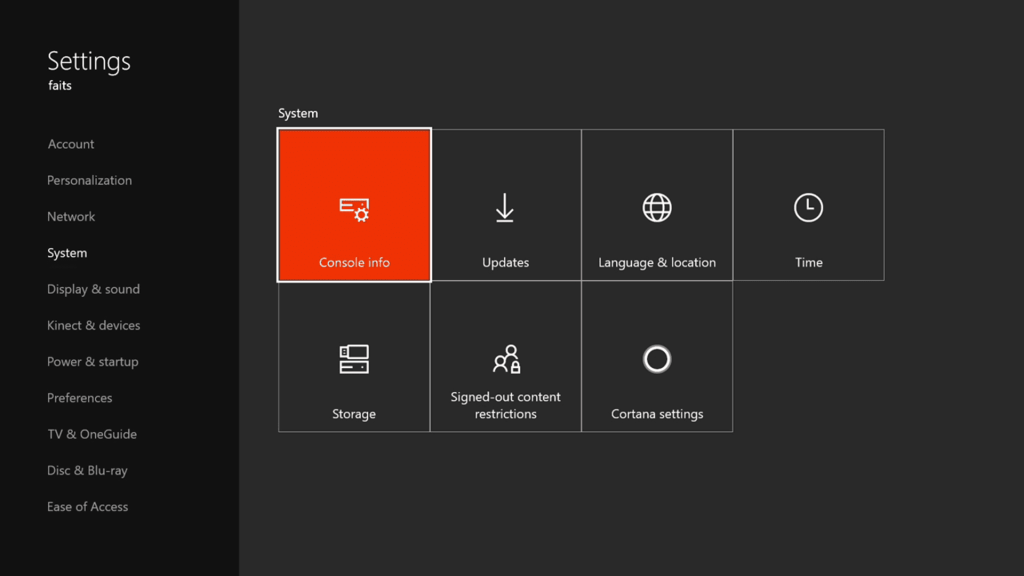
[3] Now, choose Console Info.
[4] Click on the Reset Console option.
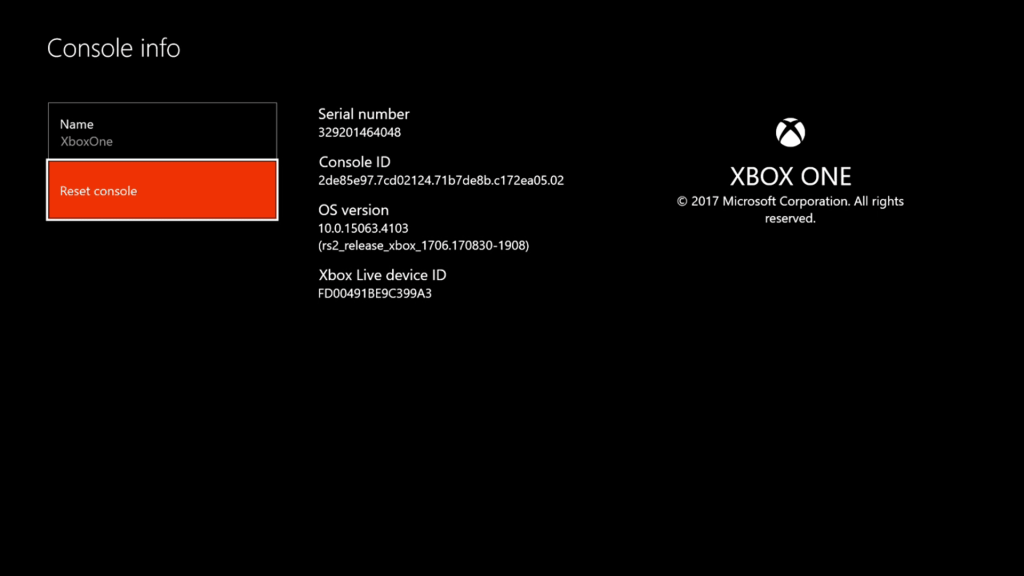
[5] On the next screen, you will have three options to choose from.
- Reset and remove everything – This option completely removes all the data from your device.
- Reset and keep my games & apps – This option only resets the OS and deletes all potentially corrupted data.
- Cancel – To go back to the console info screen.
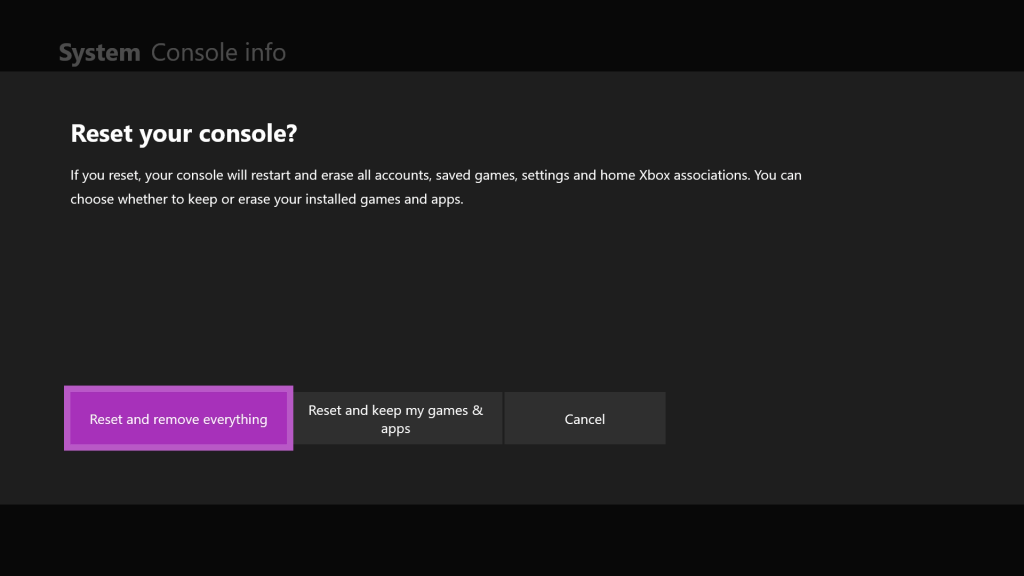
[6] Choose Reset and remove everything or Reset and keep my games & apps, based on your preference.
The reset process will take a few minutes. After resetting, your Xbox One console will restart.
How to Hard Reset Your Xbox One Via USB Flash Drive
If the Xbox One screen is frozen, you will find difficulty accessing the Settings menu. In these cases, use the USB Flash Drive to reset the console. To do it, you need a Windows-based PC and USB flash drive (4GB) formatted as NTFS. Ensure you have no other files on the USB flash drive before performing the reset.
[1] Plugin the USB flash drive into your PC.
[2] Click the Xbox One Reset link and download the compressed file.
[3] Save the reset file as an update.postcode on your PC.
[4] Extract the compressed file and copy the reset file named $SystemUpdate from the extracted folder. Then, paste the file to the root directory of the USB flash drive.
[5] Next, turn Off your Xbox One and unplug it from the main power source. Make sure it is completely turned Off.
[6] Similarly, remove the network cable from your Xbox One if you are using one.
[7] Plugin the Xbox One again to the power outlet after 30 seconds.
[8] Insert the USB flash drive into the USB port of your Xbox One.
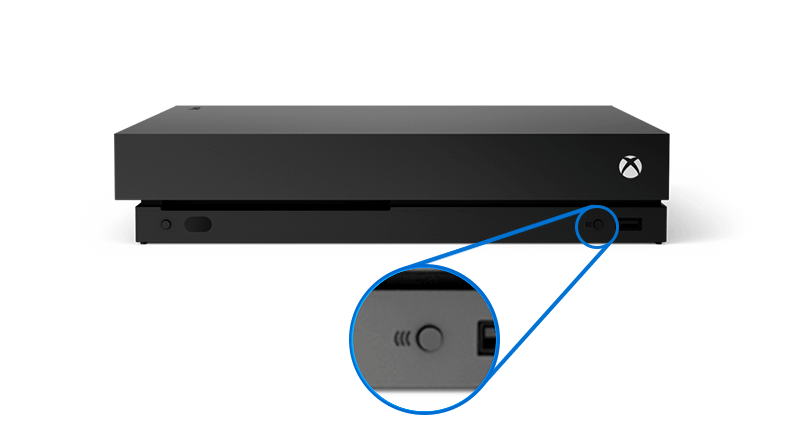
[9] Press and hold the Pair button and Eject button. Now simultaneously press the Xbox button on the console.
[10] Release the Xbox button after a single press, but continue holding the Pair and Eject button on your console for 10 to 15 seconds.
[11] You will hear two power-up tones after the long press. Release the Pair and Eject button only after the two power-up tones. These two tones indicate that the update file is copied and mounted on the console.
[12] Your Xbox One will restart. Now, you need to connect your Xbox One console to the WiFi. Finally, you can remove the USB flash drive from the console.
[13] That’s it. You have successfully performed a reset on the Xbox One console.
Similarly, you can reset the Xbox One Controller by navigating to the Accessories section on Xbox One settings.
Frequently Asked Questions
Select the option Reset and keep my games & Apps option on the Reset screen to retain the games and apps during the reset of your Xbox One console.
You can try the factory reset option when you agree to remove all your data and settings on your console.
You can manually reset the Xbox One by navigating to the Console Info section on your Xbox One section and selecting the option Reset and remove everything.
Disclosure: If we like a product or service, we might refer them to our readers via an affiliate link, which means we may receive a referral commission from the sale if you buy the product that we recommended, read more about that in our affiliate disclosure.

