Sony’s PlayStation 5 is one of the most powerful gaming consoles money can buy today. With the PS5 gaming console, you can play AAA titles on 4K resolution with ray tracing. Apart from playing games, you can watch your favorite movies and TV shows, listen to your favorite songs, and more on your PlayStation 5 by installing the media apps from the PlayStation Store. But to do all these, you must first set up your PS5 console.
During the setup process, you will connect your PS5 to Wi-Fi, link your PSN account, and configure other settings, all of which are important to turn your PlayStation 5 console into an absolute entertainment device.
Information Use !!
Concerned about online trackers and introducers tracing your internet activity? Or do you face geo-restrictions while streaming? Get NordVPN - the ultra-fast VPN trusted by millions, which is available at 69% off + 3 Months Extra. With the Double VPN, Split tunneling, and Custom DNS, you can experience internet freedom anytime, anywhere.

In this article, we will guide you through the setup process to complete the setup and start playing games or watching content on your PS5 gaming console.
What’s in the Box
Upon unboxing, you will find the PS5 console and the following accessories provided by Sony.
- PlayStation 5 Console.
- Console Stand.
- DualSense wireless controller.
- HDMI cable.
- AC power cable.
- USB-A to USB-C.
- User manual

How to Set Up PS5 Stand
The PS5 is a big piece of hardware that needs proper space and ventilation to perform to its full potential. Once you’ve chosen the right spot for your console, you can follow the steps below to set up your console vertically or horizontally.
Horizontal Placement
- Align the stand’s hooks with the symbols on the back lip of the PS5.
- Firmly push the hooks to secure your PS5 to the stand.
Vertical Placement
- Rotate the stand and the hook to retrieve the screw placed within the stand.
- Now, align the hooks parallel to the elevated part of the stand.
- On the bottom of your PS5, remove the screw cap and secure it on the stand where you found the screw.
- You can attach the stand by lining the screw hole on the PS5 and stand and ensuring the hooks are aligned to the back side of the console.
- Now, use the screw to secure the console and the stand together, and tighten the screw using a coin or a screwdriver.
Once you set the stand of your PlayStation 5, it is now time to set up PlayStation 5 on your monitor or TV.
Connect PS5 to a Display
1. Connect the given HDMI cable within the package to the HDMI OUT port on the backside of your console.
2. Connect the other end of the HDMI cable to the HDMI IN port of your display.
3. Connect the AC power cable to the AC IN on your console and plug it safely into a power socket.
4. Press the Power button to turn on your PS5.
5. Connect your DualSense controller using the USB A to USB C cable to pair the controller to your PS5.
6. Press the PS button to turn on the controller and proceed to the setup process.
Now, you can proceed with setting up your PlayStation 5 console.
Configure PS5 Settings
Once you turn on your PS5 for the first time, you must set up the following settings to complete the setup process.
Language
Select a language and press X on your controller to set the language of your gaming console. Once you set your language for your console, you can connect your PS5 to a WiFi network.
Set Up Internet Connection
From the list of available WiFi networks, click on your WiFi network, enter the password, and select OK. Your PlayStation 5 will connect to the WiFi network. In the next step, you should set the PS5 display area on your screen.
Adjust Display Area
Using the Up and Down arrow keys on your controller, adjust the display area of your PS5. Doing this will prevent your images from cutting out of your display monitor. After adjusting to your preference, click OK.
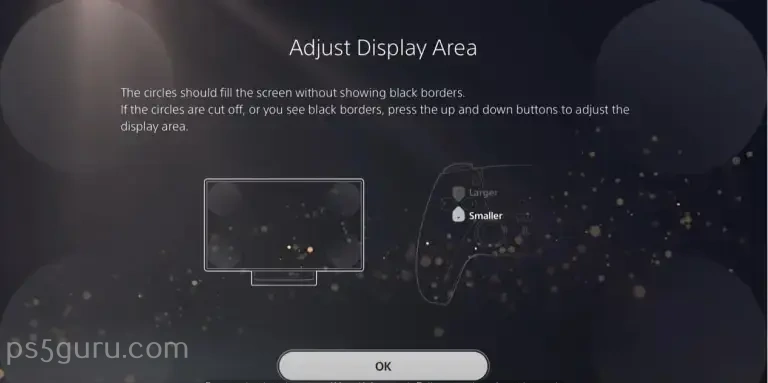
After adjusting the display area, PlayStation 5 will ask you to insert a game disc on your PS5.
Insert a Game Disc
PS5 will then ask you to insert a game disc in your console. You can either insert a disc or opt to Continue Without Disc to skip the process. Now, you should set the Power Options for the Rest Mode.
Power Options for Rest Mode
1. On this page, you will be given three options and their details. The three options are as follows.
- Optimized Experience: In this mode, your PS5 will consume more power in rest mode by automatically enabling features like Automatic updates, Remote Play, etc.
- Low Power Use: With this mode, your PlayStation 5 will minimize its power in rest mode by turning off features like Auto-Updates and Remote Play.
- Custom: This option allows you to customize the power usage settings on your PS5. You can decide what option to turn on or off.
2. Choose the one you prefer and select OK. After selecting your Power Options, your PlayStation will prompt to install the latest updates.
Update System Software
The console will now ask you to update the PS5 console to the latest software. Click Continue → Update to install the firmware to your PlayStation 5 console.
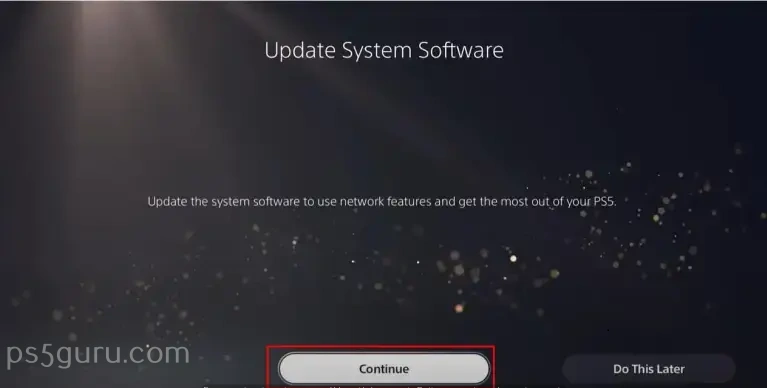
Once the update is over, your PlayStation 5 will restart, and you can continue with the final step of the process.
Sign In
During setup, you must sign in or create a PlayStation account on your PS5.
1. If you already have a PSN account, you can sign in manually using credentials or scan a QR Code from the PlayStation app on your smartphone.
2. If you don’t have a PlayStation account, click Create An Account to sign up for PlayStation Network or click Do This Later to skip this step.
3. Within the Privacy profile, you can control your information by selecting one of four Privacy Profiles.
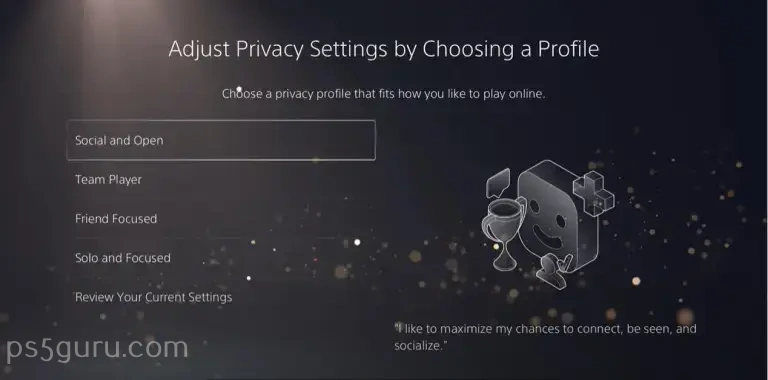
- Social and Open – Anyone can view your profile and send direct messages.
- Team Player – Your friends or friends of friends can view your profile.
- Friend Focused – Only your friends can view your profile and send you messages.
- Solo and Focused – No one can see your profile or send you invitations.
4. Click Continue to go to the next step.
Once you complete the setup process, you will end up on the home screen of the PlayStation 5. Now, you can go to the PlayStation Store and install apps to play or stream content on your PS5 gaming console. After signing up, PlayStation 5 will ask permission for data sharing
Data Collection
PS5 will ask permission to collect data to improve service and fix bugs. Select Limited Data Only or select Confrim and Continue. You will now be greeted with a Welcome to Play Station 5 screen.
Welcome to PlayStation 5
Voila! The setup process of your PlayStation 5 gaming console is now complete. The home screen of the PS5 will appear, and you can start installing your favorite games or apps and have a lot of fun.
How to Transfer PS4 Data to PS5
If you’re an existing PS4 user who wants to transfer all your games and saved files from your PS4 to your PS5, follow the steps below to transfer the data.
1. Connect your PS4 and PS5 to the same network.
2. On your PlayStation 5, open System Settings from your Settings.
3. Click on System Software and navigate to Data Transfer.
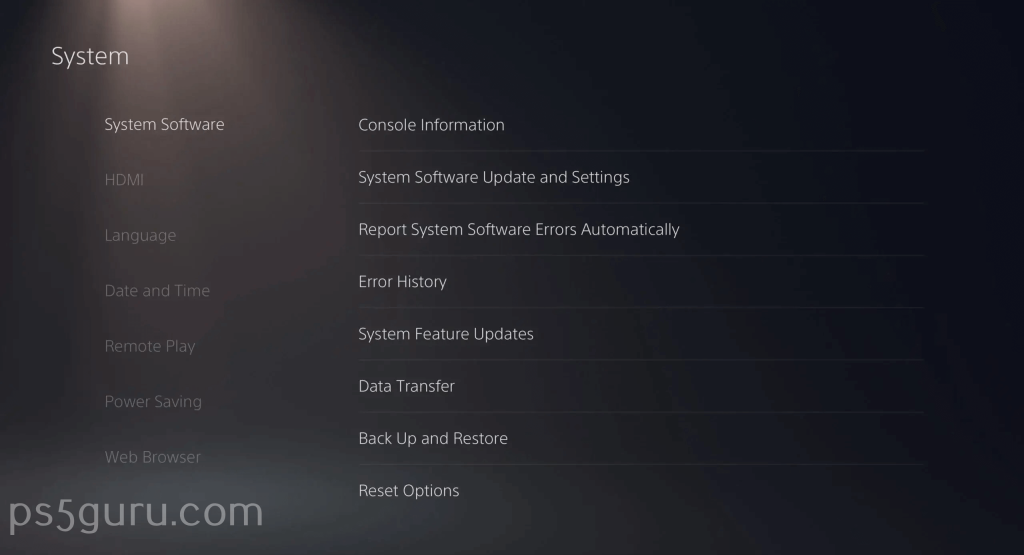
4. Click Continue.
5. On your PS4, sign in to the same account as your PS5.
6. Your PS5 will begin searching for your PS4.
7. When the PS5 finds PS4, follow the on-screen instructions and press the PS4’s power button for 1 second.
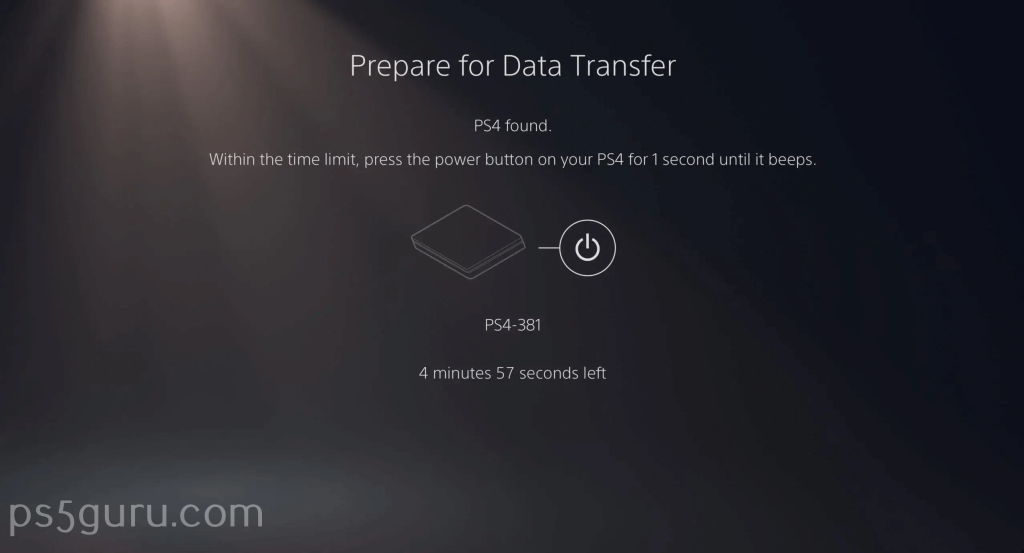
8. Your PS4 will automatically restart, and a list of all the console’s saved files will display on your PS5.
9. Select your preferred apps, games, and saved files, and click Next.
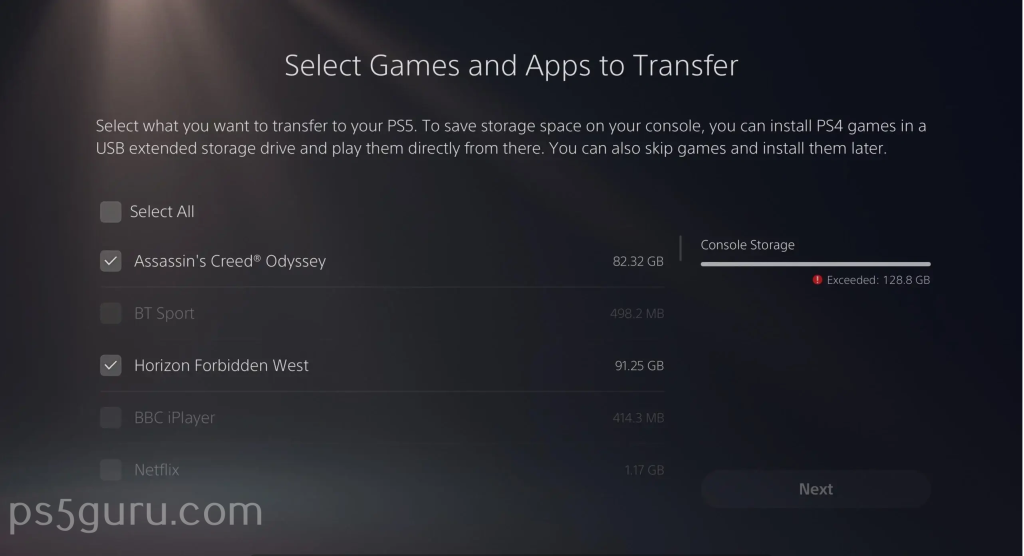
10. Click Start Transfer to transfer your data from PS4 to PS5. Alternatively, you can use USB storage to copy the data you saved from your PS4 and move it to your PlayStation 5. However, with this method, you cannot transfer games.
FAQ
There is no particular best way to set your PS5. You can set your PS5 vertically or horizontally in place with good airflow.
Based on your internet speed, it will take 15-30 minutes to complete the setup process of your PlayStation 5.
Yes, you can set up a camera by plugging it into one of the USB ports of your PlayStation 5. Head to Settings and select Accessories. Select the Camera option and follow the on-screen instructions.
As long as your PS5 gets sufficient airflow to avoid overheating, it is easy to set up PS5 vertically.
To set up your PS5 media remote, go to Settings and select Accessories. Choose Media Remote, select Set Up Media Remote, and follow the on-screen instructions.
Plug the LAN cable into your PS5 console. On your PS5, go to Settings, select Network Settings, and go to the Set Up Internet Connection option. Select Set Up Wired LAN, click Connect, and follow the on-screen instructions to complete the process.
Disclosure: If we like a product or service, we might refer them to our readers via an affiliate link, which means we may receive a referral commission from the sale if you buy the product that we recommended, read more about that in our affiliate disclosure.

