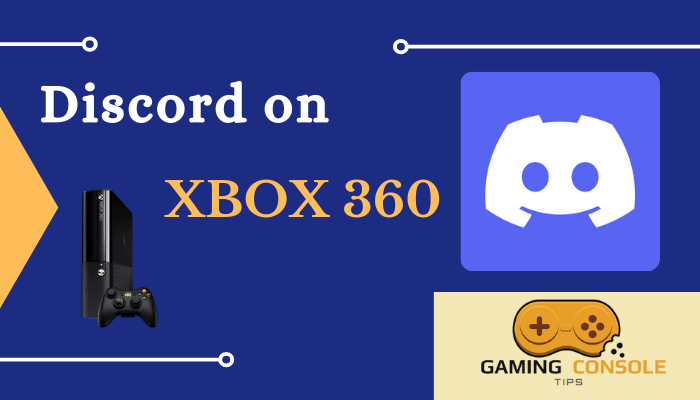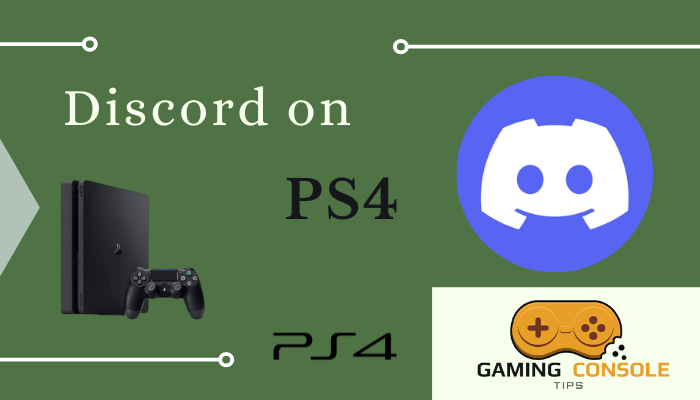How to
How to Use Discord on Xbox One
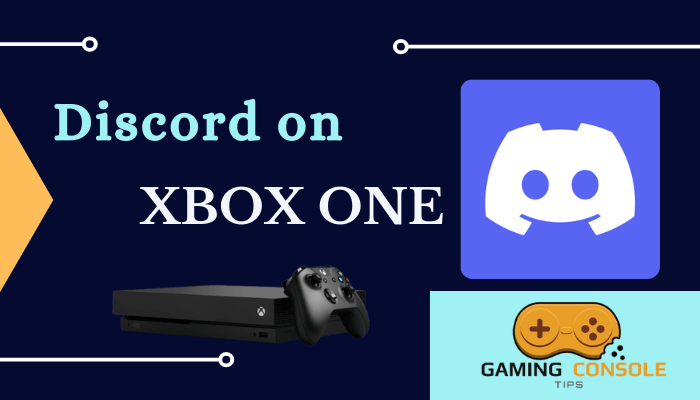
Discord is a platform where you can make calls and have a video chat. You can even share digital videos with your friends. Users can communicate with each other through voice calls, video calls, text messaging, private chats, and even create communities called Servers to chat. Discord is available in 30 languages. Discord is able to run on almost all operating systems like Windows, macOS, Linux, Android, Web Browsers, and more. It is available on Xbox One, and you could link Discord with Xbox One to communicate about gameplay.
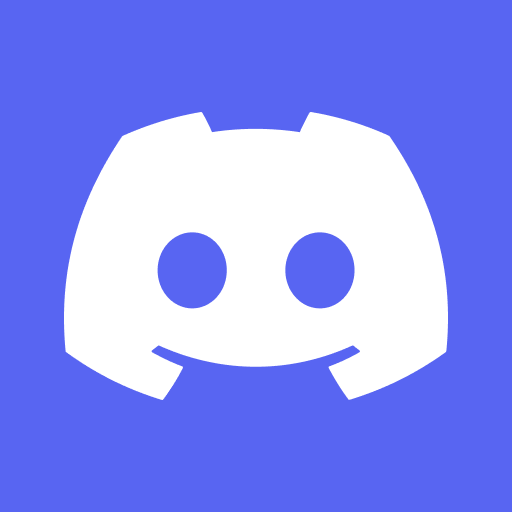
How to Create Discord Account
(1) Go to Discord Official Website and select Login.
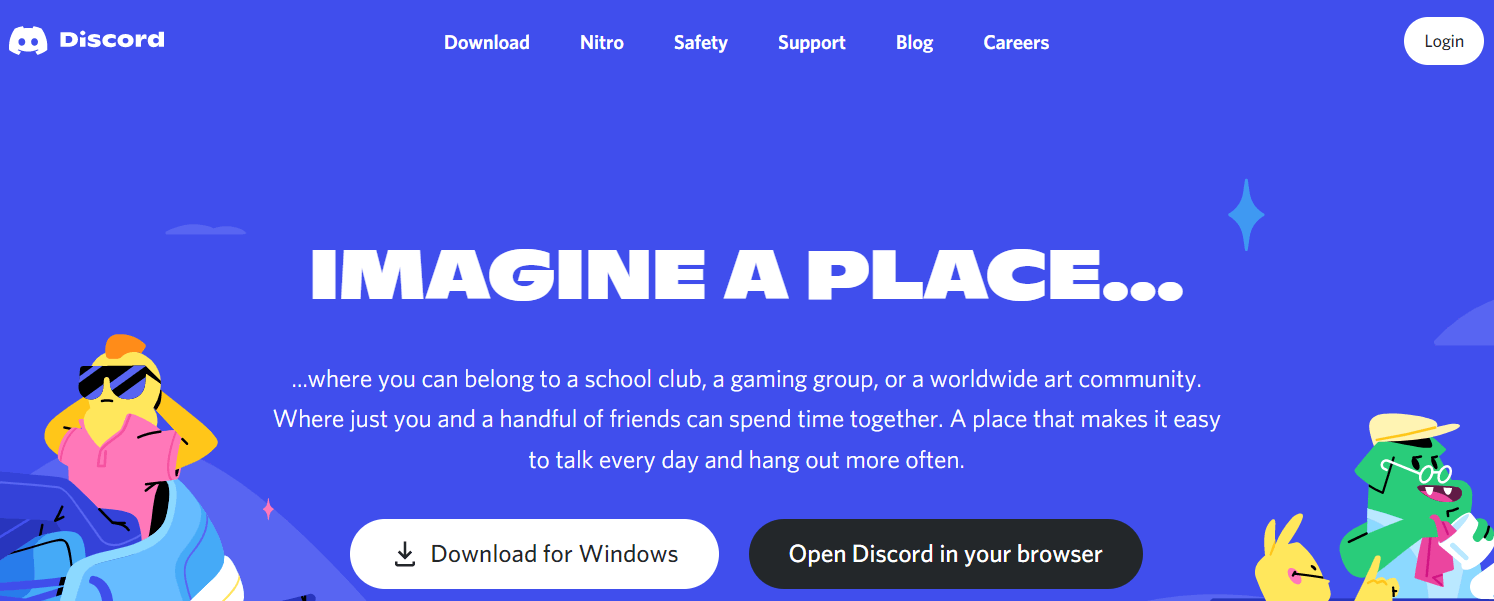
(2) Click on Register, and on the Create an account page, enter your Email, Username, and more, and select Continue.
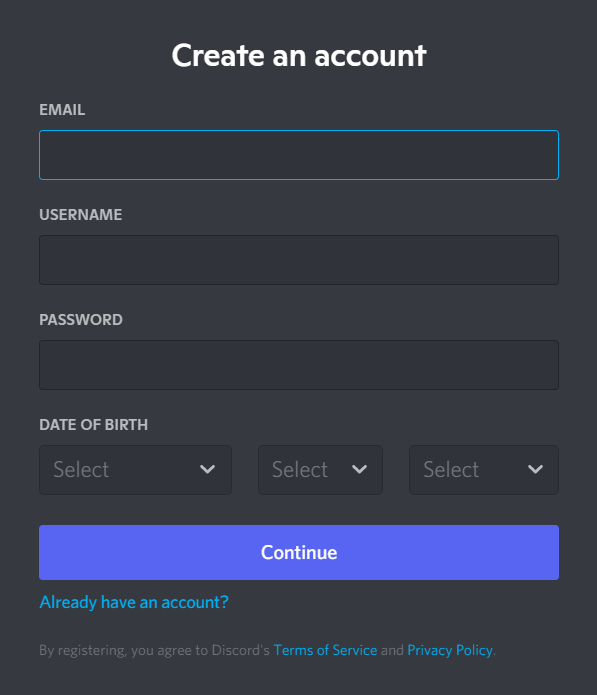
(3) Select Start Verification to verify your email account. Go to your Gmail account, select the mail that you received from Discord and click on Verify Email.
(4) On the new page, verify whether you are a human and select Continue to Discord.

(5) Now, you have your own Discord account.
How to Link Discord with Xbox One Using PC
(1) Turn On your computer and select the web browser to launch.
(2) Search for Discord and choose the Discord Official Website to open.
(3) Click on Download for Windows and install Discord on your computer.
(4) Launch Discord on your computer and select Settings, which is on the bottom left of your Discord window.
(5) Select Connections on the left side of the screen and click on the Xbox symbol.
(6) Select Yes when you see a confirmation window asking permission to allow Discord access to your Xbox account.
(7) Go back to Connections. If you see your Xbox Live username along with the Xbox symbol appearing on the screen, then it means you have linked your Discord account with your Xbox One. You can also use the Discord app on the PlayStation 4 console and share your game plan with others.
How to Link Discord with Xbox One Using Smartphone
(1) Launch Xbox One and press the Xbox button, which is in the middle of your controller.
(2) Navigate to Profile & System and select Settings.
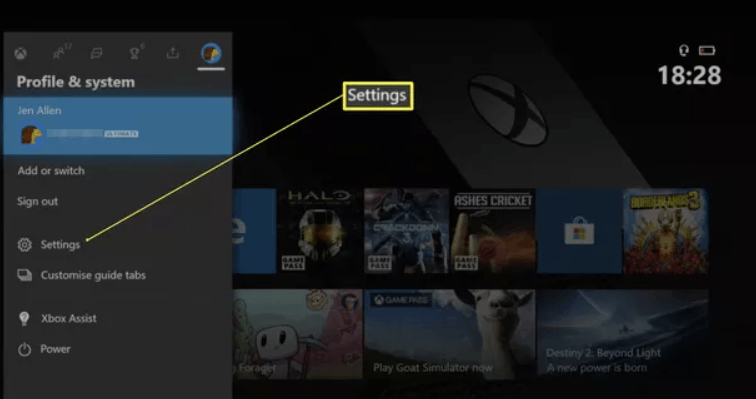
(3) Choose Account and click on Linked Social accounts.
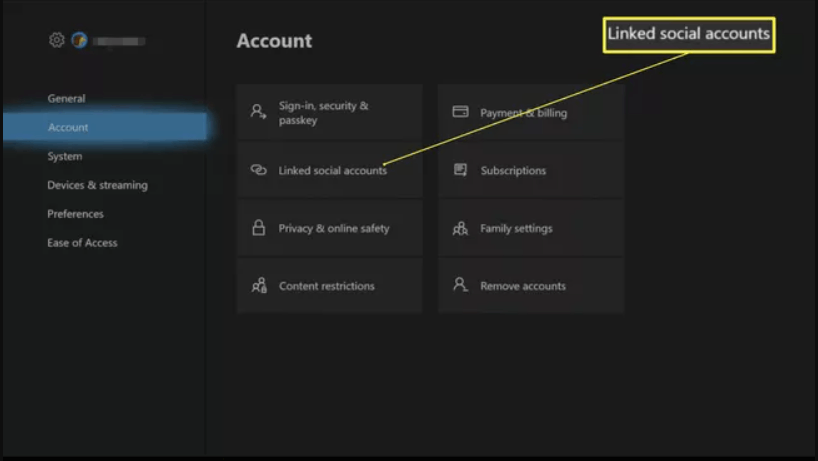
(4) Click on the Link underneath Discord, and you will see code displayed on the screen.
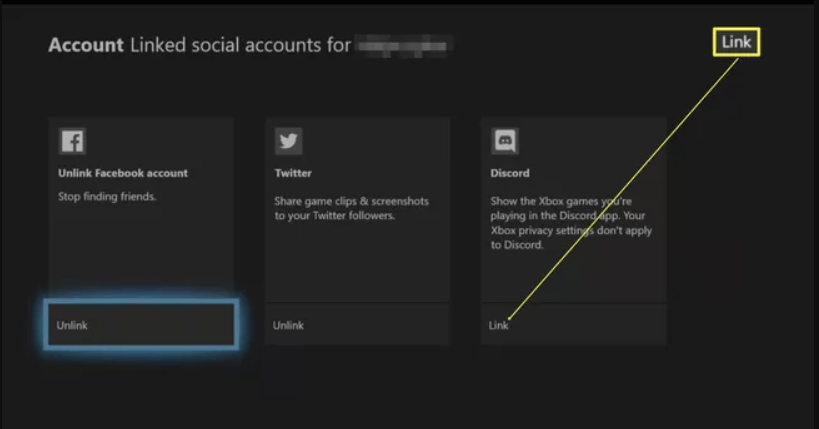
(5) Press A on your controller and select Yes.
(6) Open the Discord app on your smartphone. If you don’t have it, then download the Discord app from Play Store.
(7) Login with your Discord account and select Settings.
(8) Choose Connection and tap on Add.
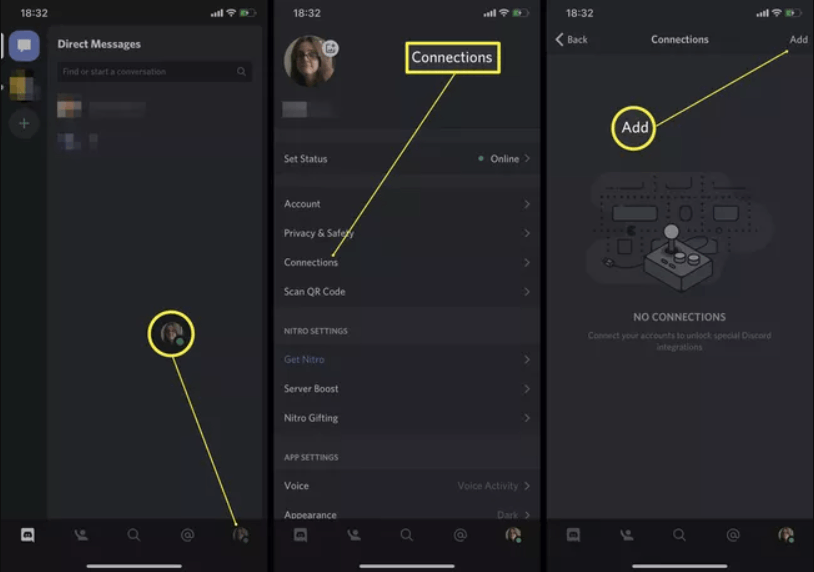
(9) Select Xbox Live and enter the code that you have noted down from your Xbox.
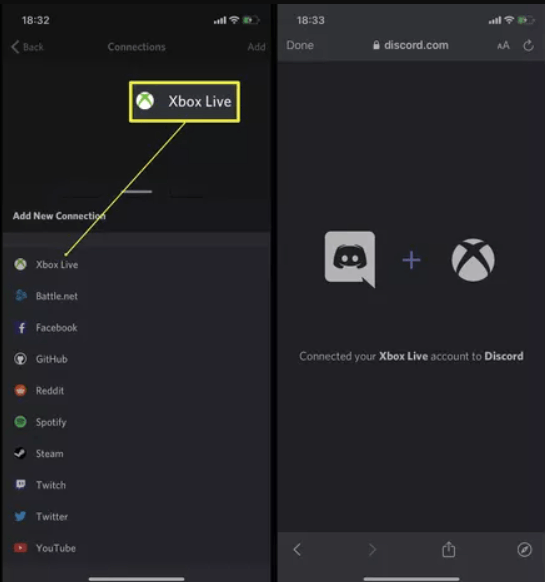
(10) You have now linked your Discord with Xbox One.
FAQ
Once your Xbox Live account and Discord accounts are linked, it will show what games you are currently playing to your friends.
Yes, it is only available on Xbox One and Xbox 360. It is not available on Xbox Series X or Series S.
Try restarting your Xbox, repeat the linking process again, and check your internet connection. These methods can solve Discord not working on Xbox One.