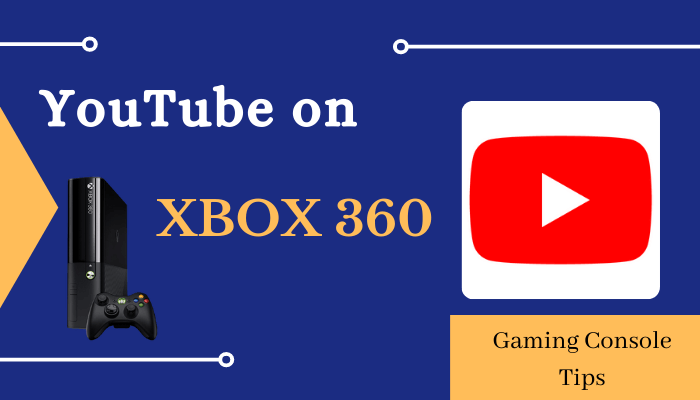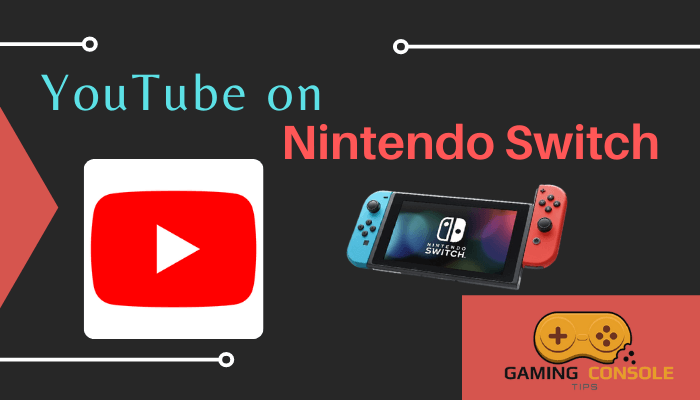How to
How to Watch YouTube on PS4 [PlayStation 4]
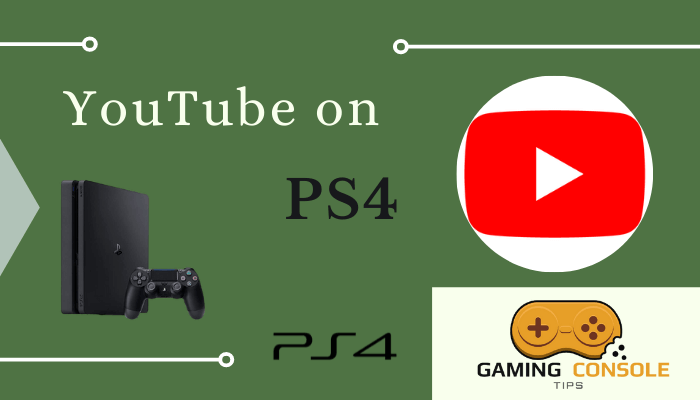
PS4 gaming consoles have their own PlayStation Store to install apps and games. In the PlayStation Store, you can find more than 1000s apps and games. Among those, YouTube is one of the apps. You can install YouTube on your PS4 and watch all the videos & shorts. By connecting your Google account and PlayStation account, you can live stream your gameplay to your YouTube account.
How to Download and Watch YouTube on PS4
Make sure that your PS4 is connected to WiFi with a stable internet connection.
[1] Log in to your PSN account and then open the PlayStation Store.
[2] Click the Search tab on the top.
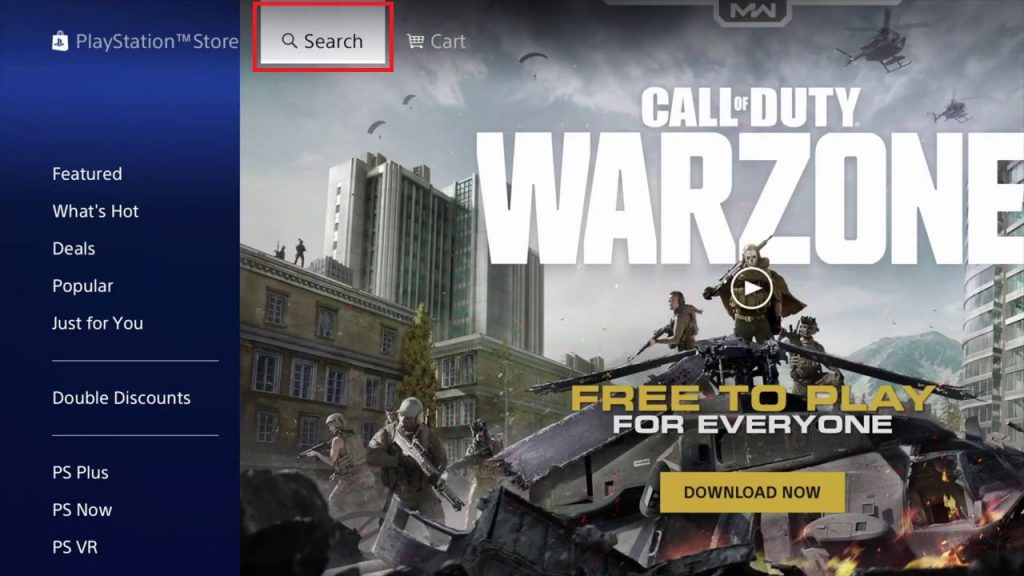
[3] Uisng the on-screen virtual keyboard, type YouTube and search for it.
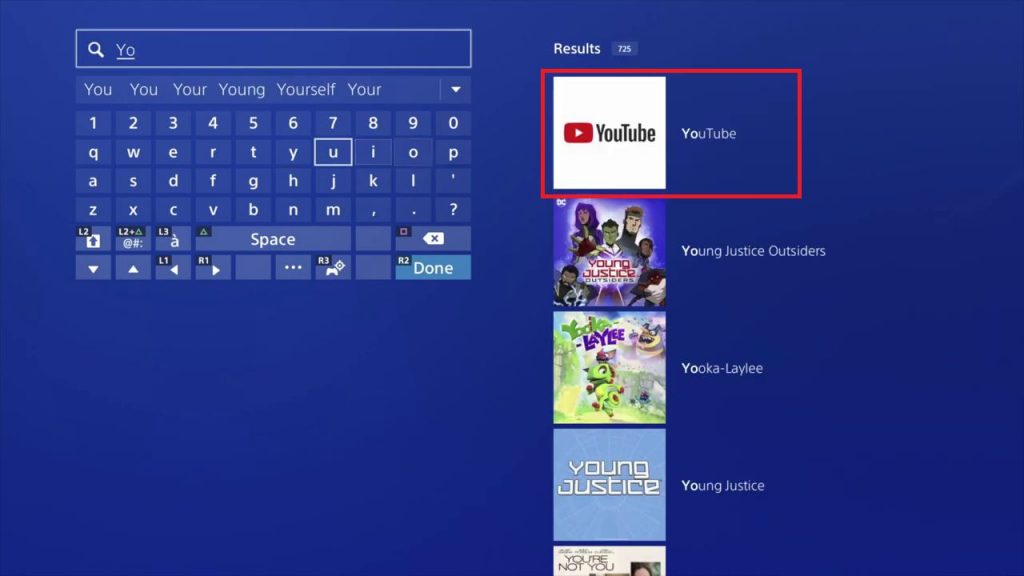
[4] Select the YouTube app from the search results.
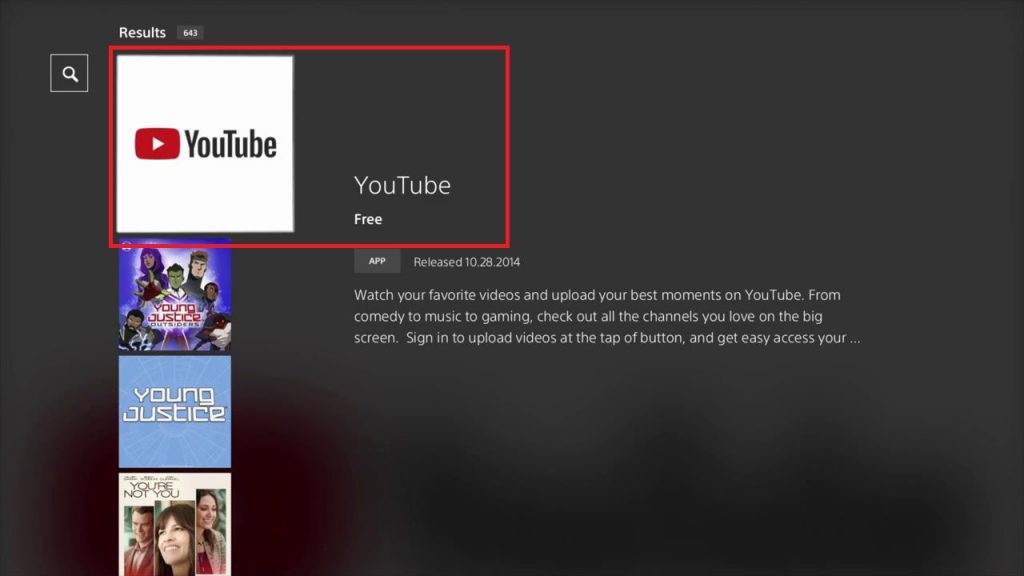
[5] On the next screen, tap the Download button.
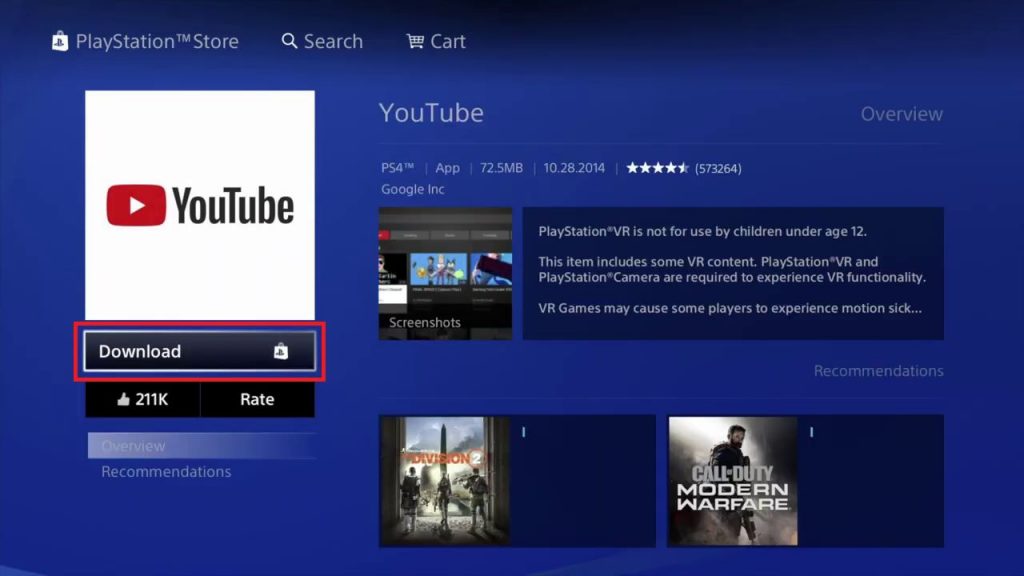
[6] When the app is installed, you will get a pop-up in the left corner. Click the Start button to open the YouTube app on your PlayStation 4 console.
[5] Click Start to launch the YouTube app.
How to Use YouTube on PS4
To watch videos on YouTube on your PS4, you need to enable the HDCP feature. If the feature is disabled, you can’t open the YouTube app. You will get the below error.
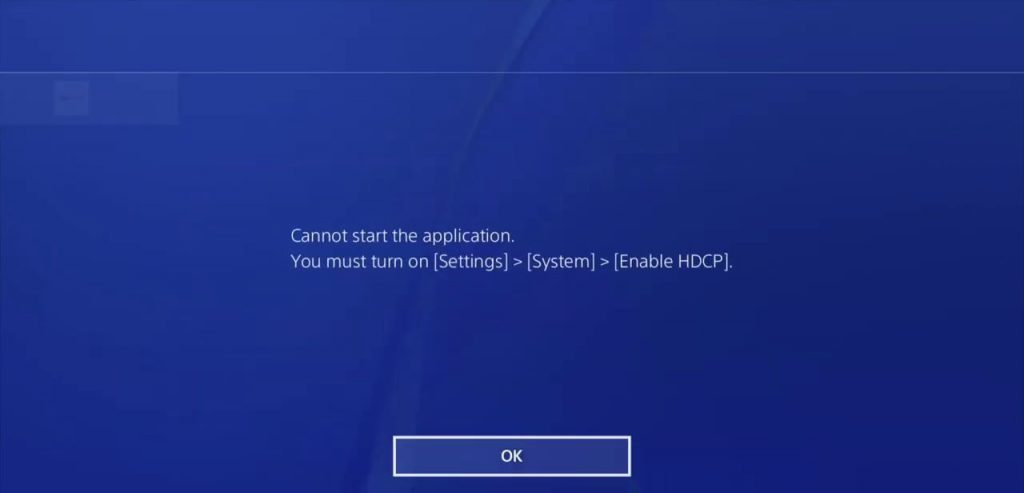
[1] Click the OK button to close the warning pop-up. Go to the Settings menu.
[2] Choose the System option from the Settings menu.
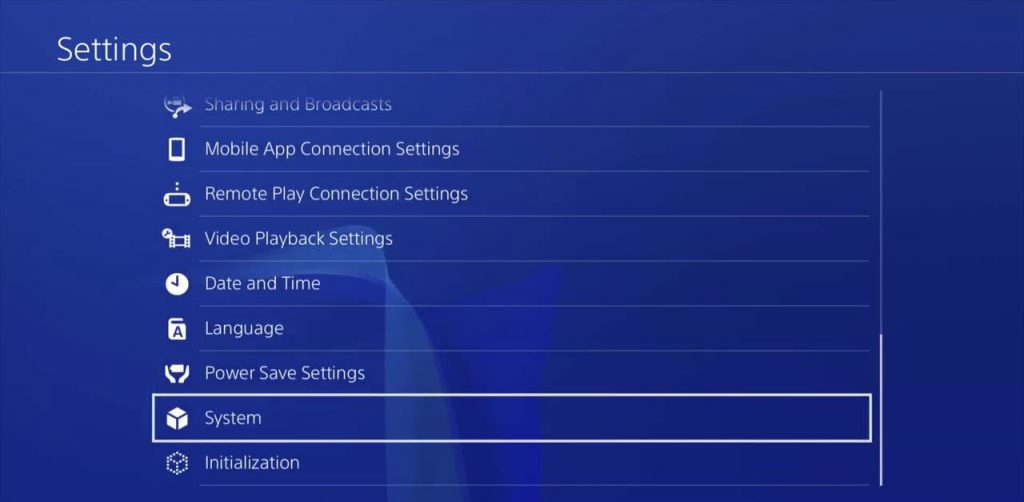
[3] Now, tick the Enable HDCP checkbox.
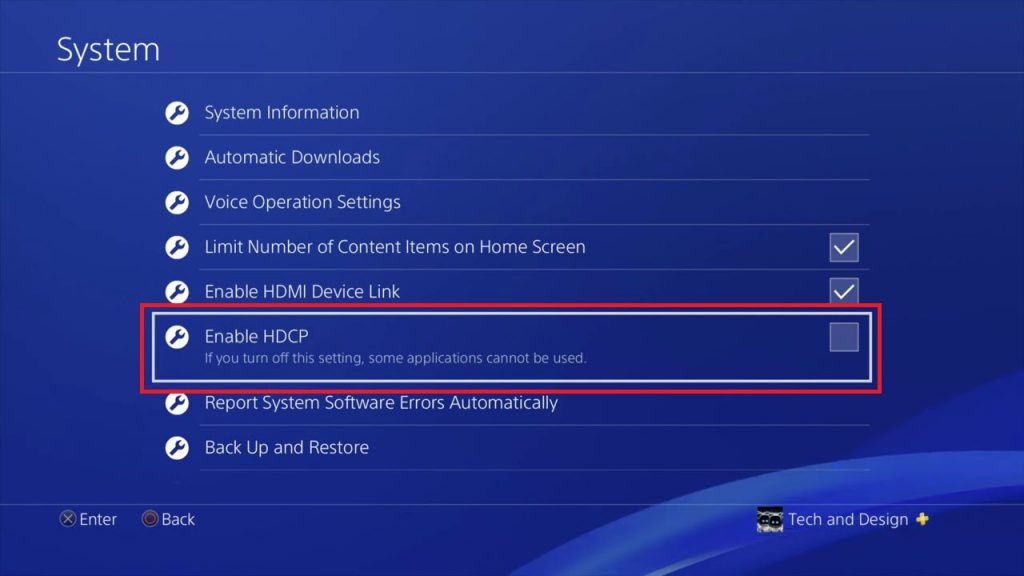
[4] After that, open the YouTube app and watch all the video content.
[5] If the PlayStation console is connected to PS VR, you can watch 360° videos. However, on the YouTube platform, the 360° videos are minimal.
How to Sign In to YouTube on PlayStation 4
[1] Launch the YouTube app and click the Sign In button.
[2] Sign in with your Google account.
[3] Choose the profile associated with the YouTube app.
[4] Now, you can subscribe to your favorite channels and get personalized recommendations.
How to Upload Video on YouTube from PS4
[1] While playing a game on PS4, press the Share button on the controller.
[2] Select Upload Video Clip.
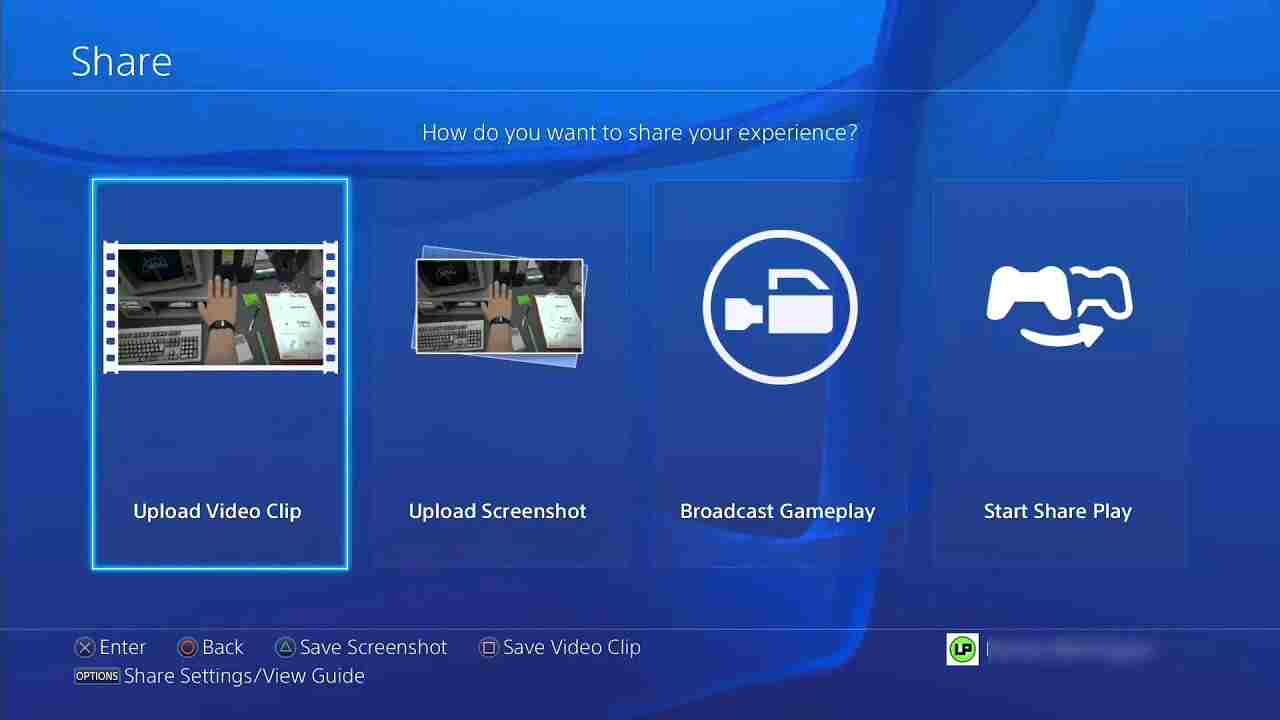
[3] Choose the clip you wish to share, and then select YouTube.
[4] Add in all the details for your video clip, like Title, description, tags, etc. Also, trim the clip as per your preference.
[5] Choose the Channel where the clip is to be shared and click Share.
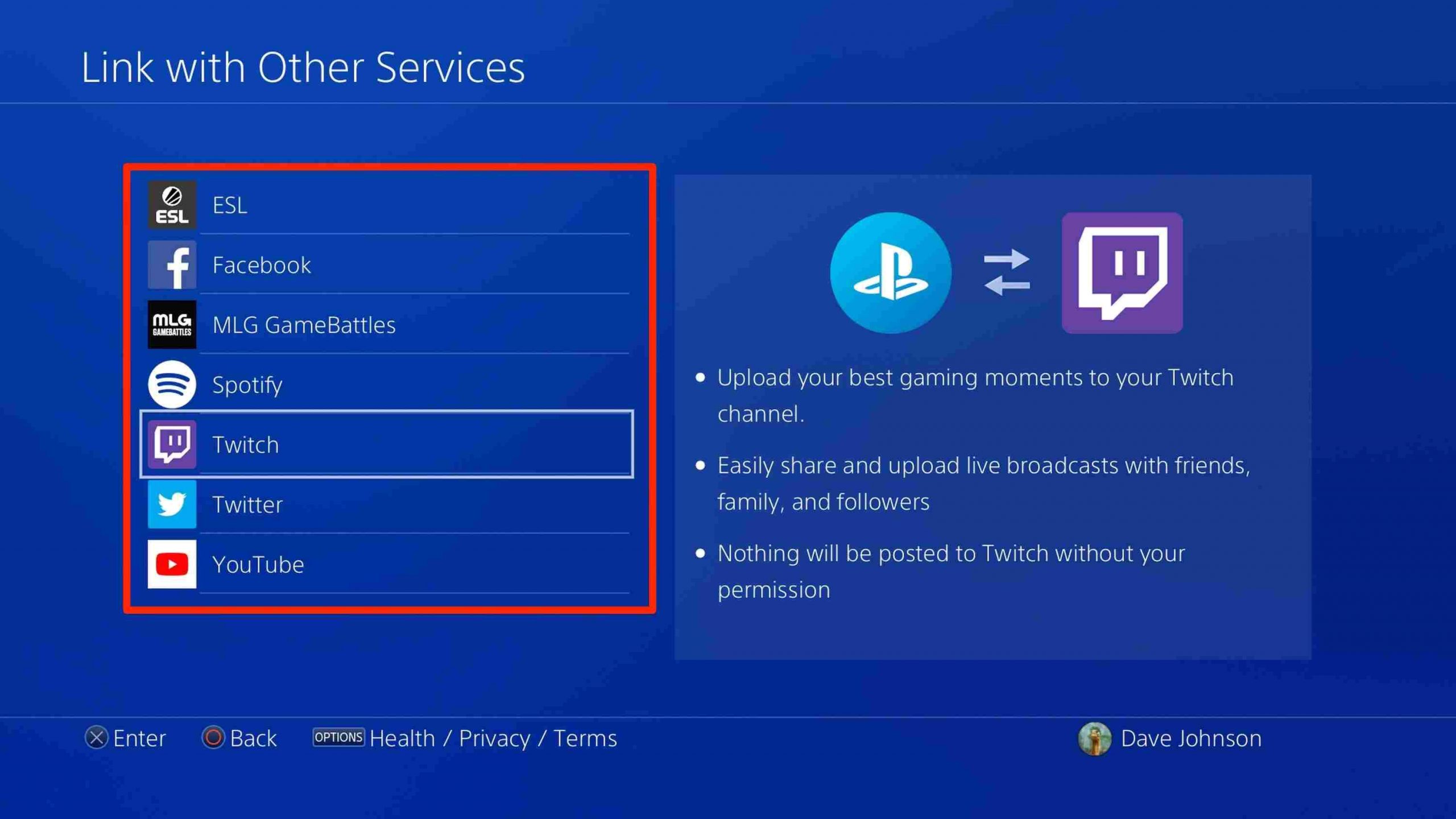
[6] With this, you can share your gameplay from PS4 to YouTube.
How to Sign Out of YouTube
[1] On the YouTube app, click the Profile icon.
[2] You will get a pop-up with a list of options.
[3] Choose the Sign Out option to remove your Google account from YouTube.
YouTube Premium
Though YouTube is a free video streaming app, it has a premium subscription for ad-free streaming. You can also enjoy YouTube Music Premium along with the subscription. It costs $11.99 per month, and it also has a Family Premium of $17.99 per month. The Family Premium provides access to five members.
Frequently Asked Questions
Yes, if your PS4 console is connected to 4K-compatible TV, you can stream 4K videos.