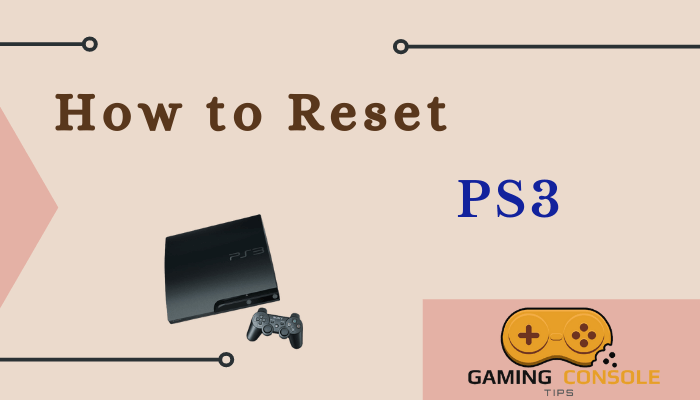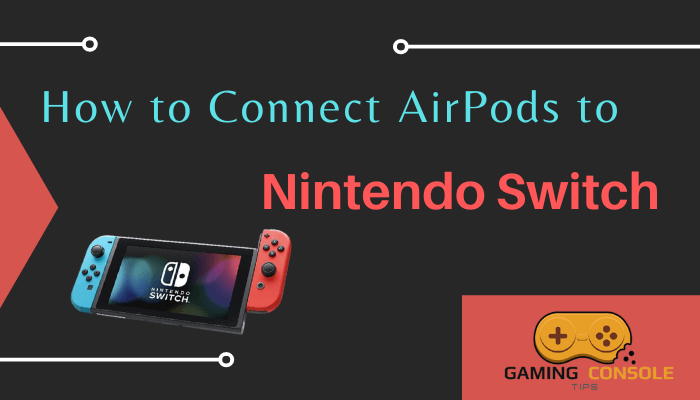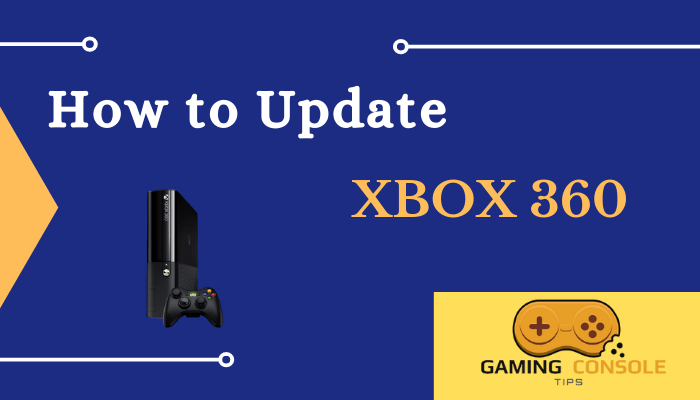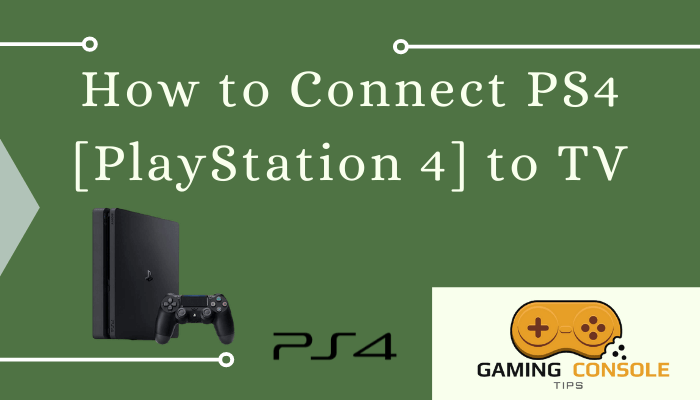How to
How to Enable and Use the Hidden Internet Browser on Nintendo Switch

Nintendo Switch is a popular gaming console that has plenty of features. Though there are many features, there is no dedicated web browser on Nintendo Switch. It is due to the rare usage of the web browser on gaming consoles. But there is a hidden web browser available on Nintendo Switch. You can easily enable it on the Switch without any jailbreaking. To get the Internet Browser on Nintendo Switch, you need to tweak some changes in the Internet Settings.
How to Access the Hidden Browser on Nintendo Switch
Before going into the steps, connect the Nintendo Switch to a strong WiFi network.
1. Launch the Nintendo Switch console and navigate to the Nintendo Switch dashboard.
2. Select the System Settings menu.
3. Click the Internet option.
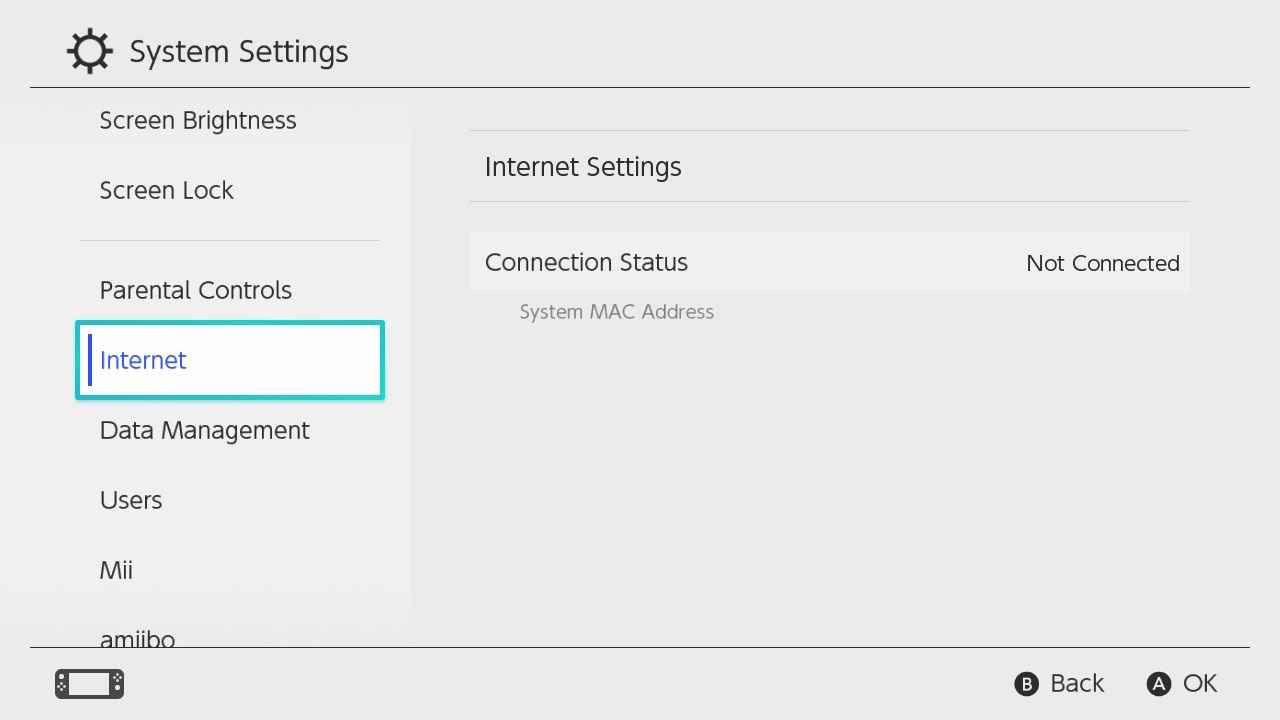
4. Tap Internet Settings in the menu.
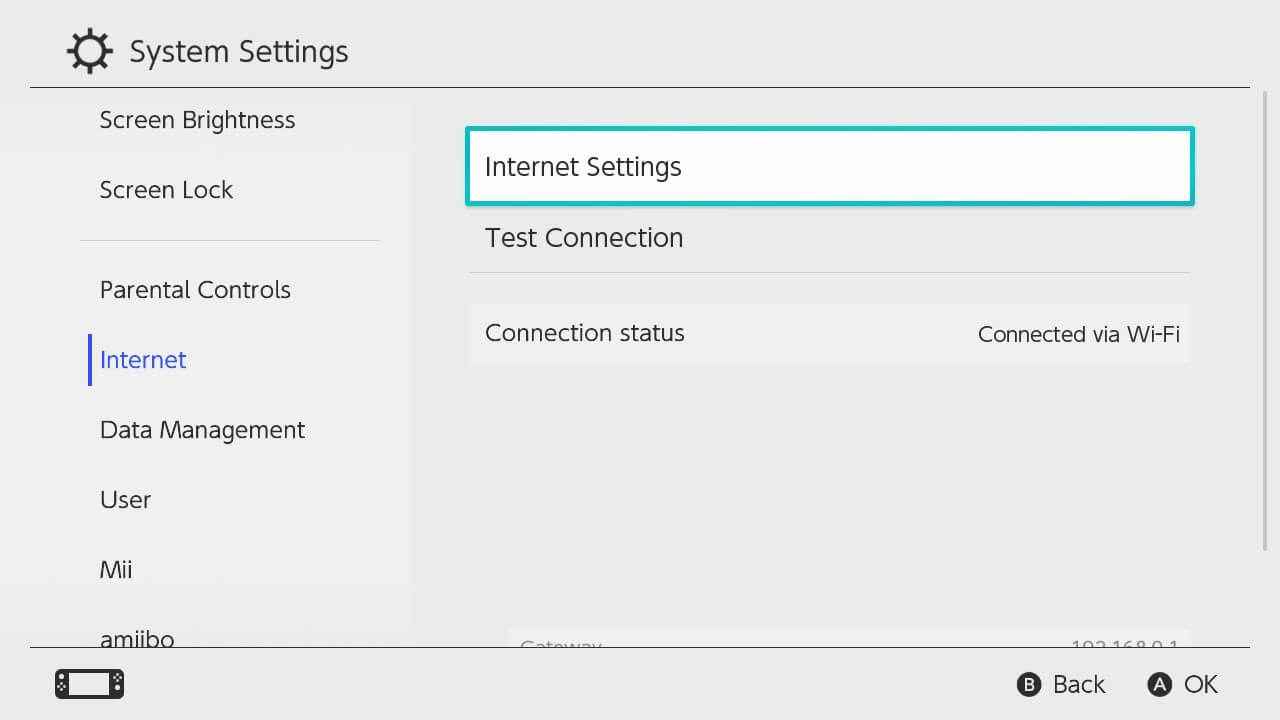
5. Select the WiFi connection that you connected the Nintendo Switch with.
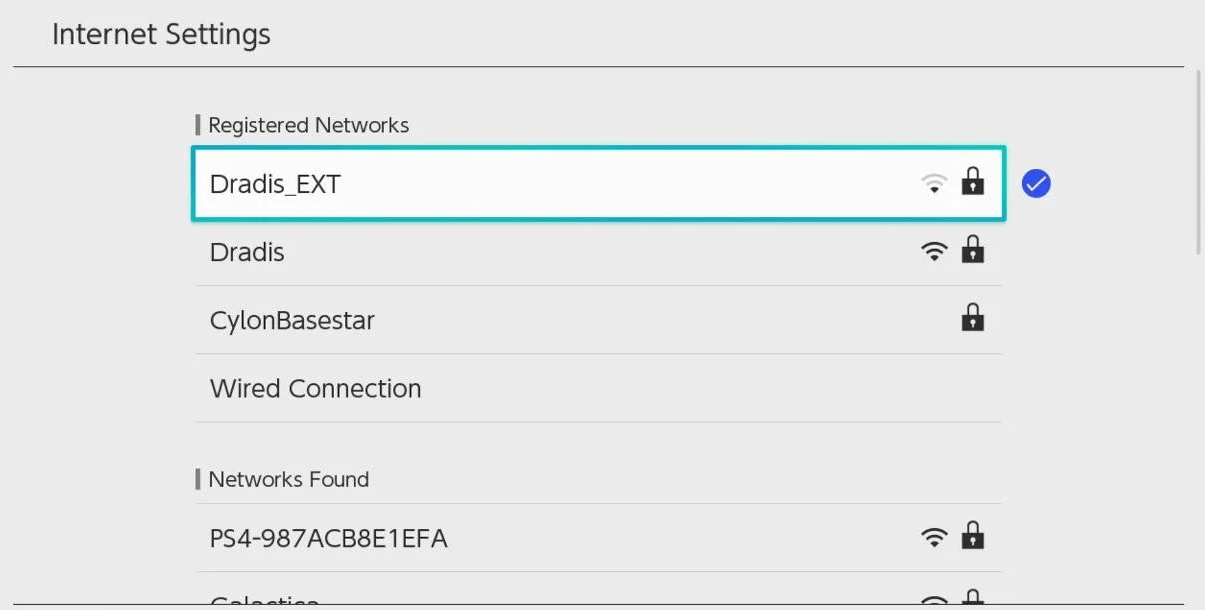
6. Click Change Settings on the settings and select DNS settings.
7. The DNS setting is Automatic by default. Choose Manual in DNS Settings.
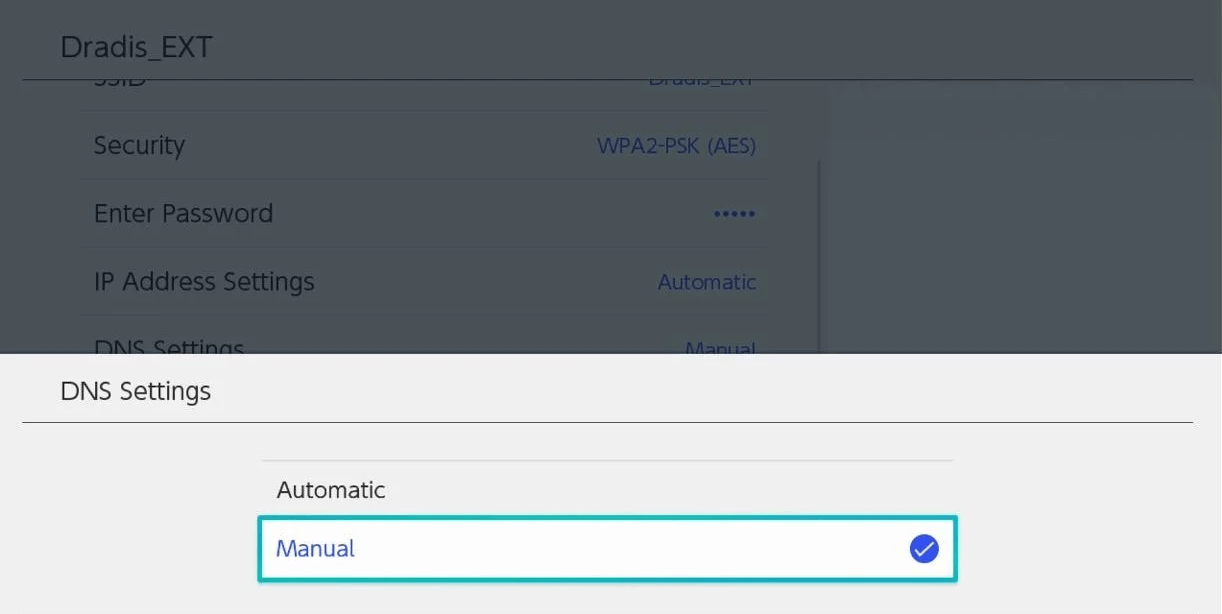
8. Change the Primary DNS to 045.055.142.122.
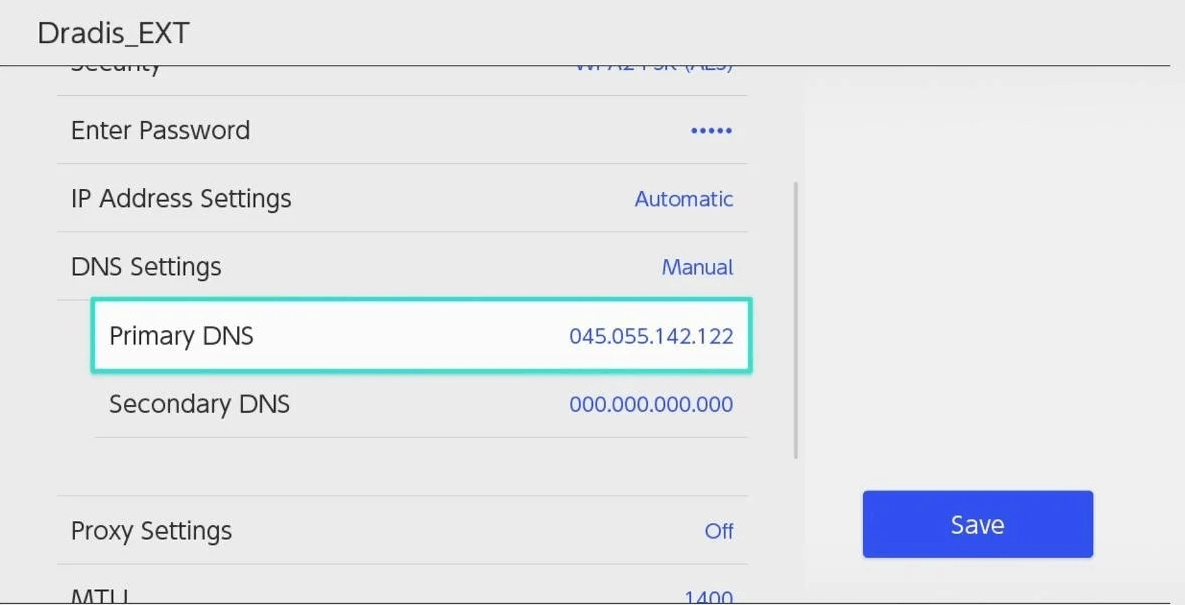
9. After changing the primary DNS, click the Save button.
10. Now, Click the OK button on a screen with the ‘Settings have been saved‘ message.
11. You will be taken to the previous screen and select Connect to this network.
12. Click the Next button on a prompt message saying, Registration is required to use this network.
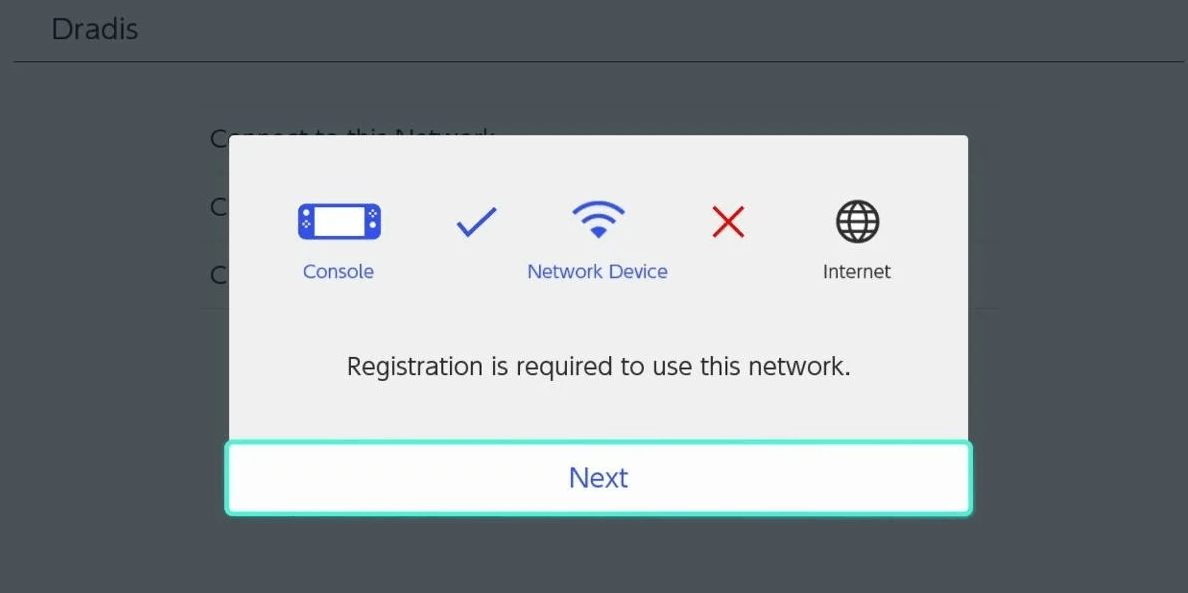
13. Go to the SwitchBru DNS page and tap the Continue to Google button.
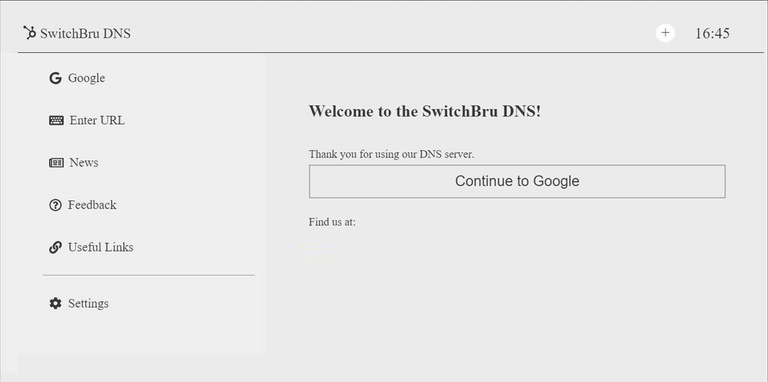
14. The Google search engine will appear on the screen.
If the Google search engine doesn’t appear, turn Off the Switch and turn it On again after some time. Then, repeat the steps again.
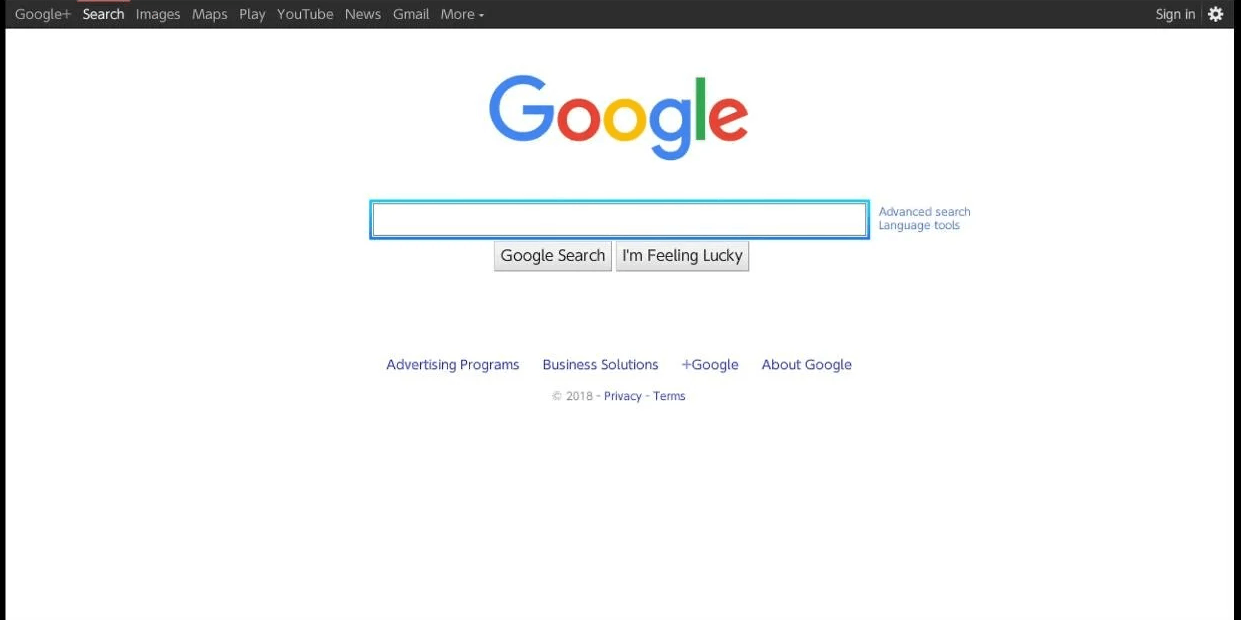
15. Finally, browse the internet on Nintendo Switch.
If you wish, you can connect a mouse and keyboard to Nintendo Switch and browse the Internet more conveniently.
How to Disable the Hidden Browser on Nintendo Switch
After browsing the internet on Nintendo Switch, press the back button on Nintendo Switch until the DNS settings page appears on the screen. Now, change the manual DNS settings to Automatic and click the Home button on your Switch to exit from the main menu.
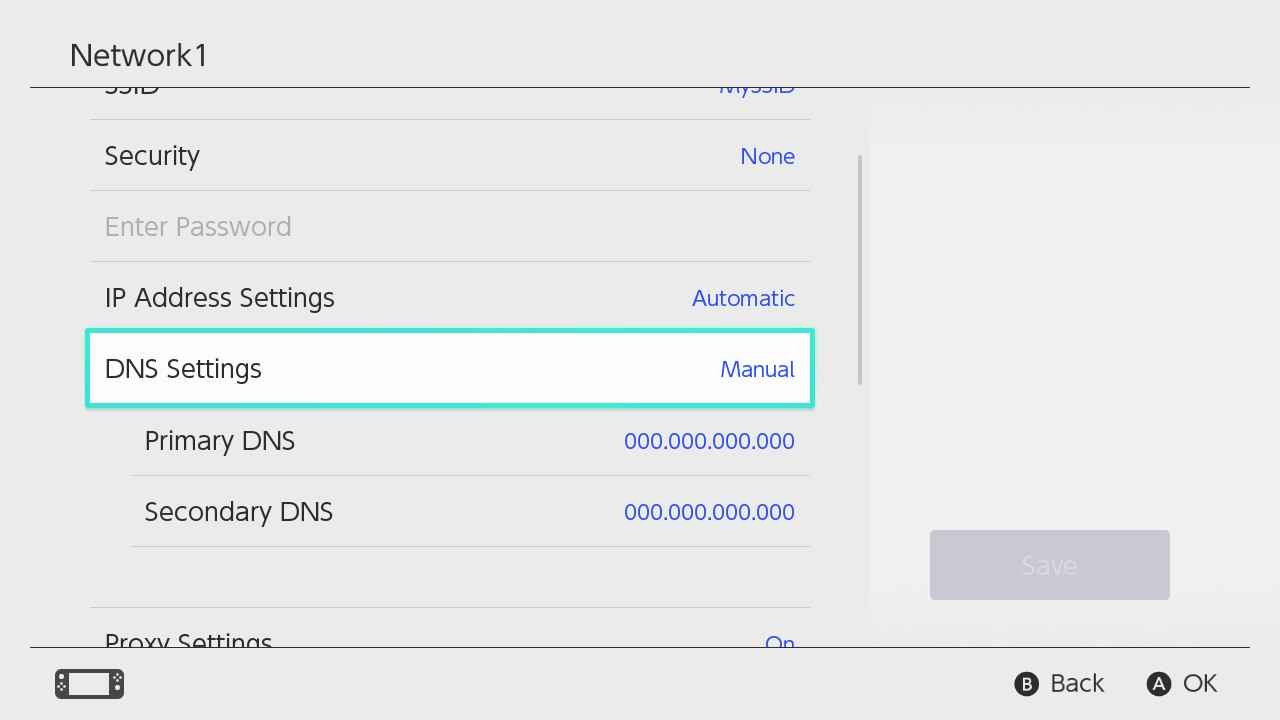
Though you can access the secret web browser on Nintendo Switch, this is not the official method to surf the internet on Nintendo Switch. If you are using this method to browse the internet, your personal information may be subjected to tracking.
So, it is better to browse the internet on your Smartphone and PC as it gives a better web browsing experience.
Frequently Asked Questions
Most gamers use the gaming console only to play as there are many better choices to access the internet browser.
Yes. You can get Google on Nintendo Switch by changing the DNS Settings on the console.
You can use the hidden web browser to watch YouTube videos on Nintendo Switch.