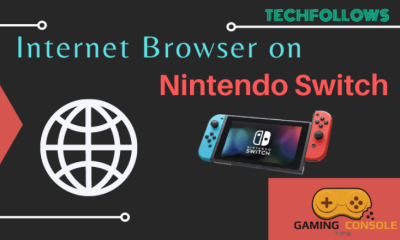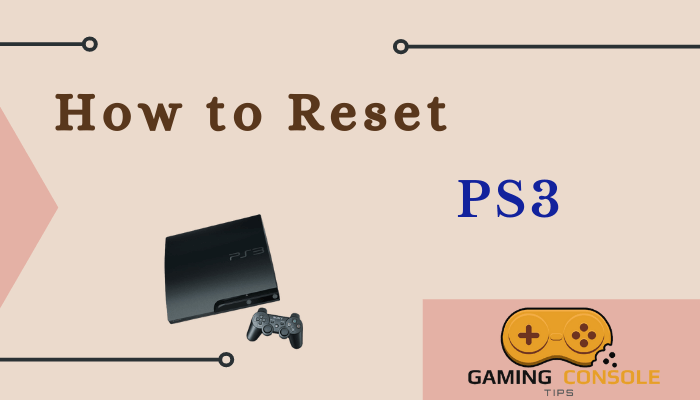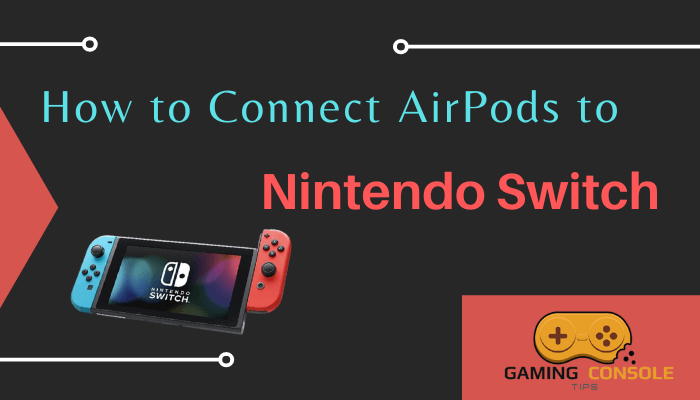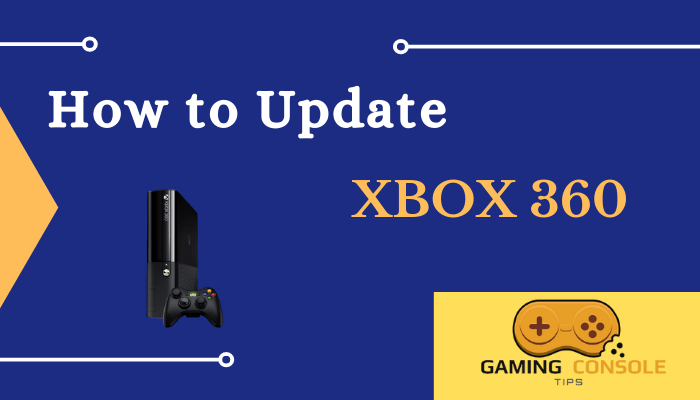How to
Nintendo Switch Won’t Connect to Wi-Fi: How to Fix

Nintendo Switch is one of the most efficient and easily portable gaming consoles. Though it is very smaller in size, Switch can almost perform all the tasks the other gaming consoles. You can connect the Nintendo Switch to Wi-Fi and go online, download/update/play games online. Basically, any gaming console without an internet connection cannot serve its purpose. Similarly, there are times when your Switch won’t connect to the Wi-Fi. This can be due to your Switch being unable to detect the network or any disconnection interrupting the network. Let us check all the possibilities that won’t let your Nintendo Switch connect to Wi-Fi and find a solution for them.

Why your Nintendo Switch won’t connect to Internet?
Some of the common reasons why your Switch won’t connect to the Wi-Fi are:
[1] When there is some problem with your Wi-Fi network.
[2] Your Nintendo Switch is not in range with the Wi-Fi network.
[3] Due to some minor bugs on your Switch.
[4] The Nintendo Switch Online Services may be down.
[5] Your Switch may be denied to the Wi-Fi network due to some firewall.
[6] Another common mistake that needs attention is your network’s security key.
How to Fix When your Nintendo Switch won’t Connect to Wi-Fi
[1] Restart your Nintendo Switch when it can’t connect to Wi-Fi.
When you are using your Nintendo Switch for a very long time or for days without giving any rest to the device, then, you may face issues connecting it with Wi-Fi. This is due to some minor bugs and a restart can fix the problem. Press and hold the Power button for 5 seconds and then tap the Power options. Finally, choose the Restart option.
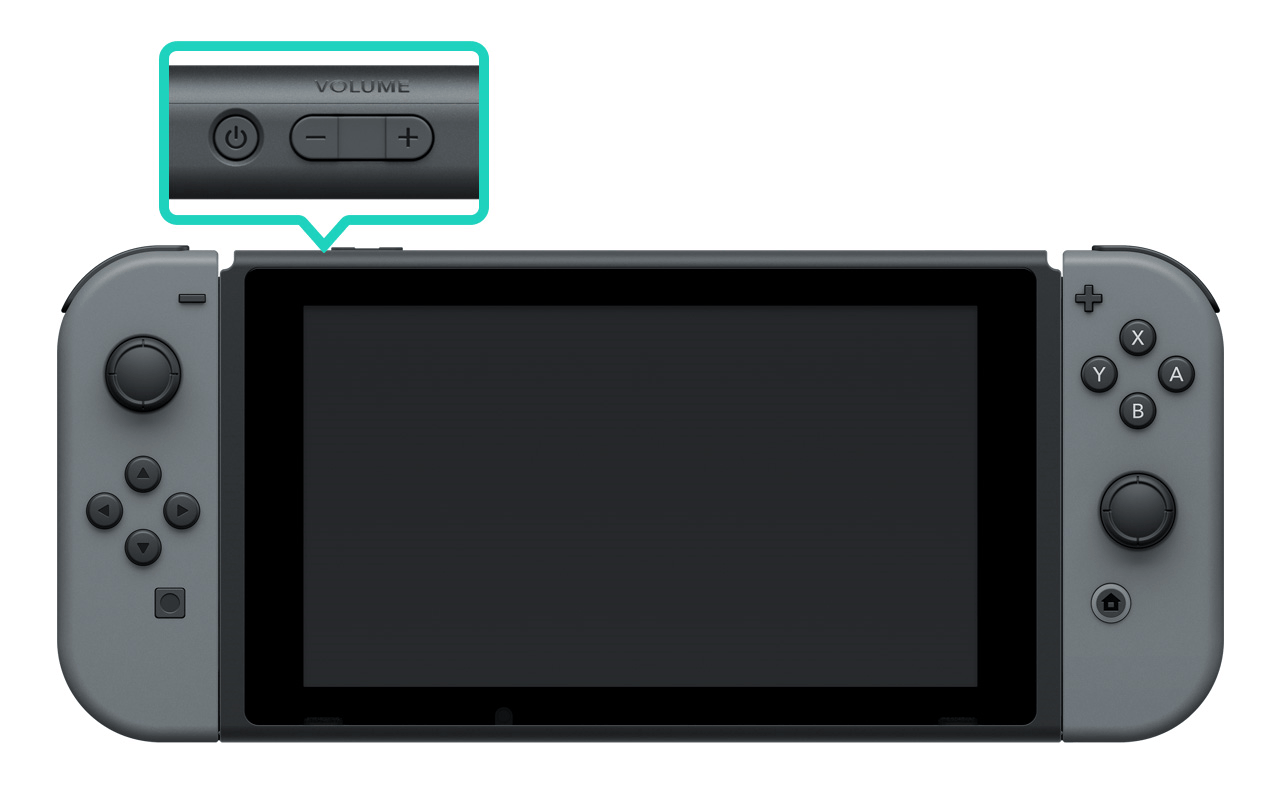
[2] Power cycle your network equipment.
Reboot both your router and modem after restarting the Switch. If the Nintendo Switch restart cannot connect to the Wi-Fi, then you need to try a network equipment reboot. Turn off your router and modem using the Power button. You can unplug them from the power source if your network equipment does not have power buttons on them. Let your router and modem rest for a minute and then turn them on again. This might help you to connect the Switch to Wi-Fi.
Related: How to Get Internet Browser on Nintendo Switch
[3] Make sure the Nintendo Switch Online server is up and running.
This can be a reason why your Nintendo Switch can’t connect to the Wi-Fi. To check the online service status, you can visit the Nintendo Switch Official Website.
[4] Check your Wi-Fi network.
You can check the Wi-Fi connectivity on other devices like your Smartphone or tablet if they are connecting to the same Wi-Fi network. When the connection is not established, then the problem is with your Wi-Fi network.
[5] Place your Nintendo Switch in range with your Wi-Fi network.
If there are no issues with your Wi-Fi network and still the Switch cannot detect your network, then you need to move the Switch to close to the router.
[6] Test the internet connection on Switch.
To do so, you need to head to the Settings menu from the home screen and then choose the Internet tab. Click Test connection to test the internet connectivity. If the test was unsuccessful, then you will get error codes to indicate the prevailing problem.
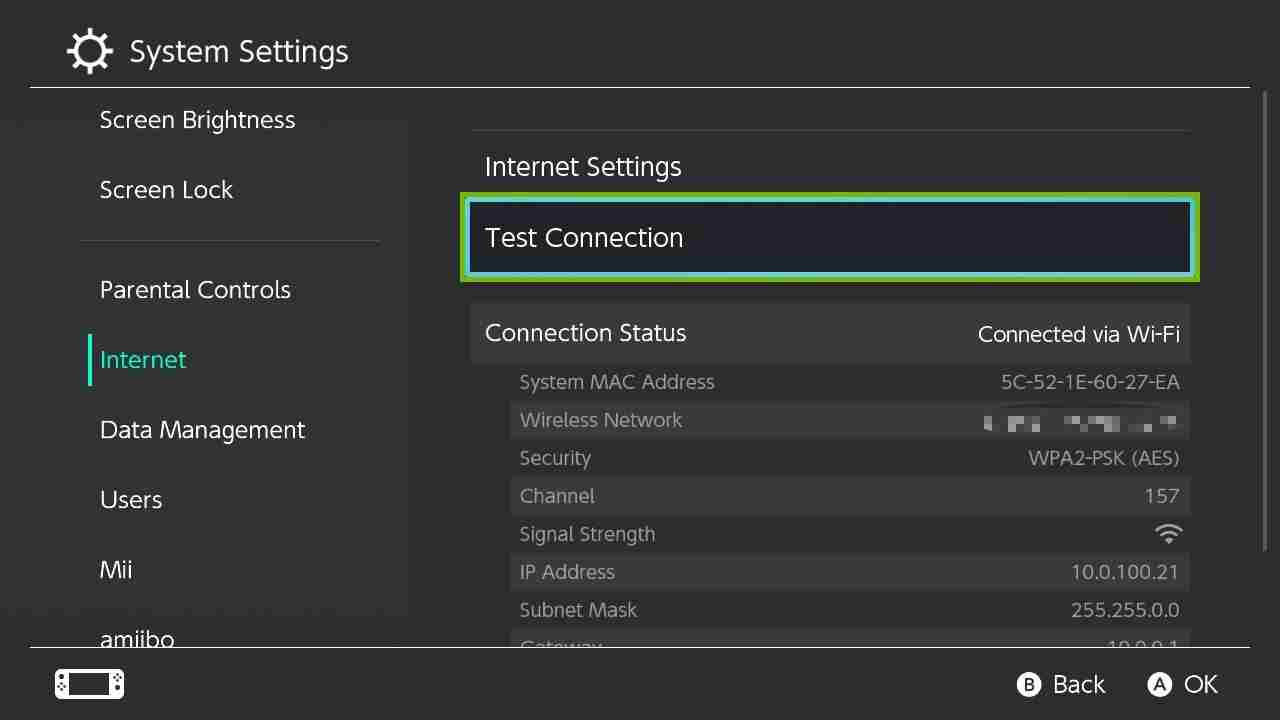
[7] Recheck your network security key.
From the Internet settings, select your Wi-Fi network and then tap Change settings. You can re-type your password here. Alternatively, you can also tap Clear settings and then set up the Wi-Fi connection again.
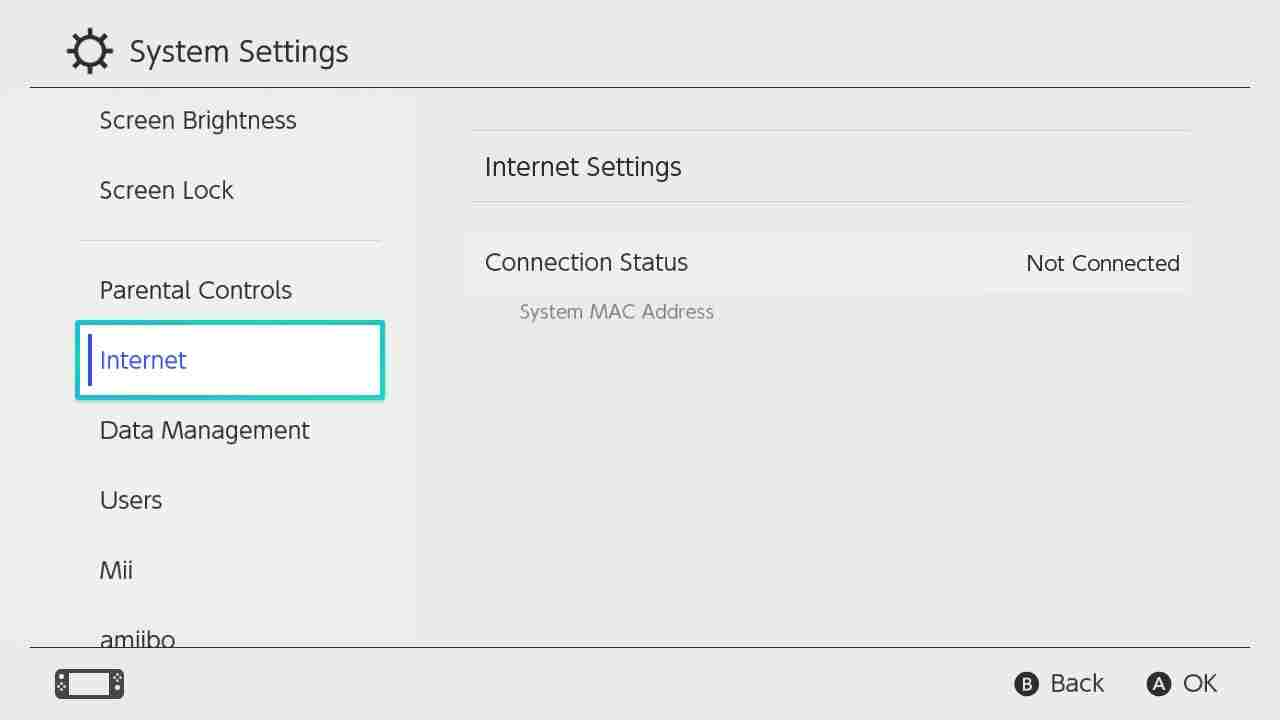
[8] Adjust your Wi-Fi router channel and band.
You can try different router channels like 1, 6, and 11. Trying every channel will help you choose the one that gives a better Wi-Fi connection for your Nintendo Switch. Also, if your router provides a dual-band connection, choose the 5 GHz instead of 2.4 GHz. 5 GHz connection usually has lesser traffic than that of the 2.4 GHz band.
Related: How to Delete Games on Nintendo Switch
Connecting Nintendo Switch to Public Wi-Fi
Connecting the Switch to home Wi-Fi will be easier, but you may have trouble connecting with a public network like hotel Wi-Fi. Usually, when you visit a hotel, you will be provided with a login and password of the Wi-Fi as a hotel guest. Using these login credentials, you need to connect your Nintendo Switch to the hotel Wi-Fi.
[1] Go to Settings and select Internet.
[2] Choose Internet settings and your Switch will Search for the available network.
[3] Select your Hotel network and then you will be prompted to complete the Registration Process.
[4] Enter the Password and tap Next.
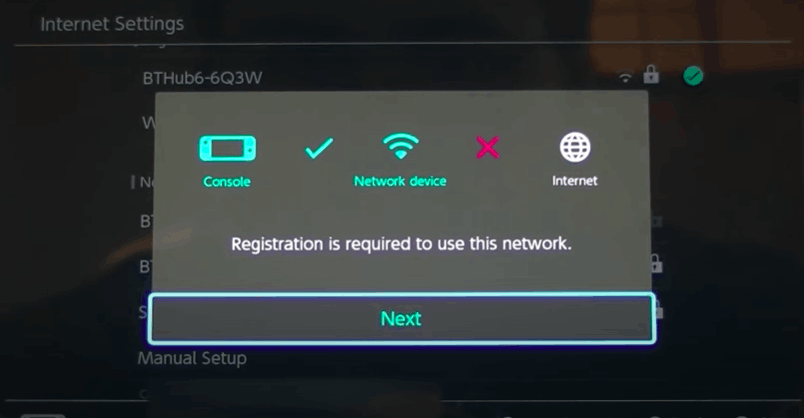
If your Nintendo Switch won’t connect to hotel Wi-Fi, then you need to seek help from the hotel’s IT department (if they have one). Sometimes the public Wi-Fi may be slower due to the innumerable number of connections on it. In cases like this, you can use the personal hotspot on your smartphone. One can also connect Nintendo Switch to the laptop using an Ad Hoc network.
Hence, these are the solutions to solve the issue when your Nintendo Switch cannot connect to the Wi-Fi. You need to try the solutions one by one to check which one works for you. If none of the solutions could help fix the Wi-Fi connection on your Switch, then seek Nintendo Switch support. Also, when you are sure that the Wi-Fi is not connecting due to a network issue, then you need to seek support from your ISP.
Related: How to Connect Nintendo Switch to TV
Frequently Asked Questions
Sometimes your Switch won’t connect to Wi-Fi when it has already downloaded an update but hasn’t installed it yet. From your Switch Settings, head to the System menu and then choose System Update. Here you can check for updates if there are any ready to install.
Nintendo Switch does not have a web browser in it. You can change the DNS settings to manual from System settings to open the browser. Choose Internet settings and then select Wi-Fi network.
Here change the primary DNS settings from Automatic to manual and it as 045.055.142.122. Save the changes to sign up for the public Wi-Fi.
To connect Wi-Fi from your laptop to Switch, you need to create an Ad Hoc Network on your laptop.
Then you can connect the created Ad Hoc network on your Switch. Make sure your laptop is turned on throughout the usage.