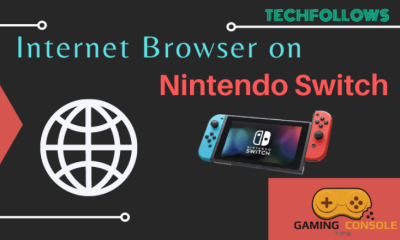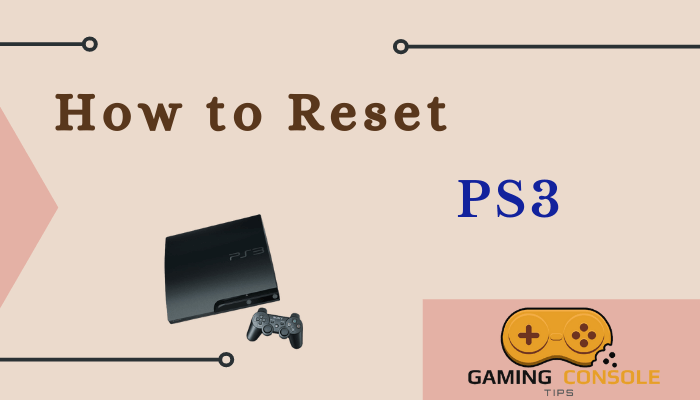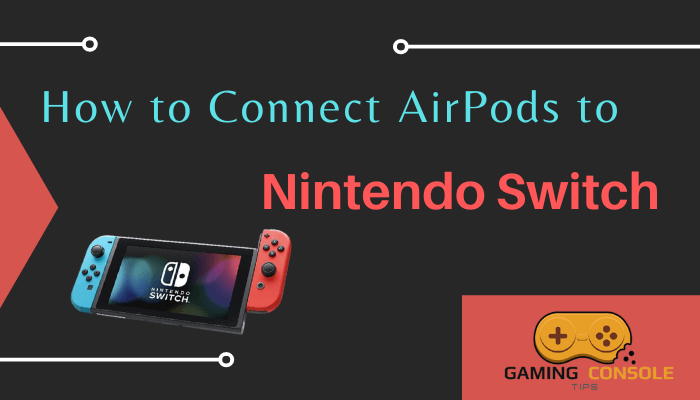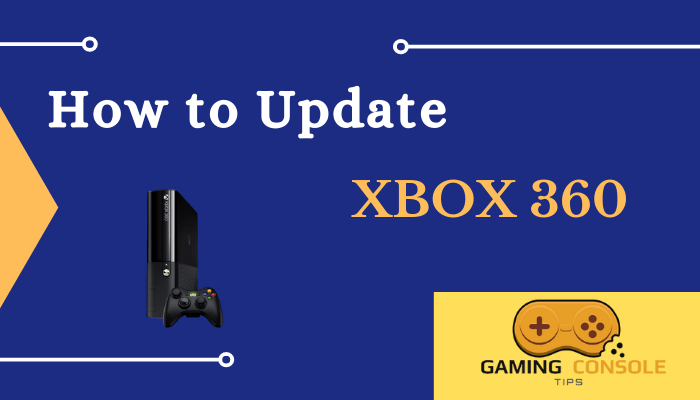How to
How to Fix When PS4 Won’t Connect to Wi-Fi
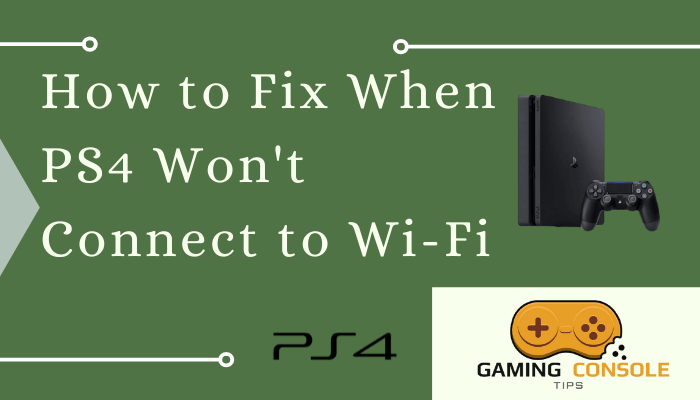
PlayStation 4 is a unique video game console that is known for its special feature. You need a stable internet connection to play PS4 games online. So you need to connect your PS4 to either Wi-FI or LAN cable to get a stable and fast internet connection. But sometimes, your PS4 will not connect to Wi-Fi. There are many reasons why PS4 is not connected to the internet. So, let’s discuss how to fix if PS4 won’t connect to Wi-Fi.
How to Fix PS4 not Connecting to Wi-Fi
Check Other Devices are Connecting to Wi-Fi
If your PS4 s not connecting to Wi-Fi, make sure other devices at your home like PC and tablets are connecting to the Wi-Fi network. If other devices are connecting to Wi-Fi, the problem is with your PS4. In case the other devices are also not connecting, then the issue is with your Wi-Fi network.

Restart the Router or Modem
You need to restart your modem or router when you find the problem is with your Wi-Fi network. Unplug the router cable and wait for a few seconds. Plug the cable again to check if the problem is fixed.
Related: How to Connect PS4 Controller to Phone
Locate the PS4 Console Near the Router
If PS4 is not connecting to Wi-Fi even after restarting the router, locate your PlayStation 4 console near your router. And check PS4 could connect to the internet.
Check the PlayStation Network Online
Suppose there is no problem with your router check whether the PlayStation network is online. Open a web browser on another device and navigate to the PSN network status page. Now check whether the status is green. If it is not green, you need to wait till the PSN team fixes the issue.
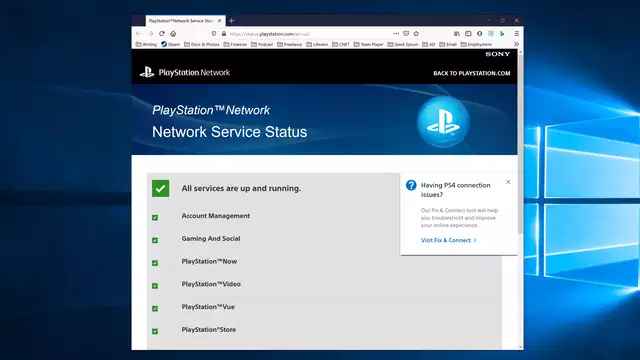
Restart PS4 Console
Restart your PS4 console if PS4 is not connecting to the internet even after you place the console near the router. Long press the power button on PlayStation 4 to turn off and unplug the power cords from the PS4. Wait for a few seconds and plug in the power cord and turn on your PlayStation 4 console.
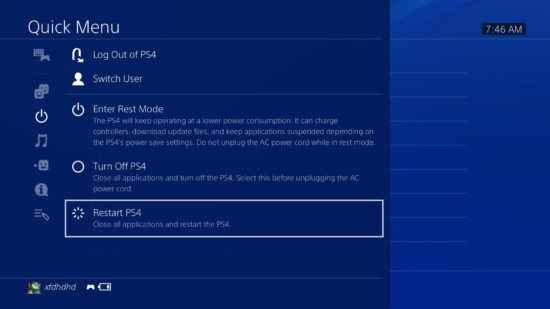
Re-enter the PlayStation 4 Wi-Fi Password
Make sure you enter the correct password. Navigate to Settings on your PS4 and select the Network option. Next, click the Set Up Internet Connection option and Choose Use Wi-Fi. Then, tap easy and select your Wi-Fi network name, type the password and wait till PS4 connect to Wi-Fi.
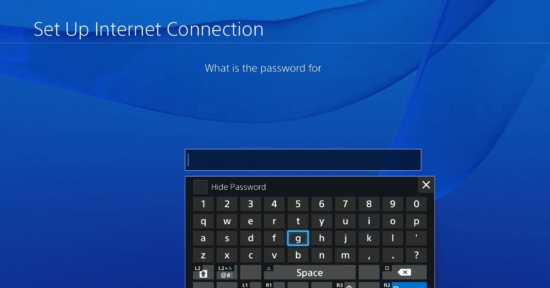
Change the PS4 DNA Settings
If PS4 is not connecting to a Wi-Fi network, still change the DNS settings on your PlayStation 4.
1. Navigate to Settings and select Network from the Settings menu.
2. Tap the Set Up Internet Connection option.
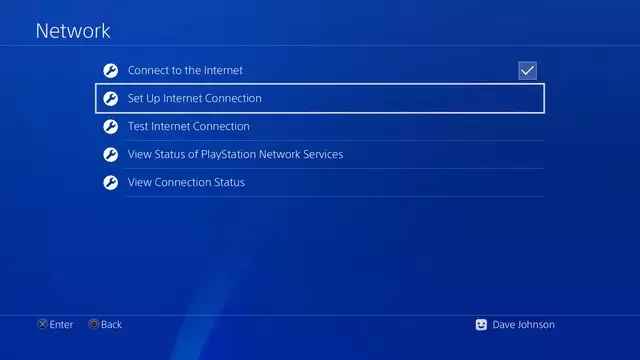
3. Next, select Use Wi-Fi or Use LAN cable.
4. Click the Custom option and select your Wi-Fi network name from the list.
5. Tap the Automatic option and choose Do Not Specify.
6. Then, click the Manual button and set the Primary DNS as 208.67.222.222.
7. Change the Secondary DNS to 208.67.220.220.

8. Once you change the DNS change, click the Next button and click the Automatic option.
9. Finally, select Do Not Use to complete the process.
Related: How to Turn Off PS4 Controller
Frequently Asked Questions
Navigate to settings using your PS4 controller. Then select Network> Set Up Internet Connection> Use Wi-Fi. Finally, select your Wi-Fi network name and enter the password and wait until the PS4 connects to Wi-Fi.
Yes, you can connect your PS4 to a wired internet connection through the LAN port.