Quick Guide
- You can enable Ray Tracing on your PS5 gaming console by switching to Resolution Mode on Settings.
- To enable Ray Tracing: Go to Settings → Select Saved Data and Game/App Settings → Select Game Presets → Click on Performance Mode or Resolution Mode → Select Resolution Mode.
- Alternatively, you can turn on Ray Tracing on games from the games settings.
If you want the most realistic version of a game on your PlayStation 5, you must enable the ray tracing option on your console. Ray tracing simulates lighting and reflection in the game, making it look more realistic. There is no direct option to enable ray tracing on PS5. To turn on the feature, you must put your PS5 game presets in Resolution Mode on console Settings.
Apart from the console settings, you can also enable the Ray Tracing for supported games from the game’s settings. In this article, we will guide you on all possible ways to enable ray tracing on the PS5 console.
How to Enable Ray Tracing on PS5
1. Turn on your PS5 using the DualSense gaming controller.
2. Navigate to Settings using your controller.
3. Tap Saved Data and Game/App Settings from the settings menu.
Information Use !!
Concerned about online trackers and introducers tracing your internet activity? Or do you face geo-restrictions while streaming? Get NordVPN - the ultra-fast VPN trusted by millions, which is available at 69% off + 3 Months Extra. With the Double VPN, Split tunneling, and Custom DNS, you can experience internet freedom anytime, anywhere.

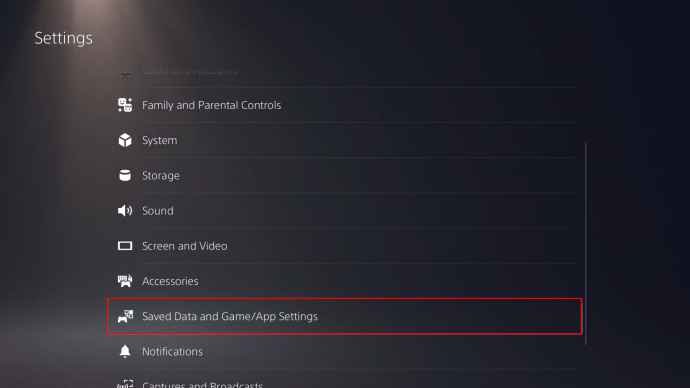
4. Next, select the Game Presets option.
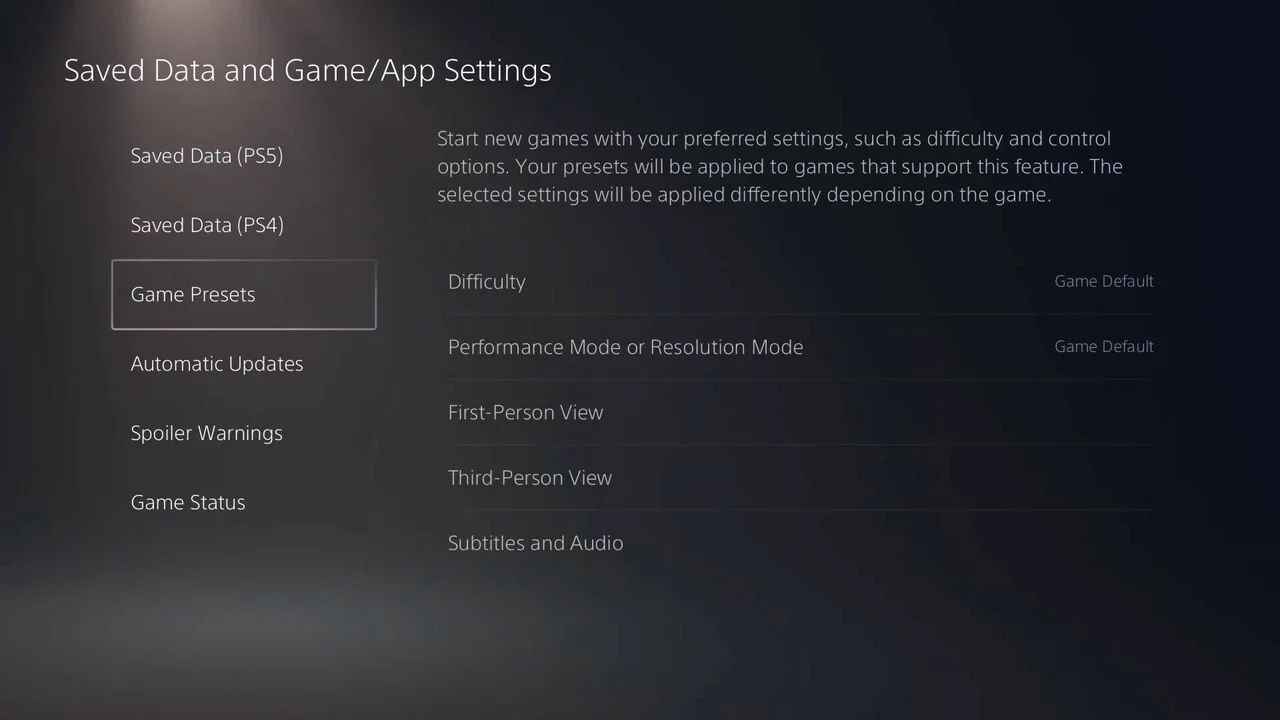
5. Click the Performance mode or Resolution mode from the game presets section.
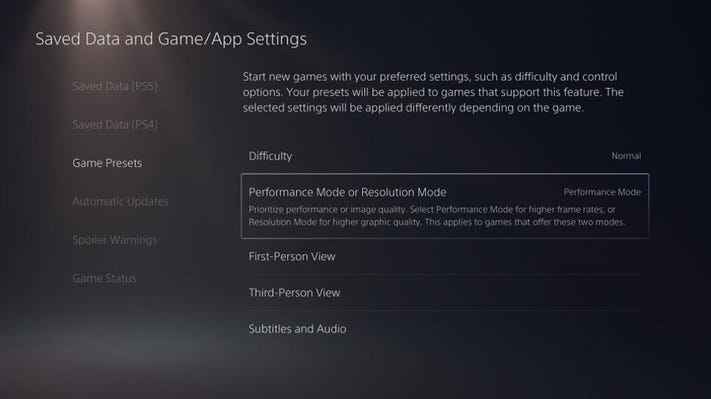
6. Finally, tap the Resolution Mode to enable Ray Tracing on the gaming console.
To get the best gaming experience, make sure to connect the PS5 to TV with 4K support.
Alternative Way to Enable Ray Tracing
You can also activate ray tracing on your PlayStation 5 console by changing the game settings.
1. Power on the PlayStation 5 and navigate to the Game Settings on your PS5.
2. Tap the Graphics mode option in the Settings.
3. Next, select Fidelity or Performance RT.
4. Choose Fidelity for 30 FPS and other graphical features.
5. Select Performance RT for 60 FPS on the PlayStation 5.
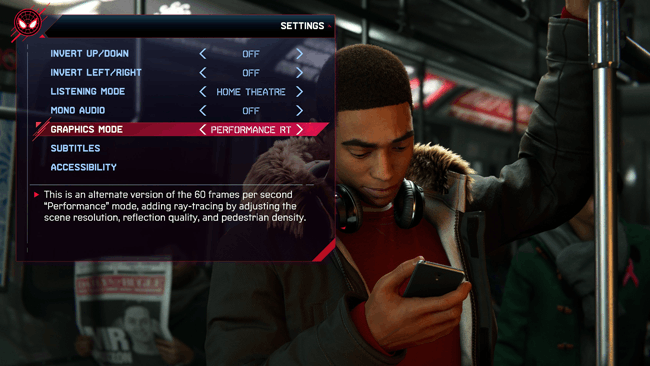
PS5 Ray Tracing Supported Games
- Ghostwire
- Chorus
- Control Ultimate Edition
- Devil May Cry 5 Special
- DOOM Eternal
- Astro’s Playroom
- Deathloop
- DIRT 5
- Ghost
- Ghostrunner
- Watch Dogs: Legion
- Gran Turismo 7
- Ratchet and Clank: Rift Apart
- Call of duty
- Maneater
- Ride 4
- Spider-Man: Miles Morales
- Spide-Man Remastered
- Marvel’s Guardians of the Galaxy
- Metro Exodus
- NBA 2K21
- Observe: System Redux
- Resident Evil Village
You could easily enable ray tracing on your PlayStation 5 and go through the list of games that support ray tracing to play on your PlayStation 5 console. But when you select the game, make sure you don’t enable the performance mode for the game. Because when you enable the performance mode, you cannot use the ray tracing. Select a game that supports ray tracing and has an excellent gaming experience on your PlayStation 5 console with good graphical lighting features. If you have any problems following the above procedure, please do let us know in the comments section.
Frequently Asked Questions
You can’t turn off this feature in general. But you can do that for the particular games by navigating to the Advanced Settings section to turn off ray tracing.
Currently, there is no update for the Minecraft game on PS5 supporting Ray Tracing. You may expect a future update in the game with Ray Tracing support.
Disclosure: If we like a product or service, we might refer them to our readers via an affiliate link, which means we may receive a referral commission from the sale if you buy the product that we recommended, read more about that in our affiliate disclosure.

