Quick Answer
- Update PS5 Software Manually: On your PS5, go to Settings → select Systems → click System Software → select System Software Update and Settings → click Update System Software → select Update Using Internet → click Update.
- Update PS5 Software from the Control Center: Press the PS button on the controller → select Downloads / Uploads → click on System Update to complete the process.
- Update PS5 Automatically: On your PS5, go to Settings → select Systems → click System Software → select System Software Update and Settings → enable Download Update Files Automatically → then enable Install Update Files Automatically
- Update PS5 on Safe Mode: Turn off the PS5 → Press and hold the power button to enter Safe Mode → Select Update PS5.
- Update PS5 Games Manually: Highlight the game you want to update → press the options button on the controller → select Check for Update.
Sony PlayStation 5 is the latest gaming console from the company, so it shouldn’t be a surprise to see new updates every now and then to improve the user experience and fix bugs in the system. The PS5 software update also allows Sony to add new features to the gaming console.
Updating your PS5 is not a tedious process. In fact, you can update your PlayStation 5 automatically by enabling the auto-update function on the console settings. If you have disabled the auto-update function on your console, you should manually check and update your console.
For a better understanding, we have listed all possible ways to update the PS5 gaming console using automatic and manual methods.
Information Use !!
Concerned about online trackers and introducers tracing your internet activity? Or do you face geo-restrictions while streaming? Get NordVPN - the ultra-fast VPN trusted by millions, which is available at 69% off + 3 Months Extra. With the Double VPN, Split tunneling, and Custom DNS, you can experience internet freedom anytime, anywhere.

How to Update PS5 Automatically
To automatically update the PlayStation 5 gaming console, you must first enable the automatic download and install function on the console settings. To enable the function, follow the steps given below.
1. Turn on your PS5 and head to the Settings.
2. Now, head to System and select System Software Update and Settings.
3. Enable the Download Update Files Automatically and Install Update Files Automatically functions.
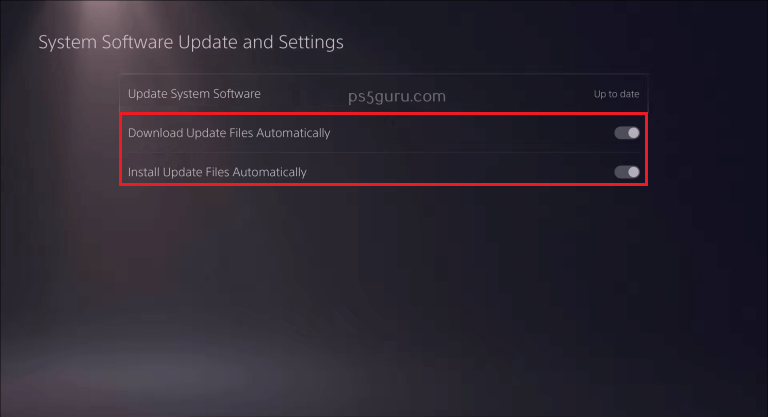
Enabling these options will automatically download and install the system software of PS5 on Rest Mode.
How to Update PS5 Software Manually
If you have disabled the auto-updates, here is how you can manually check and update your PS5 gaming console.
1. After turning on PS5, go to Settings of the console.
2. Scroll down to the System option and select it.
3. Choose System Software → System Software Update and Settings.
4. Next, move to Update System Software and select Update Using Internet.
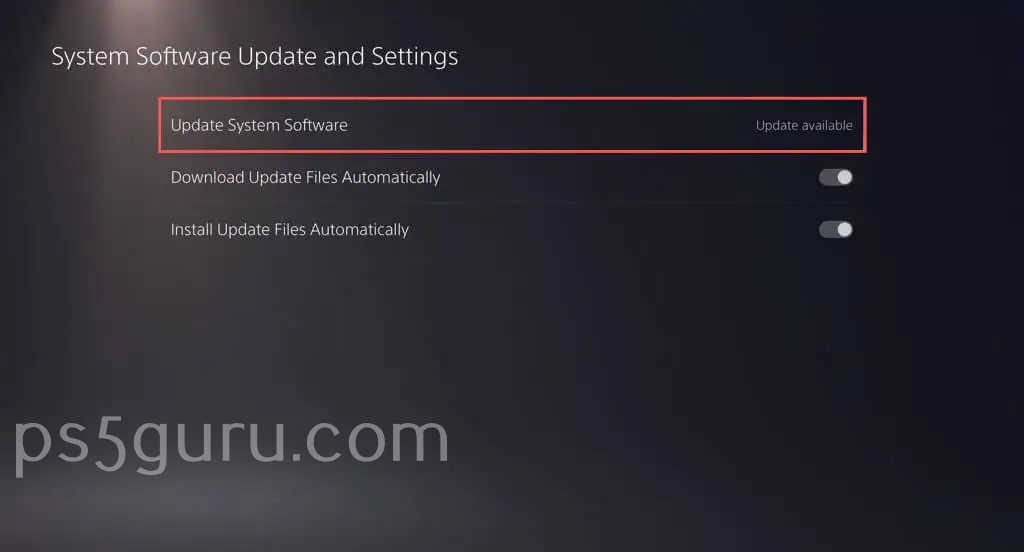
5. Click the Update button to update your console to the latest version.
6. Then, the console will start downloading the latest system software.
7. After the download is over, your PS5 will restart. Make sure your PS5 is on during the installation process.
How to Update PS5 Software from the Control Center
Alternatively, you can update your PS5 system software from the Control Center using the following steps.
1. Press the PS button on the DualSense controller.
2. Find the Downloads/ Uploads icon from the list of other options in the control menu and click on it.
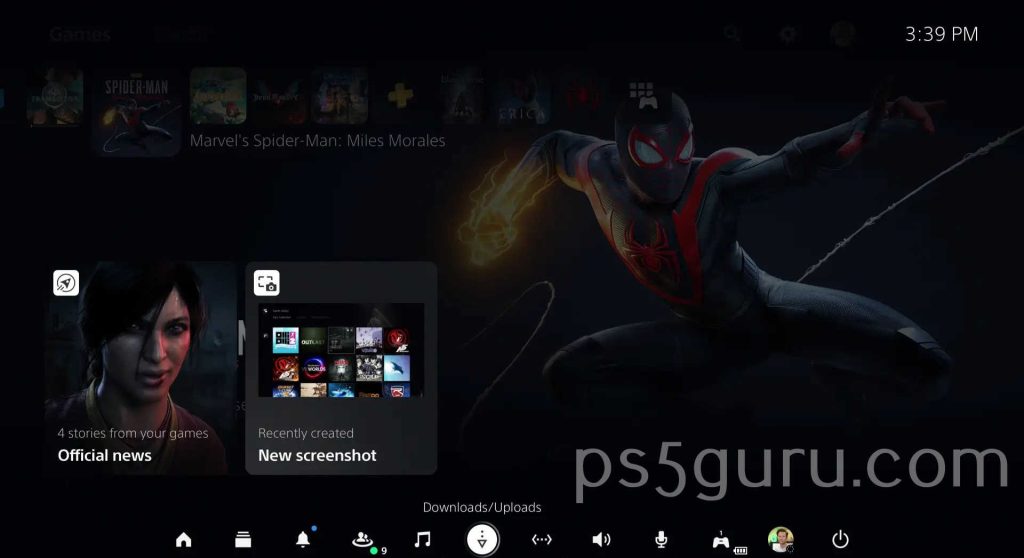
3. Choose your system update from the available updates.
4. Follow the on-screen instructions to update your PlayStation 5.
How to Update PS5 via USB Drive
You can update your PlayStation 5 using a Windows PC or Mac via a USB drive. To update the PlayStation 5 via USB, you must format your USB drive to FAT32 or exFAT file format. We’ve discussed both methods below.
Using Windows PC
1. Connect a USB drive to a PC and move to File Explorer.
2. Locate the USB drive and choose the Format option from the list of other options. A dialog box opens on the screen.
4. Click on the drop-down menu next to the File system and choose FAT32 or exFAT.
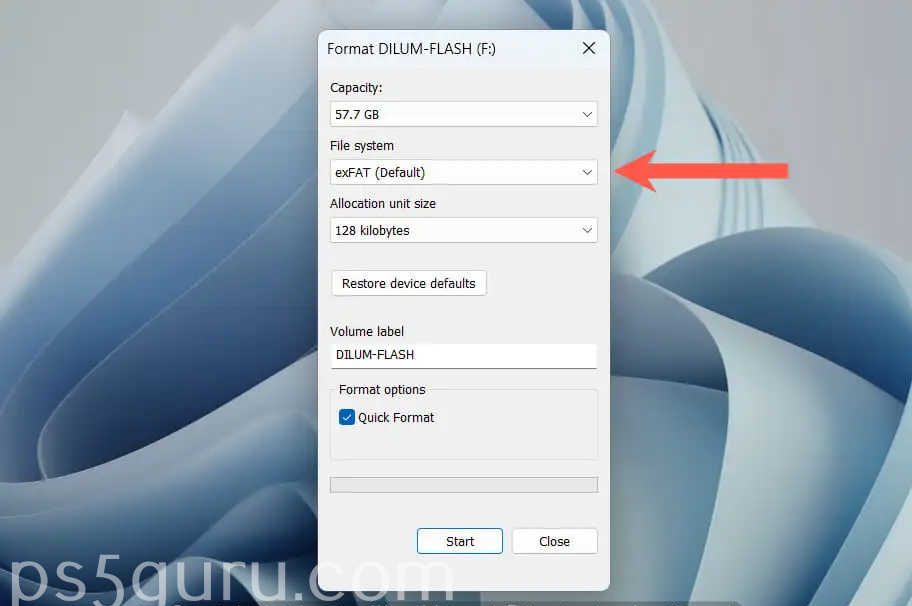
5. Select the checkbox next to Quick Format and click the Start button.
Using Mac
1. Connect the USB drive to your Mac.
2. Tap on the Launchpad icon in Dock or press F4 key on your Mac to open the Launchpad.
3. Select the Other option and tap on the Search bar.
4. Enter Disk Utility in the Search bar and choose Disk Utility from the displayed search.
5. Choose the USB drive from the left pane and select Erase at the top right corner.
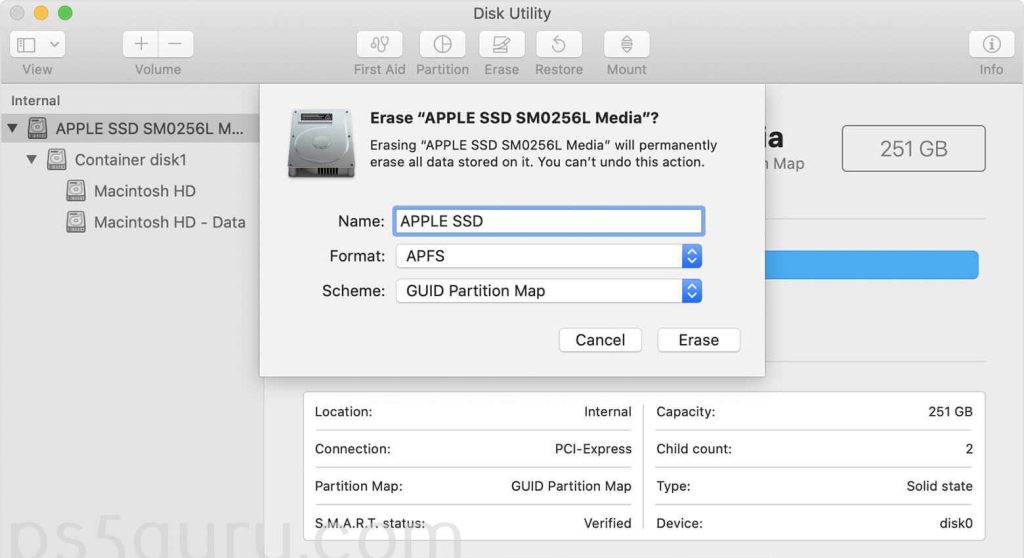
4. Change the format to exFAT or MS-DOS (FAT) and click the Erase button.
How to Update PS5 from a USB Drive
1. Open the USB drive through Finder or File Explorer.
2. Create a folder named PS5, open the folder, and create a sub-folder named UPDATE.
3. Visit the official website of PlayStation 5 and download the PlayStation 5 system software update file.
4. Copy and paste the downloaded file in UPDATE and rename it to PS5UPDATE.PUP.
5. Eject the USB drive from your Windows PC or Mac and connect it to your console.
6. Now, move to PS5 Settings and choose System.
7. Select System Software → System Software Update and Settings → Update System Software.
8. Select Update from a USB drive option to finish the PS5 firmware update via USB drive.
How to Update PS5 in Safe Mode
1. Press the PlayStation logo button in the middle of the controller. The Control Center opens with a list of options.
2. Choose the Power icon and select Turn Off PS5.
3. Connect the controller to your PS5 via a USB cable.
4. Press and hold the Power button till you hear two beeps.
5. Again, hit the PS button to enter Safe Mode on PS5.
6. Scroll to Update System Software using the D-pad buttons and click on it. Your PlayStation 5 will now update in Safe Mode.
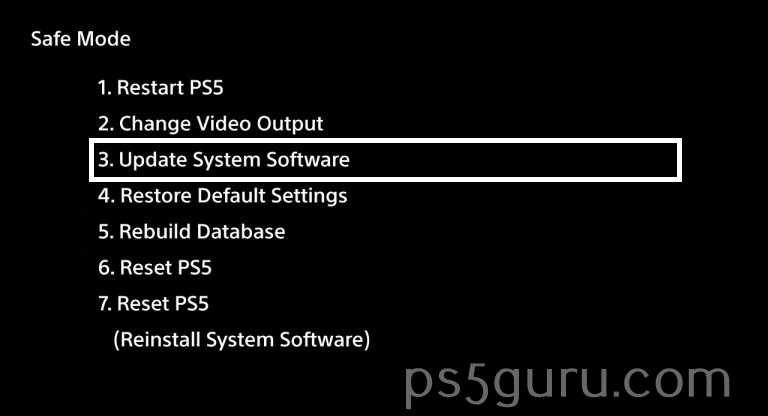
How to Update PS5 Games Manually
If the auto-updates for the games and apps are disabled on your console, you can update the apps manually using the steps below.
1. On your PS5, go to the Games or Media section.
2. Highlight the app or game you want to update.
3. Press the options button on the PS5 controller.
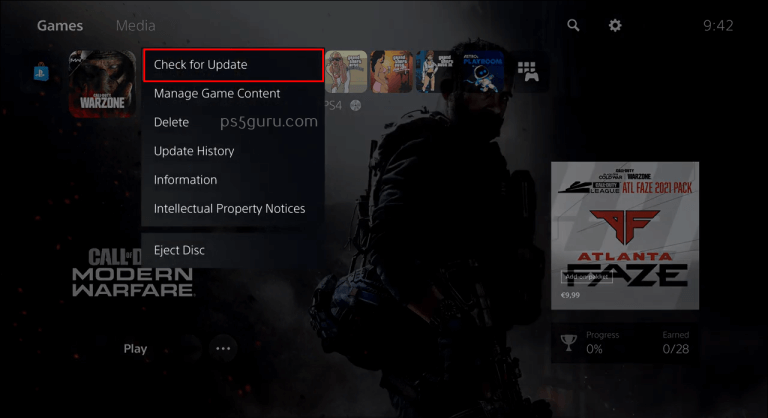
4. Select Check for Update to check and update the game or app.
Does the PS5 get updates regularly?
Yes. The PS5 gets firmware updates regularly. Turn on the PlayStation 5 settings auto-updates to automatically download and install the latest firmware update. Or check once every two weeks for new updates on the PS5 Settings to keep your gaming console up-to-date and perform issue-free.
FAQ
The latest version for PS5 is 23.01-07.60.00 as of July 2023. You can update PS5 to its latest version through the Settings menu.
If the update is stuck on PS5, press the PS button on the controller and select Downloads/Uploads. Highlight the system software update and click on View Error Info. Click on Try Again to install the software update again.
Yes. You can enable automatic game updates on Settings to update apps and games while your PS5 is in rest mode.
To check your PS5 software version, go to Settings and select System. Then select System Software and click on Console Information. You will find the System software version of your console.
Yes. You can update your PlayStation 5 with a USB drive by downloading the update files from the PlayStation software website to your USB drive and installing the updates to your console.
Disclosure: If we like a product or service, we might refer them to our readers via an affiliate link, which means we may receive a referral commission from the sale if you buy the product that we recommended, read more about that in our affiliate disclosure.

![How to Update PS5 [Automatic and Manual Methods] How to Update PS5](https://www.techfollows.com/wp-content/uploads/2023/08/How-to-Update-PS5.png)