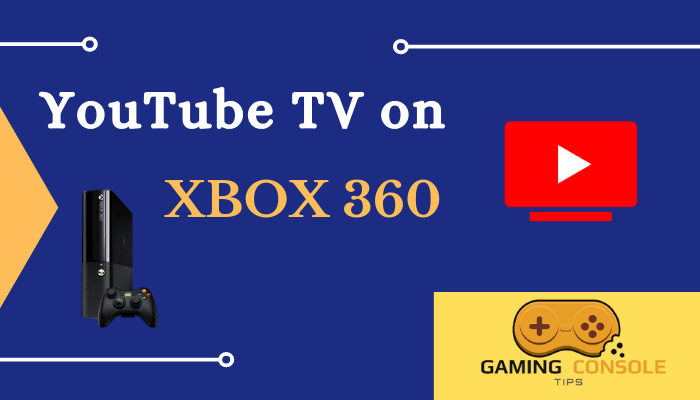How to
How to Watch YouTube TV on PS4 [PlayStation 4]

YouTube TV is a streaming service that offers live TV and on-demand video. It also has more than 85 television networks, including CBS, NBC, ABC, Nickelodeon, Comedy Central, MTV, and PBS. The cloud DVR in the app enables us to record the live streaming and watch it later. It is accessible only in the United States and it is one of the best streaming services in the US. You can also watch sports networks NFL, NBA, NHL, NASCAR, NCAA, and MLB. The YouTube TV app is available on PS4 Store and you can watch the TV channels on the gaming console through this app.
Features of YouTube TV
- YouTube TV can stream up to three devices simultaneously.
- The app provides us with an unlimited cloud DVR with backup for nine months.
- It offers plenty of on-demand content for streaming anytime.
- It includes a 4K Plus Add-on that allows you to select 4K streaming of TV channels.
- You can have a total of 6 profiles per subscription.
YouTube TV Subscription
A paid subscription is a must for the YouTube TV app to access the live TV channels. It costs $64.99 per month and it has a free trial for two weeks. YouTube TV also provides Premium TV channels such as HBO Max, STARX, and EPIX. It has a Sports Plus Add-on for additional sports channels.
How to Install YouTube TV on PS4
(1) Launch your PlayStation 4 and connect the PS4 to the internet.
(2) On the home screen, select Media and choose the App Store.
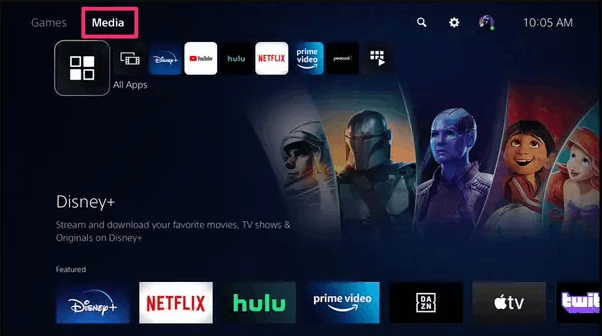
(3) In the search bar, enter YouTube TV and select YouTube TV from the search results.
(4) Select Download to download YouTube TV on PS4.
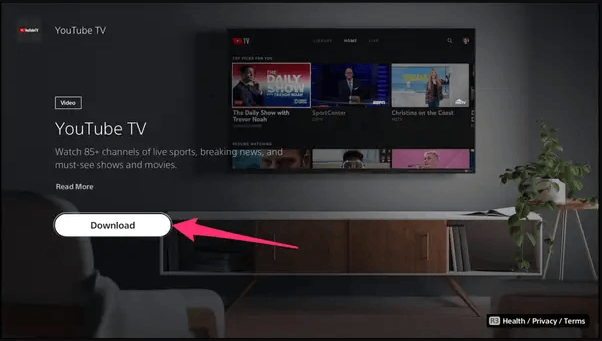
(5) Once the app is installed, go back to the home screen and select YouTube TV to launch the app.
Related: How to Watch YouTube TV on Xbox 360
How to Activate and Watch YouTube TV on PlayStation 4
(1) Open YouTube TV on PlayStation 4 and select Sign in.
(2) You will see a code displayed on your PS4.
(3) Go to the YouTube TV Activation Site [tv.youtube.com/start].
(4) In the Connect a device page, enter the code in the given field and select Next.
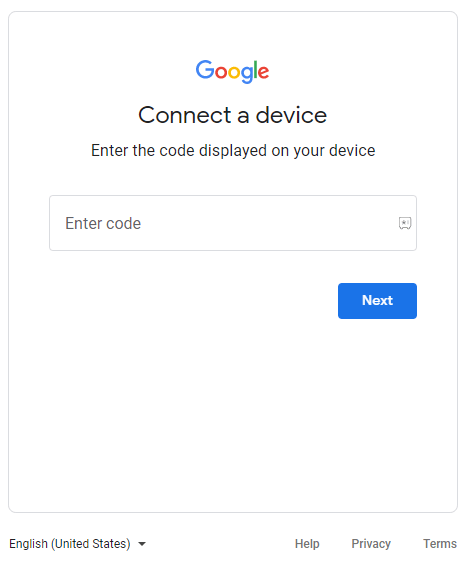
(5) Sign in with your Google account and the YouTube TV app on PS4 will be activated.
(6) Select the show or movie you want to watch and enjoy watching it on PS4.
Related: How to Stream YouTube TV on Xbox One
How to Create YouTube TV Account
(1) Select any browser on your PC to open.
(2) Visit the YouTube TV Website [tv.youtube.com] and select TRY IT FREE.
(3) On the new page that appears, choose your Google account. Enter your Zip code in the Location page that appears and select the Right arrow.
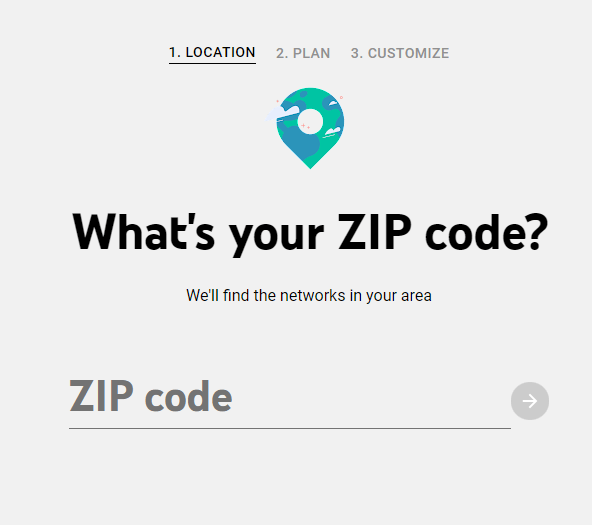
(4) Choose Your Plan and select Next.
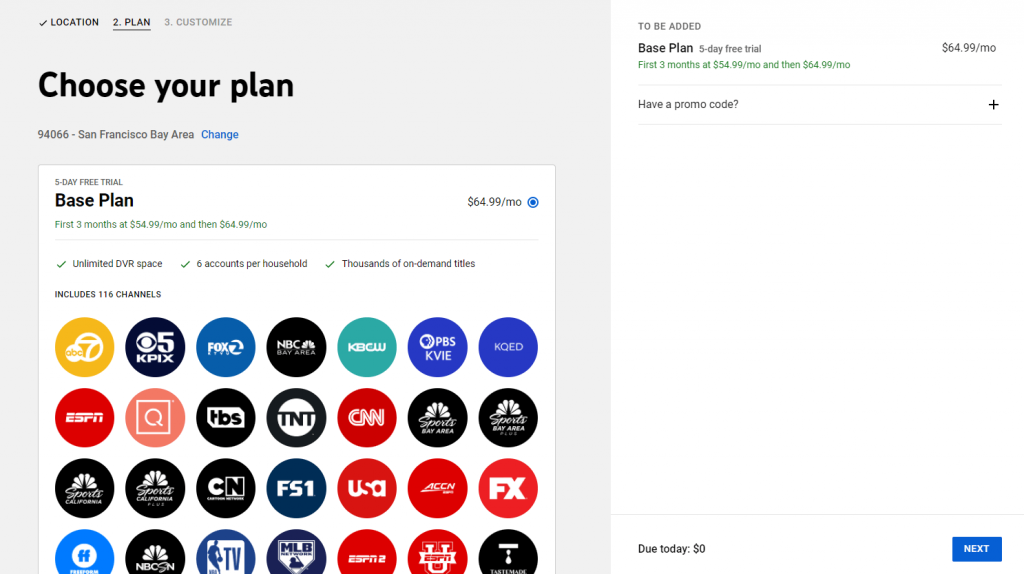
(5) In the Customize page, add any channel that you want and select Next: CHECKOUT.
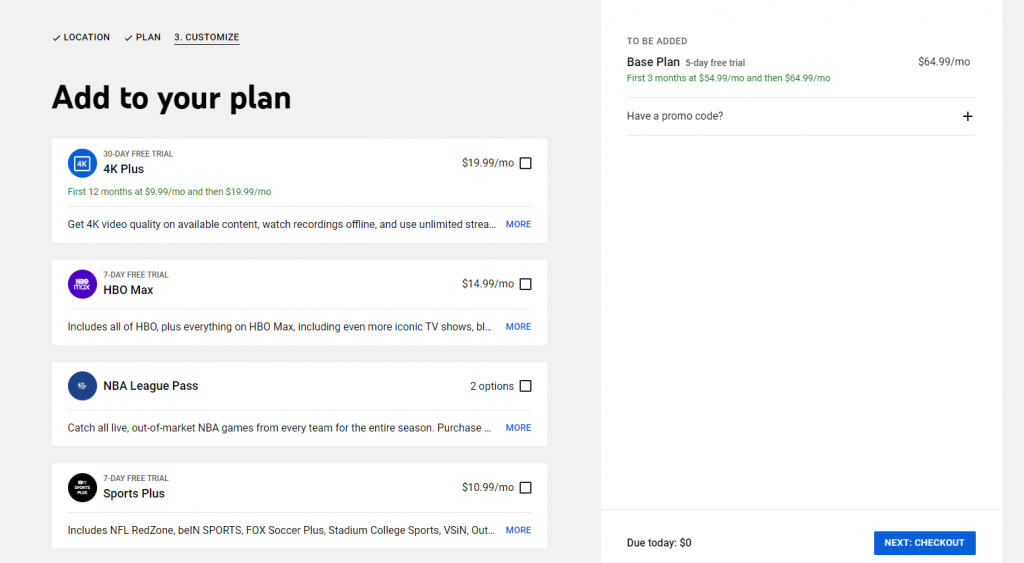
(6) Select Your Payment Method and select START TRIAL.
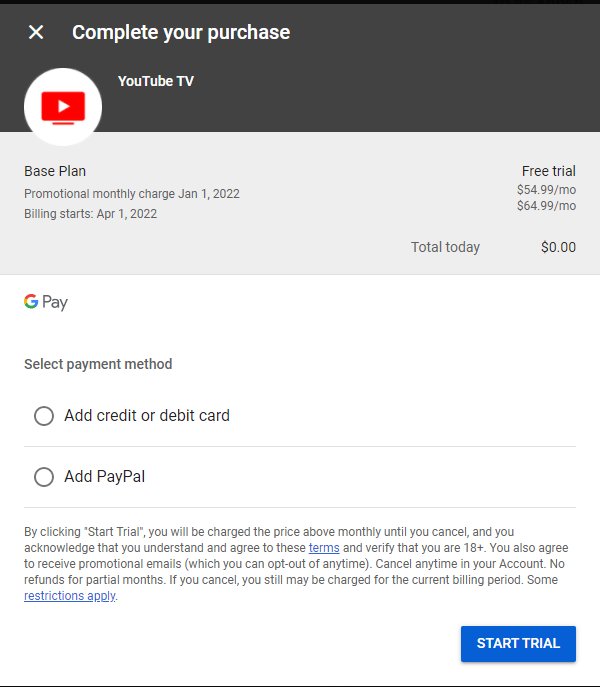
FAQ
No, YouTube TV does not have a yearly subscription plan.
The YouTube TV has unlimited cloud DVR storage for recording the TV streaming. You can access them anytime offline for nine months.
YouTube TV comes with a basic plan and you need to pay extra for Add-ons. The add-ons are for premium TV channels and extra sports channels.