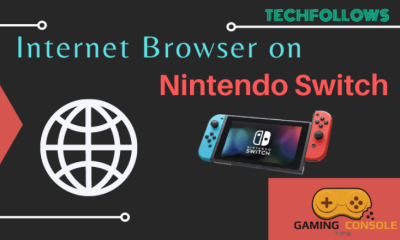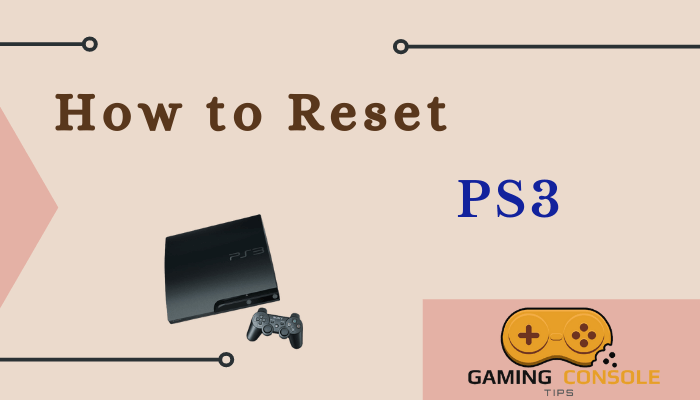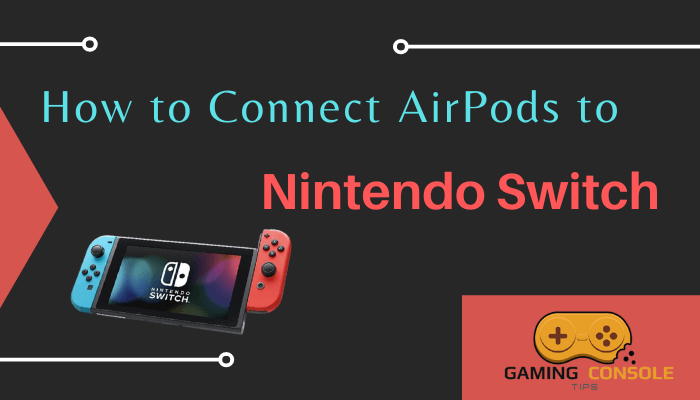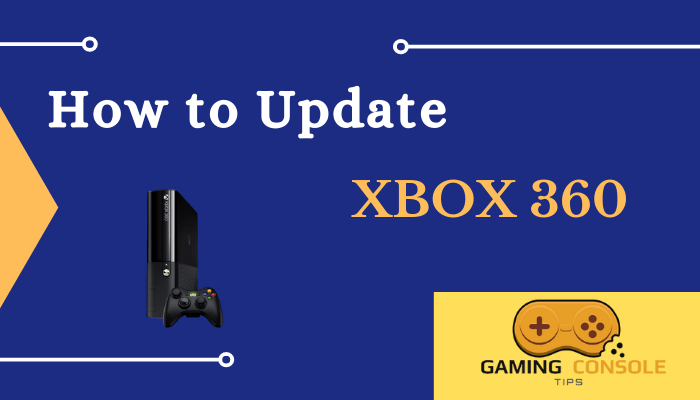How to
Xbox Won’t Connect to WiFi: How to Fix it
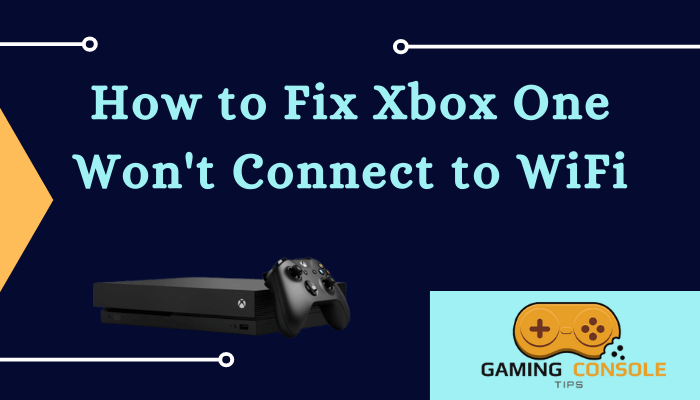
There are times when your Xbox won’t connect to the WiFi. Most Xbox models comes with built-in WiFi, including Xbox One, Xbox 360 E, Xbox 360 S, etc. For models that do not have built-in WiFi, you need to use a Wi-Fi adapter. The built-in Wi-Fi allows users to connect to the network instantly. Only when you are connecting a new network to the Xbox do you need to do it manually. Because the process involves choosing the network within reach and entering the password for the first time. After this, the console will automatically connect to the Wi-Fi.
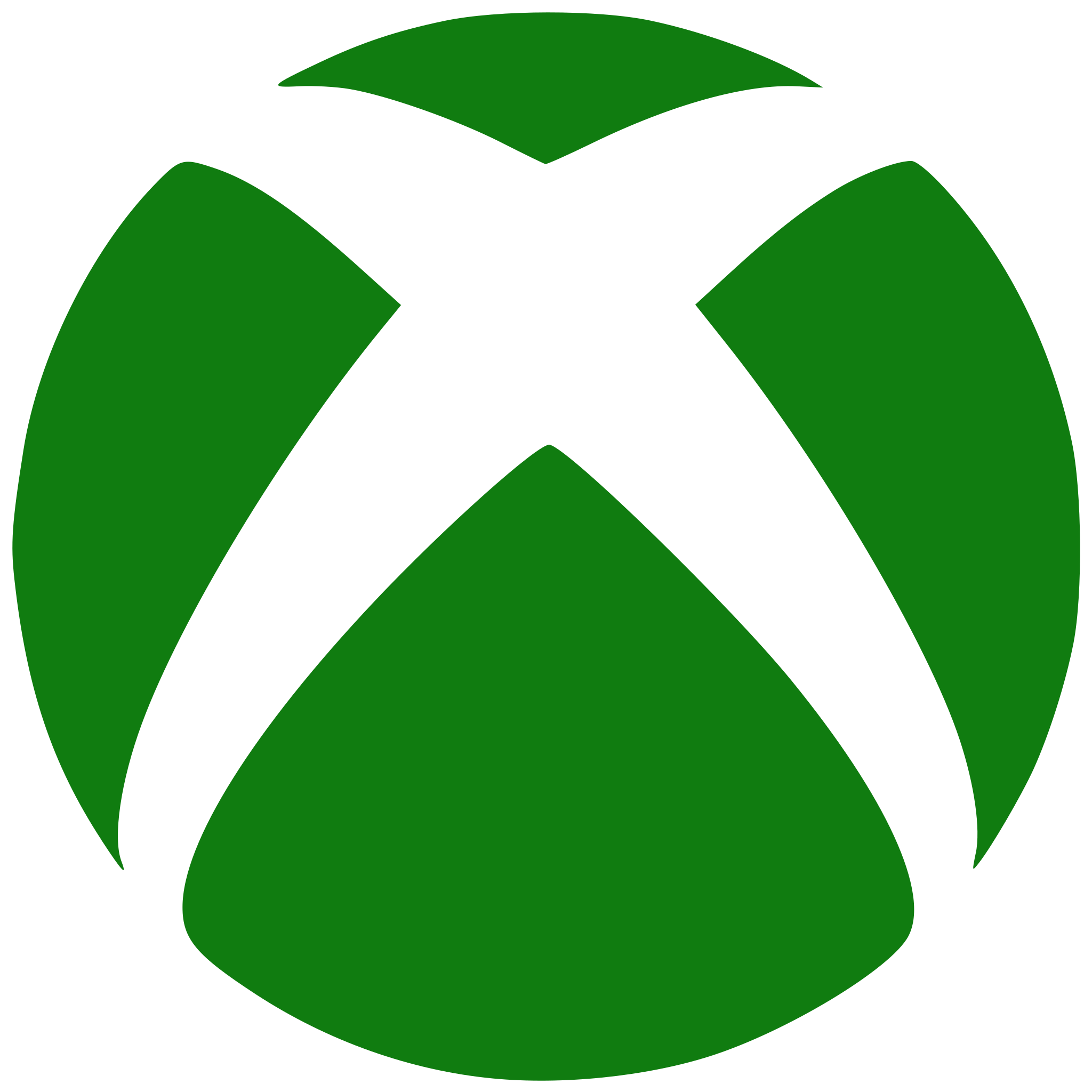
If your Xbox is not connecting to the Wi-Fi, there are a number of reasons behind this failure, like the Wi-Fi issue, malfunction of router or modem, network connectivity, etc. Without an internet connection on Xbox, you will not be able to play online multiplayer games or download/update games, or update the Xbox One Console.
Reasons why Xbox Won’t Connect to the Wi-Fi
[1] Your Wi-Fi router is not in range with the Xbox console.
[2] Any error in your network equipment like router or modem.
[3] Due to some software or hardware issue on your Xbox console.
How to Fix Xbox that Won’t Connect to WiFi
To begin with, you can check the connection status of other devices in your house. If they are connected to the same Wi-Fi network, you can confirm that the problem is with your Xbox and not the network equipment or internet service. You can also check the Xbox live status. This will let you know if the server is down. Based on the reason for Wi-Fi connectivity issues, you can choose one of the solutions below.
Improve your Wi-Fi Signal Strength
Wi-Fi signal strength can be one of the reasons and it is quite easy to fix. Your router may not be in range with the console. Therefore, you have to move it closer to the Xbox console. Also, if the other devices using the same network are consuming a huge amount of network, it will also hinder the Wi-Fi connection on Xbox. Reduce the number of devices connected to the network. Make sure there isn’t any obstacle between your router and Xbox console.
Note: If the problem prevails in the Wi-Fi signal, you can switch to a 2.4 GHz Wi-Fi network instead of 5 GHz. One can also try a Wi-Fi extender when it is not in range with the Xbox console.
Perform Internet Connection Test on Xbox One
The Xbox One has an inbuilt Test network connection to check internet speed anytime. When your Xbox won’t connect to the WiFi, you can perform a connection test to get more information about the connectivity status.
Quick Guide: Settings > General > Network settings > Test network connection
[1] Launch the Xbox One Console and open the Guide by pressing the Xbox button.
[2] Navigate to Profile & system tab.
[3] Go to Settings and choose the Network option.
[4] Select Network settings and then finally click on Test network connection.
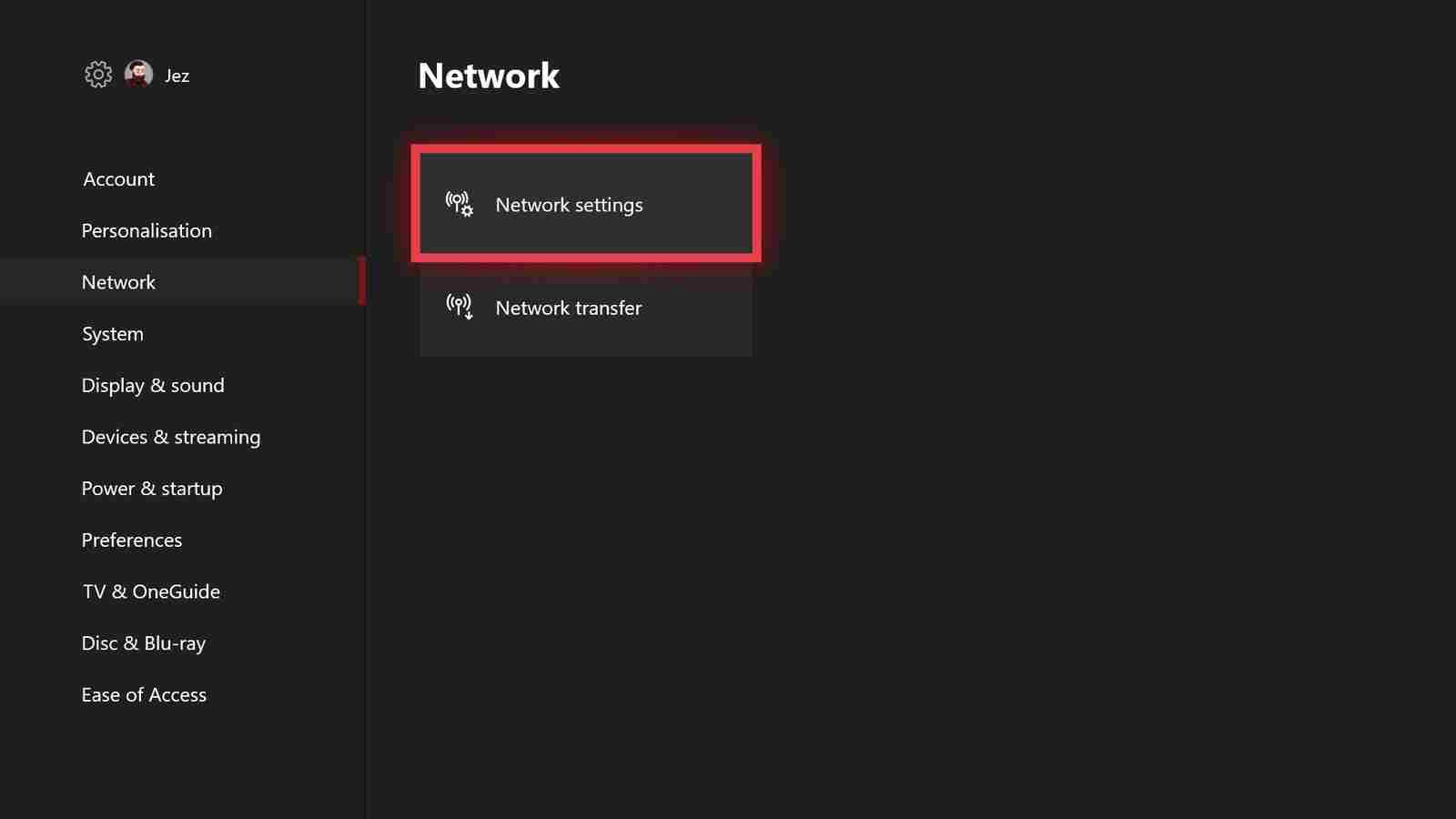
[5] As a result, your Xbox will run a connection test and provide you with more details on where the issue prevails.
Check your Wi-Fi Details from Xbox Settings
This seems to be simple, but it is always better to make sure that you have used the correct network ID and password.
[1] Access your router through a web browser and get your SSID and password.
[2] On your Xbox Console, navigate to System and open Settings.
[3] Choose Set up Wireless Network in the Settings.
[4] Make sure you have the same SSID you noted down initially.
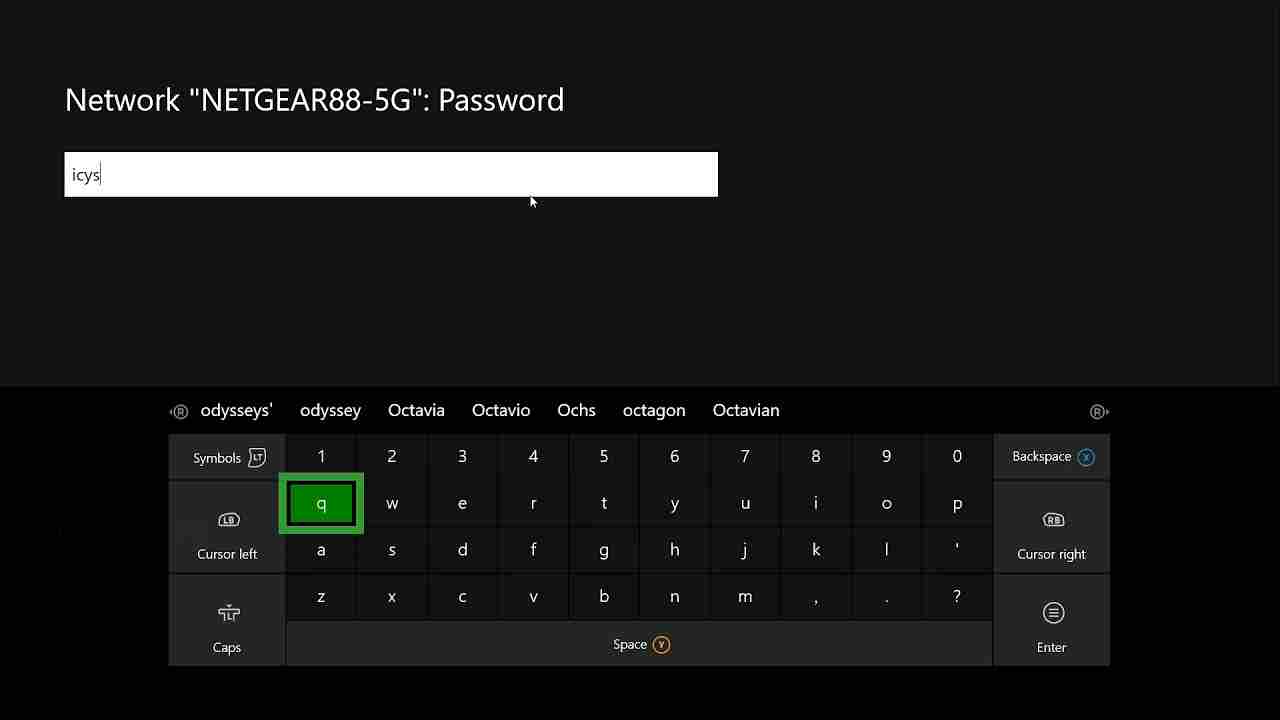
[5] You can retype the password and try to connect the Xbox to Wi-Fi.
Clear Custom MAC Address on Xbox
Xbox won’t connect to Wi-Fi if there is a router/modem firmware update, which is preventing Xbox from connecting to the network.
[1] Go to System and choose Settings on Xbox One Console.
[2] Click on Network and then select Network Settings.
[3] Now go to Advanced settings and choose Alternate MAC address.
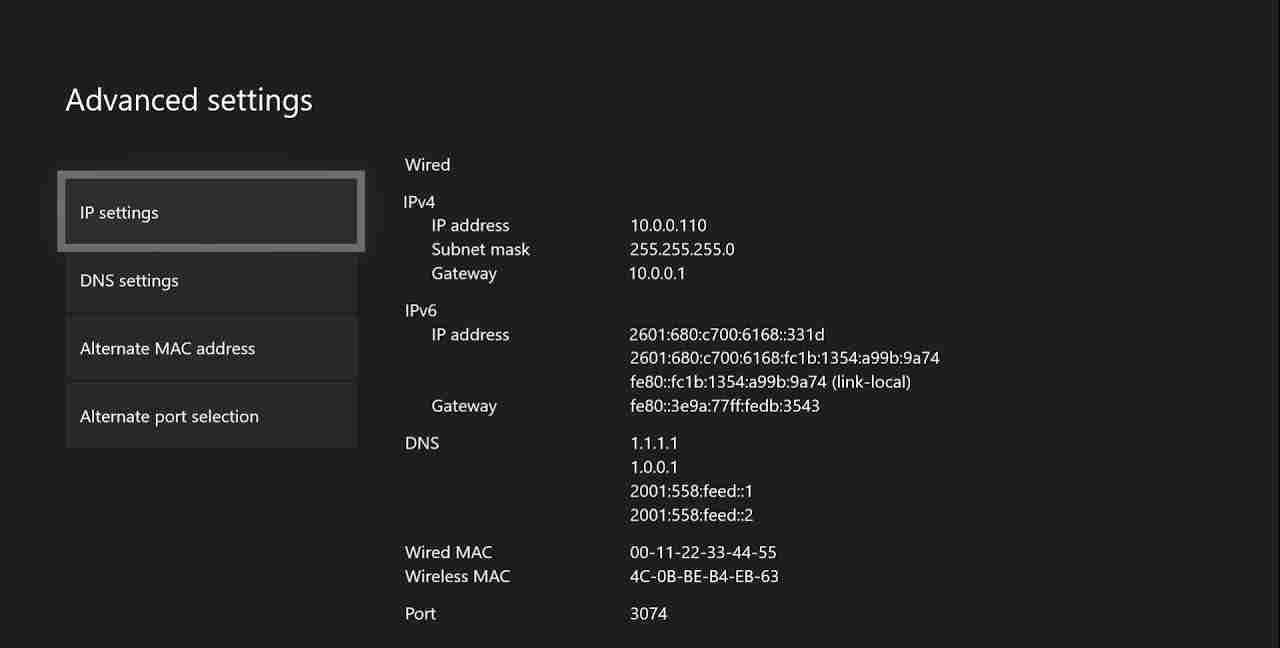
[4] Select Clear and then click Restart.
If this cannot resolve, you can seek internet service provider support to check what is preventing your Xbox from accessing the Wi-Fi.
Perform Power Cycle on Router, Modem, and Xbox
The final solution when your Xbox won’t connect to WiFi is to perform a power cycle on network equipment and Xbox.
[1] Turn off and disconnect the router and modem from power.
[2] Similarly, turn off and unplug the Power Cord on the Xbox console.
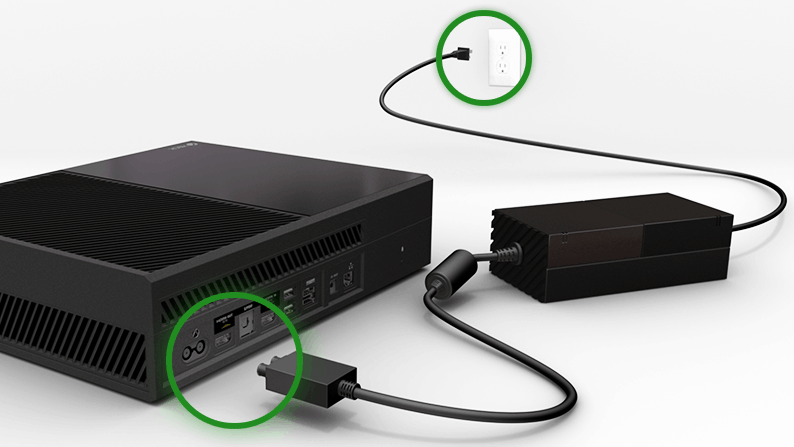
[3] Let them be unplugged for 30 seconds or more.
[4] Now plugin and turn on the router, modem, and Xbox.
If none of these solutions can fix your problem, then you have to reset the Xbox One Console to factory settings. You can also seek Xbox support or contact your internet service provider. One can also switch to the wired Ethernet connection. In case of any queries with the above guide, then please share them in the comments below.
Frequently Asked Questions
It indicates that there is no issue with your network and network equipment. Your Xbox maybe not be in range with the router, so try to keep them closer. Make sure not too many devices are connected to the same network. Also, check the SSID and password on the console. Power cycling the console will also help in fixing the connectivity issue.
Using the Xbox browser, you can open the hotel’s sign-in page and enter the password to connect to the network. Another option is to choose to connect to a new network under the network menu in Xbox and if the hotel’s wireless network is available in the list, you can directly connect using the password. The last option is quite tricky. For this, you need to detect the MAC address of the device you use and enter that MAC address in your Xbox manually. To use this method, you need to disconnect the wireless on the proxy.
You have to select Set up a wireless network from the Settings menu and choose the wireless network which you wish to connect with your Xbox. Your Wi-Fi network should be within the range so that your Xbox can detect the network.