Gmail is a popular platform used for both personal and business communication. Since it keeps all your important data, you have to keep your Gmail account secured by using a strong password. If you have created a Gmail account with a weak password, change it immediately in the Manage your Google Account section of the app or website. It is highly advisable to change the Gmail password frequently if you are a business professional or an influencer.
Create a Strong Gmail Password
While choosing a new password, make sure it meets the following criteria.
- The Gmail password must be 8 or more characters in length.
- It must include one special character like @!#$%.
- Don’t include personal data like mobile number, name, and D.O.B on the password.
- Add uppercase and lowercase letters to the password.
- Also, add a number to strengthen the password.
- Don’t use the password that you have configured for other services.
How to Change Gmail Password on Gmail Website [PC]
1. Open a browser on your Desktop.
Information Use !!
Concerned about online trackers and introducers tracing your internet activity? Or do you face geo-restrictions while streaming? Get NordVPN - the ultra-fast VPN trusted by millions, which is available at 69% off + 3 Months Extra. With the Double VPN, Split tunneling, and Custom DNS, you can experience internet freedom anytime, anywhere.

2. Go to Gmail.com and sign in using your account credentials.
3. Hit the Profile icon at the top right corner of the screen and choose Manager your Google Account option.
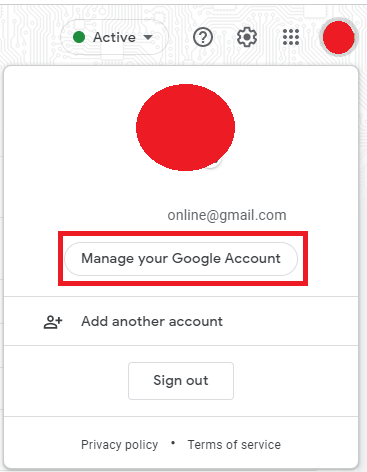
4. Tap Security on the left pane.
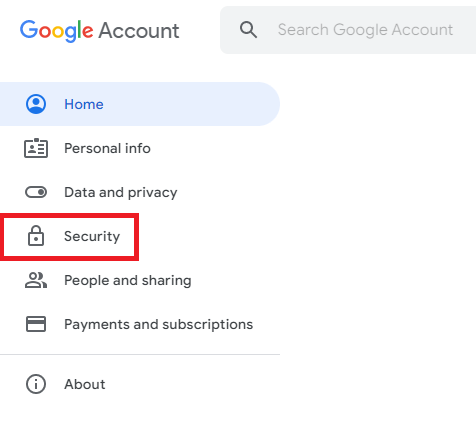
4. Click Password under the “Signing in to Google” section.
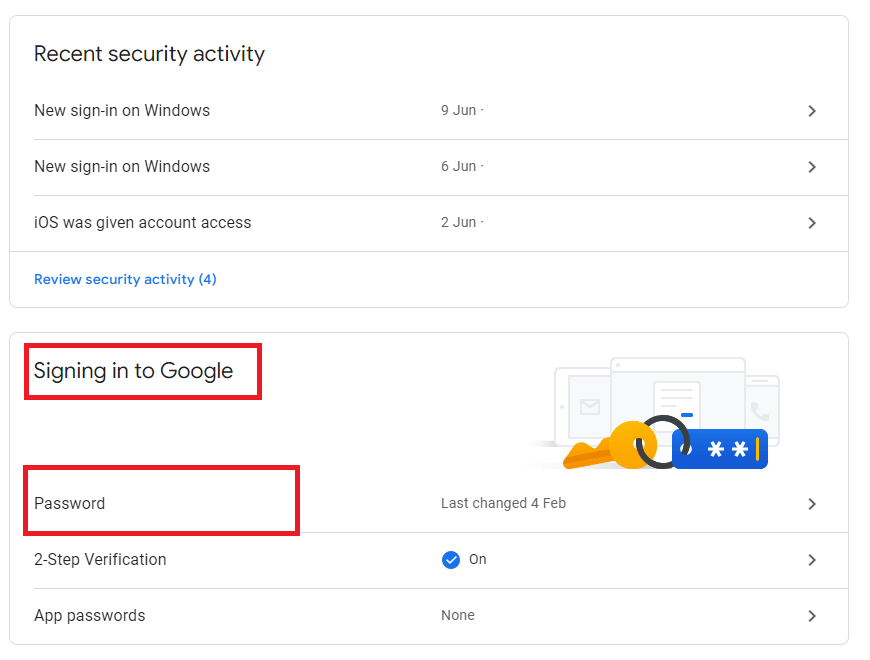
5. Enter your current password for confirmation and click the Next option.
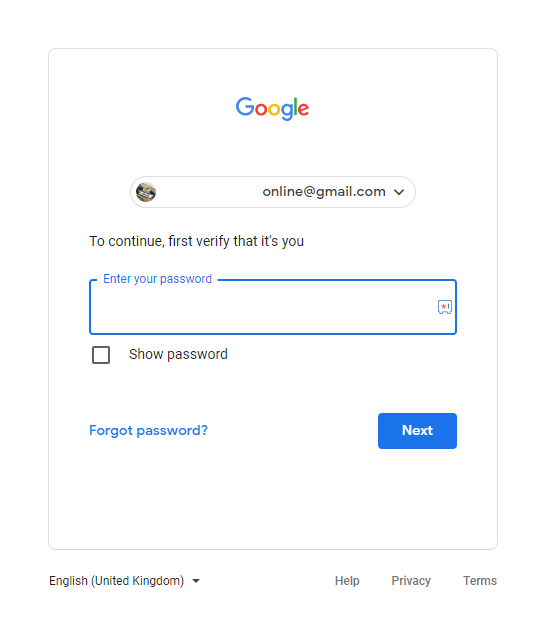
6. Fill in your new password on the required fields. Make sure that the password meets all the above-mentioned requirements.
7. Finally, tap the Change Password to save the changes.
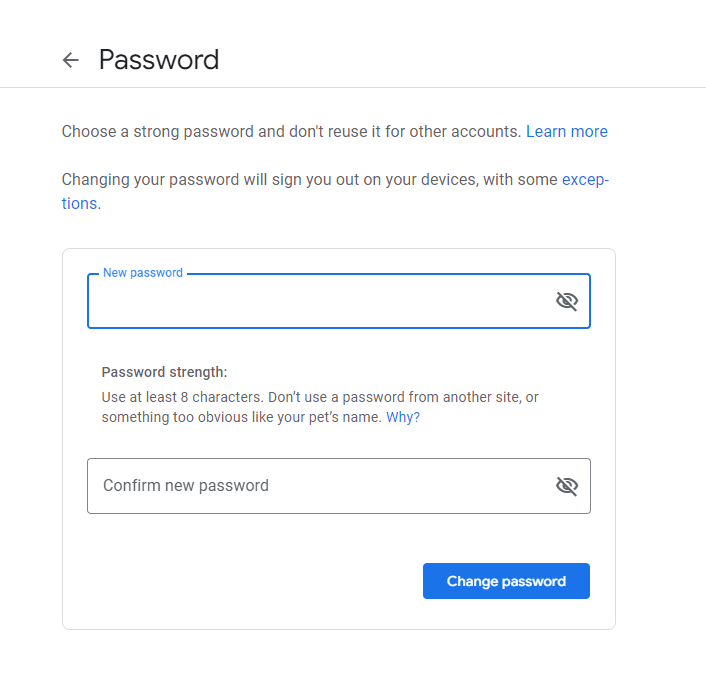
If you have trouble logging into your Gmail account or have forgotten your password, reset the Gmail password.
How to Change Gmail Password on Gmail App [Android Phone / iPhone]
Unlike desktops or laptops, you don’t need a browser on your Android & iPhone to change the Gmail password. You can do this simply within the Gmail app.
1. Open the Gmail app on your mobile.
2. Click the Profile picture in the top-right corner.
3. Choose the Manage your Google Account option.
4. Navigate and select the Security section.
5. Scroll down to the “Signing in to Google” section and choose Password.
6. Enter your current password to proceed further.
7. Type your new password and click on the Change Password button.
8. That’s it. You have successfully changed the Gmail password.
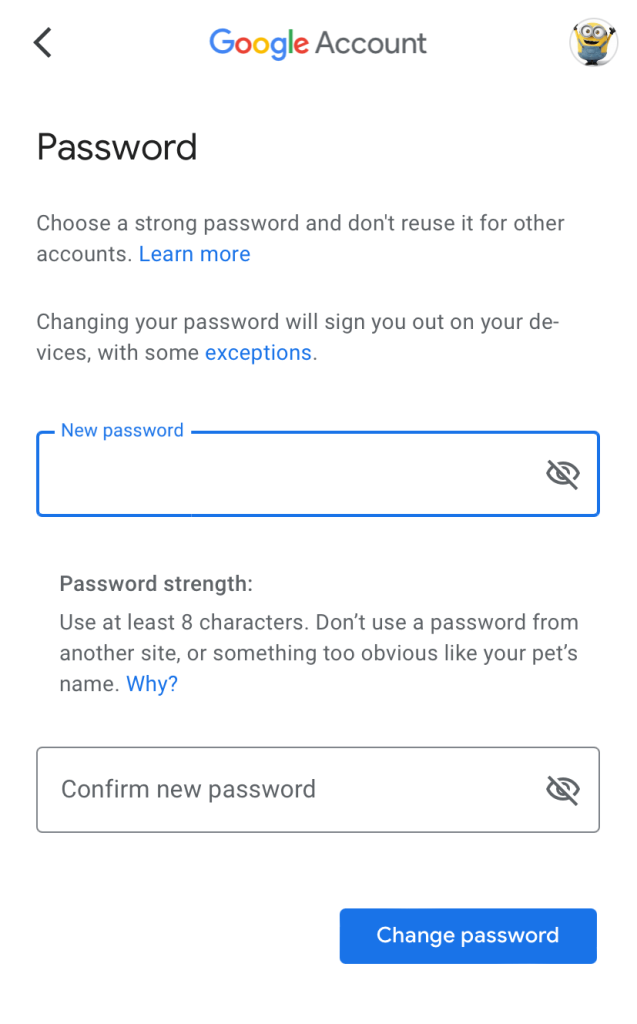
Note: You can permanently delete your Gmail account if you are switching to some other email service.
FAQ
No. You can’t change the password without the old one. Instead, you have to reset it with the help of an associated phone number or secondary email address.
No. You don’t need a phone number to sign up for Gmail.
Disclosure: If we like a product or service, we might refer them to our readers via an affiliate link, which means we may receive a referral commission from the sale if you buy the product that we recommended, read more about that in our affiliate disclosure.

