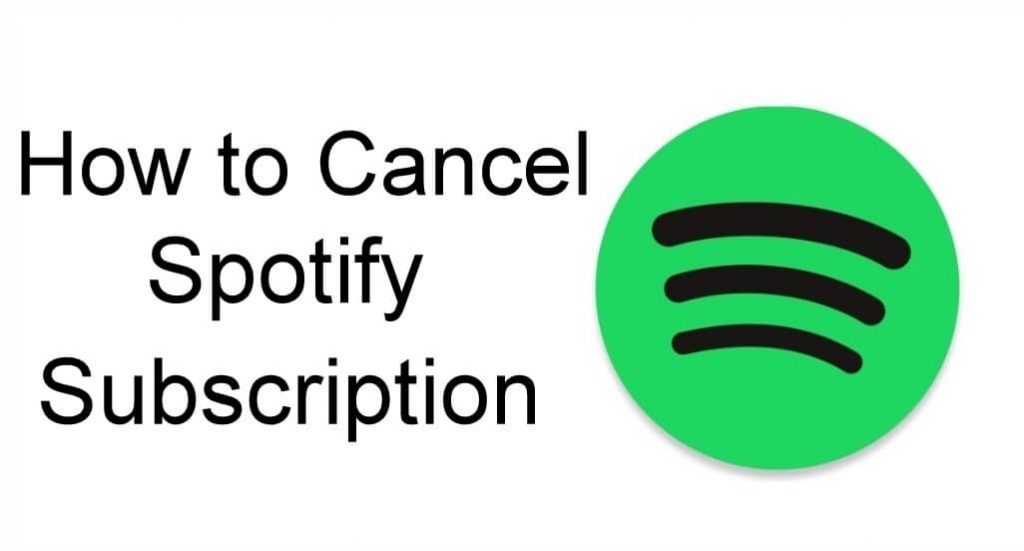Quick Answer
- To Cancel Spotify Subscription: Log in to Spotify Account → Go to Your Plan → Change Plan → Cancel Spotify → Cancel Premium to cancel the Subscription.
If you are unable to afford or find any other music service than Spotify, then you can cancel the Spotify subscription. Canceling the Spotify subscription can be done on the app as well as the website. You can cancel the Spotify subscription anytime since it has no cancellation fee.
By getting a Spotify subscription for $10.99/month, you can enjoy ad-free music, get unlimited skipping of songs, and even you can download any of your favorite music for offline listening. On canceling the subscription plan, you will no longer be able to enjoy those features. But you can continue streaming the songs in the Spotify Free plan (ads).
In this guide, we have mentioned the possible ways to cancel the Spotify Premium subscription.
Information Use !!
Concerned about online trackers and introducers tracing your internet activity? Or do you face geo-restrictions while streaming? Get NordVPN - the ultra-fast VPN trusted by millions, which is available at 69% off + 3 Months Extra. With the Double VPN, Split tunneling, and Custom DNS, you can experience internet freedom anytime, anywhere.

How to Cancel Spotify Premium through the Website
1. Visit the official website of Spotify (spotify.com/account) from any browser.
2. Log into your account with the required credentials and select Account Overview.
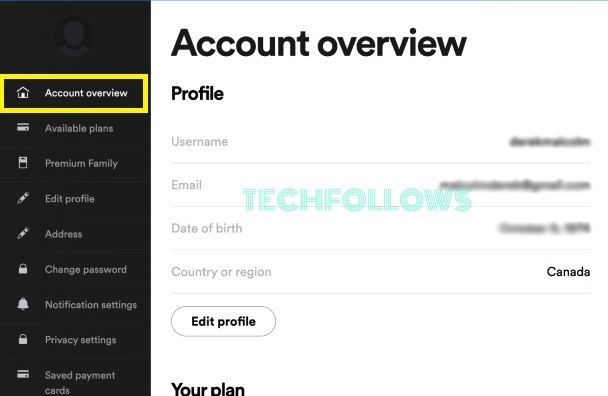
3. Hit the Your Plan options and tap on the Change Plan option.
4. Click on Cancel Spotify and tap on the Cancel Premium option.
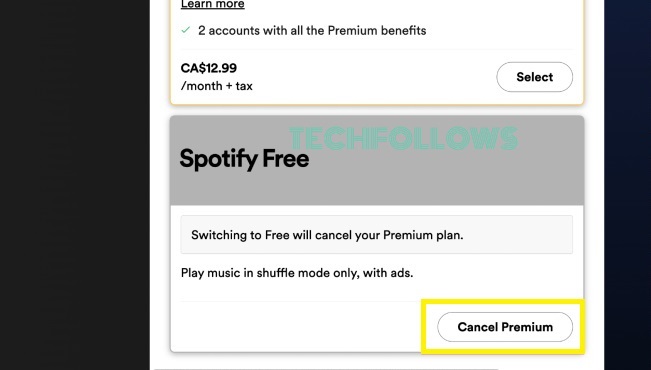
5. Tap on the Continue to Cancel option and hit the Yes, cancel option to cancel the subscription.
How to Cancel Spotify Membership on Android
1. Install the Spotify app from the Play Store on your Android Smartphone.
2. Sign in to the Spotify Account page using the required details.
3. Click on Your plan and hit the Change Plan option.
4. Select Spotify Free and tap on Cancel Premium.
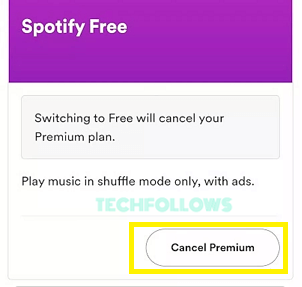
5. Hit the Continue to Cancel option and click on Yes, cancel option to confirm your subscription cancellation.
How to Cancel Spotify Subscription on iPhone
You can also cancel your Spotify subscription plan through the iPhone settings.
1. Navigate to the Settings option on your iPhone.
2. Click on your Apple ID located at the top of the screen.
3. Tap on the Subscriptions option.
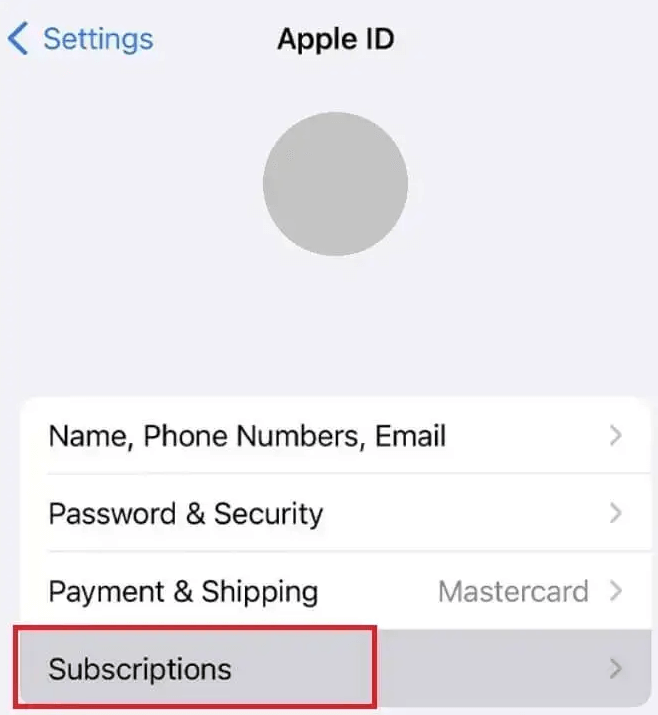
4. Select the Spotify app from the list of the app.
5. Tap on the Cancel Subscription option to cancel your Premium Subscription on your iPhone.
How to Delete Your Spotify Account
1. Visit the official website of Spotify from any of the browsers.
2. Log into your account with the required credentials.
3. Hit the Support option at the top of the page.
4. Tap on the Account Help section and hit the Account Settings option.
5. Hit the Closing your account and Deleting your data option.
6. Click on Close my account and delete my data option to delete your Spotify account.
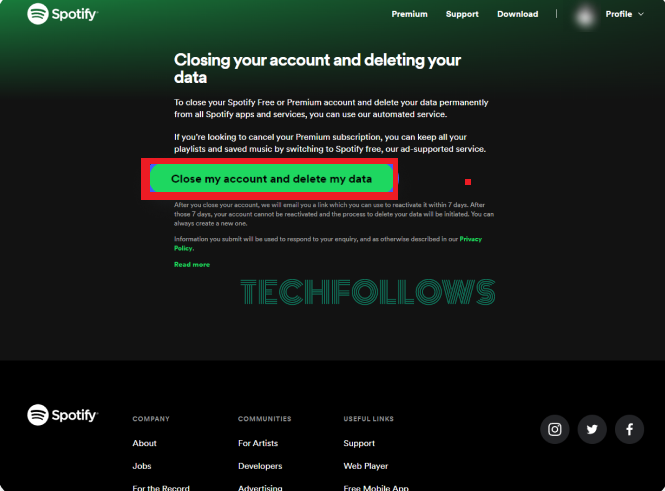
Frequently Asked Questions
Yes. You are able to cancel Spotify Family or Duo Plan only if you are a Plan manager.
You need to cancel your Spotify subscription 14 days before the subscription period is over to get the refund amount.
Disclosure: If we like a product or service, we might refer them to our readers via an affiliate link, which means we may receive a referral commission from the sale if you buy the product that we recommended, read more about that in our affiliate disclosure.