Quick Guide
- The Amazon website or app doesn’t have an option to switch to dark mode by default.
- You can use browser extensions to put the Amazon website in dark mode.
- On Android, Access the Force dark mode option in Developer options to get dark mode on the Amazon app.
- On iPhone and iPad, use Smart Invert under Accessibility to force a dark theme on the Amazon app.
Amazon is one of the most popular e-commerce platforms, with billions of shoppers from around the world. Despite being quite a popular shopping platform, they don’t have a built-in dark mode on their app or website. Using the app or website in light mode in a dark room can cause eye irritation. There are various hacks to force dark mode on the Amazon website and apps to prevent this from happening.
If you are an Amazon web user, you can install extensions to force the dark theme. If you are a mobile app user, you can force the dark theme on the app by tweaking some settings on your Android phones or iPhones. In this guide, I will show you all the possible ways to convert the light theme of the Amazon app or website to a dark theme on different devices.
How to Set Dark Theme on Amazon Website [Google Chrome]
If you are a Chrome browser user, you can add the Amazon dark mode extension to force a dark theme on the Amazon website. Here is how to add the dark theme extension on the Chrome browser and force a dark theme on the Amazon website.
1. Open the Chrome browser on your computer and visit the Chrome web store.
2. Use the search bar and search for Amazon dark mode.
Information Use !!
Concerned about online trackers and introducers tracing your internet activity? Or do you face geo-restrictions while streaming? Get NordVPN - the ultra-fast VPN trusted by millions, which is available at 69% off + 3 Months Extra. With the Double VPN, Split tunneling, and Custom DNS, you can experience internet freedom anytime, anywhere.

3. Select the Amazon dark mode extension from the Chrome Web Store and click Add to Chrome.
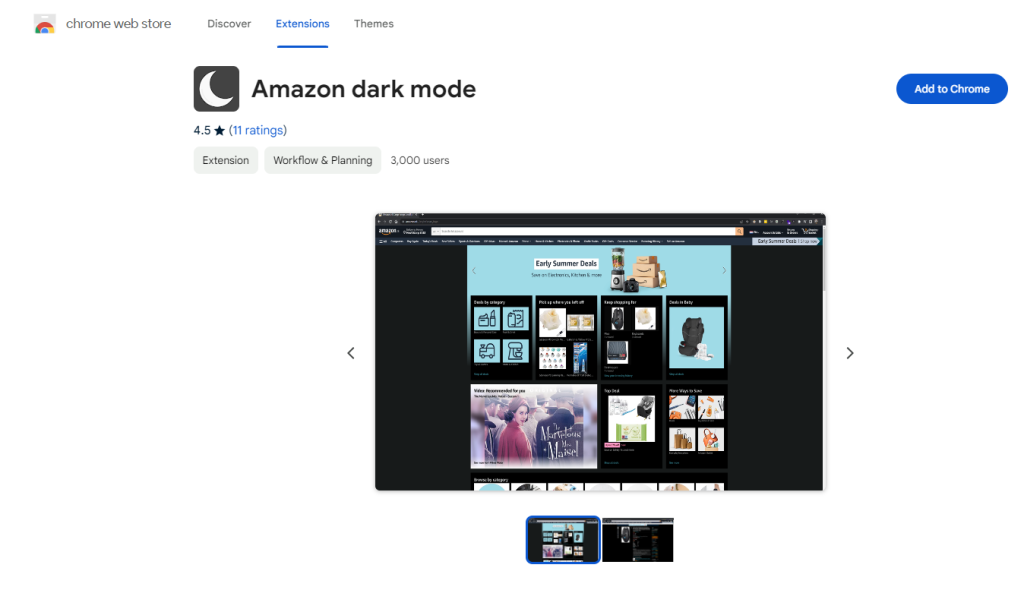
4. Click Add extension to confirm adding the extension to the Chrome browser.
4) When it is installed, click the extension displayed on the toolbar to enable the dark theme on the Chrome browser.
5) Now, go to the Amazon website and use it in the dark theme.
6) To revert back to light mode, remove the extension from the Chrome browser.
How to Enable Amazon Dark Mode on Firefox Browser
If you are using the Firefox browser, follow the steps below to activate dark mode.
1. Open the Firefox browser and click on the puzzle icon in the top-right corner.
2. Now, tap the search bar and search for the Dark Reader extension.
3. From the search results, select the Dark Reader extension.
4. Click Add to Firefox and click Add to install the extension to the Firefox browser
3) Click on the extension and select the Dark option.
4) Now, visit the Amazon site (Amazon.com) on your desktop, and it will appear with a dark theme.
Other Extensions to Try
You can install Night Eye Extension on your browser to enable dark mode. For that, visit https://nighteye.app/ website and add the dark theme extension to Chrome browser. It will change the entire browser into dark mode and support almost all browsers.
How to Use Amazon App in Dark Mode [Android]
As mentioned above, there is no setting to change the Amazon app to the dark theme. Enabling the dark theme on your device won’t convert the Amazon app to the dark theme. So, you need to access Force Dark mode in the developer to force the Amazon app into dark mode. Here is how to do it.
Before moving into the steps, make sure to enable developer mode on your Android Phone.
Enable Developer Mode on Android: Go to Settings → Click About Phone → Tap the Build Number 7 to 8 times to enable developer mode.
1. Launch the Settings app on your Android Phone.
2. Scroll down and tap Developer Options.
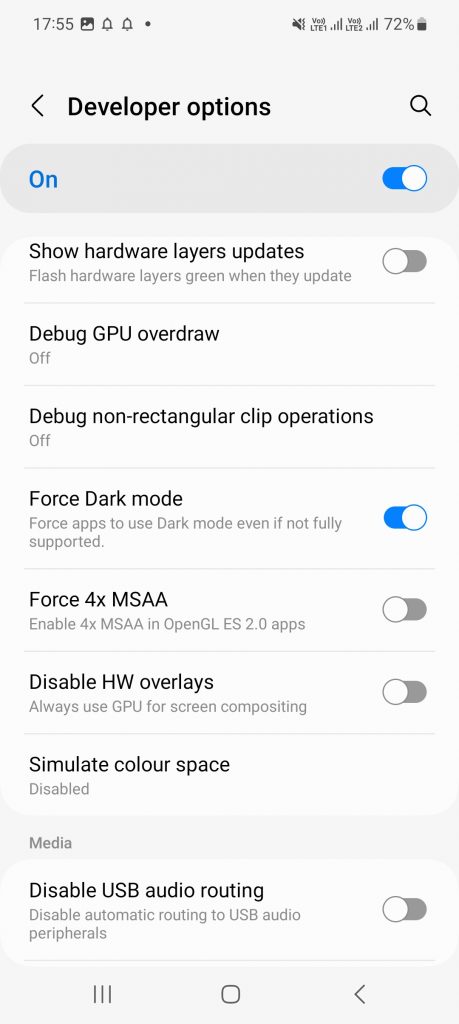
3. Locate and select the toggle button near the option Force Dark mode to enable it.
4. Go to the Notification panel on your Android phone.
5. Click on the Dark theme icon to enable dark mode on your Android phone.
6. Now, open the Amazon app on your Android phone and use the app in the dark theme.
7. You can easily revert it by turning off the dark mode on your device from the Settings.
Alternatively, you can use the Yandex browser to install the Night Eye extension on your smartphone to change the light theme of the Amazon website to a dark theme
How to Activate Dark Theme on Amazon App [iPhone/iPad]
Just like the Android app, the iPhone app also doesn’t have the option to change the theme. But you can use the Smart Invert on your iOS device to force a dark mode on the Amazon app. Here is how to put Amazon in Dark Mode on iPhones and iPads.
Make sure to disable the dark theme on your iPhone/iPad before following the steps below.
1) Unlock your iPhone or iPad and go to Settings.
2) Click on the Accessibility option.
3) Then, select the option Display & Text Size.
4) Look for the Smart Invert option and hit the toggle switch to enable it.
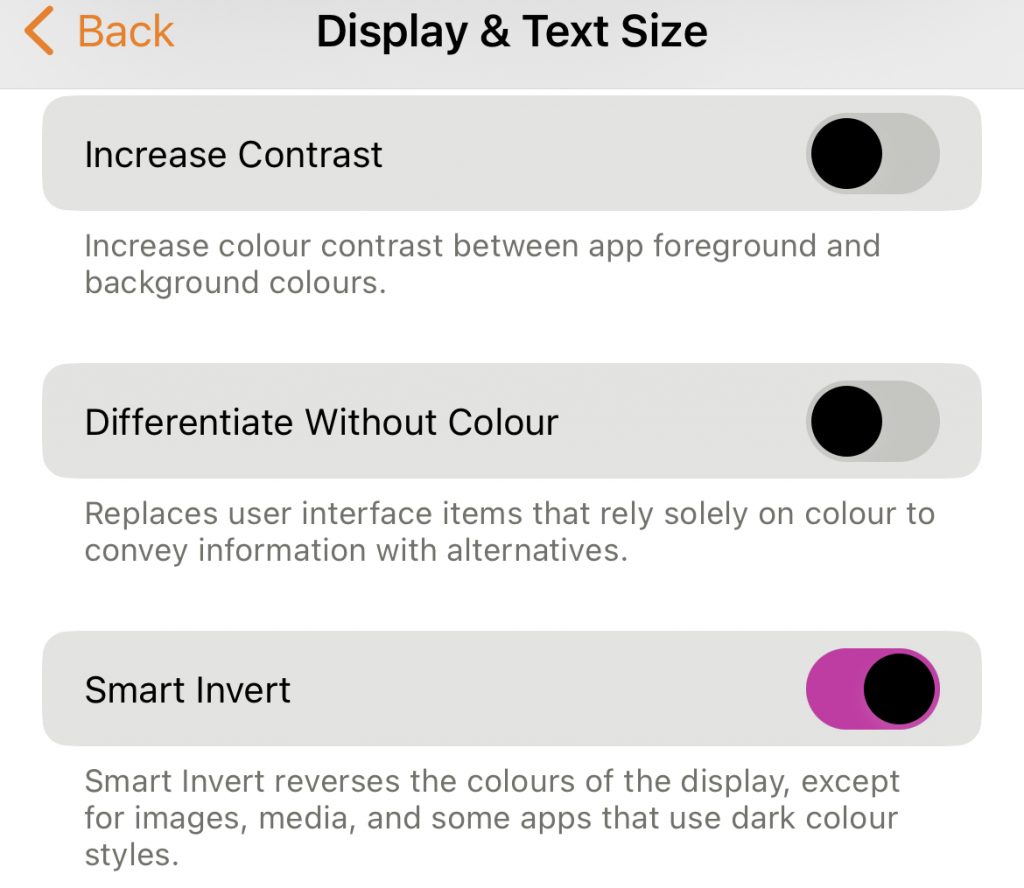
5) Now, open the Amazon Prime shopping app and use the app in the dark theme.
FAQs
No, Amazon doesn’t have an inbuilt dark mode feature.
Yes, you can turn on the dark theme on Amazon Kindle.
Disclosure: If we like a product or service, we might refer them to our readers via an affiliate link, which means we may receive a referral commission from the sale if you buy the product that we recommended, read more about that in our affiliate disclosure.

![How to Enable Dark Mode on Amazon [Website & App] Amazon Dark Mode](https://www.techfollows.com/wp-content/uploads/2021/05/Amazon-Dark-Mode.png)