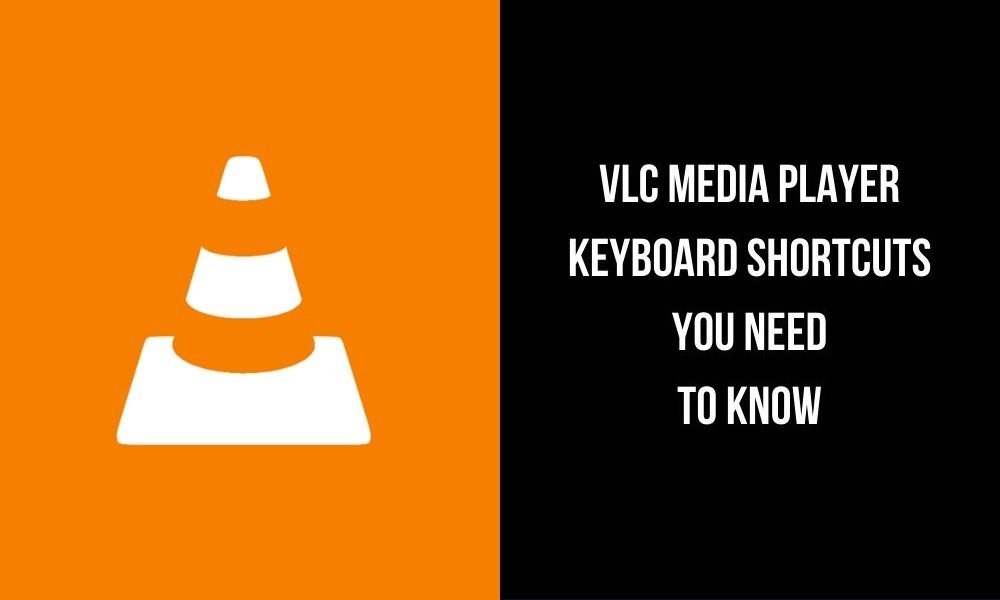VLC is a reliable media player to watch all kinds of media content on your Windows or macOS computers. Like other apps on your computer, VLC also has some shortcuts and hotkeys for effective media playback. You can use those shortcuts to access all the features of VLC without the help of a mouse. If you’re a new VLC user, you may not know all the shortcuts. Hence, we have created this article to list out all the shortcuts for VLC Media Player.
Related: How to cast VLC media contents on Chromecast?
| F | View video in full screen |
| Esc | Exit the full-screen video mode |
| Space | Play or pause the video |
| V | Enable/disable subtitles for your video |
| B | Select an audio track (if your video has multiple languages) |
| Ctrl + Arrow up/down | Increase or decrease the volume |
| Shift + Arrow left/right | Forward or backward your video by 3 seconds |
| Alt + Arrow left/right | Forward or backward your video by 10 seconds |
| Ctrl + Arrow left/right | Forward or backward your video by 1 minute |
| Ctrl + D | Launch the disc menu |
| Ctrl + F | Open the browser folder |
| Ctrl + O | Open a single file |
| Ctrl + R | Advanced open file |
| M | Mute or unmute the audio |
| P | Play the video from the beginning |
| S | Stop the video completely |
| [] | Increase or decrease the video playback by 0.1x |
| = | Bring the video playback to 1.0x |
| C | Change the screen crop |
| A | Change the aspect ratio of the video |
| H/G | Increase or decrease the subtitle delay |
| K/J | Increase or decrease the audio delay |
| Z | Adjust the zoom mode |
| Ctrl + 1, 2, 3, 4 | Play the recent media |
| T | Show the time |
| Ctrl + T | Go to time |
| E | View the video frame by frame |
| Ctrl + P | Open interface settings |
| Ctrl + E | Edit audio/video effects |
| Ctrl + B | Edit the bookmark |
| Ctrl + M | Open messages |
| Ctrl + N | Open network stream |
| Ctrl + C | Open capture device |
| Ctrl + L | Open playlist |
| Ctrl + Y | Save the playlist |
| Ctrl + I | View the media information |
| D | Enable/disable deinterlace |
| N | Play the next video saved on the playlist |
| P | Play the previous video saved on the playlist |
| F1 | View the help options |
| F11 | View the video in full screen |
| Ctrl + W | Close the VLC media player |
Use these shortcuts while playing audio/video on the VLC media player. Use the comments section to mention the shortcut that we missed in this article.
Follow our social media profiles Facebook and Twitter for latest guides and tutorials.
Information Use !!
Concerned about online trackers and introducers tracing your internet activity? Or do you face geo-restrictions while streaming? Get NordVPN - the ultra-fast VPN trusted by millions, which is available at 69% off + 3 Months Extra. With the Double VPN, Split tunneling, and Custom DNS, you can experience internet freedom anytime, anywhere.

Disclosure: If we like a product or service, we might refer them to our readers via an affiliate link, which means we may receive a referral commission from the sale if you buy the product that we recommended, read more about that in our affiliate disclosure.