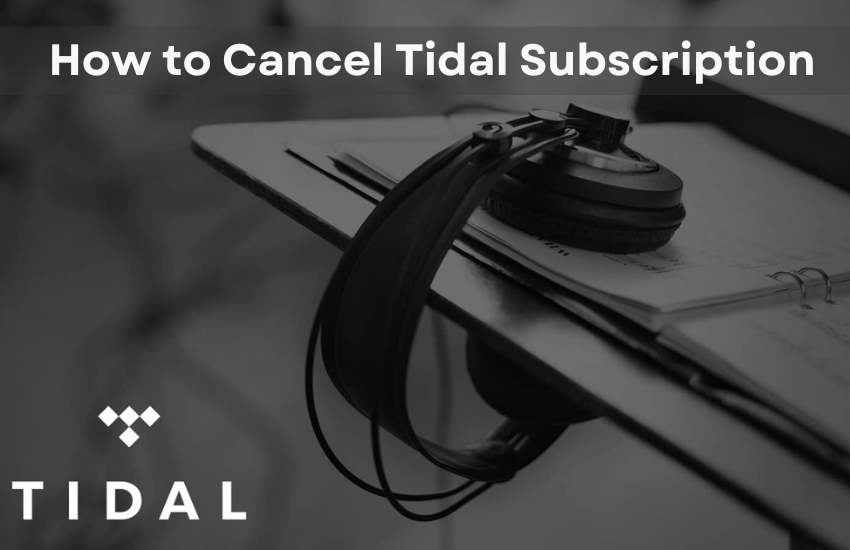Tidal is a subscription-based music streaming service comprising over 80 million songs. Tidal plans are a bit expensive for their high-definition audio quality. It offers a 30-day free trial, if you don’t want to proceed further after the free trial, or if the service is no longer needed, you can unsubscribe from the Tidal premium plan anytime. You can instantly cancel the Tidal subscription using a web browser on any device or using the Tidal app.
How to Cancel Tidal Subscription on the App
The Tidal app is available on Android, iOS, Firestick, Roku, etc. But you can’t cancel a susbcription using the Tidal Roku app. You can use the Tidal app on Android or iPhone to cancel subscriptions.
[1] Open the Tidal app on your smartphone.
Information Use !!
Concerned about online trackers and introducers tracing your internet activity? Or do you face geo-restrictions while streaming? Get NordVPN - the ultra-fast VPN trusted by millions, which is available at 69% off + 3 Months Extra. With the Double VPN, Split tunneling, and Custom DNS, you can experience internet freedom anytime, anywhere.

[2] Tap the option My Collection displayed at the bottom.
[3] Click the Settings icon located in the upper right corner.
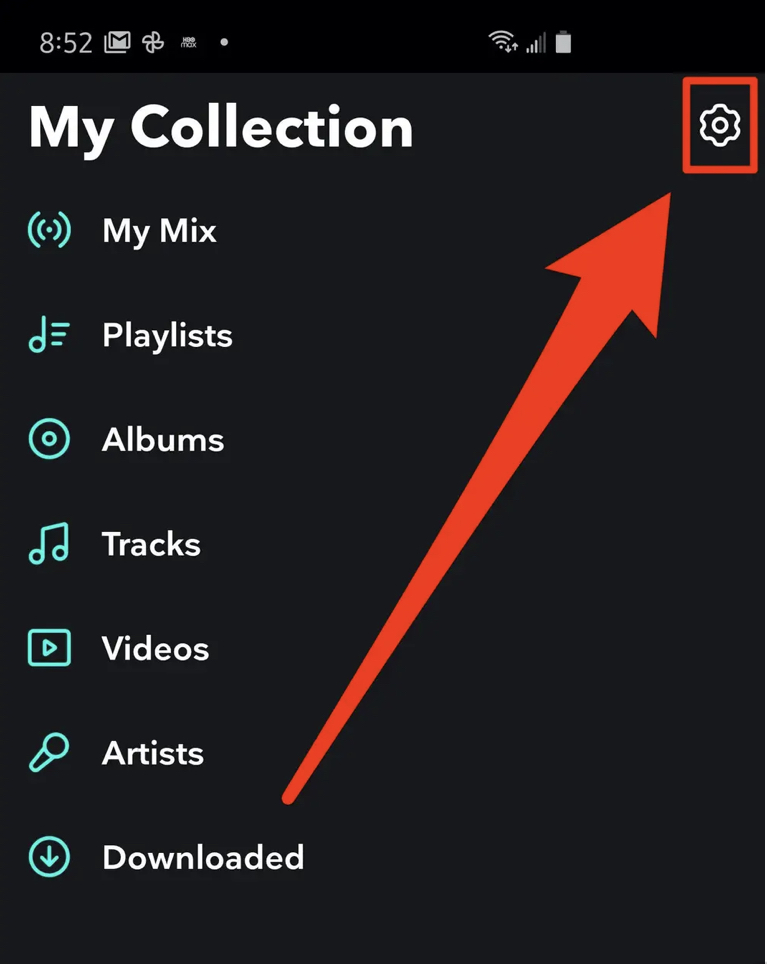
[4] Click the Account icon at the top and tap Manage Subscription.
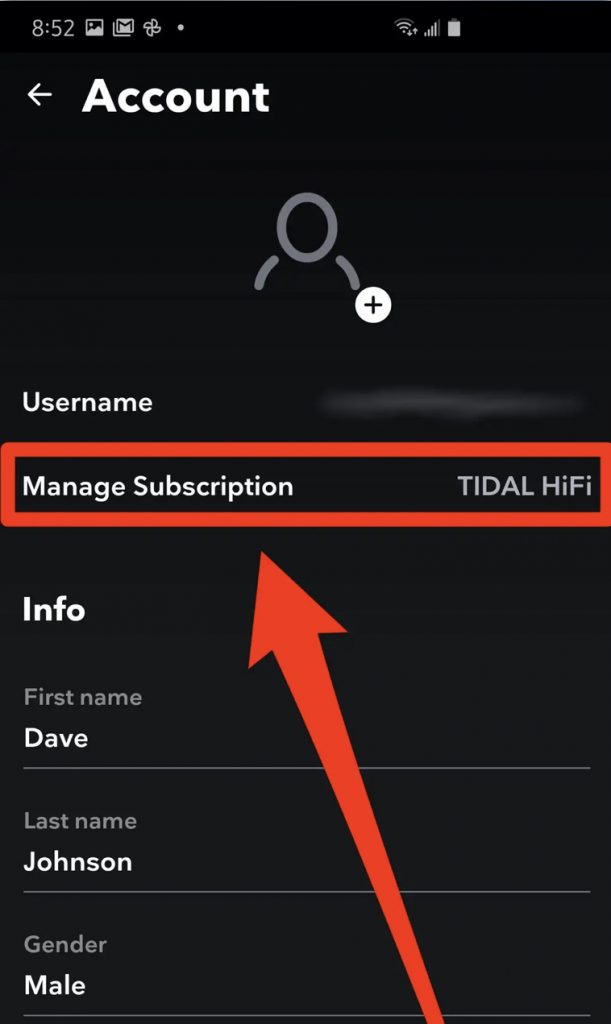
[5] You will be directed to the official Tidal website. Log in to your account using the necessary login details.
[6] Hit the option Subscription.
[7] Finally, tap Cancel my Subscription to unsubscribe Tidal.
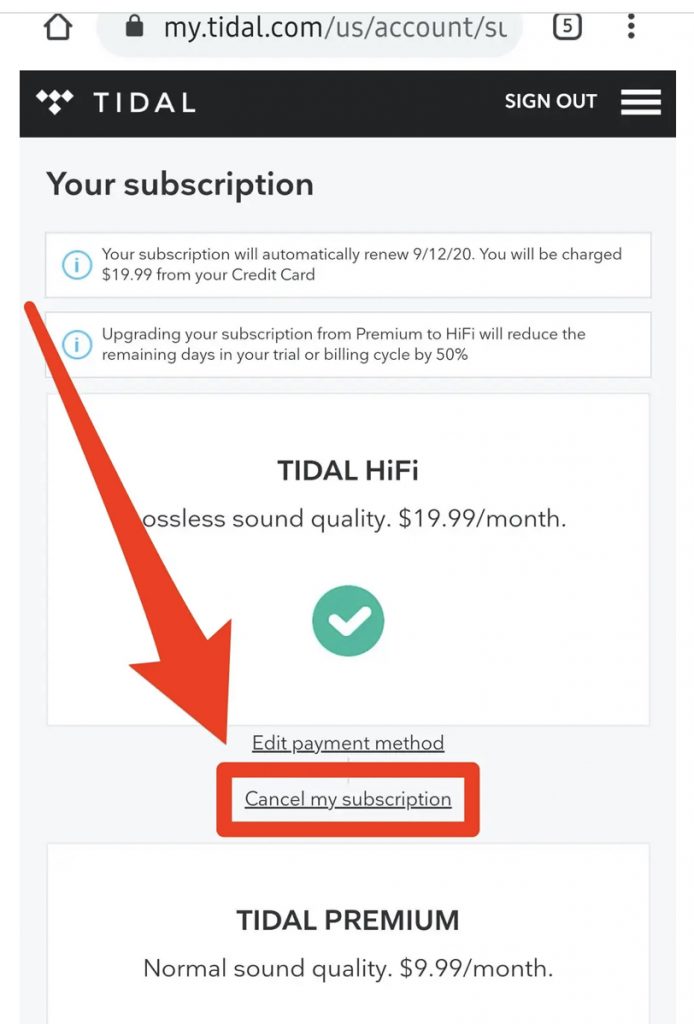
How to Cancel Tidal Subscription on the Website
If you are using Tidal on Firestick or Roku, you can use the Tidal website to unsubscribe.
[1] Navigate to the official Tidal website (https://listen.tidal.com/) on a browser.
[2] Sign in to your Tidal account using your account credentials.
[3] Click the Account icon at the top left corner and select Manage Subscription.
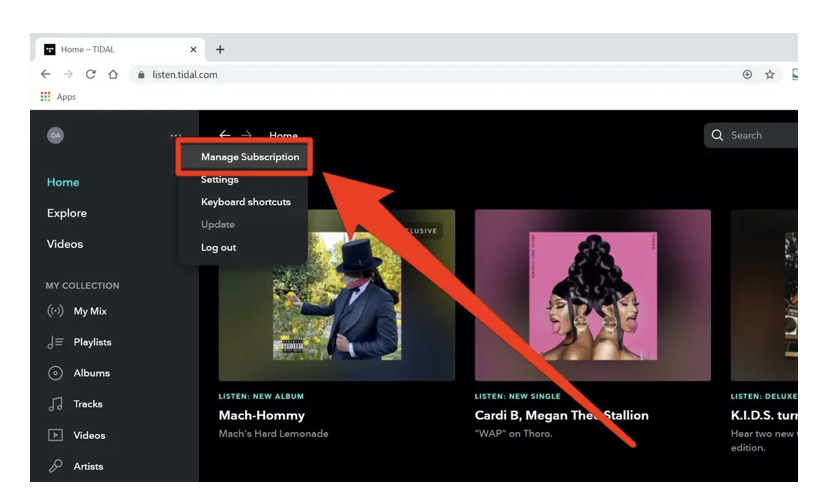
[4] Locate and tap the option Subscription.
[5] You’ll now be directed to the Subscription page. Confirm the cancellation by selecting the option Cancel my Subscription.
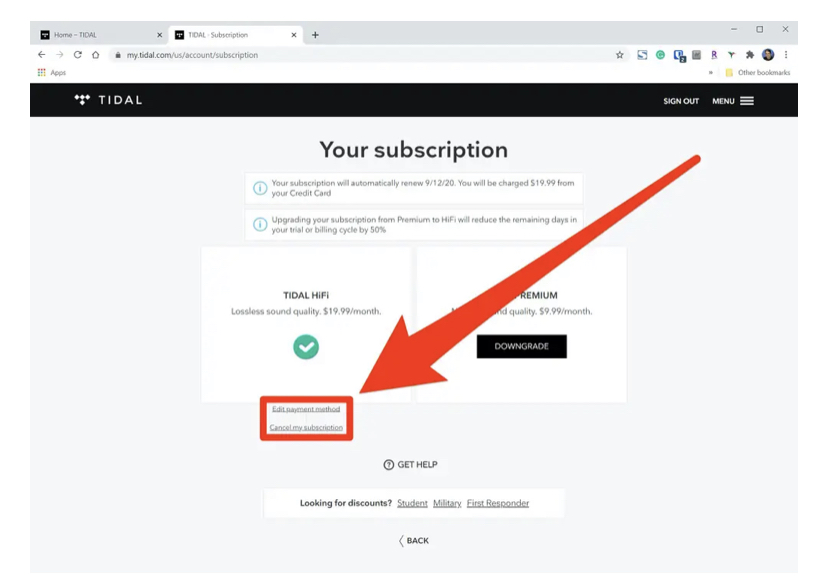
How to Cancel Tidal Subscription through Mobile Carrier
If you have bought the subscription as a benefit from a third-party service, you cannot unsubscribe using the above methods. In this case, you need to contact the customer support team of your provider or carrier to cancel the subscription. If you have purchased the subscription through the Sprint device, open the My Sprint app on your smartphone and sign in to your account. Navigate to the Support tab and contact the Help desk support team to cancel the Tidal premium plan.
How to Cancel Tidal Subscription on iPhone or iPad
[1] Launch the Settings app on your iOS device.
[2] Tap your Apple ID displayed at the top.
[3] Tap the option iTunes and App Store.
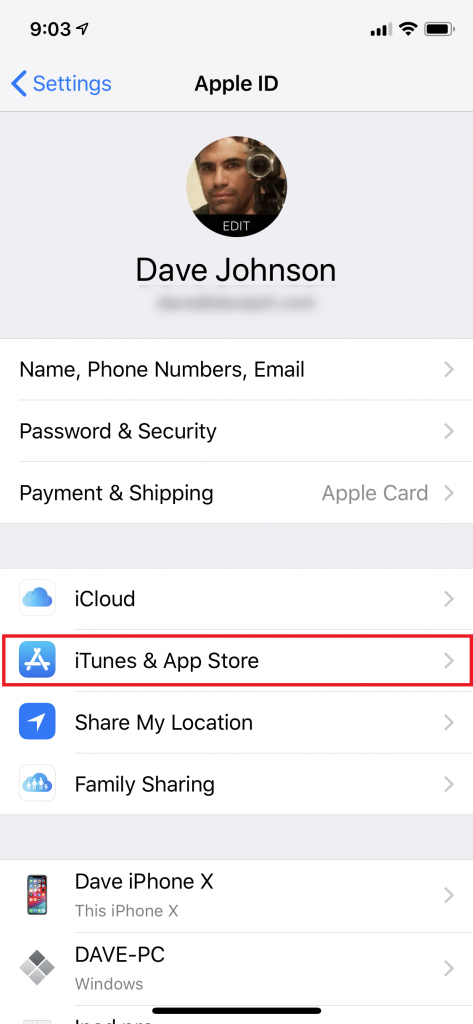
[4] Again, select your Apple ID and hit the option View Apple ID on the pop-up menu.
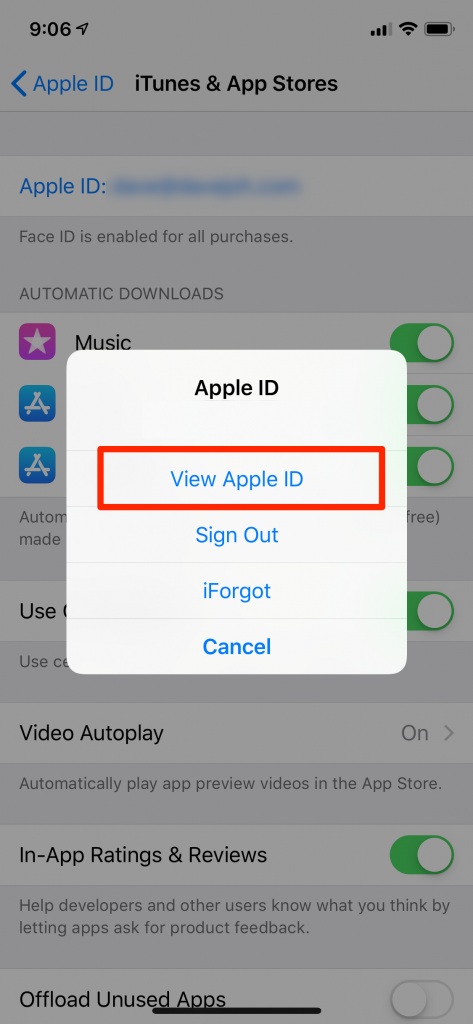
[5] Enter your Apple ID password to proceed further.
[6] Locate the option Subscriptions at the bottom and click it.
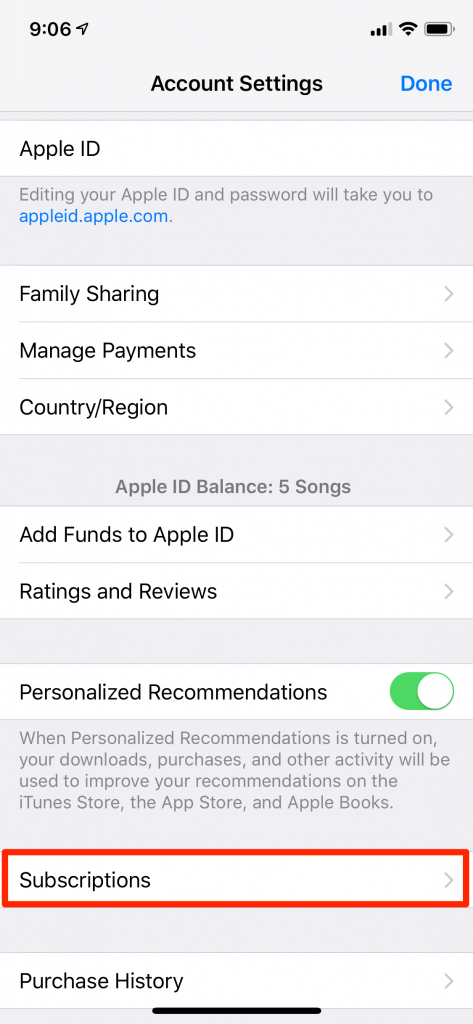
[7] Click Tidal from the list of apps.
[8] Tap the option Cancel Subscription to unsubscribe Tidal. Then, click Confirm to cancel the Tidal premium plan.
Cancel Tidal Subscription on Android Device
If you tried subscribing to Tidal using your Android device from the Google Play Store, it is not possible. Likewise, you also can’t cancel the Tidal subscription using Google Play services. But you can use either the Tidal app or the Tidal website using any web browser to cancel and activate subscriptions from your Android device.
Tidal Alternatives
If you don’t like Tidal, you can try using alternate apps.
Spotify
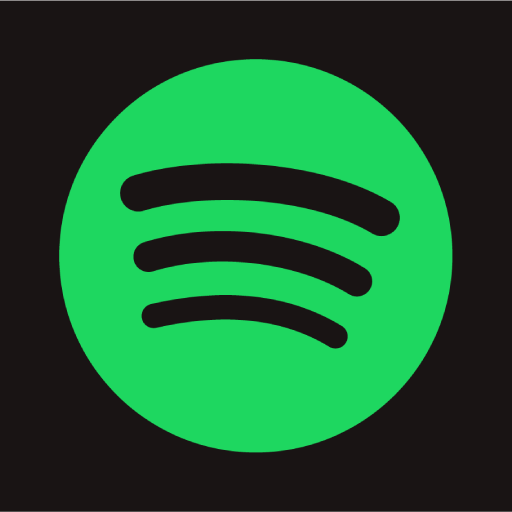
Spotify is a digital music service to access millions of songs. The basic version is free with ads, and the premium version starts at $9.99/ month with no ads. It is compatible with Android, iOS, smart TVs, web browsers, and streaming devices like Firestick, Roku, etc.
Apple Music

Apple Music is a susbcription based platform to stream millions of music tracks worldwide. It is exclusively available for Apple devices and is also compatible with Android devices, web browsers, and smart TVs. It has a curated playlist from prominent artists. A monthly susbcription costs $4.99.
Frequently Asked Questions
No. You can’t pause the Tidal subscription.
Disclosure: If we like a product or service, we might refer them to our readers via an affiliate link, which means we may receive a referral commission from the sale if you buy the product that we recommended, read more about that in our affiliate disclosure.