Most of the apps in the iPhone App Store can be accessed by getting a subscription. In some cases, some apps have in-app purchases. You can easily purchase or buy a subscription to services via App Store. After subscribing to the service through App Store, your subscription will be auto renewed after the end of the billing period. On iPhone, you can view and manage all your subscriptions in the App Store. If you decide to unsubscribe from a service, you can easily cancel the subscription of the service in the App Store itself. On the other hand, some services like YouTube TV, Patreon, etc., cannot be cancelled using the App Store. You need to cancel these services on the official app or website of the service. There are two different methods to cancel the subscription on iPhone. Both the methods are discussed below.
How to View Active and Expired Subscriptions on iPhone
(1) Launch the App Store on your iPhone.
(2) Select the Profile image displayed at the top right.
Information Use !!
Concerned about online trackers and introducers tracing your internet activity? Or do you face geo-restrictions while streaming? Get NordVPN - the ultra-fast VPN trusted by millions, which is available at 69% off + 3 Months Extra. With the Double VPN, Split tunneling, and Custom DNS, you can experience internet freedom anytime, anywhere.

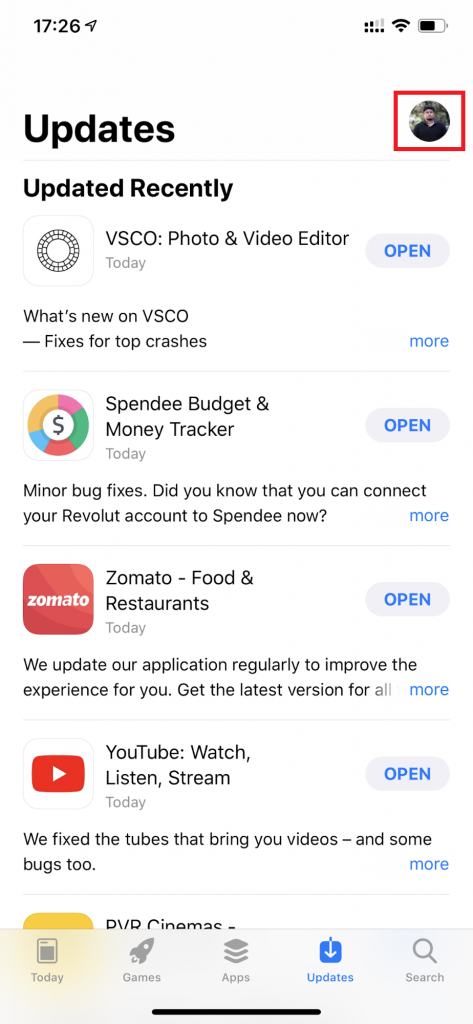
(3) Locate and select the option Subscriptions.
(4) Here, you can see all your active and expired subscriptions.
How to Cancel a Subscription on iPhone via App Store
(1) Launch the App Store on your iPhone.
(2) Tap your Avatar icon at the top right.
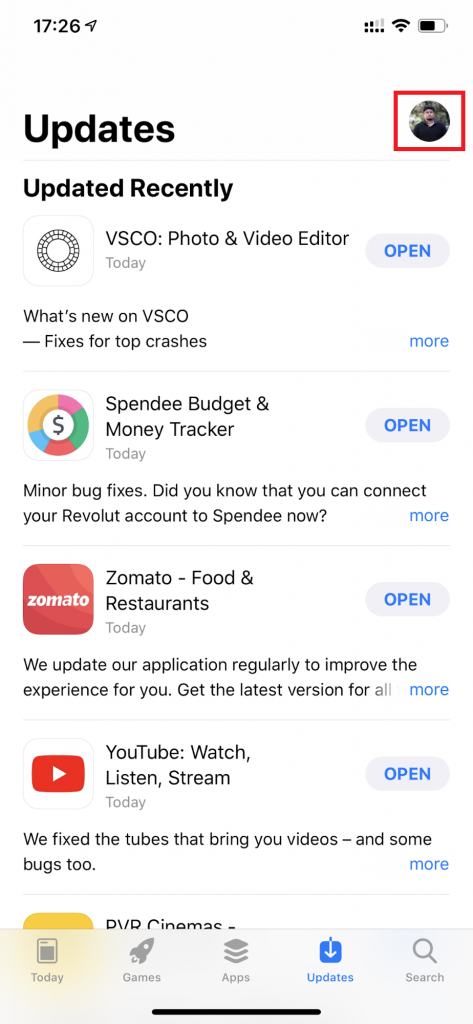
(3) Select Subscriptions from the list of options.
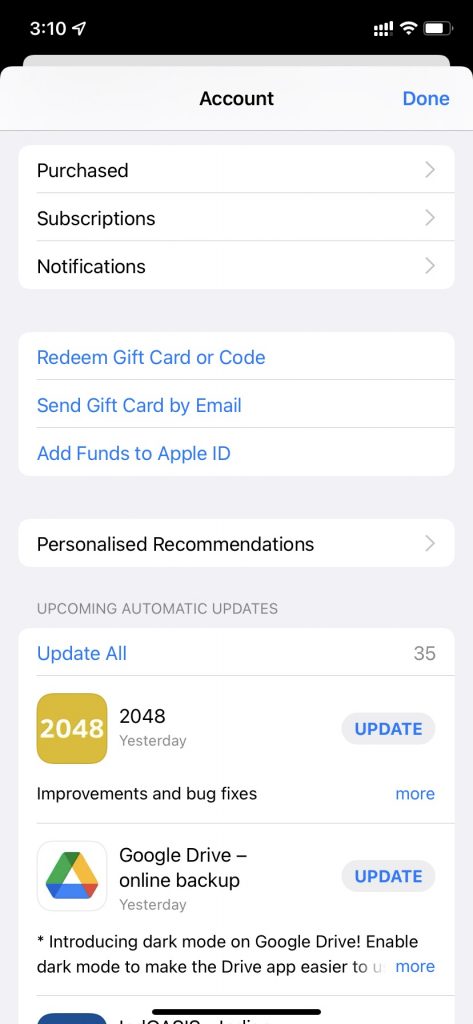
(4) Locate and tap the app you wish to cancel.
(5) Hit the option Cancel Subscription at the bottom and tap Confirm to cancel the subscription of the app.
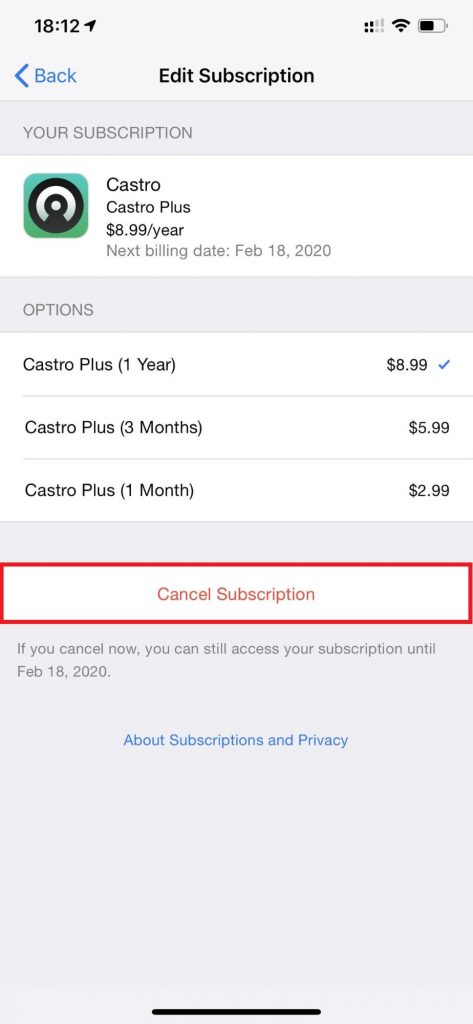
How to Cancel a Subscription on iPhone via Settings
(1) Unlock your iPhone and launch the Settings application.
(2) Tap on your Apple ID at the top.
(3) Select Media & Purchases on the next screen.
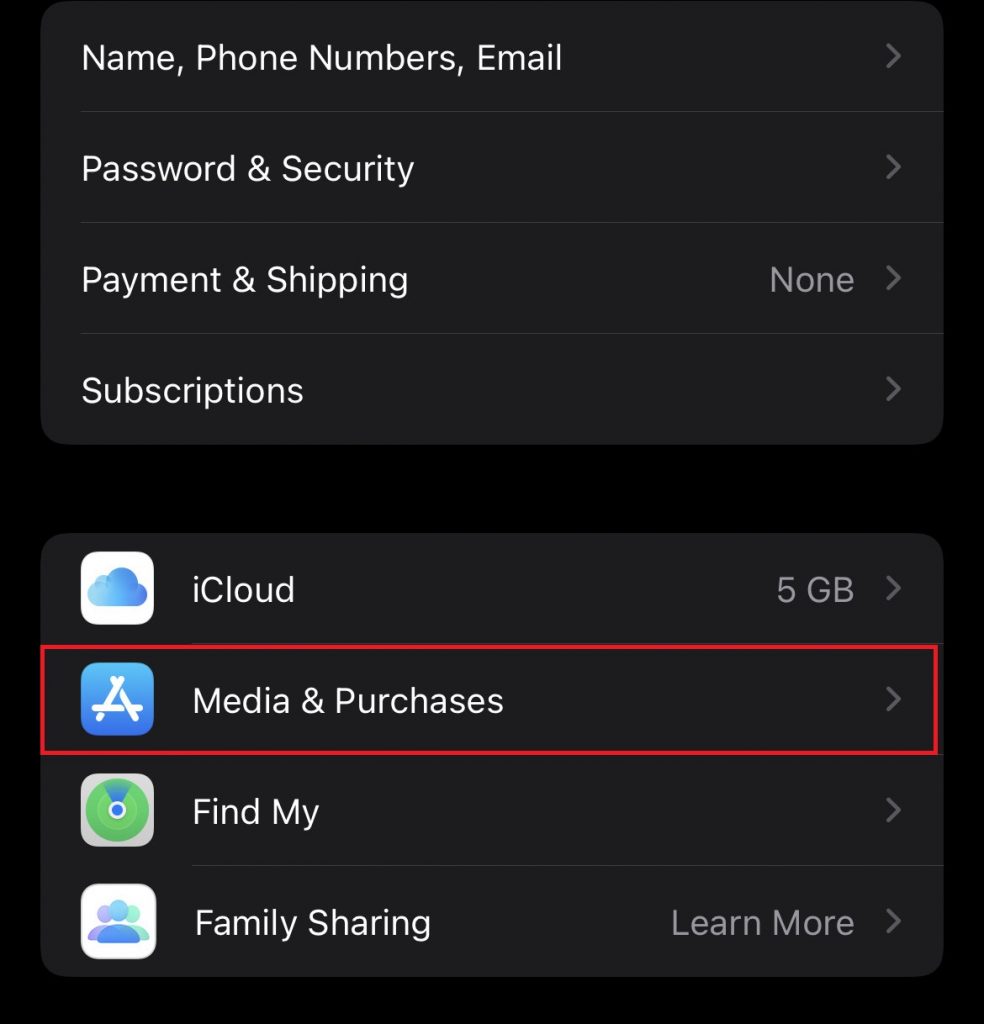
(4) Tap on View Account and enter your Apple ID password.
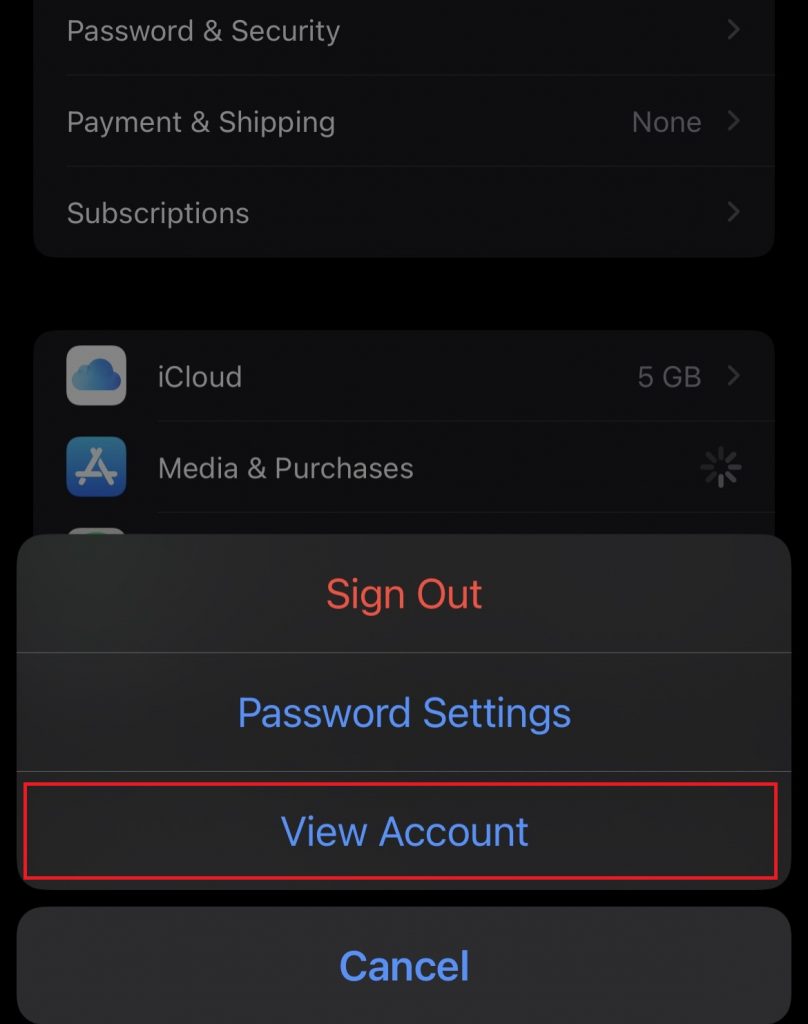
(5) Scroll down and select Subscriptions from the list of options.
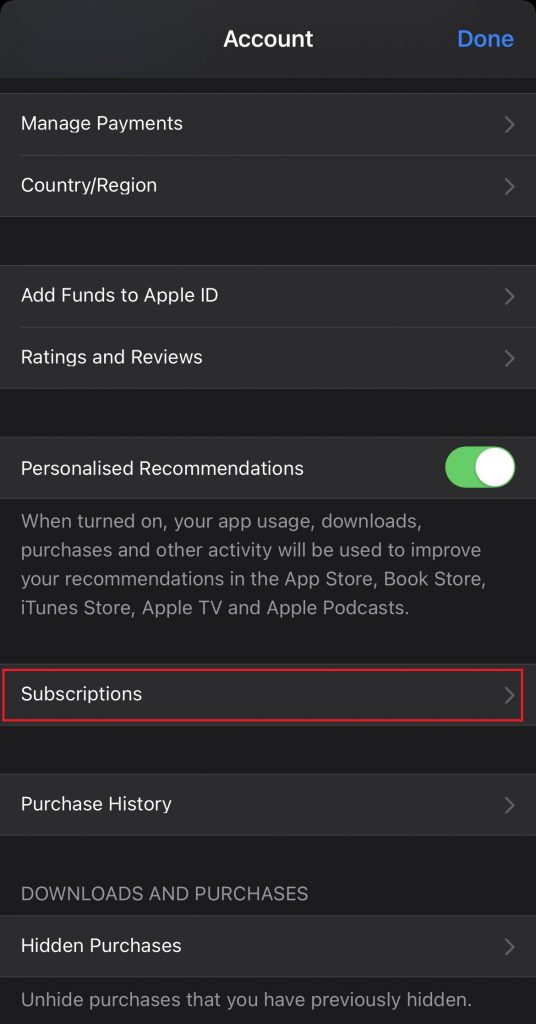
(6) Choose and click the app you want to cancel and select Cancel Subscription on the app page.
(7) Finally, hit the Confirm button to complete your cancellation.
How to Reactivate any Subscription on iPhone
(1) Launch the Settings application on your iPhone.
(2) Hit the Apple ID exhibited at the top.
(3) Look for the option Media & Purchases and click it.
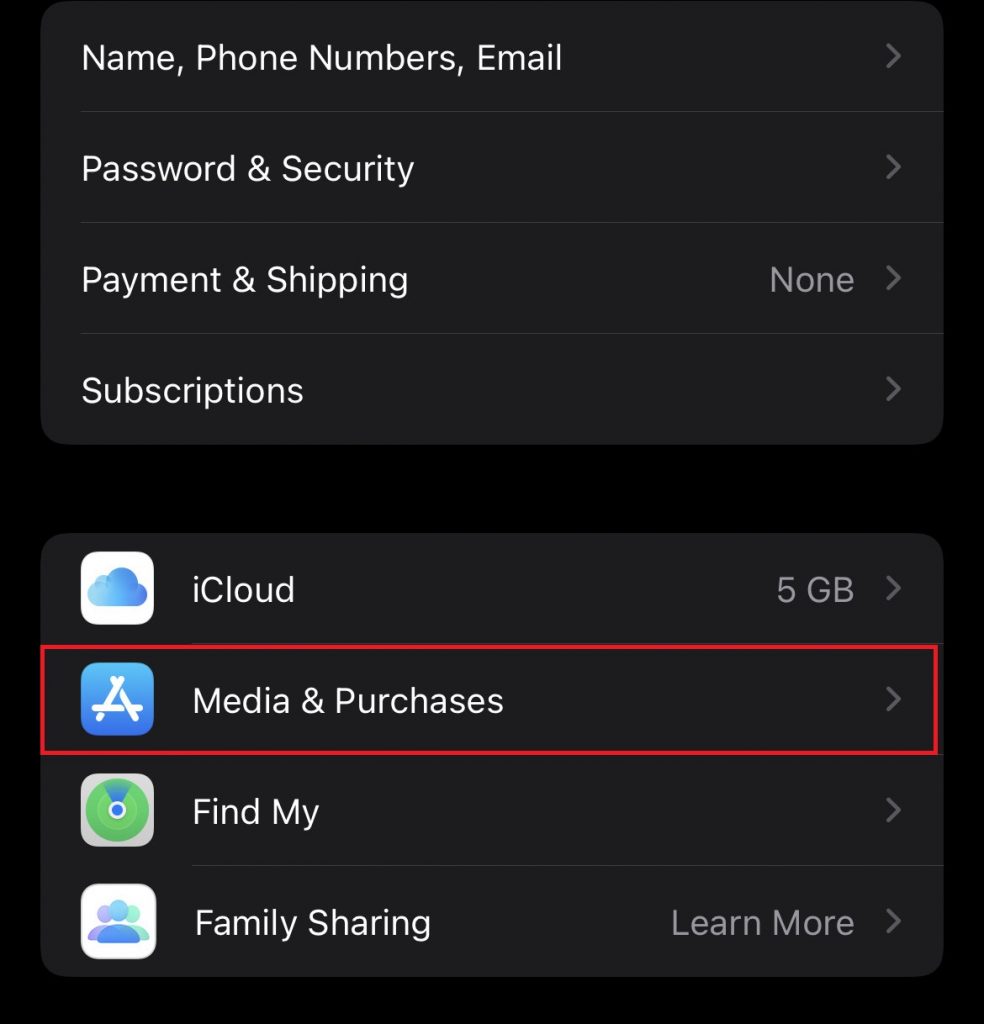
(4) Click View Account from the pop-up menu and enter your Apple ID password.
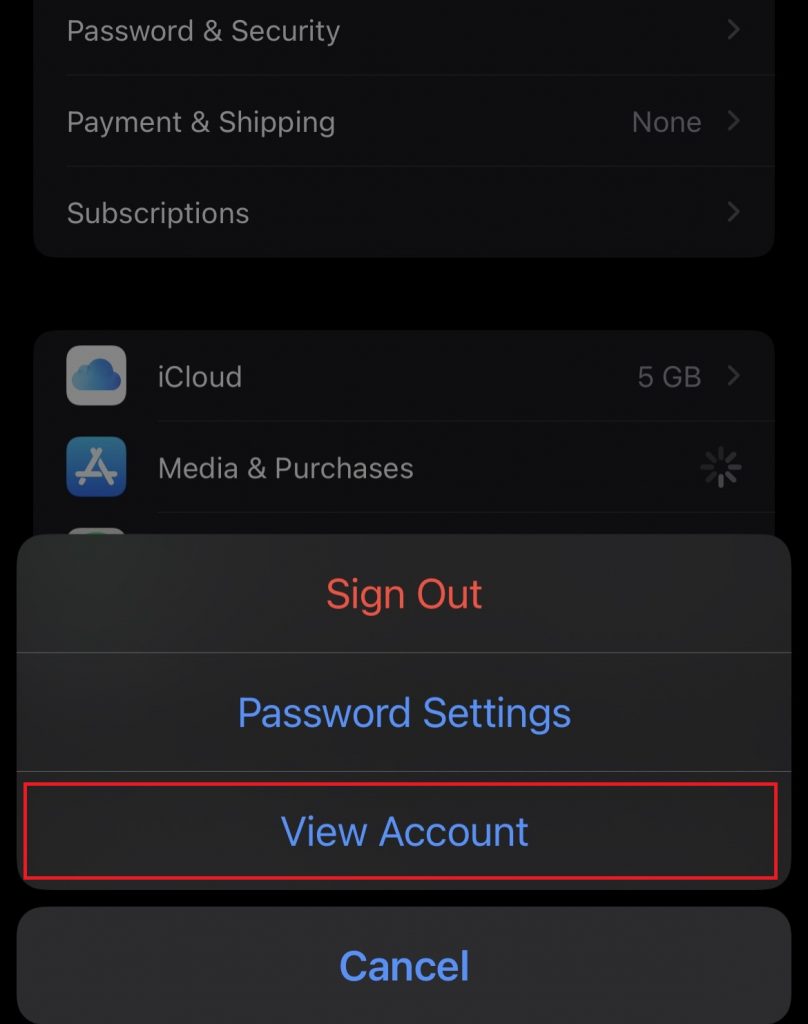
(5) Tap Subscriptions on the Account page.
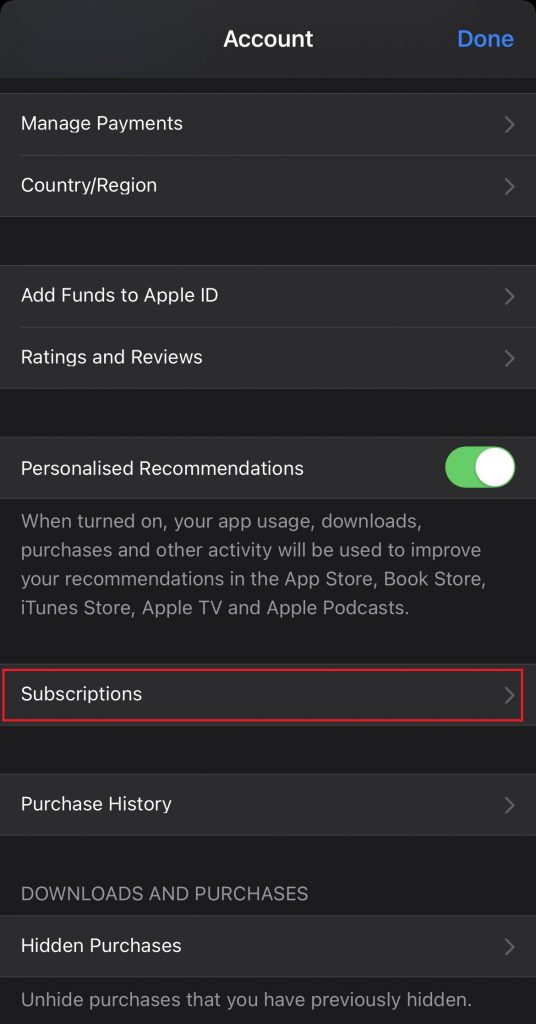
(6) Navigate to the Expired Section and select the app you intend to reactivate.
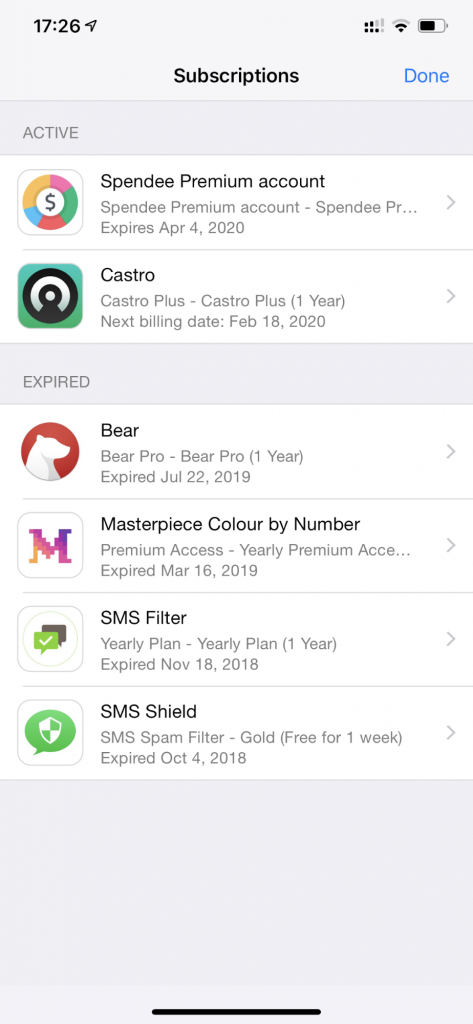
(8) Select the subscription plan and follow the on-screen prompts to reactivate the subscription.
Frequently Asked Questions
Yes. You can cancel a subscription on your iPhone via App Store.
To cancel a free trial on your iPhone, open Settings >> Apple ID >> Media and Purchases >> View Account >> Subscriptions >> Select the app and click Cancel Subscription.
You can cancel the Apple Music subscription through the App Store or Settings app on your iPhone.
Disclosure: If we like a product or service, we might refer them to our readers via an affiliate link, which means we may receive a referral commission from the sale if you buy the product that we recommended, read more about that in our affiliate disclosure.

