Siri is a built-in voice assistant for Apple users. It helps you to navigate over your iPhone or iPad through your voice. You can also use it for other functions like setting alarms, reading messages, check the weather, play songs, and many more. It works on two technologies, Speech Recognition and Natural Language Processing. By default, Siri has only one female voice. With the iOS 14.5 update (released on April 27, 2021), iPhone users will have more Siri voice to change. If you are fed up with listening to the same voice, you have the option to change the voice.
To change Siri’s voice, you should update your iPhone to iOS 14.5. For that, go to Settings–> General–> Software Update and click on Download and Install. Once updated, follow the below steps to change the Siri voice on your iPhone.
Related Guide: Different ways to find your iPhone age.
Information Use !!
Concerned about online trackers and introducers tracing your internet activity? Or do you face geo-restrictions while streaming? Get NordVPN - the ultra-fast VPN trusted by millions, which is available at 69% off + 3 Months Extra. With the Double VPN, Split tunneling, and Custom DNS, you can experience internet freedom anytime, anywhere.

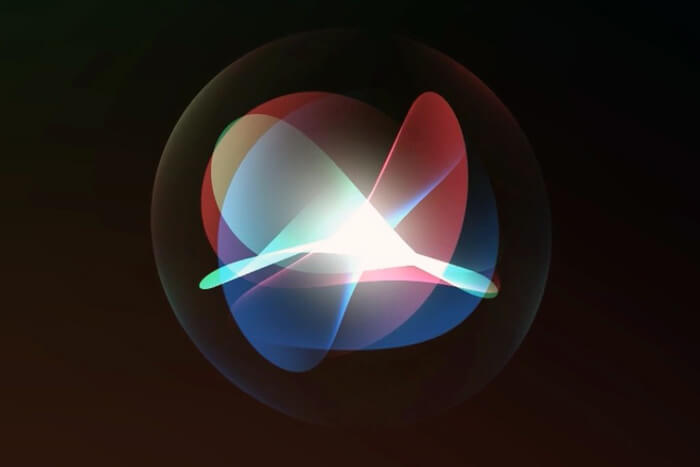
How to Change Siri Voice in iOS 14.5
1) Go to Settings on your iPhone or iPad.
2) Select Siri & Search.
3) Under the Siri & Search section, Siri Voice.
4) Now, choose the Variety and Voice you want. Just tap on the name to listen to it.
5) Choose the one you want and get back to the home screen.
6) Now, provoke your Siri assistant by saying ‘Hey Siri‘ and the assistant will respond with the new voice.
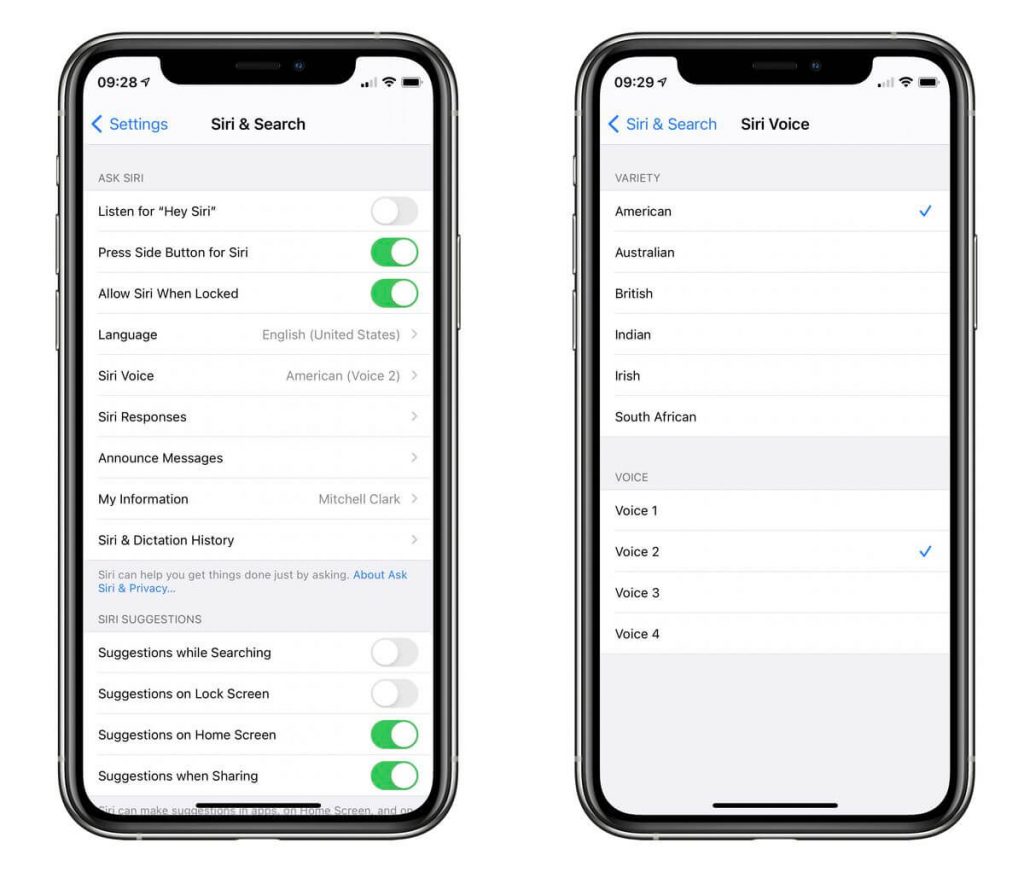
Related Guide: Steps to Mirror your iPhone/iPad on Apple TV
New Siri voices use Natural Text to Speech technology. Only the American variety has four different options, other countries have only two options. The Siri voice is available in American, Australian, British, Indian and Irish varieties.
We hope that you have changed the Siri voice without any issues. If you have any doubt, ask us in the comments section. For the latest tech updates, follow our social media handles: Facebook and Twitter.
Disclosure: If we like a product or service, we might refer them to our readers via an affiliate link, which means we may receive a referral commission from the sale if you buy the product that we recommended, read more about that in our affiliate disclosure.

