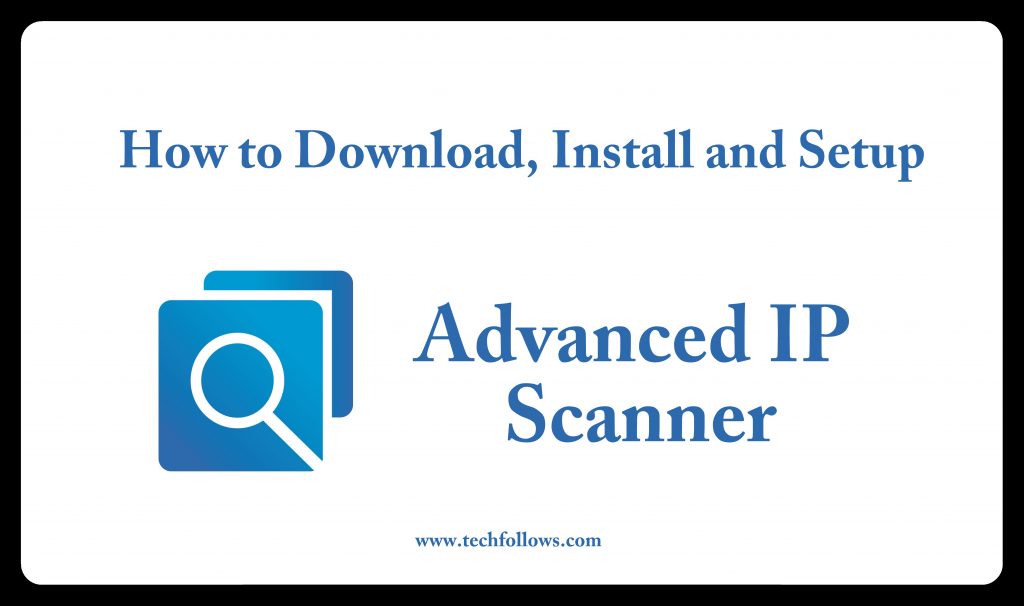Advanced IP Scanner is a free network scanner used to analyse LAN (Local Area Network). This application scans your Network and shows all the connected Network devices. It also allows you to remotely access the connect Network devices through RDP or Radmin. Advanced IP Scanner also allows you to shut down the connected network computers as well. If you are planning to download an IP scanner within your local network, then this free Advanced IP Scanner should be the first choice.
Features of Advanced IP Scanner
There are plenty of features available for this application and here are the key features of Advanced IP Scanner:
- It allows you to easily access your LAN devices.
- You can take remote control over other connected device through RDP or Radmin.
- MAC address of all the connected device is detected.
- You can shut down the computers remotely.
- The scanned results can be exported to an excel sheet.
- If you don’t wish to install, you can use it as a portable application as well.
You may also like: How to cast IPTV on Chromecast?
Information Use !!
Concerned about online trackers and introducers tracing your internet activity? Or do you face geo-restrictions while streaming? Get NordVPN - the ultra-fast VPN trusted by millions, which is available at 69% off + 3 Months Extra. With the Double VPN, Split tunneling, and Custom DNS, you can experience internet freedom anytime, anywhere.

How to Download Advanced IP Scanner?
Advanced IP Scanner for Windows can be easily downloaded from the official website. Here are the steps needed to download Advanced IP Scanner application:
#1: Open the official website of Advanced IP Scanners or click here.
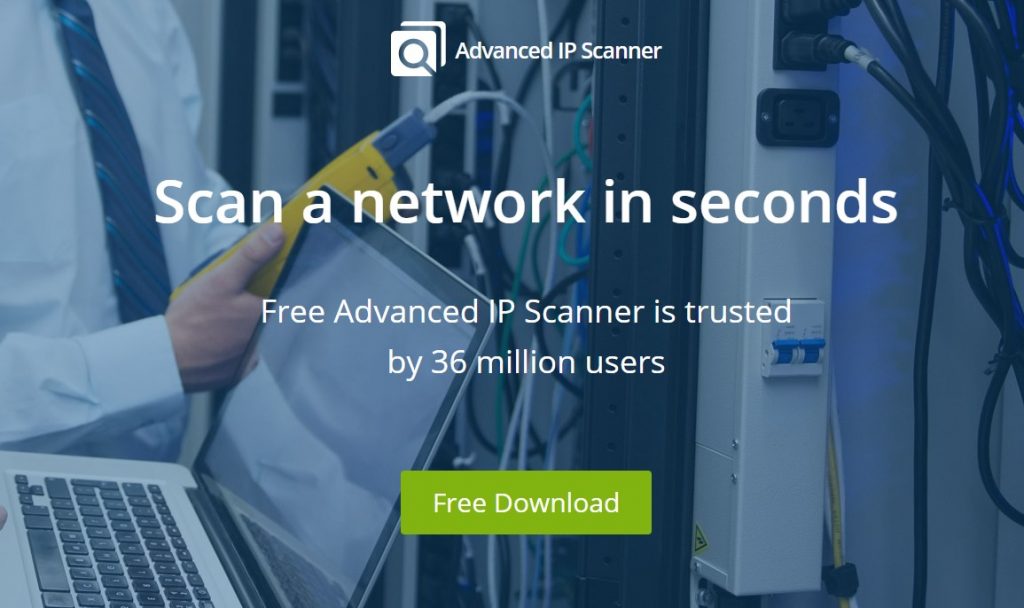
#2: Click on the “Free Download” button.
#3: The app will start downloading in a few mins.
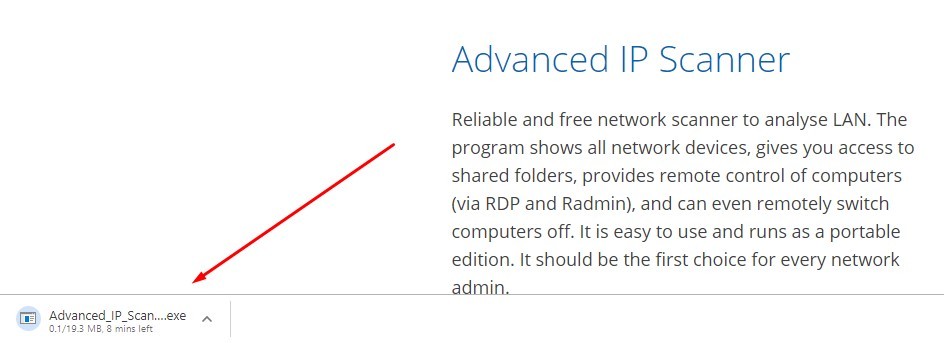
#4: Click on the downloaded file and start the setup process.
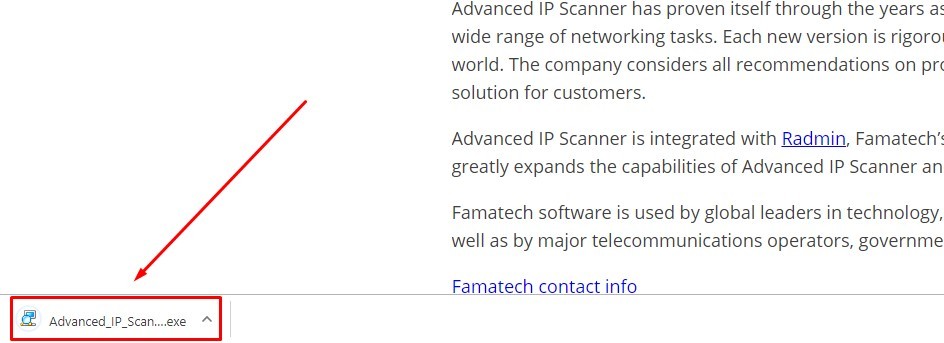
How to Setup Advanced IP Scanner?
After downloading the application, follow the below steps to set up the Advanced IP Scanner:
#1: After opening the downloaded file, the setup file will open with “Select the Language” tab.
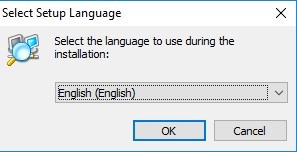
#2: After selecting the language, It will prompt you to the installation page. You can either choose to install or you can run a portable version. We have chosen the installation here. Select “Install” radio button and click “Next“.
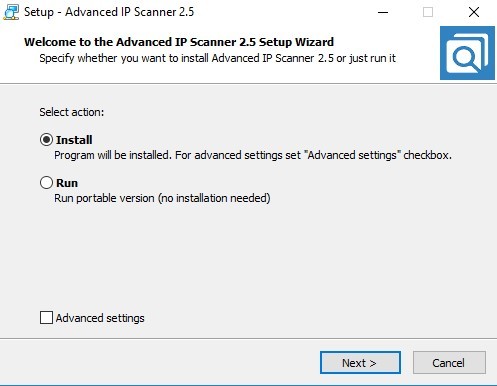
#3: You will get the “End User License Agreement“. Read and choose “I Accept the Agreement” and click “Install“.
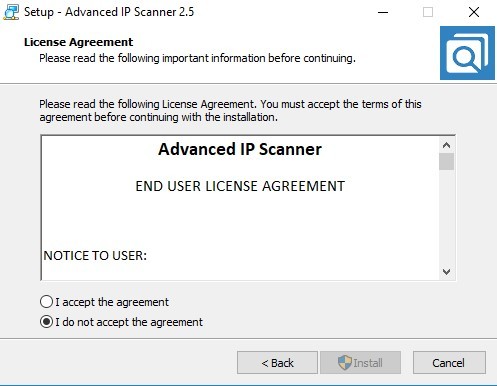
#4: Installation will start.
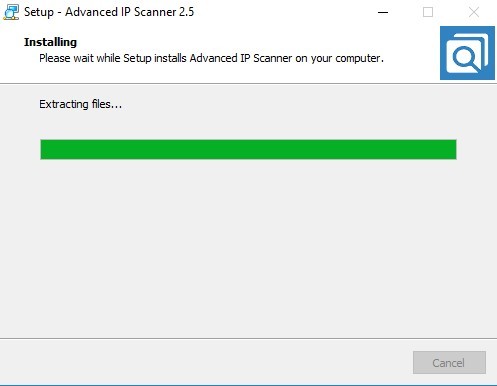
#5: Once installed, you can start running the application.
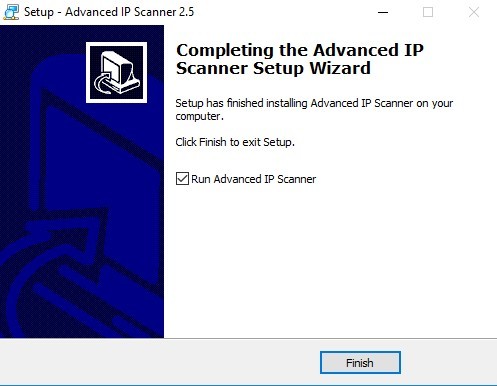
#6: This is the homepage of this application. Click “Scan” to scan all the connected devices to this network.
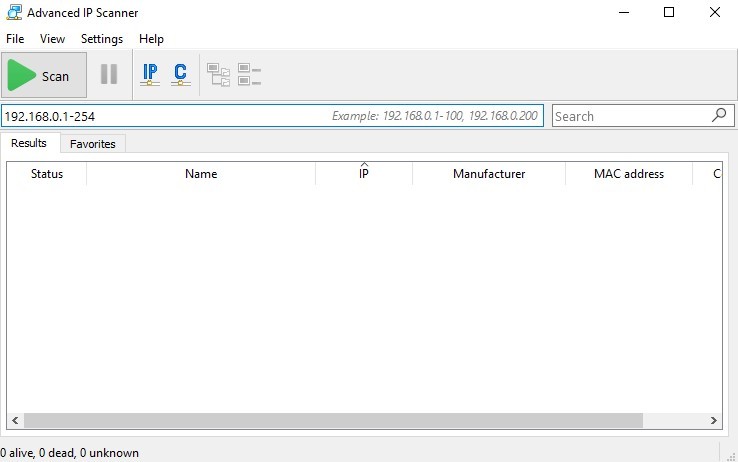
#7: The list will appear like this. You can right-click on any device and try controlling it with the help of Radmin or RDP.
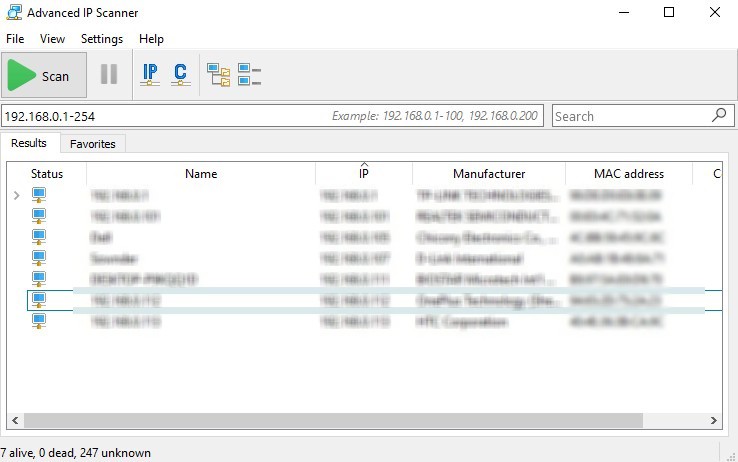
These are the ways to set up an Advanced IP Scanner on your computer.
You may also like to install VPN in your device.
Advanced IP Scanner For Mac and Ubuntu
Advanced IP Scanner is not available for Mac and Ubuntu OS, but there are many alternatives for IP scanner like Angry IP scanner and many more.
Wrapping UP
These are the ways to download, install and setup the IP scanner on your computer. By scanning the network, you will get the details of all the connected network devices. You can remotely access those devices by installing a Radmin or an RDP along with the free IP Scanner. Advanced IP Scanner is one of the best tools required for an office with LAN connectivity.
Thank you for reading this post. Visit www.techfollows.com for more tech information. Leave your feedback and queries in the comment section below.
Disclosure: If we like a product or service, we might refer them to our readers via an affiliate link, which means we may receive a referral commission from the sale if you buy the product that we recommended, read more about that in our affiliate disclosure.