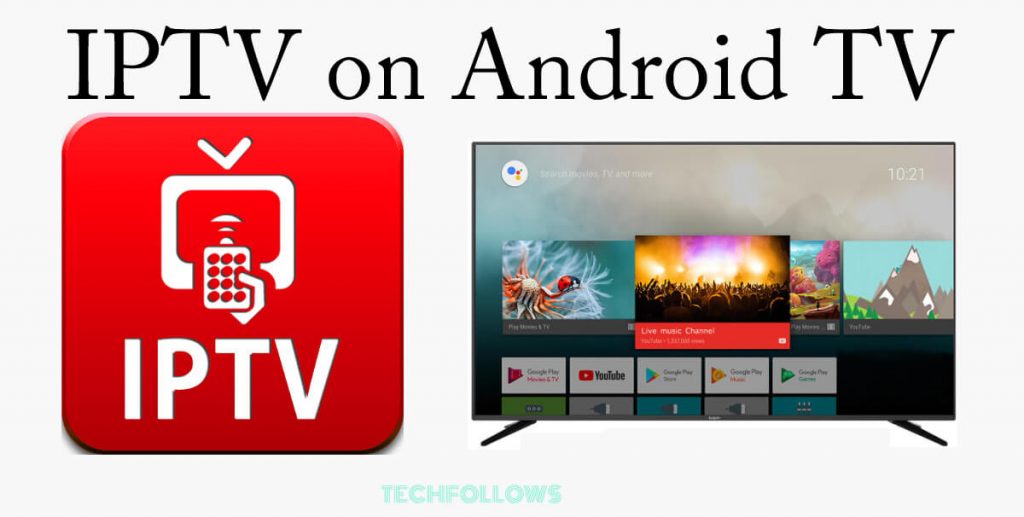If you are an Android TV user with an IPTV subscription, this guide is for you. To stream the live TV channels and on-demand content from your IPTV provider, you need a media player on your Android TV. You can install any IPTV Media Players from the Play Store on your Android TV. But picking a reliable IPTV player for your Android TV is not a cakewalk. There are plenty of IPTV player apps available in the Play Store for Android TV.
In this article, we picked some of the reliable IPTV apps and tested them for a month. Based on our usage and testing, we narrowed the list to five apps. Take a look at the below list and choose the media player that suits your streaming needs.
TiviMate IPTV Player

TiviMate is one of the best IPTV players for Android TVs and smartphones. This IPTV player is compatible with the M3U URLs alone. With the TiviMate IPTV Player on your Android TV, you can watch two live TV channels simultaneously using the Multi-View feature. This IPTV Player is available for Android TV for free in the Play Store.
Information Use !!
Concerned about online trackers and introducers tracing your internet activity? Or do you face geo-restrictions while streaming? Get NordVPN - the ultra-fast VPN trusted by millions, which is available at 69% off + 3 Months Extra. With the Double VPN, Split tunneling, and Custom DNS, you can experience internet freedom anytime, anywhere.

Features of TiviMate IPTV Player
| M3U/M3U8 Support | Yes |
| Xtream Codes Support | Yes |
| XSPF Playlist file Support | Yes |
| Video Quality | Supports up to 4K Quality |
| EPG Guide | Yes |
| PIP Mode | Yes |
| Parental Controls | Yes |
| Pricing | Free |
| Android TV Compatible Version | Android 5.0 or later |
How to Activate TiviMate IPTV Player
1. Open the TiviMate IPTV Player on your Android TV.
2. Click the Add Playlist button.
3. Choose the Enter URL option and type the M3U URL of your IPTV provider.
4. Then, click the Next button and enter the name of your IPTV.
5. After that, click the Done button to load the playlist.
6. Once the live TV channels are loaded, choose your favorite channel and stream them on your TV.
Smart IPTV Xtream Player

Smart IPTV Xtream Player is an advanced media player that offers support for both M3U URLs and Xtream Codes API. This IPTV player offers features like Multi-User Support, a Built-in Search option, an integrated VPN, a Favorites menu, Multiple language support, and more. Using the Smart IPTV Xtream Player, you can also stream local media files on your Android TV
Features of Smart IPTV Xtream Player
| M3U/M3U8 Support | Yes |
| Xtream Codes Support | Yes |
| XSPF Playlist file Support | Yes |
| Video Quality | Supports up to 4K Quality |
| EPG Guide | Yes |
| PIP Mode | Yes |
| Parental Controls | Yes |
| Pricing | Free |
| Android TV Compatible Version | Android 5.1 or later |
How to Activate Smart IPTV Xtream Player
1. Open the Smart IPTV Xtream Player on your TV.
2. If you have the M3U URL, click the Load Your M3U Playlist button.
3. If you have a username and password, click the Login With Xtream Codes API button.
4. Enter the IPTV credentials and click the Login button.
5. Wait for 2-5 minutes to load the channels and on-demand content.
iMPlayer TV

iMPlayer has a dedicated IPTV app for Android smartphones and TVs. The IPTV player is compatible with the M3U links and M3U files support. One of the best things about the iMPlayer TV is that it offers a fully customizable UI, where you can change the fonts, themes, icons, and more. The IPTV player is available for free with limited features. To get all the features, you need to buy the premium version. It costs $25 for a lifetime with three-device access.
Features of iMPlayer
| M3U/M3U8 Support | Yes |
| Xtream Codes Support | No |
| XSPF Playlist file Support | No |
| Video Quality | Supports up to 4K Quality |
| EPG Guide | Yes |
| PIP Mode | Yes |
| Parental Controls | Yes |
| Pricing | Freemium |
| Android TV Compatible Version | Android 5.0 or later |
How to Activate iMPlayer
1. Open the iMPlayer app on your Android and get the device ID.
2. Then, go to the iMPlayer activation website (https://implayer.tv/).
3. Go to the Dashboard Login section and enter the Device ID. If you want, enter a nickname for the device ID.
4. Then, enter the M3U URL of your IPTV provider and click the Load button.
5. Now, refresh the iMPlayer app and stream the live TV channels
Smart IPTV

Smart IPTV is a premium IPTV player available in the Play Store. You can install the app for free. But to activate the app, you need to pay €5.49 (one-time fee). The IPTV player is compatible with the M3U playlist link. Once you upload the playlist, all the channels will be categorized automatically based on genres and countries. If you want, you can also use external video players to stream the IPTV content.
Features of Smart IPTV
| M3U/M3U8 Support | Yes |
| Xtream Codes Support | No |
| XSPF Playlist file Support | No |
| Video Quality | Supports up to 4K Quality |
| EPG Guide | Yes |
| PIP Mode | Yes |
| Parental Controls | Yes |
| Pricing | €5.49 |
| Android TV Compatible Version | Android 5.0 or later |
How to Activate Smart IPTV Player
1. Open the Smart IPTV app on your Android TV.
2. Go to the Settings menu.
3. Select the Device Info option.
4. Now, tap the Activate button.
5. Choose your preferred payment option and complete the payment.
6. Then, enter the IPTV Playlist URL and upload the channels list.
SS IPTV
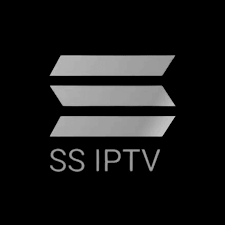
SS IPTV Player is available only for Android smartphones and tablets. To install the SS IPTV Player on your Android TV, you need to sideload the app. The IPTV player is compatible with the M3U URLs. If you have an Android smartphone, you can also cast the app on your Android TV.
Features of SS IPTV
| M3U/M3U8 Support | Yes |
| Xtream Codes Support | No |
| XSPF Playlist file Support | No |
| Video Quality | Supports up to FHD Quality |
| EPG Guide | Yes |
| PIP Mode | No |
| Parental Controls | Yes |
| Pricing | Free |
| Android TV Compatible Version | Android 4.0 or later |
How to Activate SS IPTV
1. Sideload the SS IPTV app on your Android TV and get the Connection Code.
2. Go to the SS IPTV activation website (https://ss-iptv.com/en/users/playlist) and click the Add Device button.
3. Now, enter the M3U URL of your IPTV provider and complete the activation.
4. Then, restart the app on your TV to get the IPTV video content.
How to Download IPTV on Android TV
If you are struggling to install an IPTV player app on your Android TV, follow the below steps.
1. Power on your Android TV and go to the Home tab. Next, hit the Google Play Store to launch it.
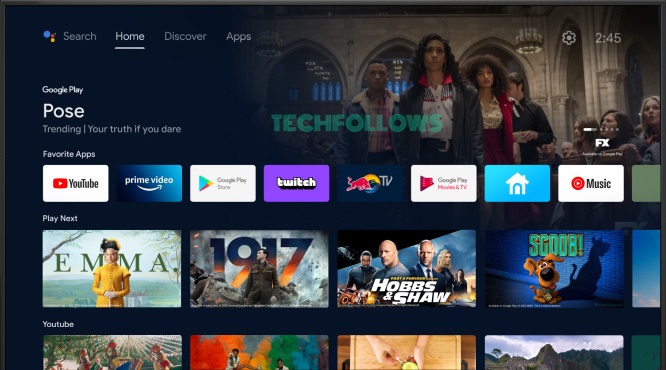
2. Tap the Search icon at the top and type the name of any IPTV player.
3. Select the IPTV app from the search results.
4. Click Install to download the app on Android TV.
5. Get back to the home screen and launch the IPTV app from the Apps section.
6. Complete the required activation steps and watch the live TV channels on your Android TV.
How to Sideload IPTV on Android TV
If the IPTV Player app that you are looking for is not available on Android TV’s Play Store, you can follow these steps to sideload IPTV on your TV.
1. Navigate to the Play Store and install the Downloader app on your Android TV.
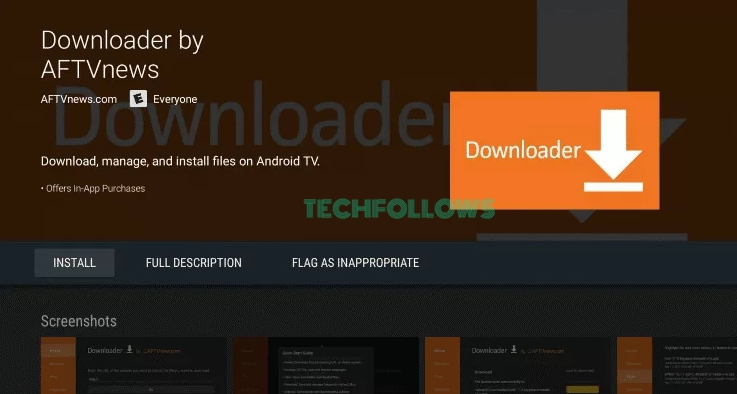
2. Then, enable the Unknown Sources option on your Android TV.
3. Launch the Downloader app and navigate to the Home tab.
4. Enter the IPTV Player APK link in the URL box and hit the Go button.
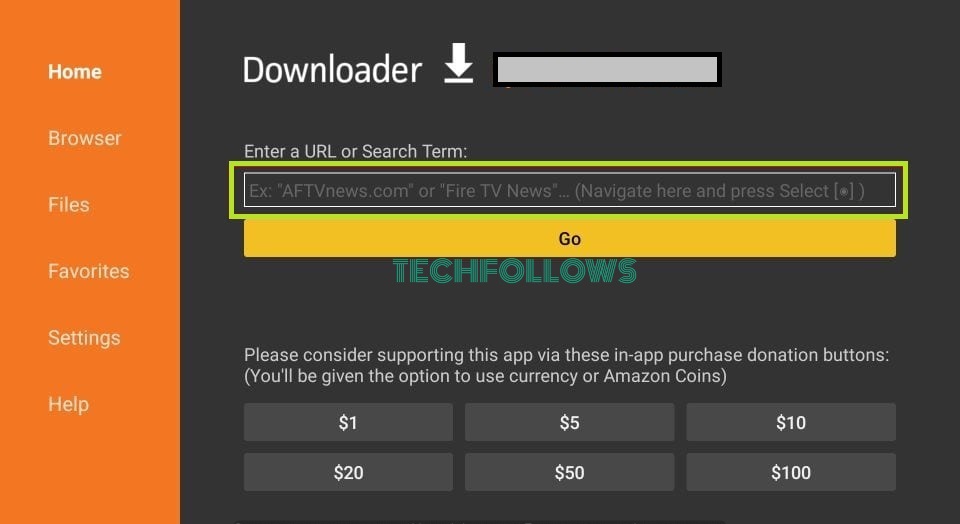
5. Wait for the APK to download.
6. Once downloaded, tap Install on the pop-up menu.
7. After installation, launch the IPTV app on your Android TV and add the IPTV credentials offered by your provider to stream IPTV videos.
How to Fix IPTV Not Working on Android TV
There are several reasons for the IPTV app not working on your Android TV. Some of the primary reasons and solutions for the problem are discussed below.
Reasons:
- Incorrect Login Credentials or Invalid M3U Playlists File or Link.
- Poor Internet Connection.
- Outdated IPTV Player.
- Geo-restrictions.
- IPTV Provider Subscription Expiration.
Solutions:
- Enter the correct login credentials or contact the IPTV Provider if the M3U link or login details are invalid.
- Connect the Android TV to a strong Internet connection.
- Update the IPTV Player on your TV.
- Update Android TV OS firmware to the latest version.
- Use a VPN on your Android TV to unblock geo-restrictions.
- Renew the IPTV Provider’s subscription if it is expired.
Frequently Asked Questions
Yes, you can get IPTV on Mi TV Box or any other Android TV Box. The procedure is almost the same for all Android-based devices.
Based on our testing, we can conclude that the TiviMate is the best IPTV Player app for Android TVs.
Disclosure: If we like a product or service, we might refer them to our readers via an affiliate link, which means we may receive a referral commission from the sale if you buy the product that we recommended, read more about that in our affiliate disclosure.