Quick Guide
- You can install IPTV Players on your Mi Box using the Play Store.
- Install IPTV apps: Open the Play Store → Search for the IPTV Player → Select the app → Tap the Install button → Open the app → Sign in with your IPTV account.
If you are searching for a media player on the Mi Box to stream video content from your IPTV provider, you are in the right place. Using the integrated Play Store, you can install IPTV Media Player apps on your Mi Box and stream all the live TV channels. There are plenty of IPTV players available in the Play Store. Based on your IPTV provider credentials, M3U URL or Xtream Codes API, you can install a player from the Play Store.
In this guide, you will learn everything about installing and activating the IPTV Player on your Mi Box.
How to Get IPTV on Xiaomi Mi Box or Mi Stick
For the demo purpose, we have used the iMPlayer TV IPTV Player app, as it supports both M3U and Xtream Codes. You are open to choose any other IPTV Players. We have also mentioned some of the popular IPTV apps in the next section. Check that if you want.
1. Connect your Mi Box and TV with the HDMI cable.
2. Turn on your TV and switch to the Mi Box input.
Information Use !!
Concerned about online trackers and introducers tracing your internet activity? Or do you face geo-restrictions while streaming? Get NordVPN - the ultra-fast VPN trusted by millions, which is available at 69% off + 3 Months Extra. With the Double VPN, Split tunneling, and Custom DNS, you can experience internet freedom anytime, anywhere.

3. Then, go to the Apps section.
3. Launch the Google Play Store application.
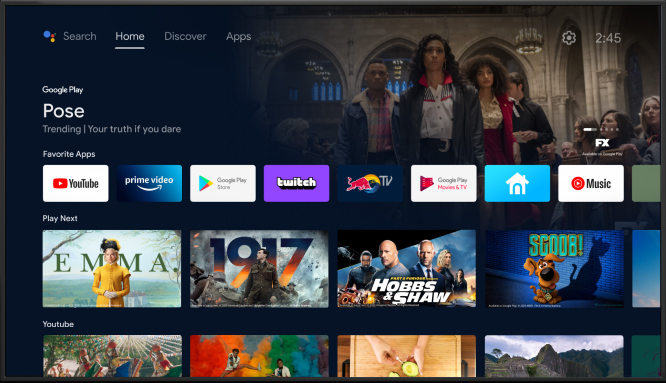
4. Click the Search bar and type iMPlayer TV IPTV Player. Search for the IPTV Player.
5. If you are getting too many apps with a similar name, check the image below and select the correct app from the search results.
6. Click the Install button to download the app on your Mi Box.
7. Once installed, launch the app on your Mi Box-connected TV.
How to Activate iMPlayer on Mi Box
1. When you open the iMPlayer for the first time, you will get the welcome screen. Click the Add Playlist button.
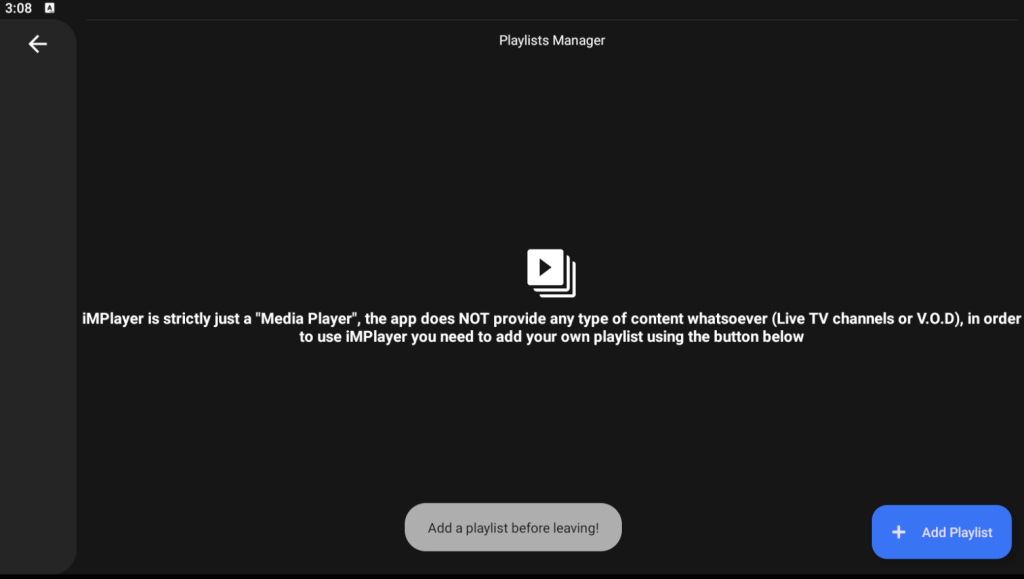
2. You will get different options. Choose the XC API for Xtream Codes and M3U & EPG for M3U URLs.
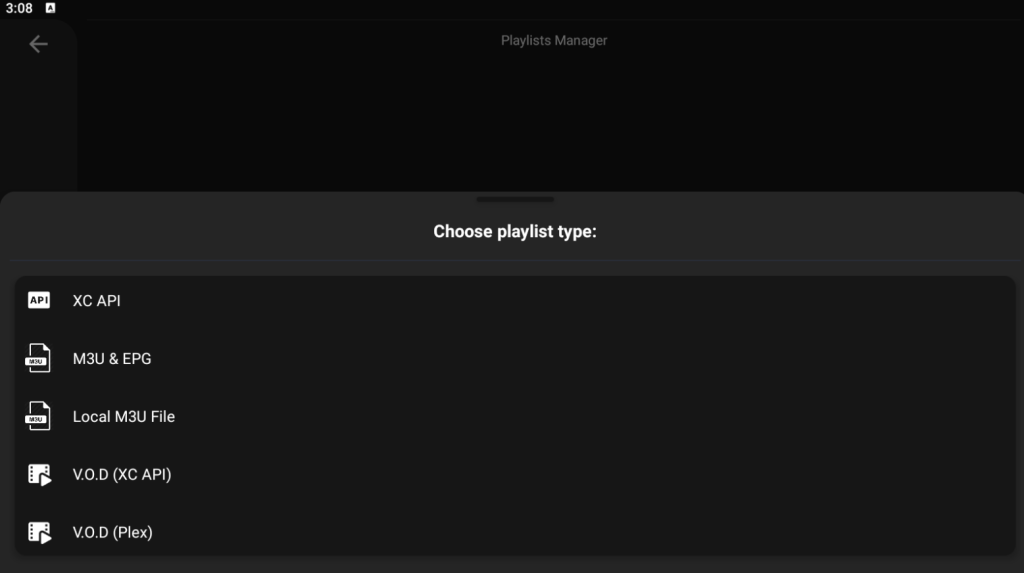
3. Then, on the next screen, enter your IPTV credentials and click the Next button.
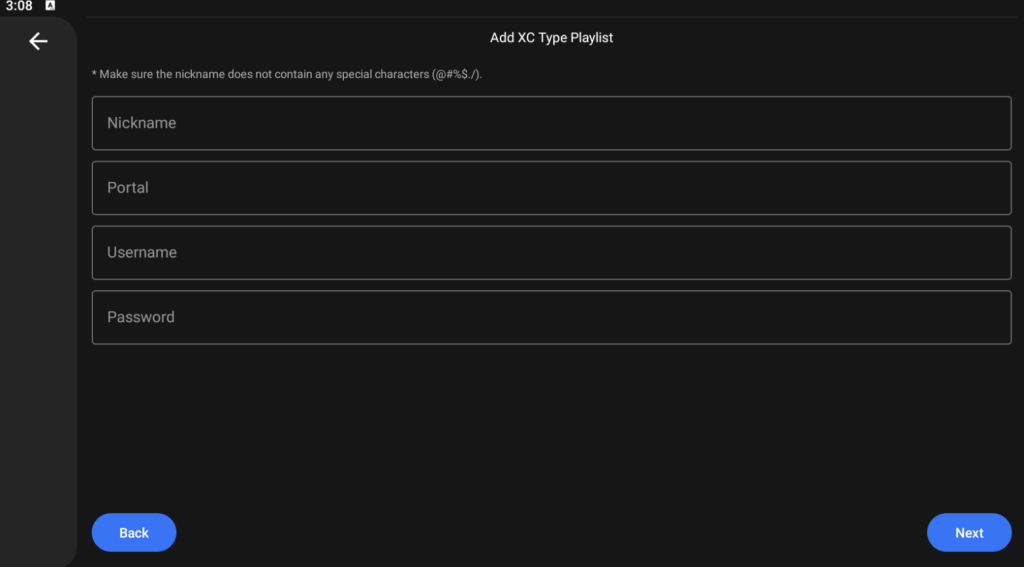
4. For the first time, it will take more than 10 minutes to load the content. Once it is loaded, tap the Finish button.
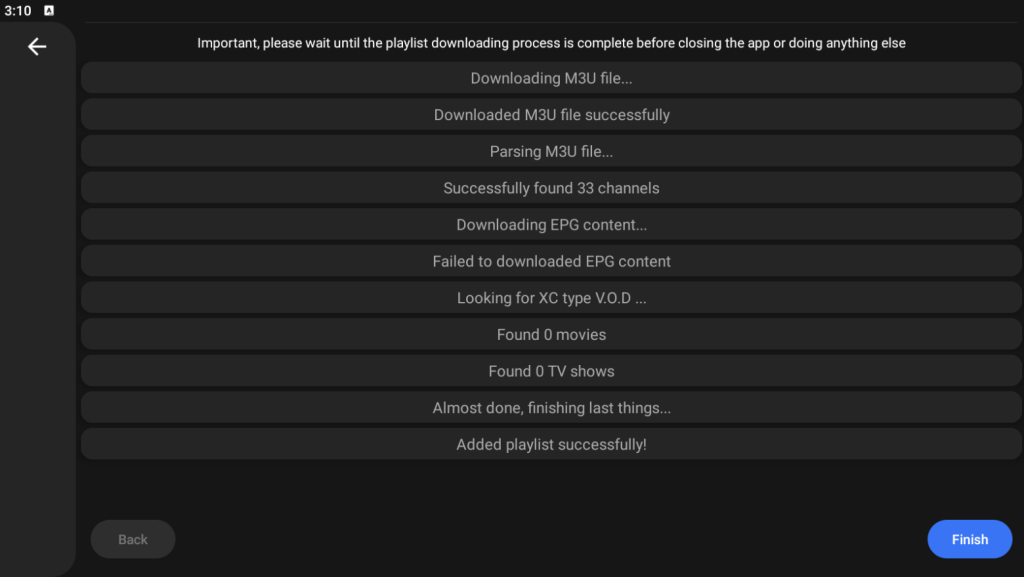
5. You will get all the live TV channel’s on-demand content from your IPTV provider. Choose your favorite channel and stream them on your provider.
Other IPTV Players for Mi Box
As Mi Box runs on the Android OS, you can install any of the best IPTV players for Android from the Play Store. If you want, you can also sideload IPTV players on your Mi Box using the Downloader app. If you are satisfied with the iMPlayer app, you can try some of the alternatives mentioned below.
TiviMate IPTV Player

TiviMate is one of the popular IPTV players in the Play Store. This IPTV player is available for smartphones, streaming devices, Android TVs, and TV Boxes. It supports only the M3U playlist to stream IPTV videos. With the TiviMate player on your Mi Box, you can upload multiple IPTV playlists. You can install and use the app for free. The app also offers a premium version with extra features for $9.99 per month or $29.99 for a lifetime.
IPTV Pro

IPTV Pro is a premium IPTV player available for Xiaomi Box. It costs $2.99 for a lifetime. This IPTV player has M3U URL and Xtream Codes API support. One of the best features of this IPTV player is the support for external players. The app also offers Parental Control features. The IPTV Pro player is compatible with Android 4.4 and above models.
VentoX IPTV Player
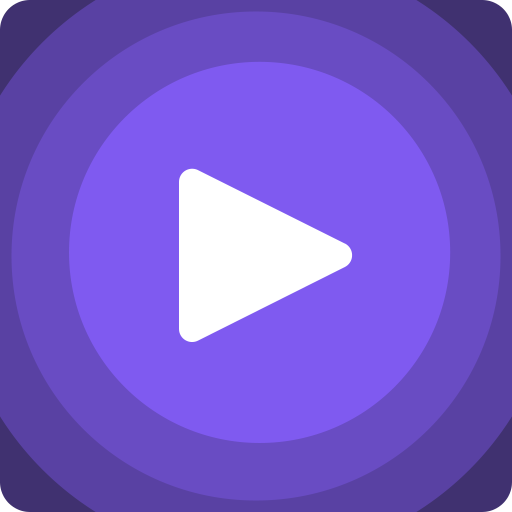
VentoX IPTV Player is a free IPTV player available for all Android-based devices. The app features cross-platform support. With this, your IPTV streaming progress and history will be synced to all the devices automatically. This IPTV player is compatible with both M3U URLs and Xtream Codes API. If you want, you can also cast the app from your smartphone to your Mi Box.
FAQs
IPTV is legal if your provider holds a proper license for all streaming content. If not, the specified IPTV is considered to be illegal.
Yes, you can use free IPTV providers like IPTVCat and Mega Star IPTV.
Disclosure: If we like a product or service, we might refer them to our readers via an affiliate link, which means we may receive a referral commission from the sale if you buy the product that we recommended, read more about that in our affiliate disclosure.

