UKTV Play is a Kodi addon that lets you watch popular UK dramas, comedies, documentaries, and much more. It streams all kinds of popular TV shows from UK channels. It has a user-friendly interface with different categories for easy access. The UKTV Player addon is accessible only in the UK. Outside users must install a VPN on their devices to access this addon. UKTV Play is a third-party addon. You need to download this addon from the third-party Kodi repository mentioned below.
Repository: BludhavenGrayson Repository
How to Install UKTV Play Addon on Kodi
First, you need to enable the unknown sources on Kodi. To enable,
Information Use !!
Concerned about online trackers and introducers tracing your internet activity? Or do you face geo-restrictions while streaming? Get NordVPN - the ultra-fast VPN trusted by millions, which is available at 69% off + 3 Months Extra. With the Double VPN, Split tunneling, and Custom DNS, you can experience internet freedom anytime, anywhere.

Go to Settings → System → Add-ons → Unknown Sources → Turn ON → Tap Yes.
#1: Open your web browser and visit the Github Page to download the BludhavenGrayson repository.
#2: Click the zip file named repository.BludhavenGrayson-1.0.0.zip.
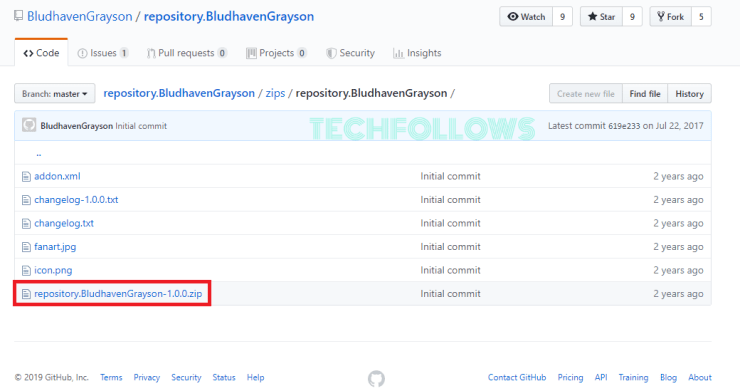
#3: On the next page, click Download to download the zip file.
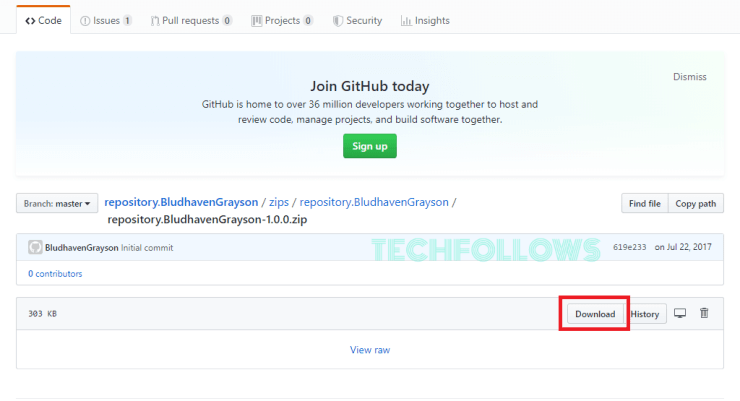
#4: Now, open the Kodi and click Add-ons on the home screen.
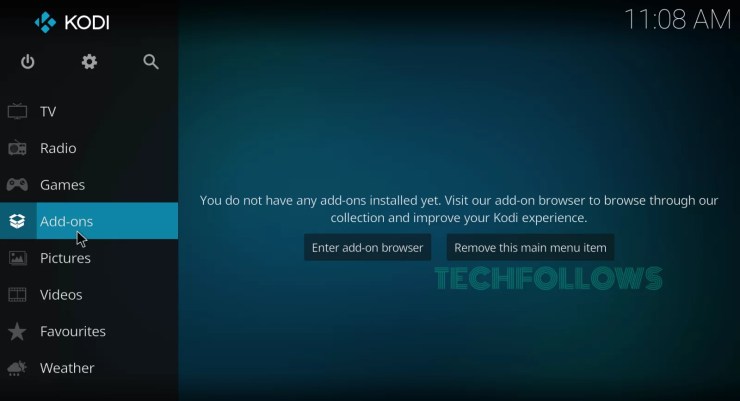
#5: Click the Module icon located at the top.
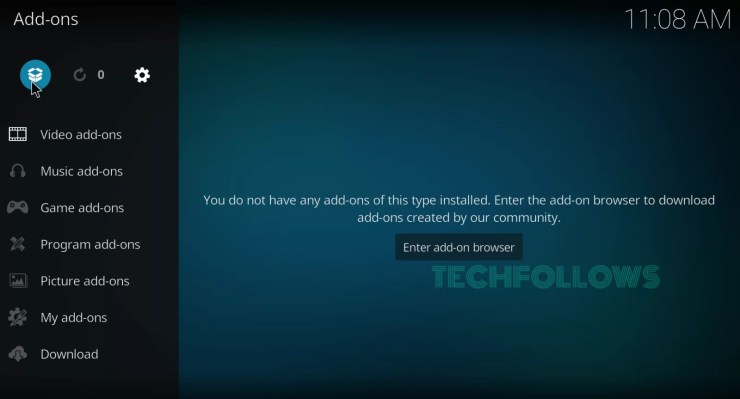
#6: Click Install from Zip File.
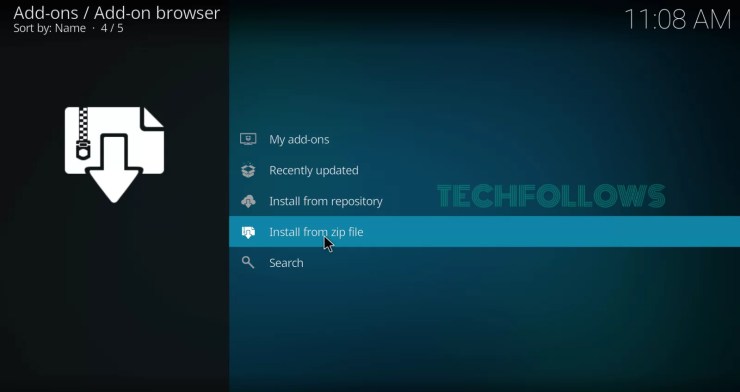
#7: Navigate and select the zip file you have downloaded before.
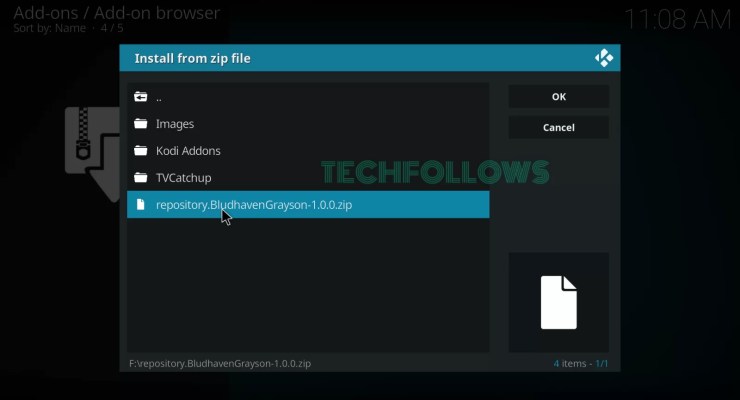
#8: Within a few minutes, the BludhavenGrayson repo will be installed on your Kodi.
#9: Now, hit the option Install from Repository.
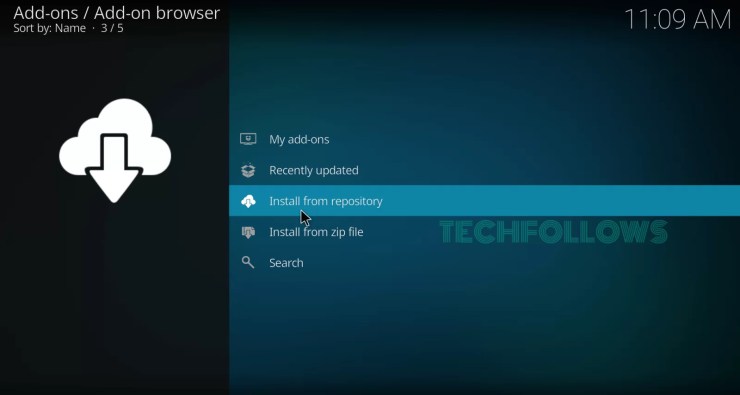
#10: Select BludhavenGrayson Addons.
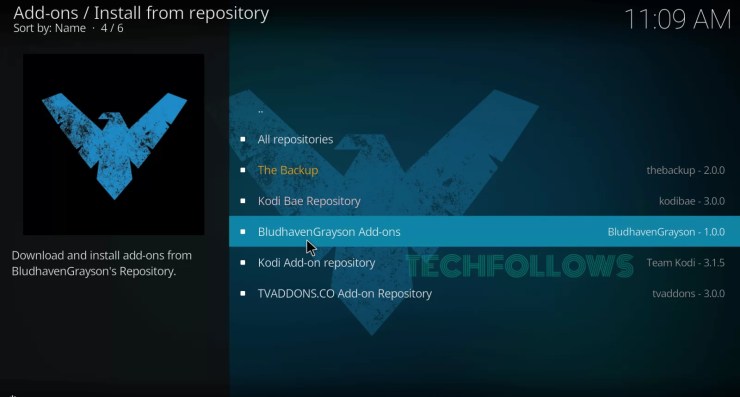
#12: Select UKTV Play.
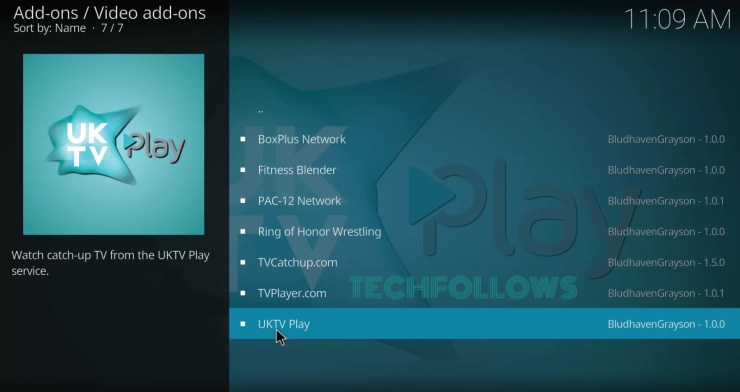
#11: Click Video add-ons.
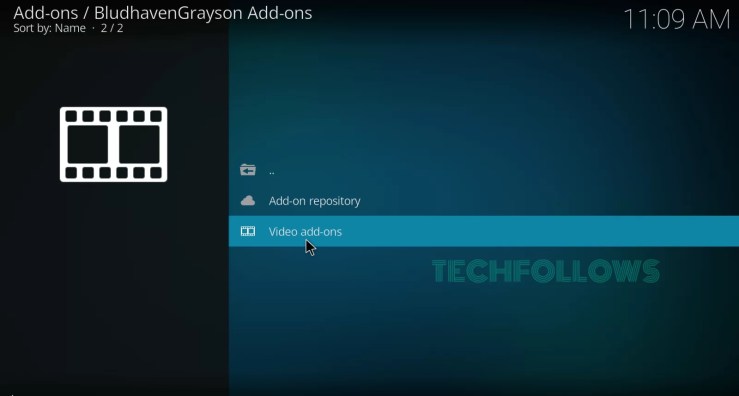
#13: Select Install to download the addon.
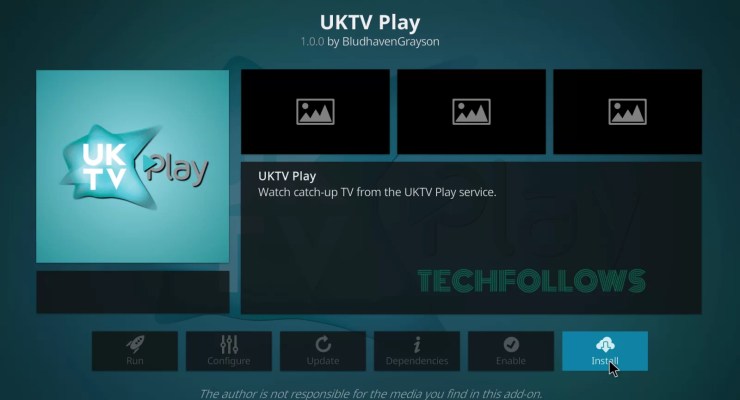
#14: Within a few minutes, the addon will be installed on your Kodi. Now, you can launch the addon by navigating to Add-ons -> Video Add-ons -> UKTV Play.
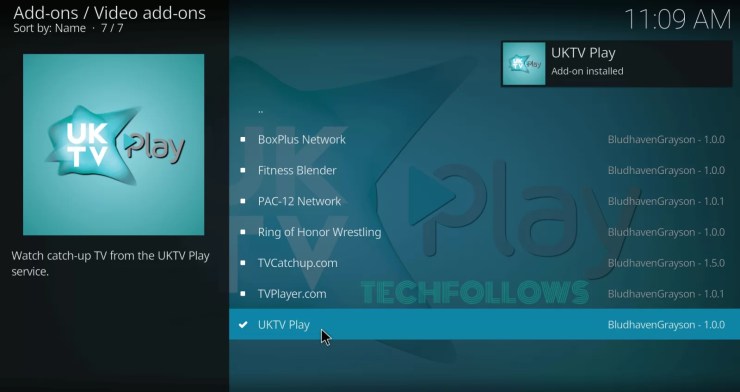
Note: You can also download this addon from NoobsandNerdsRepo, Judgement Repository, and LittleWiz Repo.
How to Update UKTV Play Addon on Kodi
#1: Navigate to the Add-ons option on the home screen.
#2: Select My add-ons on the left pane.
#3: Tap the option All.
#4: Select the UKTV Play addon from the list of add-ons.
#5: Hit the Versions option on the addon info screen.
#6: Select the version and update the UKTV Play addon on Kodi.
Best Alternatives for UKTV Play Kodi Addon
The best alternatives to the UKTV Play addon are given below.
Ultimate IPTV Addon
Ultimate IPTV Addon is the best alternative for the UKTV Play addon because it is one of the reliable addons for streaming popular TV channels. You can find this addon in the Cazlo repository. Using the Ultimate IPTV addon, you can stream a wide range of live TV channels. This addon provides popular channels like sky sports, sky cinema 1, BBC News, and more.

Ultra IPTV Addon
Ultra IPTV Addon is a popular IPTV addon on Kodi, where you get unlimited and ultimate premium TV experience for free. From this add-on, you can watch HD channels that are broadcasted all around the world. Ultra IPTV addon has covered almost all the Live TV Channels from different countries like the US, UK, France, Germany, Canada, and more.

cCloud Addon

Why is VPN Necessary for Streaming UKTV Play Addon?
Though Kodi is 100% legal, some add-ons, like the UKTV Play addon, are not officially available on the Kodi repo. You can even receive legal notices for streaming unofficial addons. To stream these illegal add-ons without any issues, you need to use a VPN. You can also stream geo-restricted content without any limitations using a VPN. It encrypts all your online data and keeps your data protected from harmful sites. ExpressVPN, IPVanish, and NordVPN are some of the best VPNs for Kodi.
FAQs
Follow the steps given below to fix the UKTV Play addon not working issue.
1. Make sure that the server is working and connect it with a stable internet connection to fix this issue.
2. Uninstall and reinstall the UKTV Kodi addon.
3. Restart Kodi.
4. Reset Kodi and install the addon again.
Yes, you can install and download the UKTV Play app from the Google Play Store on your Android device.
Yes, the UKTV Play Kodi addon is completely free to use.
Disclosure: If we like a product or service, we might refer them to our readers via an affiliate link, which means we may receive a referral commission from the sale if you buy the product that we recommended, read more about that in our affiliate disclosure.

