AnimeGo is a popular Kodi Addon that lets you watch anime series and movies on Kodi. This addon consists of more than 5000+ titles of anime content. Some content on this addon is equipped with subtitles. AnimeGo is the perfect addon for anime lovers. This addon is not available in the official Kodi Add-on repository. You need to get this addon from the third-party Kodi repository mentioned below. Before installing this addon, make sure to enable the option Unknown Sources on Kodi.
Repository: Vikings Repository.
How to Download AnimeGo Addon on Kodi
#1: Open the Kodi Media Player on your device. Since you’re downloading the AnimeGo addon from a third-party source, you need to enable the option Unknown Sources. To do it,
Information Use !!
Concerned about online trackers and introducers tracing your internet activity? Or do you face geo-restrictions while streaming? Get NordVPN - the ultra-fast VPN trusted by millions, which is available at 69% off + 3 Months Extra. With the Double VPN, Split tunneling, and Custom DNS, you can experience internet freedom anytime, anywhere.

Navigate to Settings → select Add-ons → Tap Unknown Sources → Turn it ON.
#2: Get back to the home screen and click Settings.
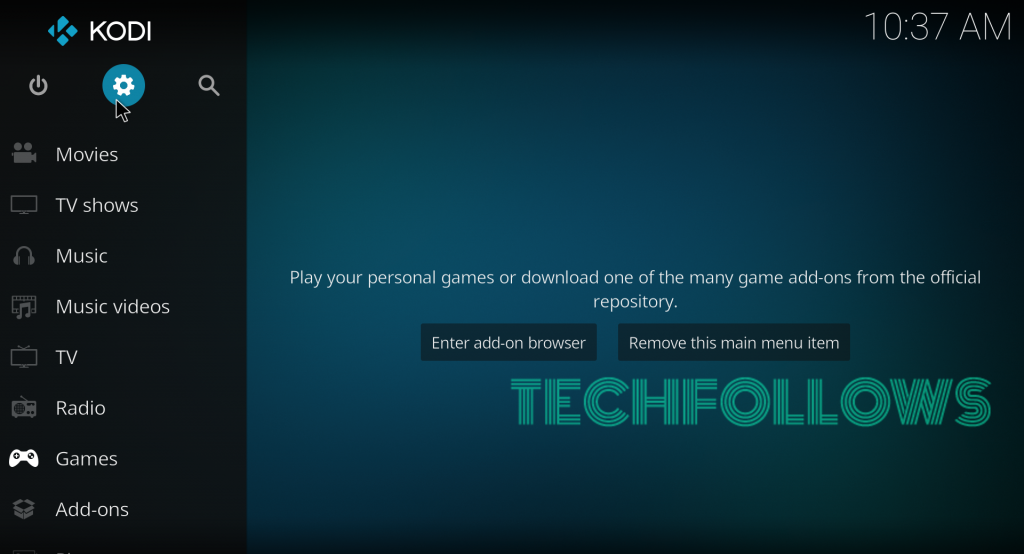
#3: Select File Manager.
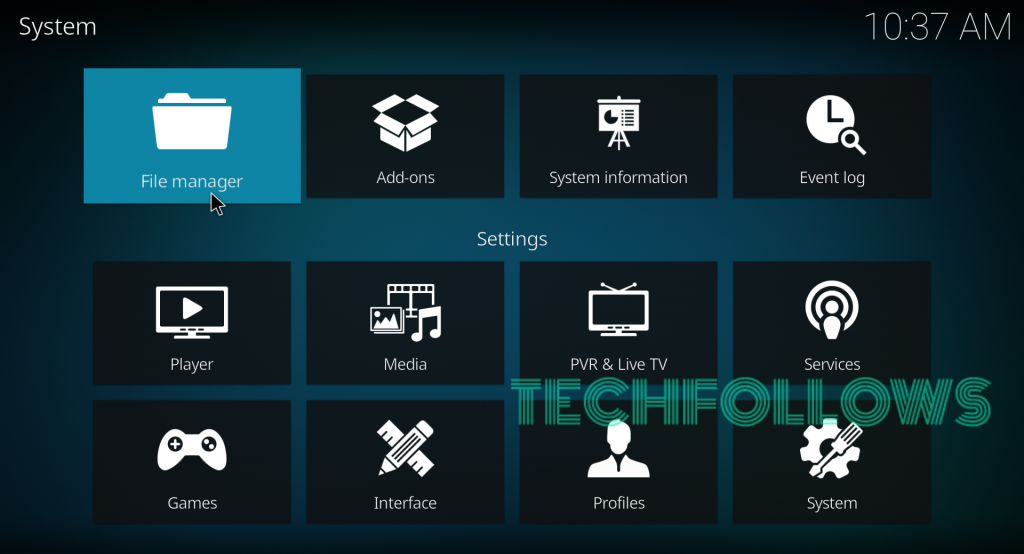
#4: Double-click Add Source.
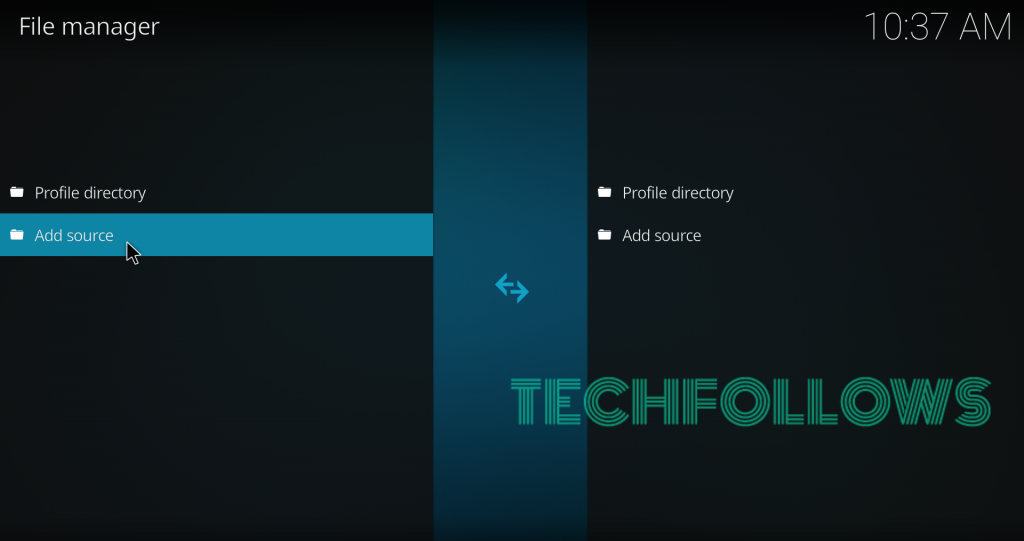
#5: Select <None>.
#6: Enter the source URL: http://sokodi.net/repo/ and tap OK.
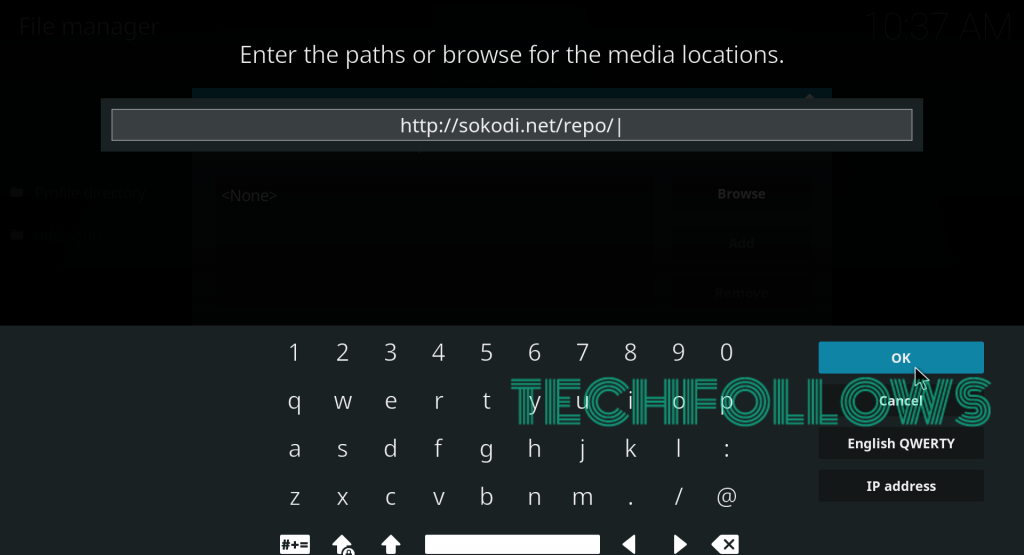
#7: Name your source as Sokodi and tap OK.
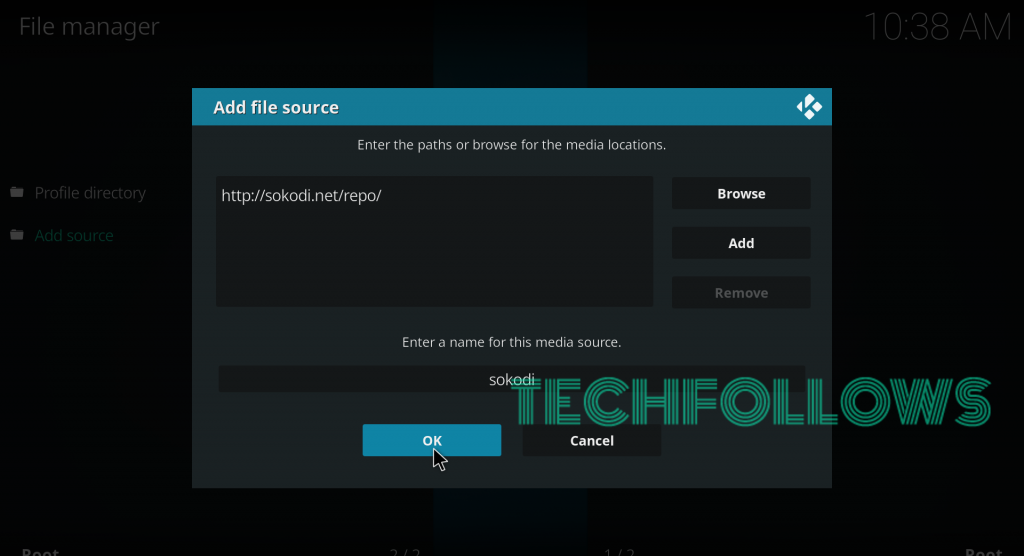
#8: Get back to the home screen and tap Add-ons.
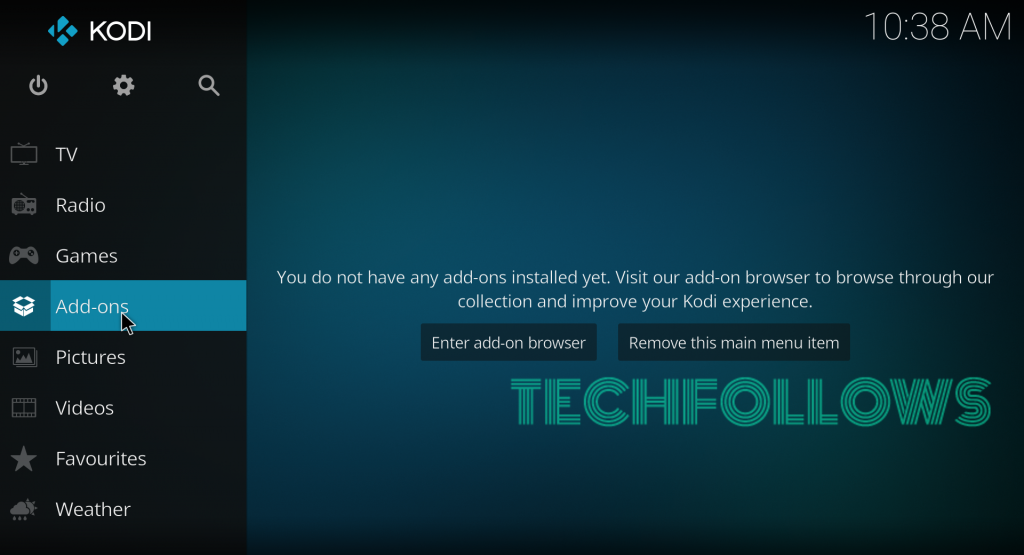
#9: Click the Module icon located on the menu bar.
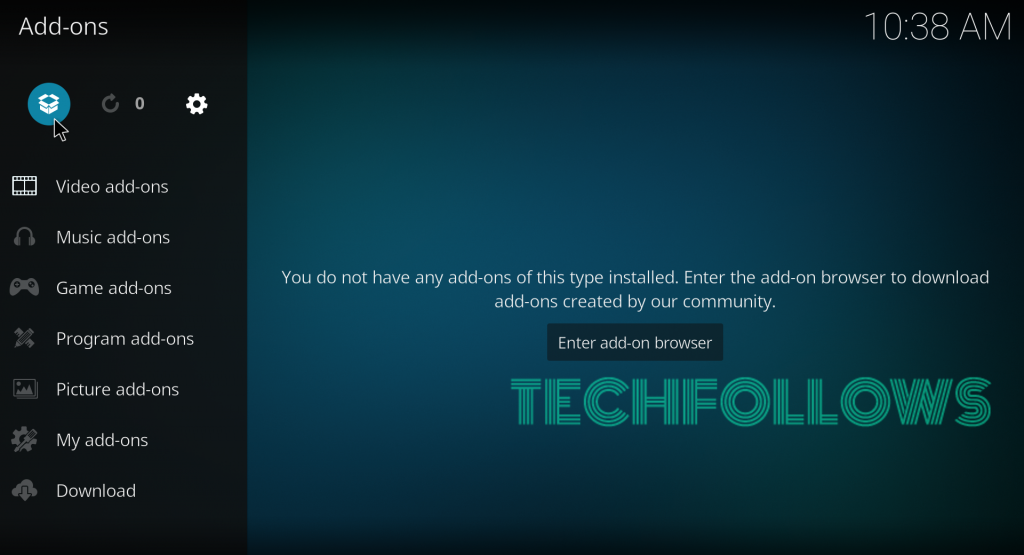
#10: Select Install from Zip File.
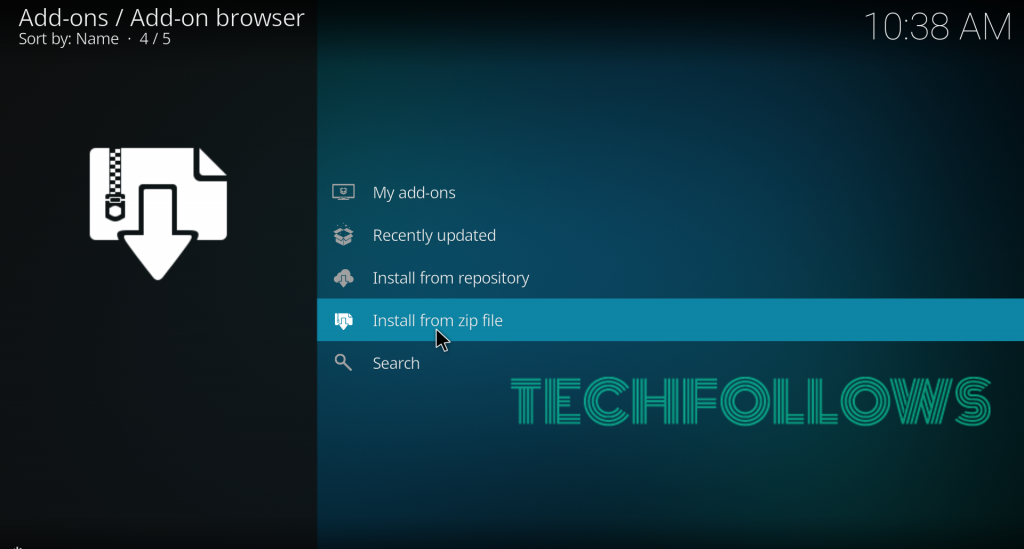
#11: Select the sokodi source that you added before.
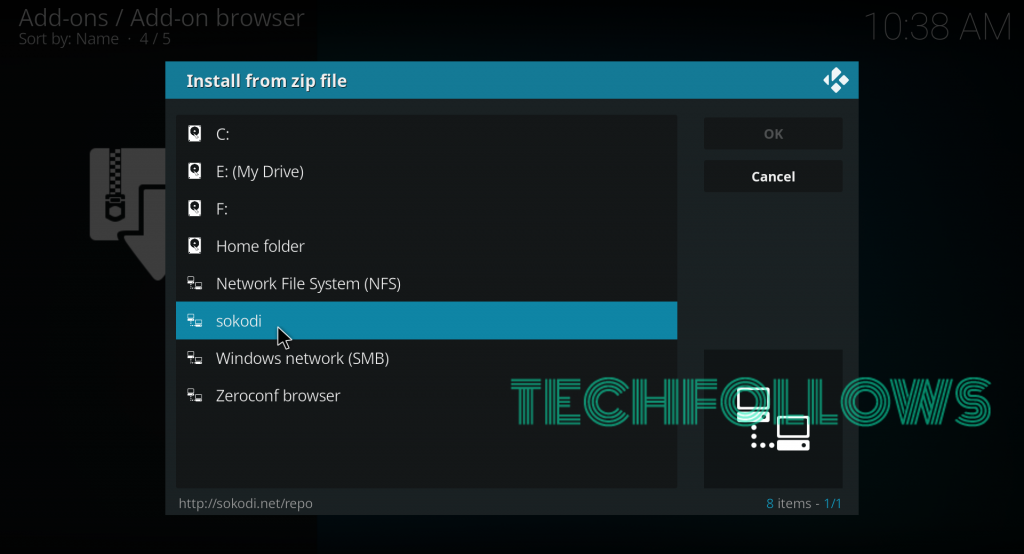
#12: Click the Zip file named repo.vikings.zip.
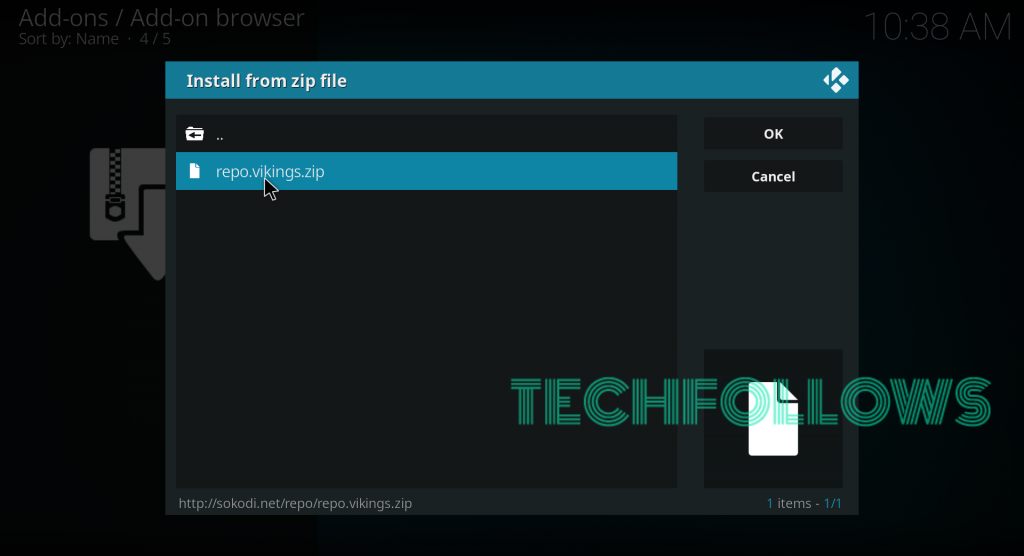
#13: Within a few minutes, the Vikings repo will be installed on your Kodi.
#14: Now, select Install from Repository.
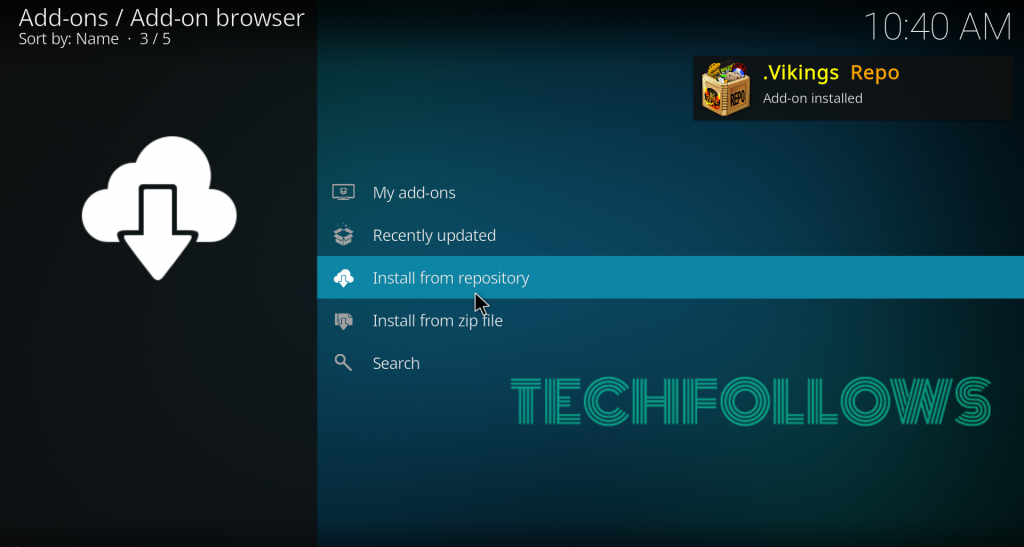
#15: Select the Vikings repo that you installed.
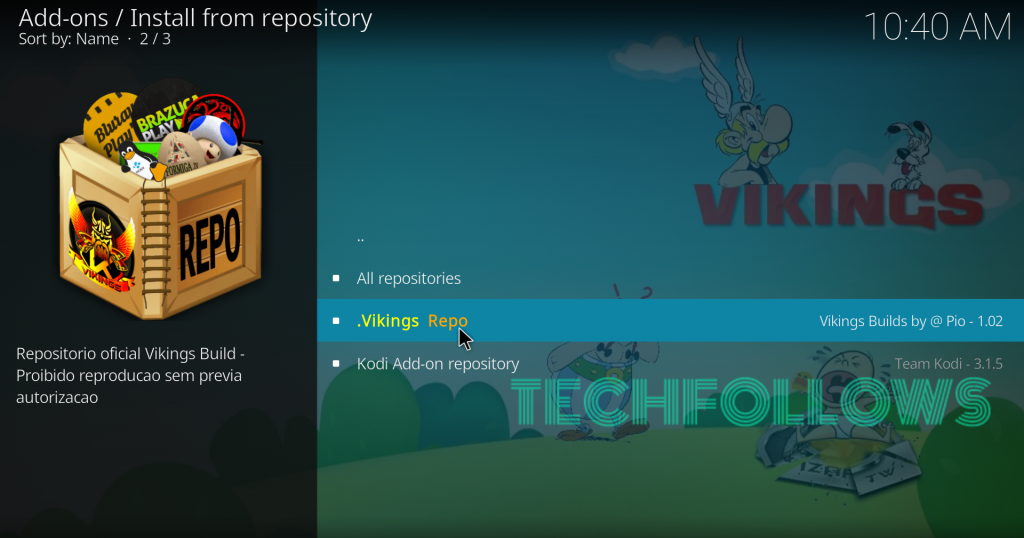
#16: Select the Video add-ons menu.
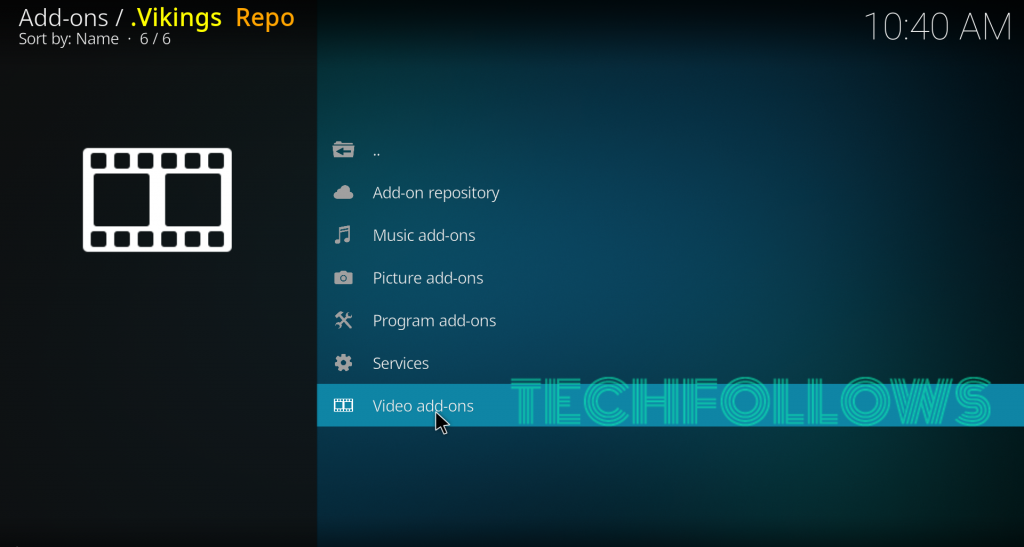
#17: Scroll down and select animego.
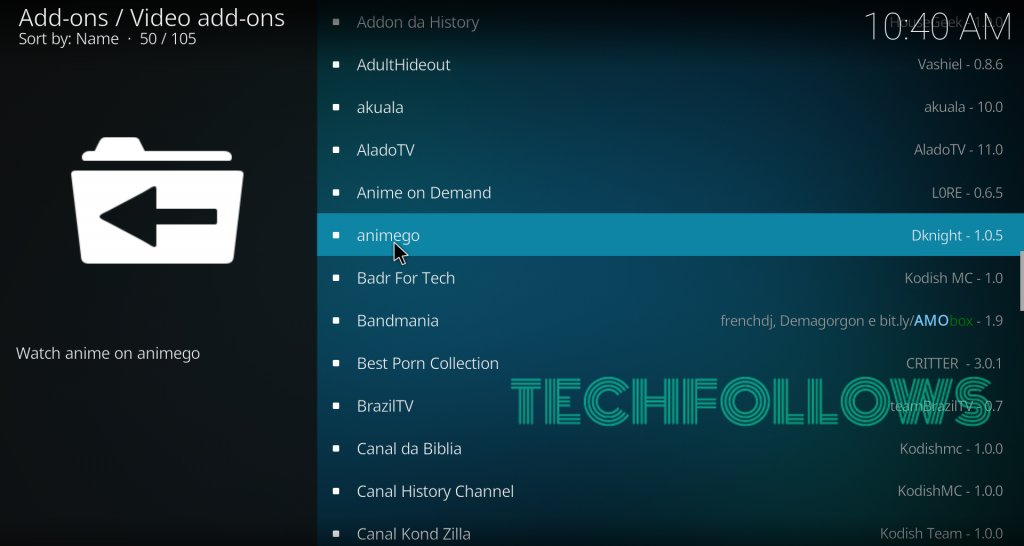
#18: Select Install on the addon info page to download the addon on Kodi.
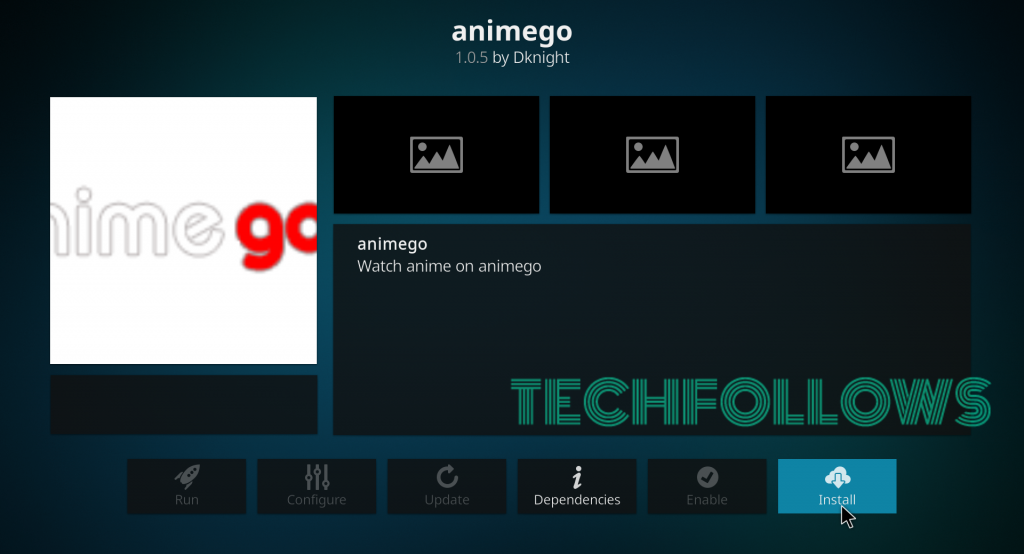
#19: Within a few minutes, a pop-up stating AnimeGo Addon Installed will appear on the top right corner of the screen.
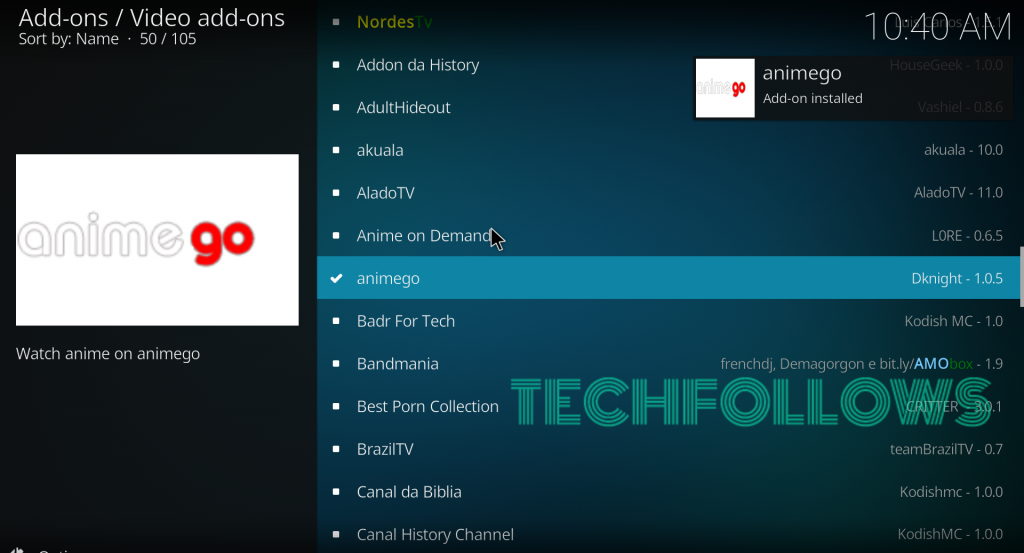
#20: Now, you can launch the addon by navigating to Add-ons → My Add-ons.
Best Alternatives for AnimeGo Kodi Addon
Here are the top 3 alternative addons that let you watch Anime videos on Kodi-installed devices.
FunimationNow
FunimationNow Kodi Addon is the best alternative for the AnimeGo addon. It streams English dubbed anime videos. You need to pay $5.99/month or $7.99/year to access the entire library content in 720P and 1080P HD videos.
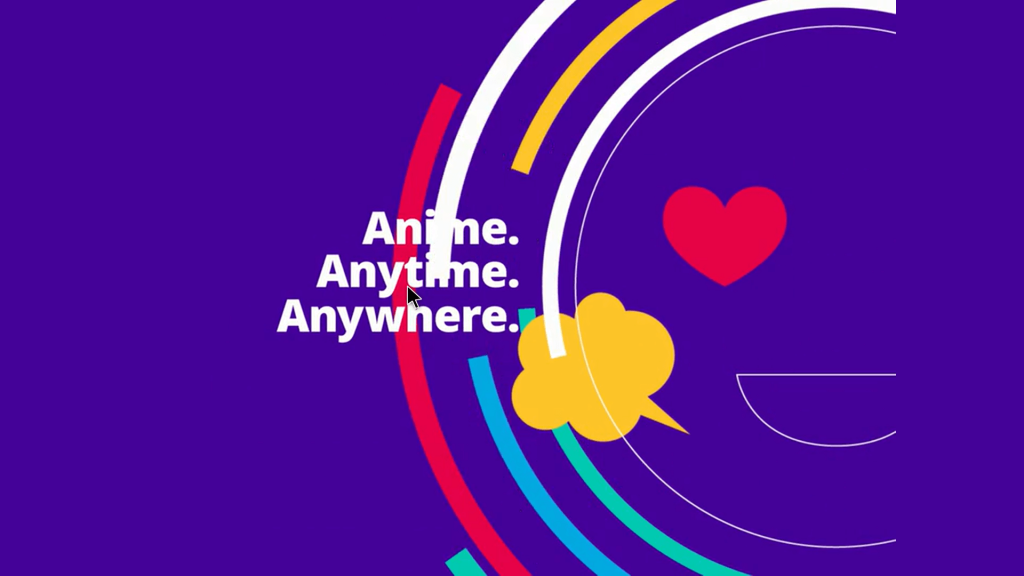
Crunchyroll
Crunchyroll Kodi Addon is the second alternative on our list. It has English subtitles support for all the Anime videos. To access the entire library of Crunchyroll, you need to purchase the subscription package, which costs $7.99 per month.

Covenant
Covenant Kodi Addon is not an exclusive anime addon, but it has a dedicated section for anime videos. It hosts nearly 400 anime titles with HD streaming ability. You can download this addon from the XvBMC repository.
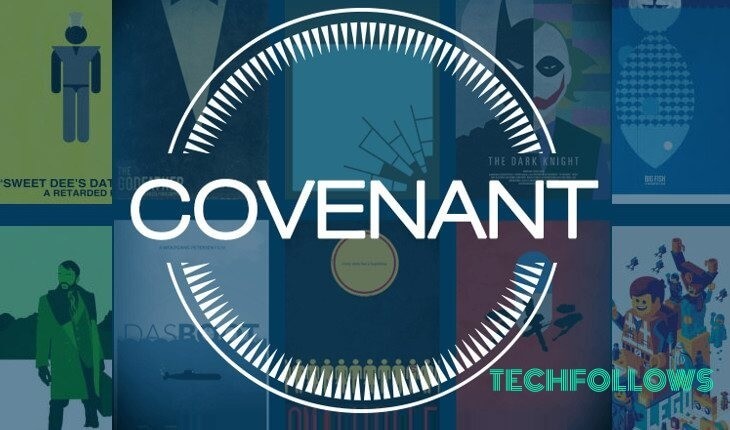
Why is VPN Necessary for Streaming AnimeGo Addon?
Kodi is 100% legal to use, but if you downloaded any unofficial addon, then it is not legal to stream its contents. Even the legitimated addon provides one or two copyrighted contents. Many users have received legal notices while streaming such videos. So, it is a must to use a VPN while streaming on Kodi.
FAQs
ExpressVPN, NordVPN, IPVanish, and CyberGhost are the best Kodi VPNs for fast and private streaming.
You can also install the AnimeGo addon on Kodi from the Fusion repository.
AnimeGo is not safe to use. You can use a VPN to avoid geo-restrictions and to safeguard your privacy.
Yes, the AnimeGo addon is completely free to stream.
Disclosure: If we like a product or service, we might refer them to our readers via an affiliate link, which means we may receive a referral commission from the sale if you buy the product that we recommended, read more about that in our affiliate disclosure.

