Chronos addon is a well-known Kodi addon for streaming movies and TV shows on the Kodi Media player. It is one of the best video
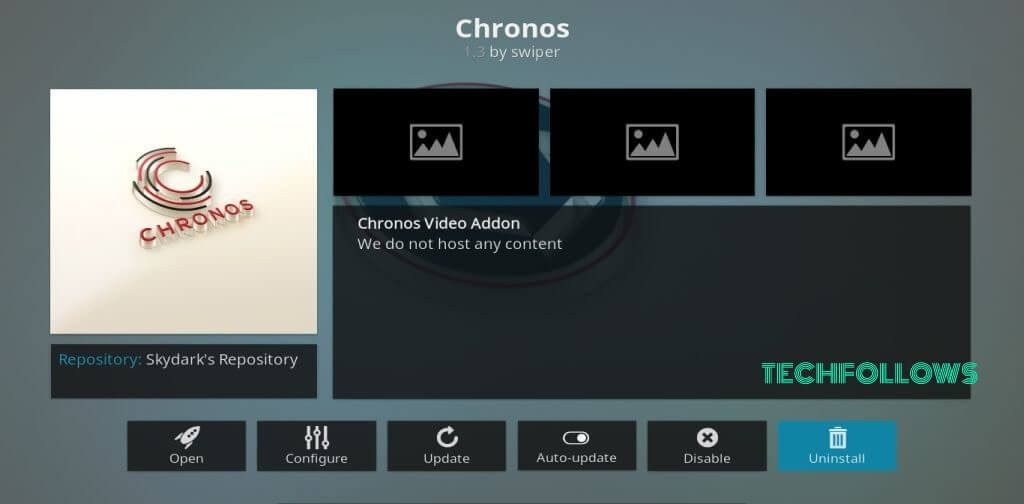
Chronos Kodi addon hosts various media contents on the basis of Live TV, Austria, Sports Direct Links, Live Sports, Hg Sports, Hunting/Fishing, Concerts, Movies, One-click Movies, YouTube, 24/7, Search and much more. While testing this addon, we found that the streaming quality is excellent and it has only a few broken links. The common technical and buffering issues were not found.
How to Install Chronos Addon
The installation procedure of Chronos Kodi Addon is very simple and we have offered the step by step guide to
Information Use !!
Concerned about online trackers and introducers tracing your internet activity? Or do you face geo-restrictions while streaming? Get NordVPN - the ultra-fast VPN trusted by millions, which is available at 69% off + 3 Months Extra. With the Double VPN, Split tunneling, and Custom DNS, you can experience internet freedom anytime, anywhere.

Enable the Apps from Unknown Source to install third-party
Step 1: Open the Kodi app on your device. Click the Settings Icon which located on the top left corner of the screen.
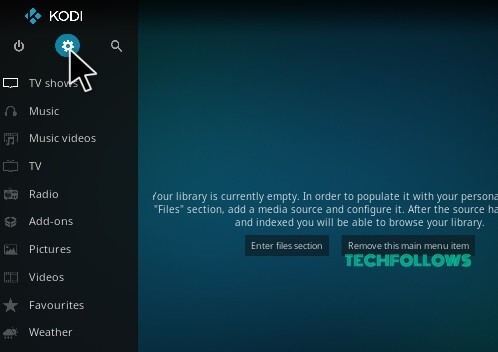
Step 2: Tap File Manager option.
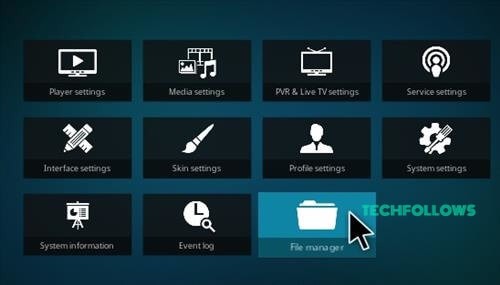
Step 3: In the File Manager page, click the Add Source option.
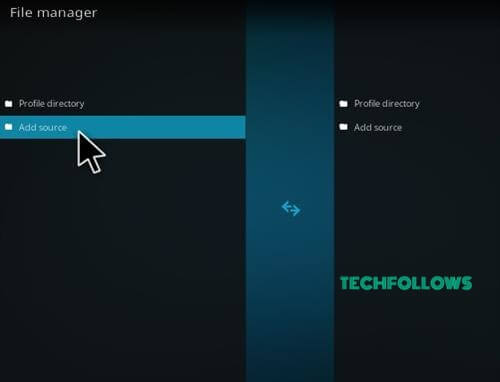
Step 4: Add Source dialogue box will get appear on the screen where you have to click the “<None>” option and tap OK.
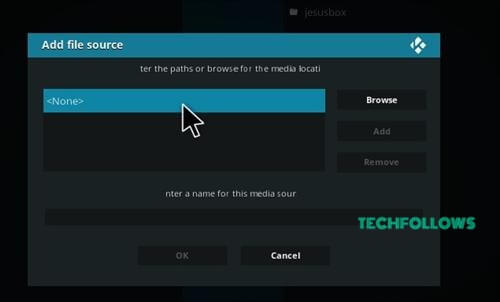
Step 5: In Enter the Path box, enter the URL http://www.skydarks.com/skydarks/ of the repository and click the OK button.
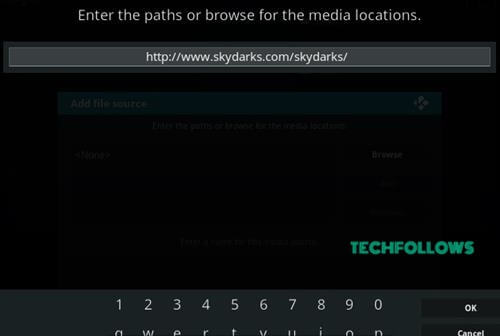
Step 6: Enter the name of the repository Skydarks and tap OK.
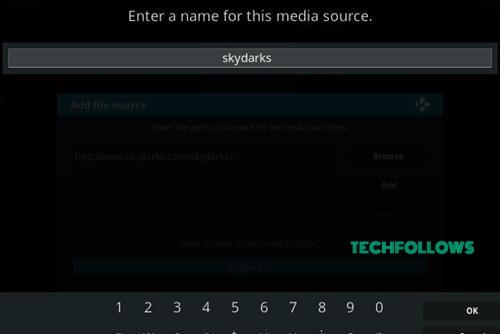
Step 7: Check the details you have entered in the Add Source dialogue box once and tap the OK button.
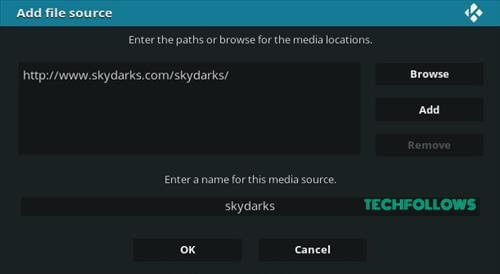
Step 8: Go back to the home scree and click
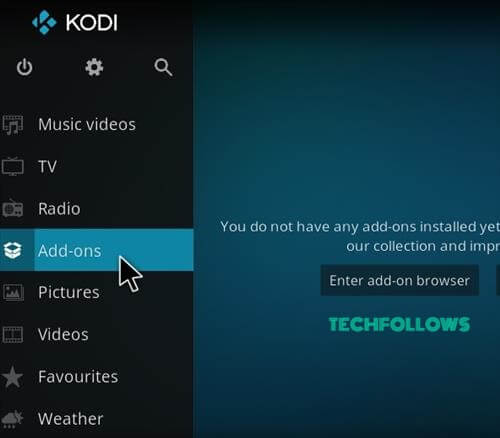
Step 9: From the
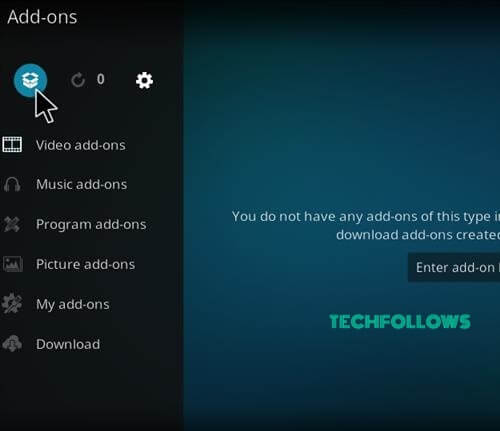
Step 10: Click the Install form Zip File option.
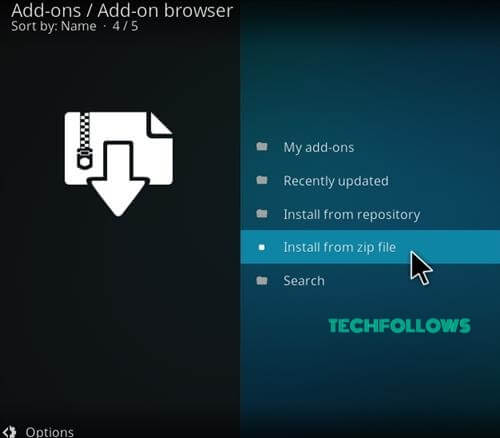
Step 11: In the pop up screen, select the name of the repository Skydarks.
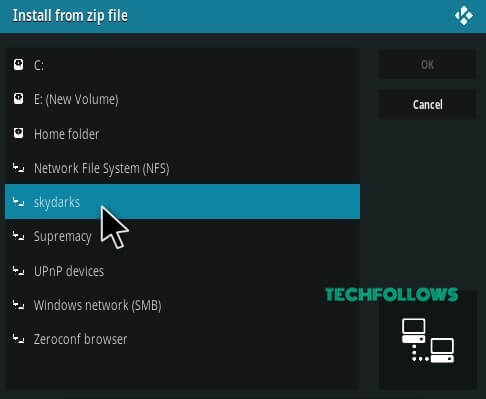
Step 12: Click the appropriate Zip file repository.skydarks-7.1.7.zip of the repository and click the OK button.
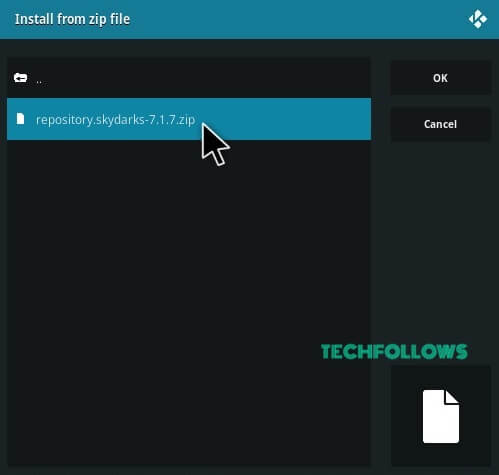
Step 13: Wait till the repository gets installed. Once the installation of the repository gets completed successfully, a pop up will appear in the top right corner of the screen.
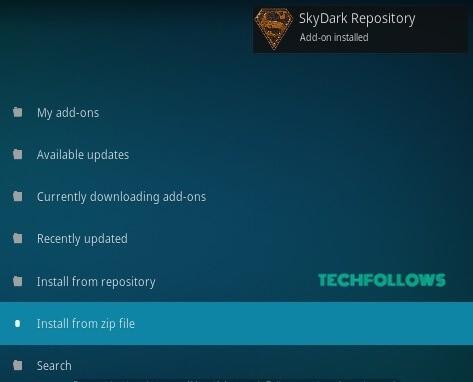
Step 14: Tap the Install from Repository option in Addon package installer page.
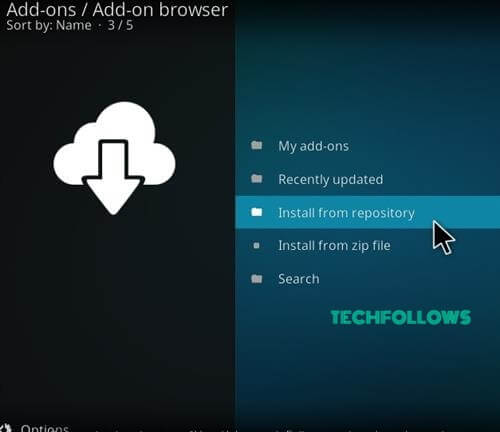
Step 15: From the repository page, select the name of the repository Skydark Repository.
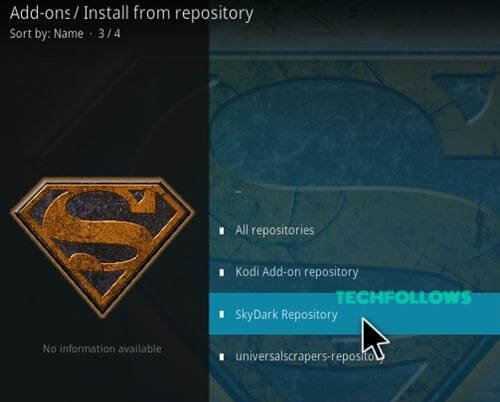
Step 16: Tap Video Addons in the Skydark Repository.

Step 17: Select the name of the addon Chronos.
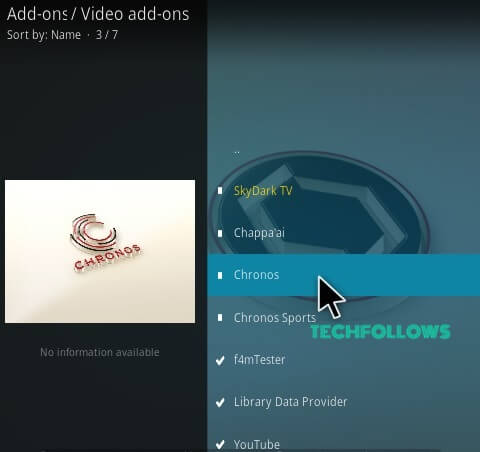
Step 18: Tap Install button to install the addon on your device.
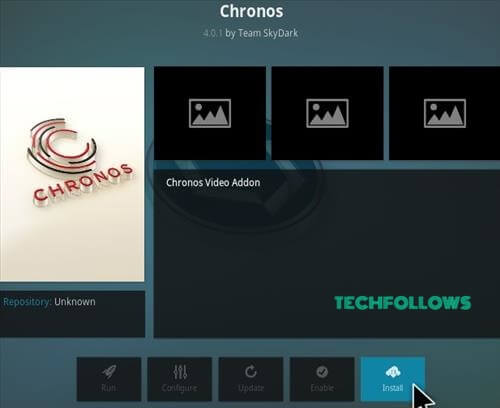
Installation of Chronos has completed succesfully. Now you can experince the features of the best Kodi addon from your home.
Best Alternatives for Chronos Kodi Addon
The Chronos Addon can offer you numerous live TV, movies and sports events for its users. If you are interested to experience the features of other Kodi addon instead of Chronos. Here we provide some of the best alternatives for Chronos Kodi Addon.
Maverick TV Addon
Maverick TV addon is the best source to stream contents such as movies, TV, sports, music and more. The interface of this addon is quite similar to Vortex, and Nemesis addons. The playlists and contents of this addon are unique. You can get this addon with the help of Maverick Repository.

Deceit Addon
Deceit addon is an all in one Kodi addon. All the categories of this addon contain a bunch of contents and provides the streaming links in high-quality. The addon is also integrated with Real Debrid and Trakt.tv accounts. So it is one of the best Kodi addons to stream your favourite contents.

Deathstar Addon
Deathstar Kodi addon is the best alternative for Chronos Kodi Addon because it allows you to stream the contents that include on-demand movies and shows, live TV, music, sports and much more. The addon has the ability to access multiple

Chronos Addon Final Thoughts and Review
In the collection of Kodi Video addon, Chronos Addon is the best one to pick as it improves its quality all the time. The frequent updates of this addon
Thanks for reading the post. For further queries comment below.
Disclosure: If we like a product or service, we might refer them to our readers via an affiliate link, which means we may receive a referral commission from the sale if you buy the product that we recommended, read more about that in our affiliate disclosure.

