Cypher Media is video Kodi Addon which has tons of video contents in its gazette. It streams movies, TV shows, Anime collections and much more. Cypher Media addon is one of the popular addons available in the Cypher Locker Repository. With Cypher Media Addon installed on your Kodi, you can stream all the popular movies and TV shows without any fee. Follow the below instruction to know how to install the Cypher Media Addon on your Kodi device.
Categories: Movies, Comic Book Movies, Holiday Movies, Disney Movies, Anime, Manga, TV Shows, Documentaries, and TV Calendar.
You can download this Cypher Media Addon on Cypher Locker Repository.
Information Use !!
Concerned about online trackers and introducers tracing your internet activity? Or do you face geo-restrictions while streaming? Get NordVPN - the ultra-fast VPN trusted by millions, which is available at 69% off + 3 Months Extra. With the Double VPN, Split tunneling, and Custom DNS, you can experience internet freedom anytime, anywhere.

Related: How to install Mirror Kodi Addon?
Steps to install Cypher Media Addon on your Kodi
The Cypher Media Addon is available only in Cypher Locker Repository. To download and install files from third party sources, you need to give permission to run apps from unknown sources. Follow the below instructions to turn on the necessary permissions and to install the Cypher Media Addon.
#1 Click the Settings in the Home screen of your Kodi.

#2 Tap the System Settings in the Settings window.
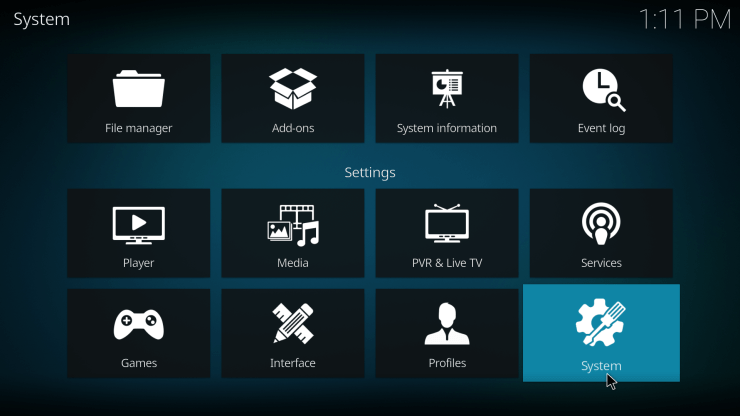
#3 Select Addons.
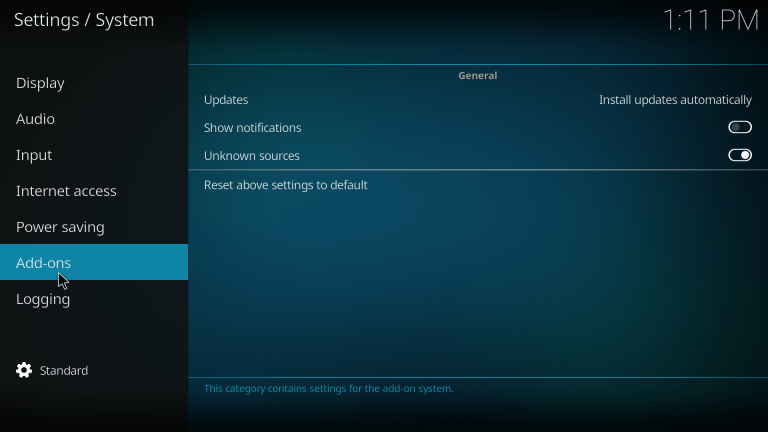
#4 Click Unknown Sources if it is turned off.
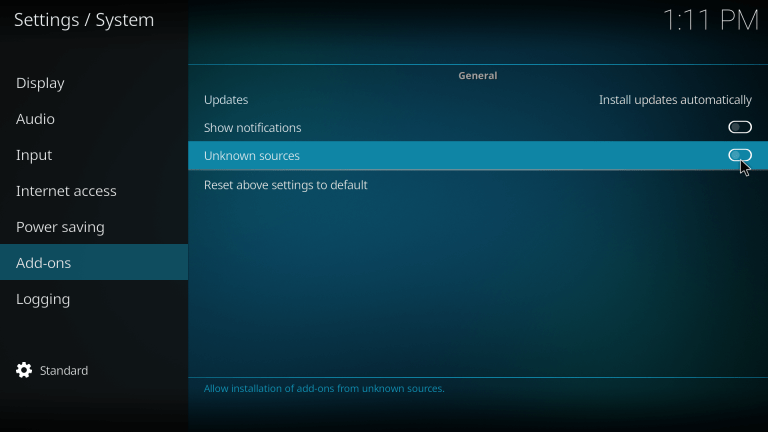
#5 Choose Yes to confirm your selection.
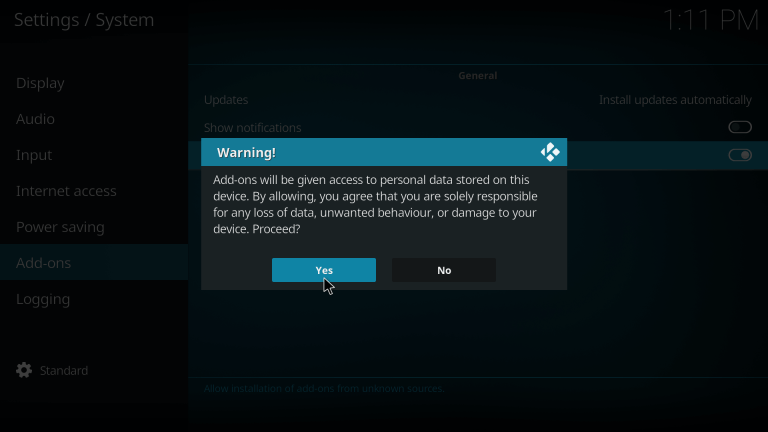
#6 After turning on the Unknown Sources, go back to the Settings menu and choose File Manager.

#7 Tap Add Source.

#8 Click <None> in the Add Source window.
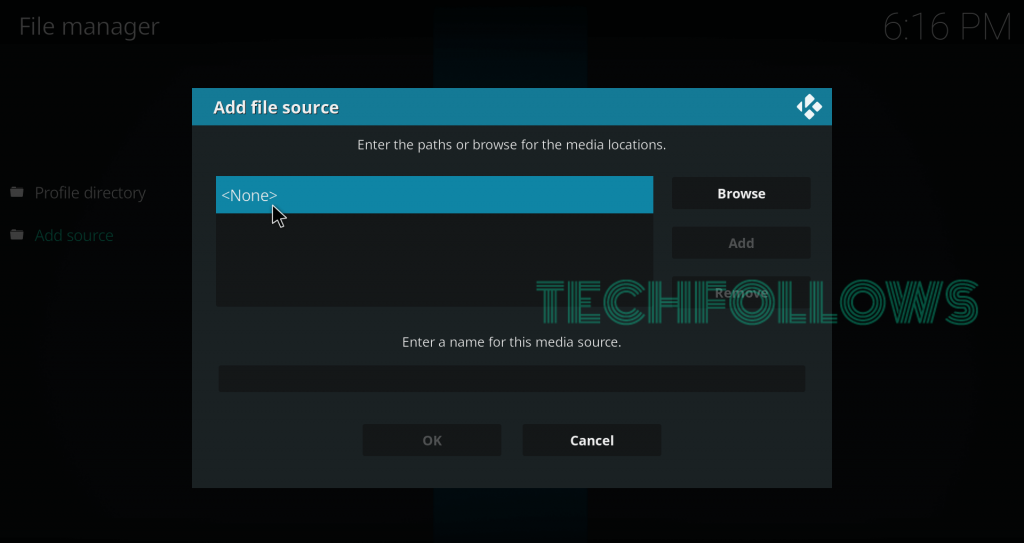
#9 Type the Cypher Locker Repository’s URL https://cyphermediagit.github.io/ in the search bar.
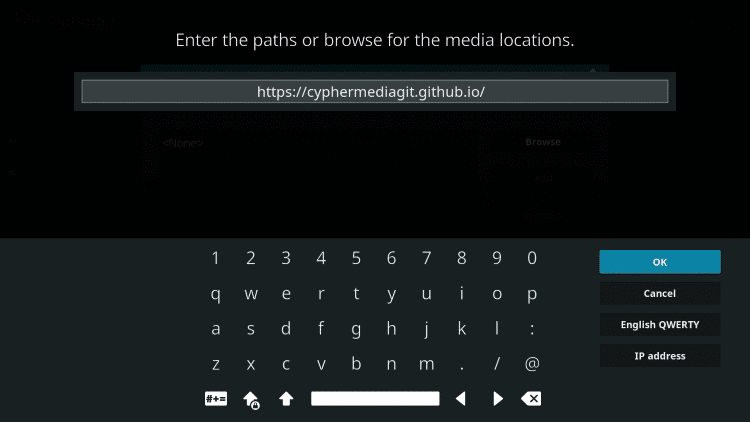
#10 Type Cypher in the Name bar and click OK.
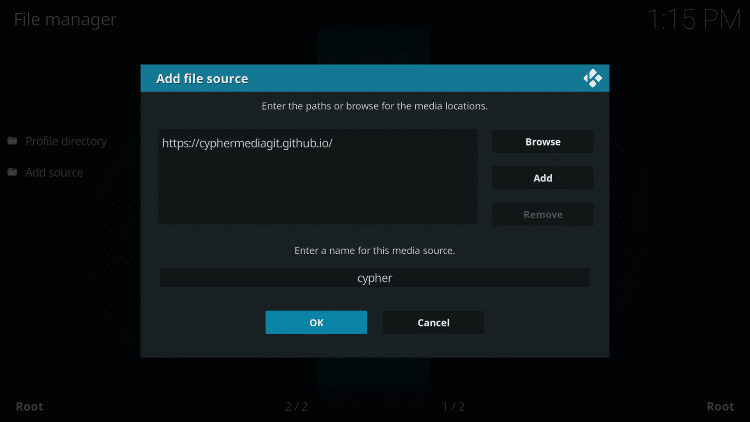
#11 Now, navigate to the Settings Menu and choose Addons.
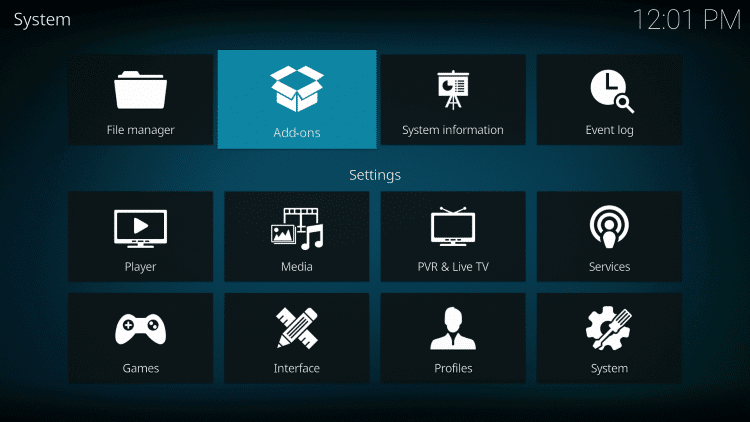
#12 Select Install from zip file.

#13 Choose Cypher from the list.
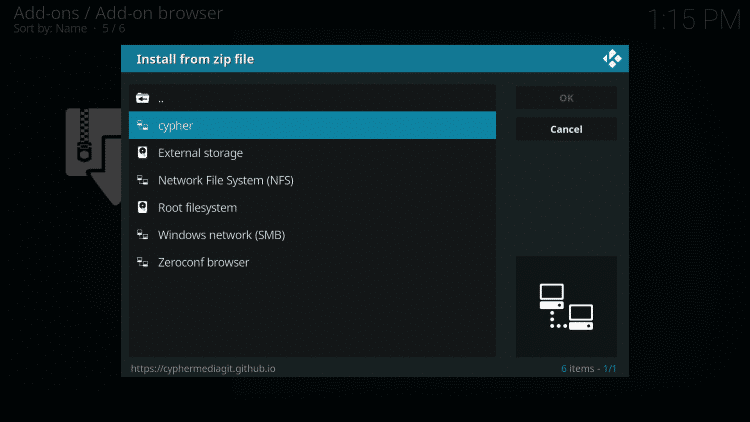
#14 Select the zip file URL repository.Cypherslocker-3.0.zip.
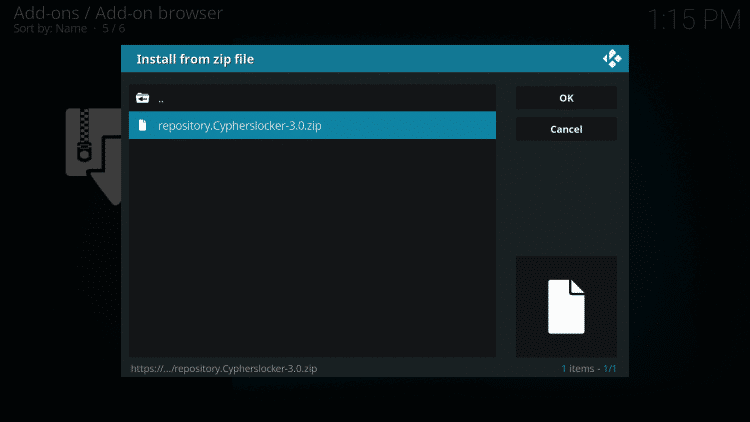
#15 Wait for the download to complete. You will get notified in the top right corner of the screen when it is installed.
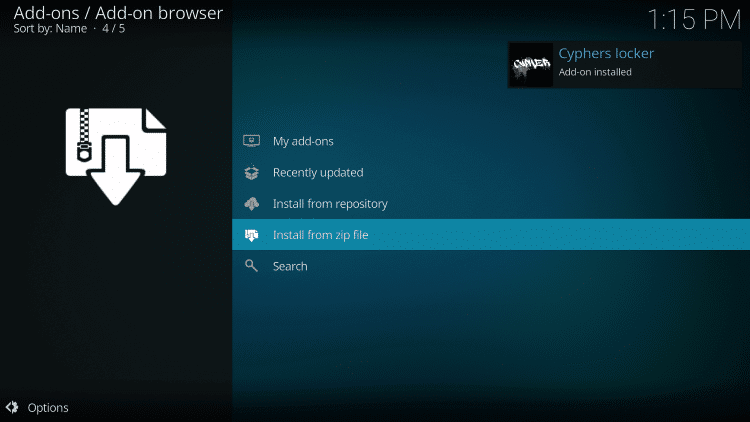
#16 Now click Install from Repository.

#17 Choose Cyphers Locker.
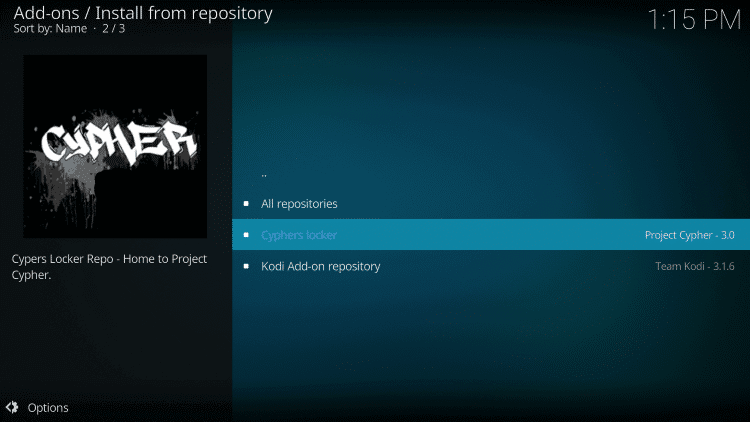
#18 Select Video Addons in the list.
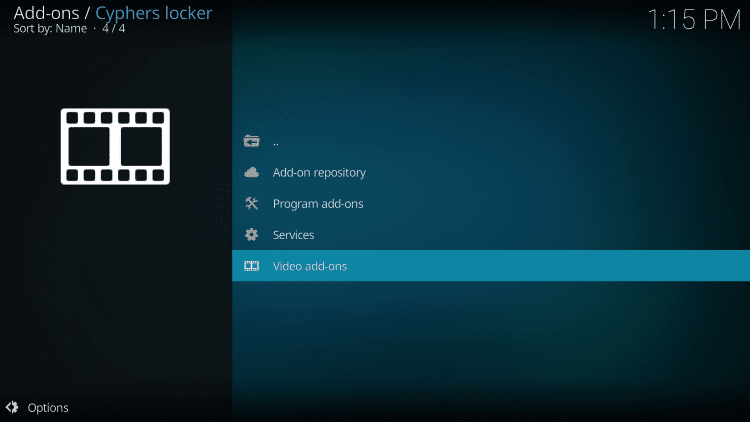
#19 Choose Cypher Media.
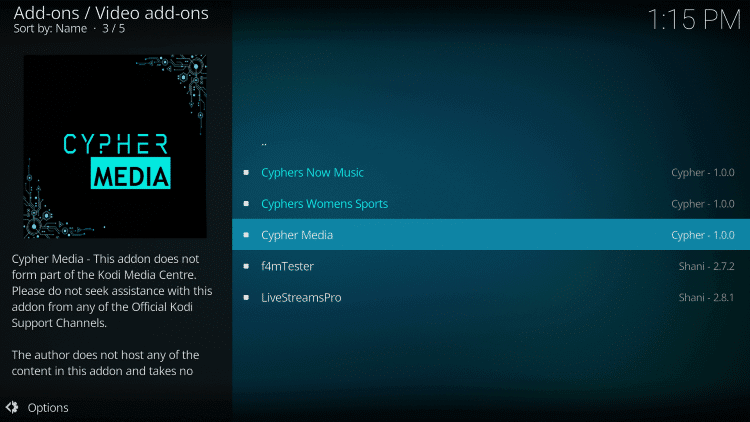
#20 Click Install.
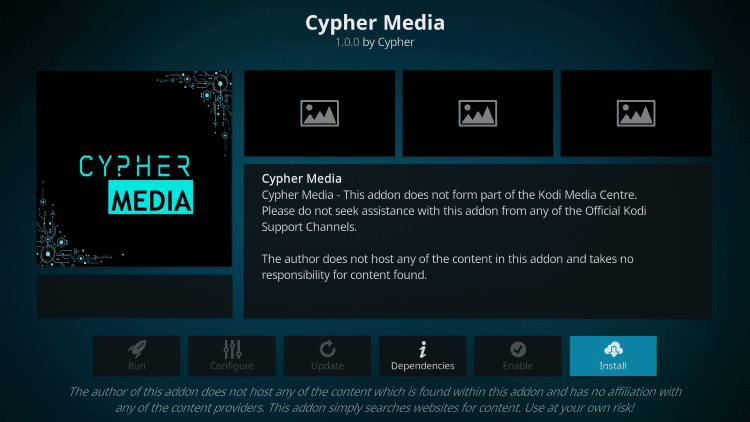
#21 If the Selected Version pop up prompts, choose the Version 1.0.0
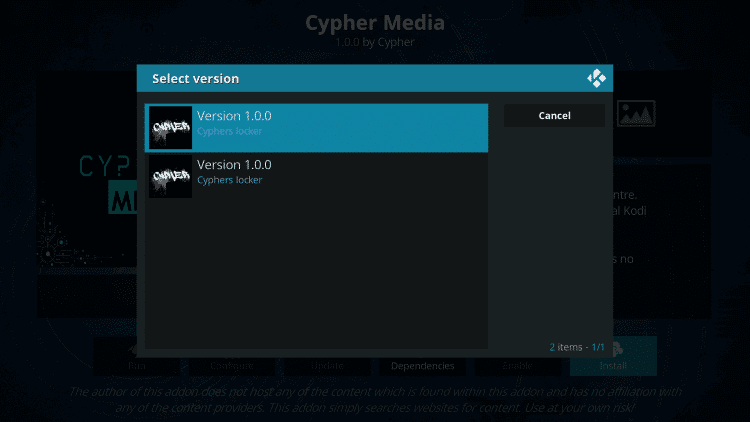

#22 When the Additional Addon popup prompts, click OK to confirm your installation.
Now the Cypher Media Addon will be available in your Kodi Addons list.
Related: How to install Marauder Kodi Addon?
Conclusion
Cypher Media Addon is one of the must-have Kodi Addon. With Cypher Addon on your Kodi, you can get to stream any of your favourite movies and TV shows. Install the Cypher Media Addon on your Kodi device with the above instructions. Having this Addon on your Kodi, you can get a lot of streaming videos for free. If you have any doubts or queries in the installations process, let us know in the comments section. Connect to our social media pages, Facebook and Twitter for instant updates.
Disclosure: If we like a product or service, we might refer them to our readers via an affiliate link, which means we may receive a referral commission from the sale if you buy the product that we recommended, read more about that in our affiliate disclosure.

