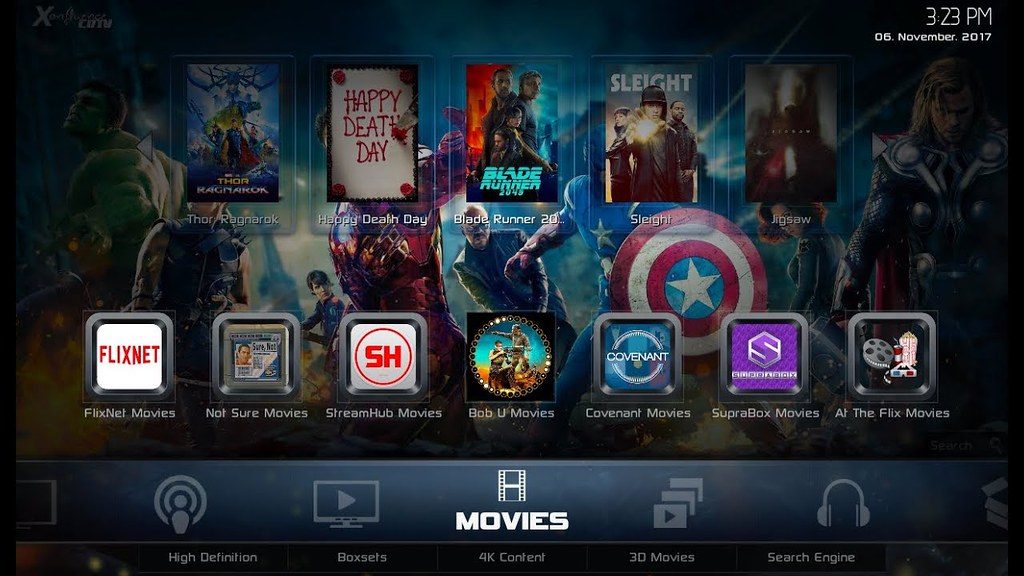Dominus is one of the popular Kodi builds available in CDTV (CellarDoor TV) Wizard. It comes with plenty of best Kodi addons to fulfil your streaming needs. It streams everything from entertainment to sports and news. Even though the build is little heavier in size, you can access this build on all type of devices. Dominus Kodi Build is only downloadable on Kodi 17 Krypton devices. Read further and learn how to install Dominus Build on Kodi supported devices.
Categories in Dominus Kodi Build: Movies, Live TV, TV Shows, Music, Kids Zone and more.
Popular Addons in Dominus Kodi Build: Elysium, Skynet, BOB Unleashed and more.
Information Use !!
Concerned about online trackers and introducers tracing your internet activity? Or do you face geo-restrictions while streaming? Get NordVPN - the ultra-fast VPN trusted by millions, which is available at 69% off + 3 Months Extra. With the Double VPN, Split tunneling, and Custom DNS, you can experience internet freedom anytime, anywhere.

How to Install Dominus Kodi Build?
First of all, you need to download CellarDoorTV repo on your Kodi. After installing the repo, you need to download the CDTV Wizard from the repo. Then, you can easily install Dominus Kodi build from the CDTV wizard. Since you’re downloading this build from third party sources, enable unknown sources on your Kodi app.
#1: Click the Settings icon.

#2: Click File Manager.

#3: Double-click Add Source.

#4: Click <None>.
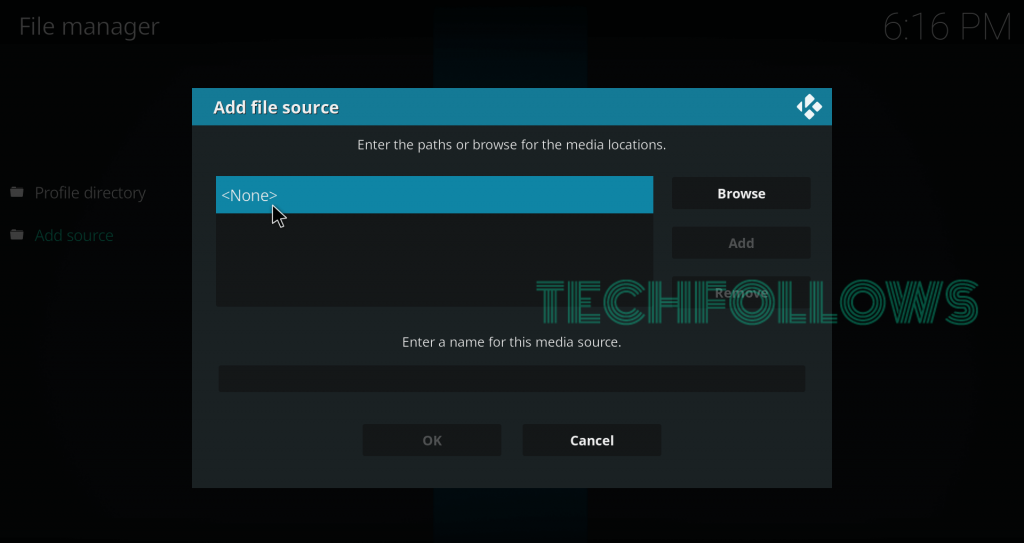
#5: Enter the source URL (http://cellardoortv.com/repo) and click OK.

#6: Name your source (Cellar) and click OK.

#7: Return to the home screen and click Addons.

#8: Click the module icon.
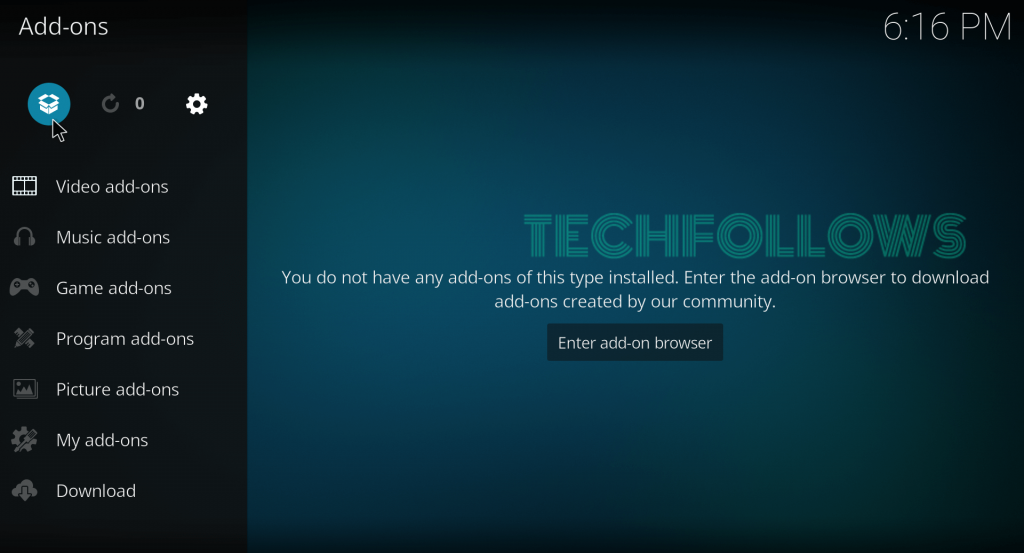
#9: Select Install from Zip file.

#10: Select the Cellar source.

#11: Click the zip file which labelled as repository.cdrepo-8.0.zip. (8.0 is version number and it may change)

#12: The CellarDoorTV repo starts to install on your Kodi.
#13: Once installed, select Install from Repository.

#14: Select the CellarDoorTV repo that you installed.

#15: Select Program Addons.

#16: Select either CDTV Wizard LEIA or CDTV Wizard KRYPTON depending on the Kodi version that you’re using.

#17: Click Install.

#18: The CDTV Wizard starts to install on your Kodi.
#19: Once installed, serious of pop-ups will appear on the screen. Select Dismiss -> Continue -> Build Menu.
#20: Select the Dominus Build.

#21: Click Fresh Install.

#22: Select Continue and the build start to download on your Kodi.

(NOTE: If you had error in downloading the build, try it another server)

#23: Once it downloaded, it will install automatically on your Kodi.
#24: Once installed, click Force Close and restart the Kodi to use the Dominus Build.
Final Thoughts
Dominus is a perfect Kodi build that you can download to access all kind of Kodi addons and premium contents from one place. Make sure to update the build regularly for new addons and media. Thank you for visiting Techfollows.com. For further queries and feedback, feel free to leave a comment below.
Disclosure: If we like a product or service, we might refer them to our readers via an affiliate link, which means we may receive a referral commission from the sale if you buy the product that we recommended, read more about that in our affiliate disclosure.