Exodus is one of the most popular Kodi Addons, that was previously developed by Cold Fire is now back in Kodi World. Exodus is now being updated by the independent developers and contains zero bugs & issues. Now being updated by the independent developers and contains zero bugs and issues. Now you can get the Exodus on Lazy Kodi Repository, XvBMC, Kodi Bae, Kodil and TKNorris. It is still the best Kodi addon for streaming Free Movies and TV Shows on Kodi. You can even add the Kodi subtitles on the Exodus while watching movies. The steps given in this post works for Kodi, Amazon Fire TV Stick, Nvidia Shield, Android, and other Kodi boxes.

Exodus is one of the Best Kodi Addons for users who love watching movies, Anime, TV Shows, Documentary and sports. You can filter the shows based on different Genres. Exodus was initially made available via TV Indigo Addons but later it disappeared due to the shutdown of TVAddons. But now it is available and working completely fine. Just follow the steps below to know the installation method of Exodus Addon.
Categories in Exodus Kodi addon: Movies, TV Shows, My Movies, My TV Shows, New Movies, New Episodes, Channels, Tools and Search
Information Use !!
Concerned about online trackers and introducers tracing your internet activity? Or do you face geo-restrictions while streaming? Get NordVPN - the ultra-fast VPN trusted by millions, which is available at 69% off + 3 Months Extra. With the Double VPN, Split tunneling, and Custom DNS, you can experience internet freedom anytime, anywhere.

You can download this addon from Kodi Bae Repo.
How to Install Exodus on Kodi 18.3 Leia
The following steps will help you install Exodus addon on your PC/Fire TV Stick and other Kodi supported devices.
Note : Before installing the Addon, you have to turn on “Apps from Unknown Sources” option. This allows you to install the third party Addons. You can do this by going to Settings > System Settings > Add-ons > Apps from Unknown Sources.
Step 1: Launch Kodi App on your Computer or Fire TV. FireStick users can navigate to the Kodi app by getting into Settings > Applications > Manage Installed Applications > Kodi.
Step 2: Now Click on the Settings gear icon, that you can see on the top-left of your screen.
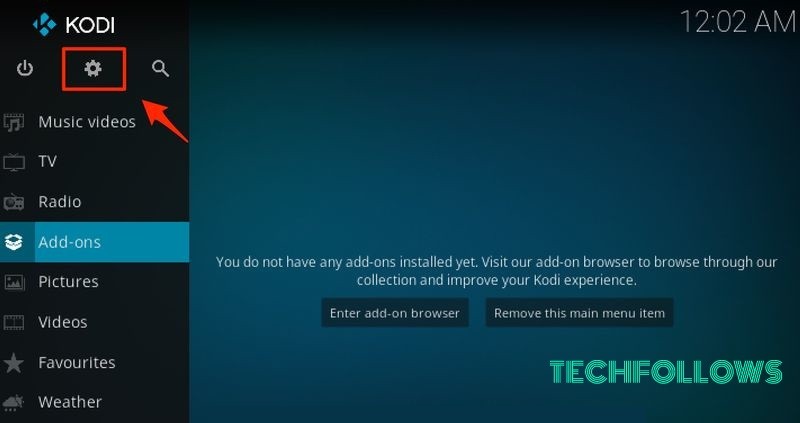
Step 3: Open “File Manager” and then click on the “Add Source” option.
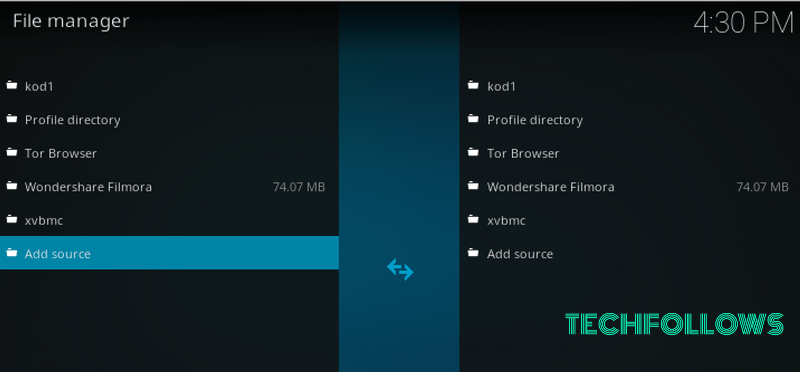
Step 4: Click replace “None” with this URL – http://lazykodi.com/ and type “Lazykodi” in the name field. Then click OK.
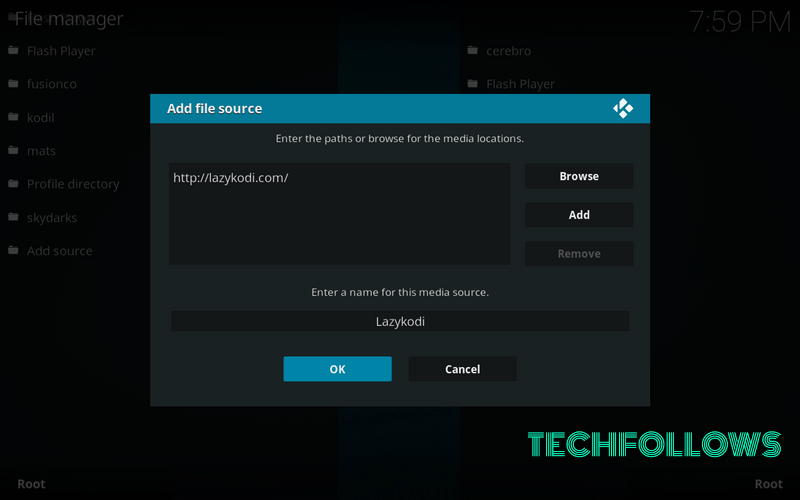
Step 5: Now go to the home screen of your Kodi app. Click on the “Addons” on left-sidebar and then open “Package Installer” on the top-left of your window.
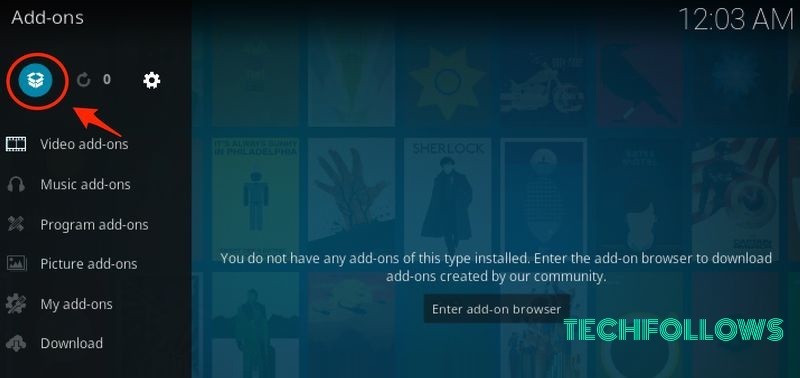
Step 6: Open “Install from Zip File” and click on “Lazykodi”
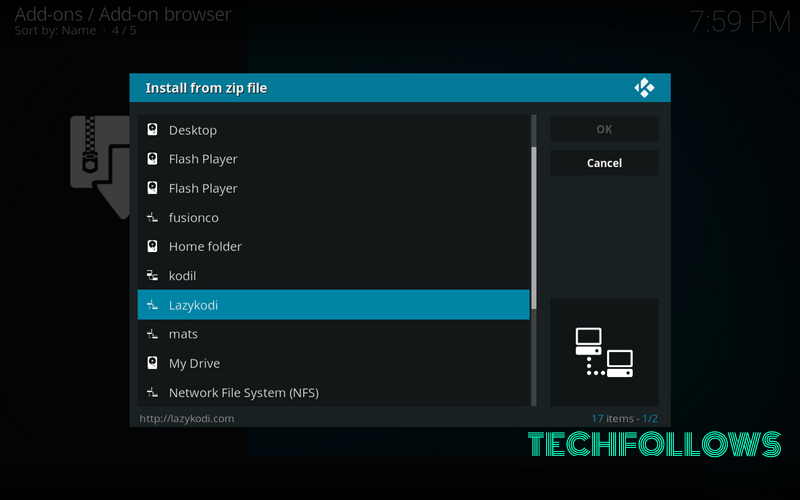
Step 7: Then click on “ZIPS” to install Kodi Bae repository for Exodus.
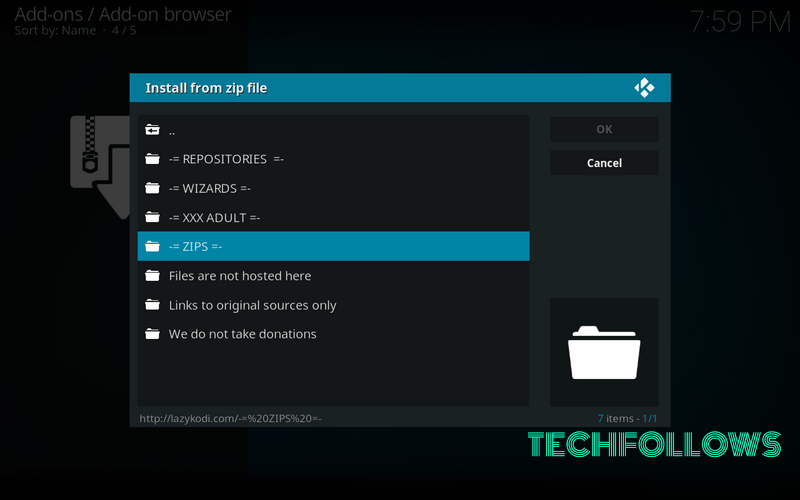
Step 8: Click “KODIBAE.zip”
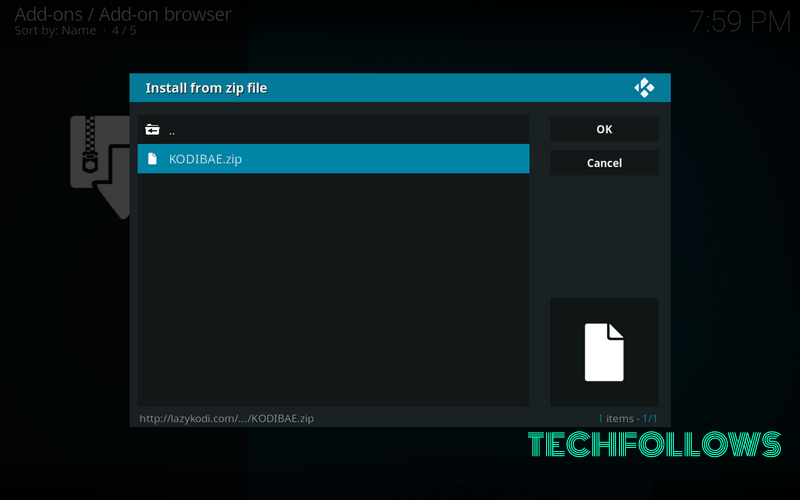
Step 9: Just wait for a while to get the success notification on top-right of your screen. Once you received the notification “Kodi Bae Repository Addon installed,” you can go to the next step.
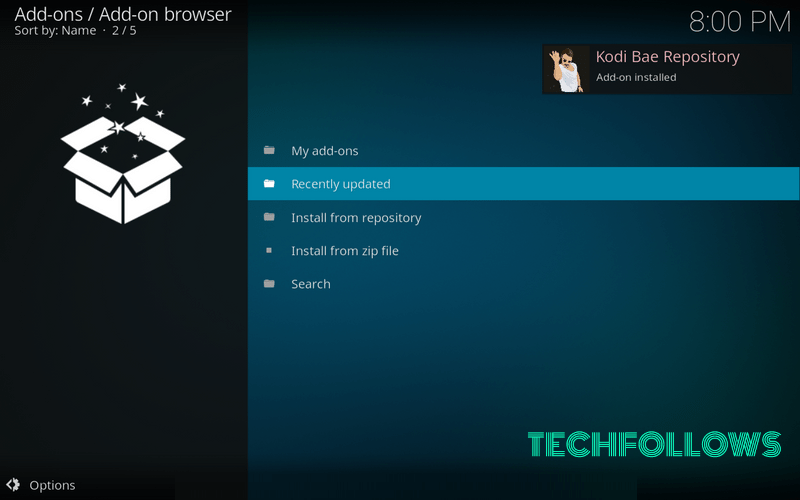
Step 10: Click “Install from Repository” and select the “Kodi Bae Repository”
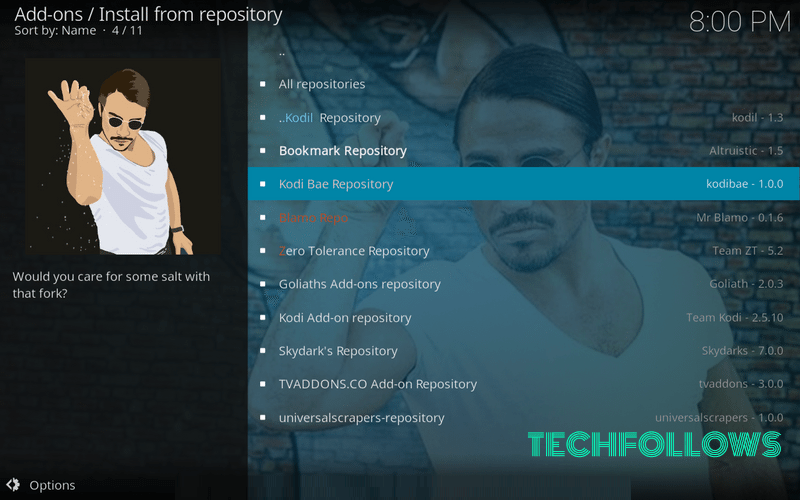
Step 11: Open the “Video Addons” folder.
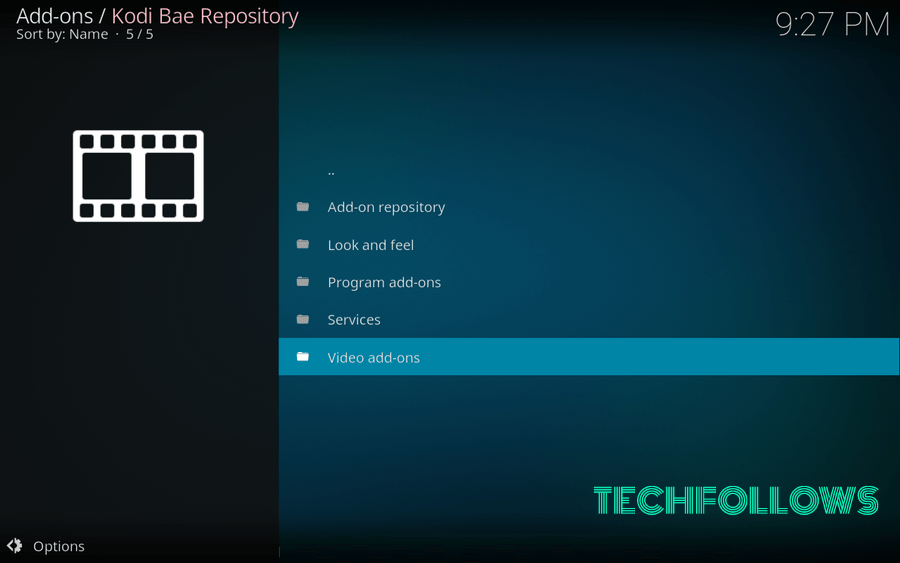
Step 12: You can see a list of Kodi Addons on your screen, like 1Channel PrimeWire, cCloud, 9Anime, and more. Find and open “Exodus.” It is the latest version that is Exodus 8.0.0.
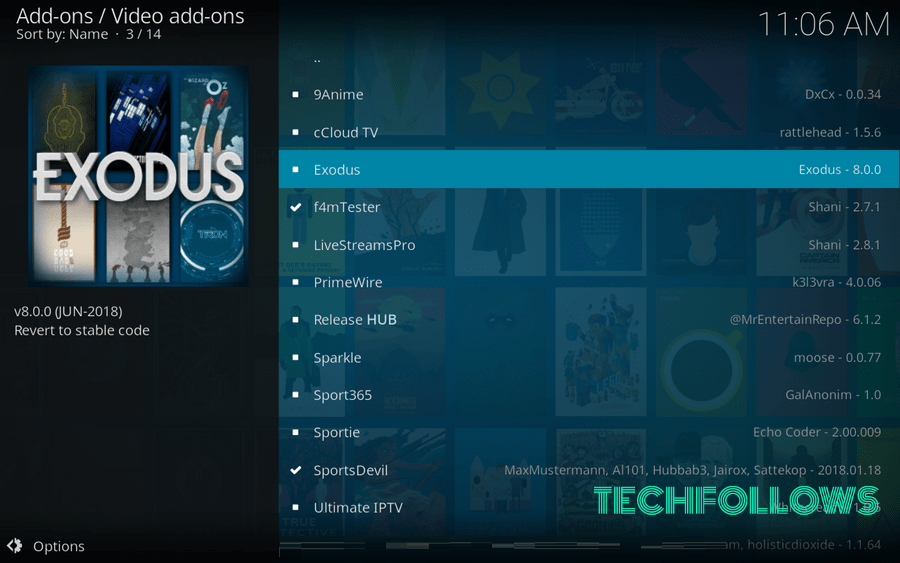
Step 13: Then click on “Install” to complete the Exodus installation process.
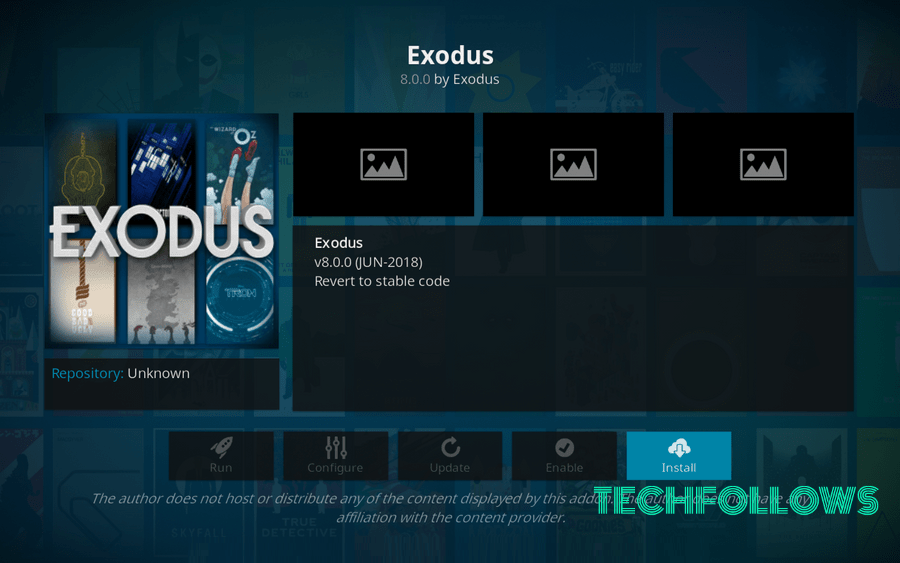
Step 14: Wait for Exodus Kodi Addon to download and install from Kodi Bae Repository. Once you got the success notification, then you are done with the installation process.
How to Update Exodus on Kodi 17.6
Just follow the steps given below to update Exodus Kodi Addon
Step 1: Go to your Kodi homepage and click on “Addons” you can find it on the left sidebar menu. Now go to the “Video Addons” and then right-click on “Exodus.” and Click “Information”
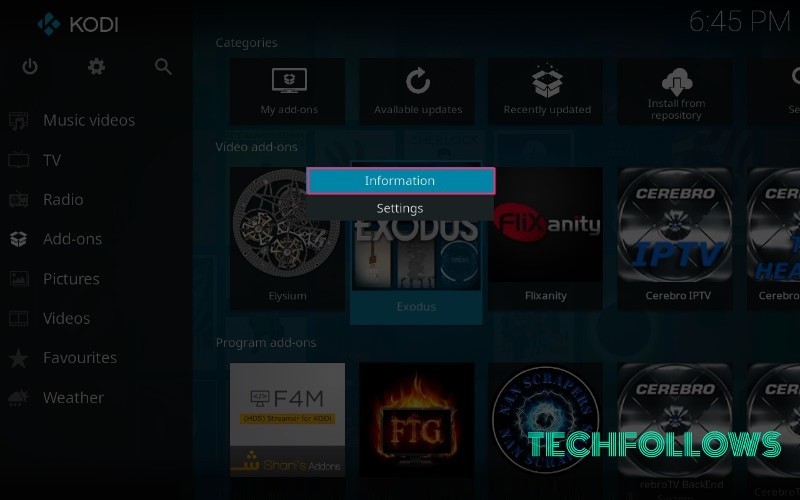
Step 2: Now click on “Update” option on the Exodus Addon information page.
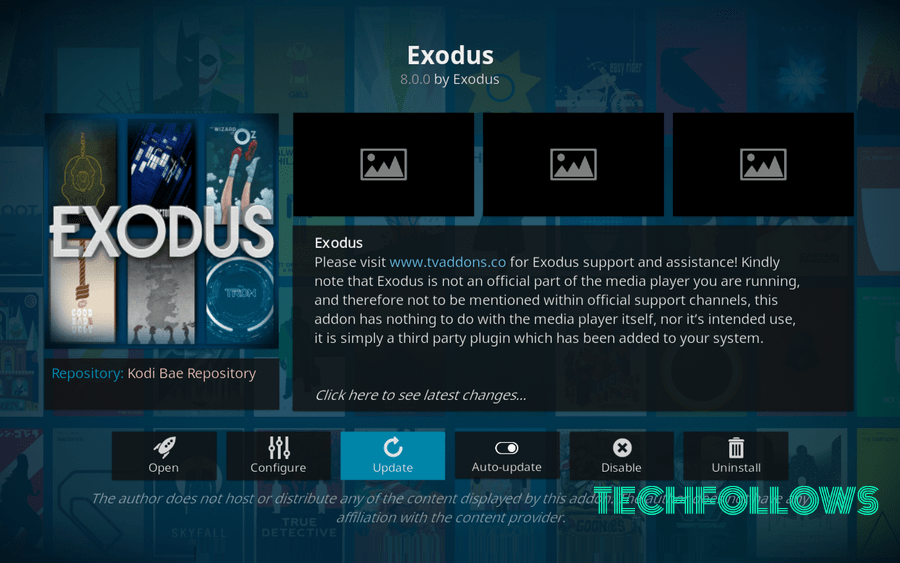
Step 3: If there is a new Exodus update available, then you can install it from there. As of this writing, Exodus 8.0.0 is the latest version.
Best Alternatives of Exodus Kodi Addon
The following are some of the Alternatives to Exodus Addon, you can use this addon instead of Exodus Kodi Addon.
Covenant Kodi Addon
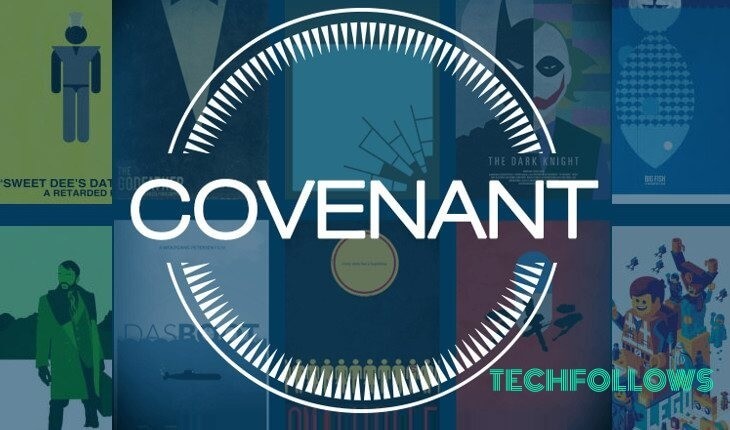
Covenant Addon is the most popular addon for Kodi, which is a great replacement for Exodus Addon. Covenant has a new user interface with the easy to use layouts. Covenant has a vast library of contents, that provides you with the best watching experience and various sources of videos.
Neptune Rising Kodi Addon
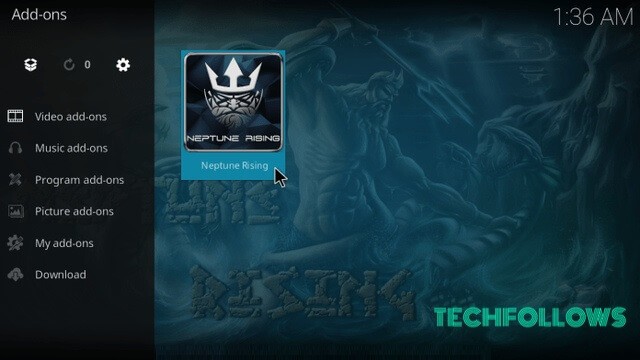
Neptune Rising is the perfect addon for Kodi that allows you to find sources to stream free movies and TV shows. It has different sections for 80s movies, gangster movies, latest movies etc. this really helps you to find the stuff that you are looking for. Overall Neptune Rising is the best Exodus clone that is available right now.
Poseidon Kodi Addon
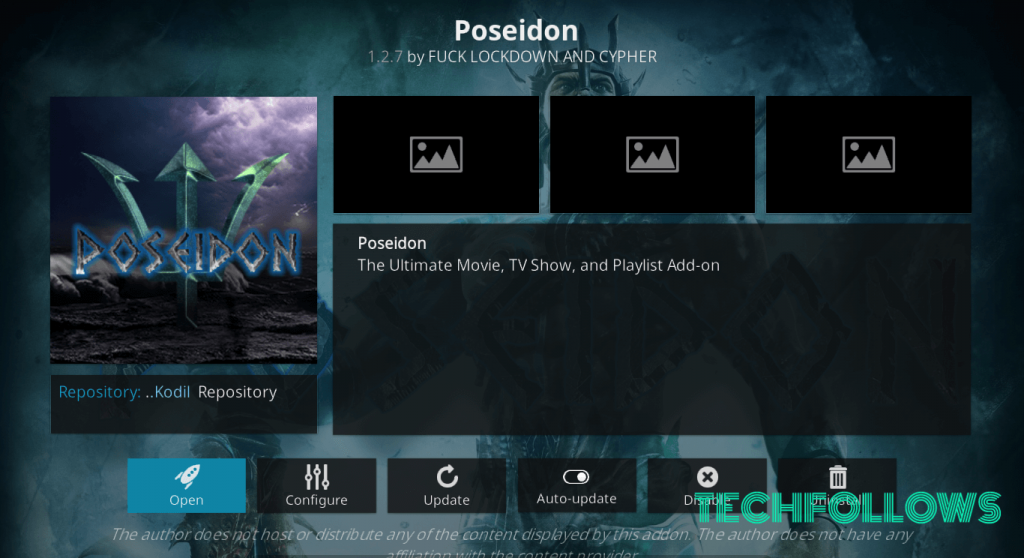
Poseidon is the has achieved many milestones that only fewer Kodi addons have achieved like Covenant Kodi. It is the best source for watching movies and TV shows online on Kodi. You can also add subtitles while watching movies and TV shows. Poseidon has a user-friendly design and provides you with fresh movie updates very often.
Review and Final Thoughts:
This is how you can install Exodus Kodi Addon by using the Kodi Bae Repository. If you have any hurdles by DMCA or copyright trolls, then Kodi VPN will provide you high-grade protection and anonymity. We hope the step-by-step installation guide is both useful and easy to follow.
If you have trouble while following this guide, leave a comment below.
Disclosure: If we like a product or service, we might refer them to our readers via an affiliate link, which means we may receive a referral commission from the sale if you buy the product that we recommended, read more about that in our affiliate disclosure.

