Kodi is a popular open-source media player which you can use to stream videos from your local storage. There are a lot of add-ons available to install on Kodi. You can install the available add-ons to watch your favorite movies, TV shows, and sports content. Unfortunately, the Kodi app is not available to install directly on your iPhone or iPad. But there is a workaround that you can use to install the Kodi app on your iPhone.
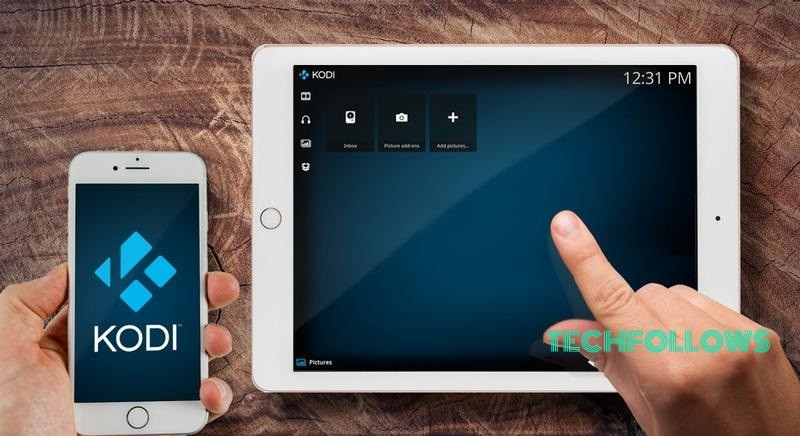
Pre-Requisite:
The following are the requirements you should need to meet to install the Kodi app on your iPhone:
Information Use !!
Concerned about online trackers and introducers tracing your internet activity? Or do you face geo-restrictions while streaming? Get NordVPN - the ultra-fast VPN trusted by millions, which is available at 69% off + 3 Months Extra. With the Double VPN, Split tunneling, and Custom DNS, you can experience internet freedom anytime, anywhere.

- iPhone.
- Windows PC or Mac.
- Install the Cydia Impactor app on your Windows PC from the official website (www.cydiaimpactor.com/).
With these three requirements, you can get into the section below to install the Kodi app on your iPhone or iPad.
How to Install Kodi on iPhone / iPad Using Cydia Impactor
You can use the Cydia Impactor to sideload apps on your iPhone or iPad. Once you install Cydia Impactor on Windows or Mac PC, you can follow the steps below to get the job done.
For your convenience, we have separated the procedure to install the Kodi app on iPhone into two sections.
Convert the Kodi DEB File to IPA File
1. Open a web browser on your Windows PC and visit the official website of Kodi.
2. Download the DEB file extension of Kodi from its official website on your iPhone.
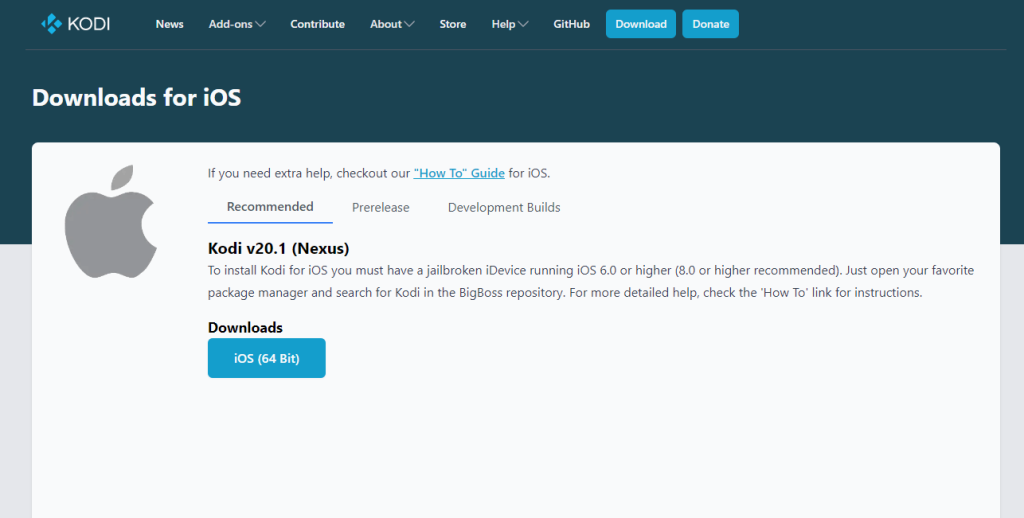
3. You will now need to convert the DEB file of Kodi to an IPA file.
For Windows, you can use a tool like 7-Zip which you can get from its official website (www.7-zip.org/download.html). Mac users can choose The Unarchiver. Here we use 7-Zip as we have a Windows desktop.
4. After installing 7-Zip, right-click on the DEB file that you saved to your desktop. Here, select 7-Zip > Extract Files and choose the location for the extracted files.
5. Once the extraction gets completed, open the extracted folder, and you can see the file named data.tr. Now extract this file, too (right-click and select 7-Zip > Extract Files).
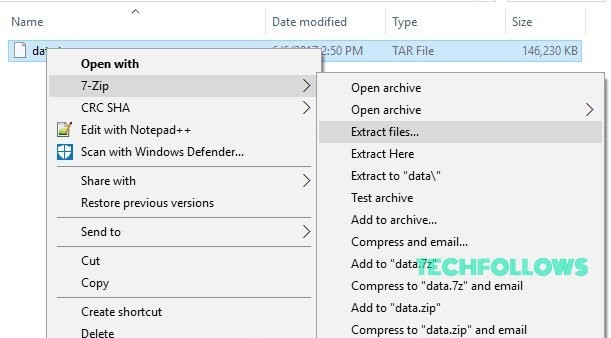
6. Open up the extracted folder on your Computer. Inside the extracted file, locate and open up the Applications folder.
7. From the Applications folder, you will now find a subfolder named Kodi.app. Simply create a new folder here and name it as you wish. Here we have named the folder Kodi New.
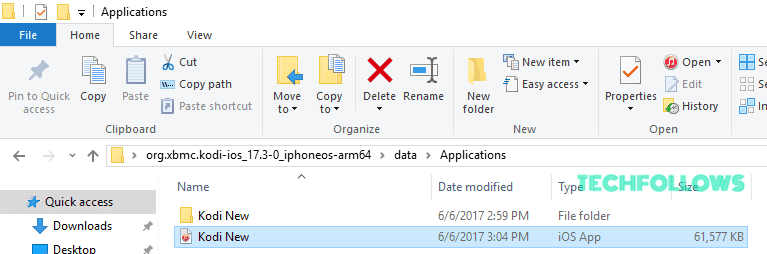
8. Cut the Kodi.app folder and paste it to the new folder you have created.
9. Next, right-click on the Kodi New folder and select 7-Zip > Add to archive.
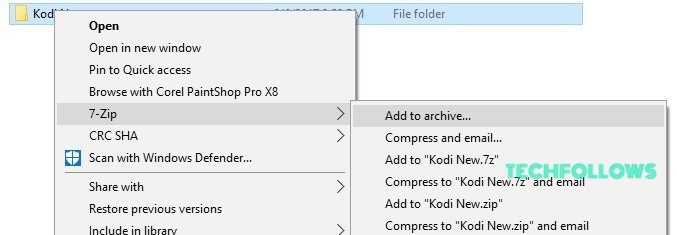
10. Ensure the Archive name ends with .ipa and the archive format is .zip.
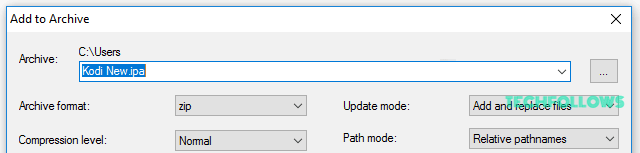
11. Click Add to Archive to get the Kodi IPA file.
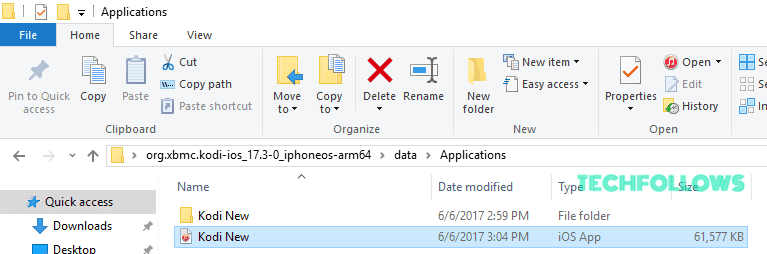
Within minutes, the Kodi DEG file will get converted to IPA file.
Install the Kodi App on iPhone/iPad
1. Connect your iOS device to your Windows PC and open the Cydia Impactor app.
2. Now, a pop-up window will open up on your iPhone or iPad. From the pop-up, hit the Trust button.
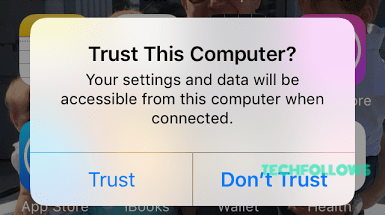
3. Drag and drop the Kodi IPA file onto the Cydia Impactor pop-up window.
4. Enter your Apple ID credentials to sign in with your account.
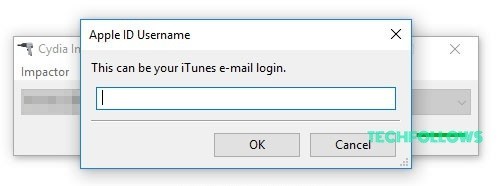
5. Just wait for some time till the installation finishes. You see the installation progress through the green bar.
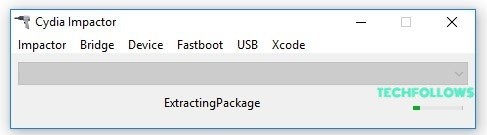
6. Trust your user ID as a developer on your device
For that, go to Settings > General > Device Management.
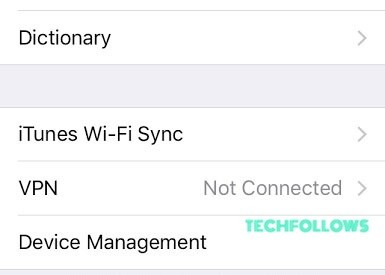
7. Now all you need to do is to select Trust
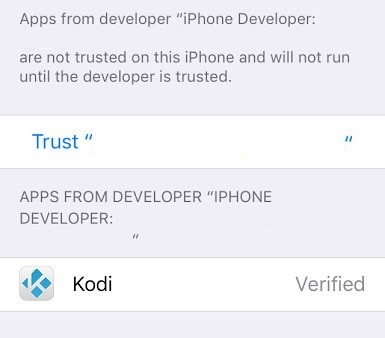
8. Finally, click on Trust in the resulting popup to confirm the selection.
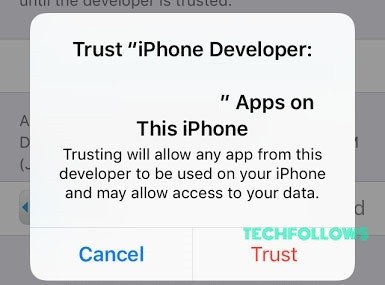
Once this is done, you can exit Settings, where you can find the Kodi app nestled on your home screen, ready for use.
Open the Kodi app on your iPhone and install some of the best Kodi addons to watch movies, TV shows, and sports content for free.
Why is VPN Neccesary for Streaming Kodi on iPhone / iPad
When you install unofficial add-ons on the Kodi app, you will be required to connect your iPhone to some of the best Kodi VPNs. This is because, the unofficial add-ons you install on the Kodi app may contain copyrighted content. Streaming those type of content will cause you legal issues. But you can however hide your identity by connecting your iOS device to some of the best VPN services like NordVPN or ExpressVPN.
Frequently Asked Questions
Yes, but you have to use the Cydia Impactor to install the Kodi app on your iPhone.
Yes, Kodi is a open-source and legal platform. So, installing the Kodi app will not cause you any legal issues.
Yes, you can play videos from the local storage using the Kodi app.
Disclosure: If we like a product or service, we might refer them to our readers via an affiliate link, which means we may receive a referral commission from the sale if you buy the product that we recommended, read more about that in our affiliate disclosure.

