Kodi is an open source media center used to stream popular movies, sports, films, and TV shows over the internet. Kodi Media Player is designed to run on platforms like Android, Mac, Windows, Linux, and iOS (only Jailbroken devices). It means you can access your favorite content whenever and wherever you want. Along with these platforms, you can also install Kodi on Smart TV’s, set-top boxes and streaming devices like FireStick and Roku. If you’re are Smart TV user, watch the space below to know how to install Kodi Media Player on popular TV brands like Samsung, Sony, LG, and Panasonic.
How to install Kodi on Samsung Smart TV?
Generally, Samsung Smart TV’s are powered by two operating systems: Tizen and Android. If you’re using Tizen powered by Samsung TV, you can’t install Kodi on your Samsung TV. If you’re using Android-powered Samsung TV, follow these simple steps to install Kodi.
#1: Launch your Samsung Smart TV and navigate to Play Store.
Information Use !!
Concerned about online trackers and introducers tracing your internet activity? Or do you face geo-restrictions while streaming? Get NordVPN - the ultra-fast VPN trusted by millions, which is available at 69% off + 3 Months Extra. With the Double VPN, Split tunneling, and Custom DNS, you can experience internet freedom anytime, anywhere.

#2: Type and search for Kodi on search bar.
#3: From the search results, select the official Kodi app and tap Install.
#4: Within a few minutes, the Kodi application will be installed on your TV.

How to install Kodi on LG Smart TV?
Since LG TVs are powered by WebOS, you can’t install Kodi on your TV. We have tried so many ways, but none of them seems to be working. You can cast the Kodi app on your LG TV. You can also access Kodi on your TV by using streaming devices like Chromecast, Roku, and Android TV Box. Check out
- How to Cast Kodi on LG Smart TV using Chromecast?
- How to Cast Kodi on LG Smart TV using Roku?
- How to Cast Kodi on LG Smart TV using Android TV Box?
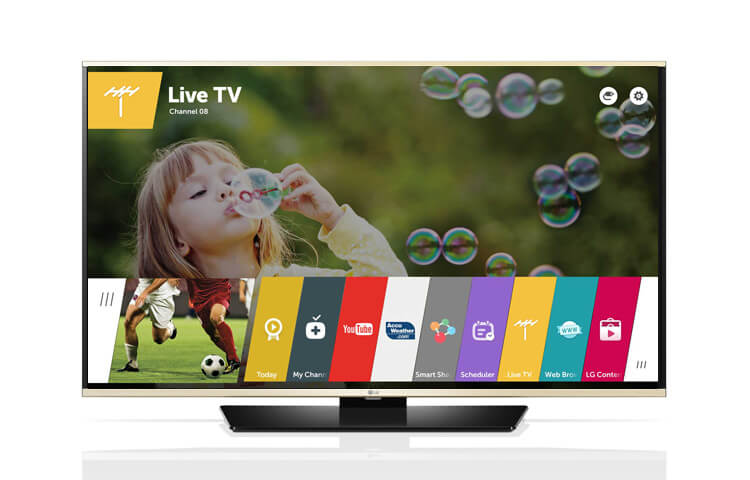
How to install Kodi on Sony Smart TV?
Since Sony Smart TV’s are powered by Android OS, you can install Kodi directly from the Google Play Store.
#1: Launch your Sony Smart TV and open Google Play Store.
#2: Use the search tool to find the Kodi app.
#3: Select the app and tap Install to get the Kodi app on Android TV.
#4: Within a few minutes, Kodi app will be installed on your TV.

How to install Kodi on Panasonic Smart TV?
Panasonic Smart TV’s are running on own Firefox OS called My Home Screen. Since this platform doesn’t support Kodi, you can’t install Kodi on your Panasonic Smart TVs. But you can access Kodi on your TV by using the streaming devices like Chromecast, Roku and Android TV Box. Check out
- How to Cast Kodi on Panasonic Smart TV using Chromecast?
- How to Cast Kodi on Panasonic Smart TV using Roku?
- How to Cast Kodi on Panasonic Smart TV using Android TV Box?

Related: How to install Kodi on Amazon FireStick?
Final Thoughts
If you’re searching for the best way to access and stream the popular media’s (Television shows, movies, pictures, music) on your Smart TV, then Kodi is a perfect application. Follow our installation guide and install Kodi on your TV without any hassle. Make sure to use a VPN, while using the third-party addons. Thank you for visiting Techfollows.com. For further queries and feedback, feel free to leave a comment below.
Disclosure: If we like a product or service, we might refer them to our readers via an affiliate link, which means we may receive a referral commission from the sale if you buy the product that we recommended, read more about that in our affiliate disclosure.

![How to Download and Install Kodi on Smart TV [2021] Kodi on Smart TV](https://www.techfollows.com/wp-content/uploads/2019/03/Kodi-on-Smart-TV-1024x602.jpg)