Limitless is a popular Kodi addon that streams a large number of media under different categories like Movies, TV Shows, Live TV, Sports, News, IPTV and much more. It streams high-quality media from different media sources. You will get even better quality links if you paired it with Real Debrid. It also dedicated a section for RealDebrid. It works smoothly on all type of Kodi players and it is a good option if you want to stream all kind of media from one place. The addon has nearly 3200 titles and all of them are available in 1080p quality. Read further and know how to install Limitless Addon on Kodi supported devices.
Categories in Limitless Addon: Movies, TV, Kids, Sports, Real Debrid Lounge, Ghost Movies/TV Shows, 24/7, Comedy Night, Live TV and News.
You can download this addon from Luxury Repository.
Information Use !!
Concerned about online trackers and introducers tracing your internet activity? Or do you face geo-restrictions while streaming? Get NordVPN - the ultra-fast VPN trusted by millions, which is available at 69% off + 3 Months Extra. With the Double VPN, Split tunneling, and Custom DNS, you can experience internet freedom anytime, anywhere.

How to install Limitless Addon on Kodi?
Since Limitless is a third-party addon, you can’t download this addon from official Kodi addon repo. You need to download Luxury Repository to install this addon on your Kodi. To install Limitless or any third party addons, you need to enable unknown source on your Kodi media player. To enable this: navigate to Settings -> Addons -> Unknown source -> Turn on -> Yes.
#1: Open Kodi Media Player.
#2: Click the Settings icon.
#3: Select File Manager menu.
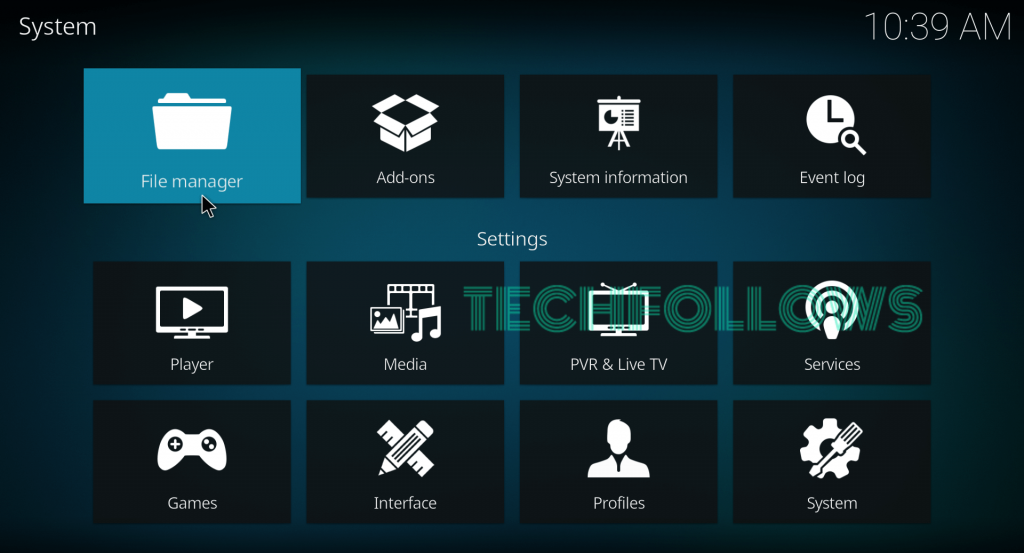
#4: Double-click Add Source button.
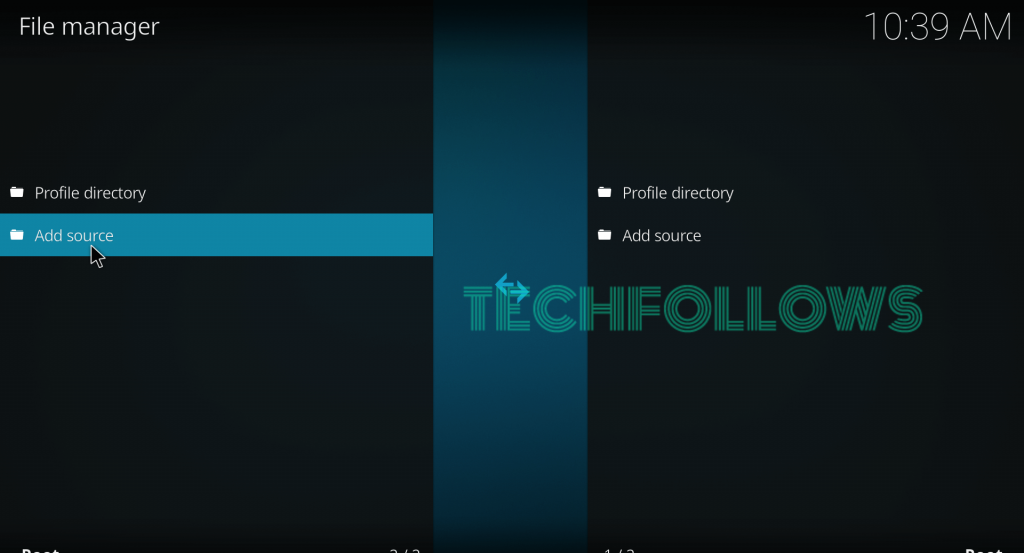
#5: Select <None>.
#6: Enter the source URL: http://luxurywizard.space/luxury/ and tap OK.
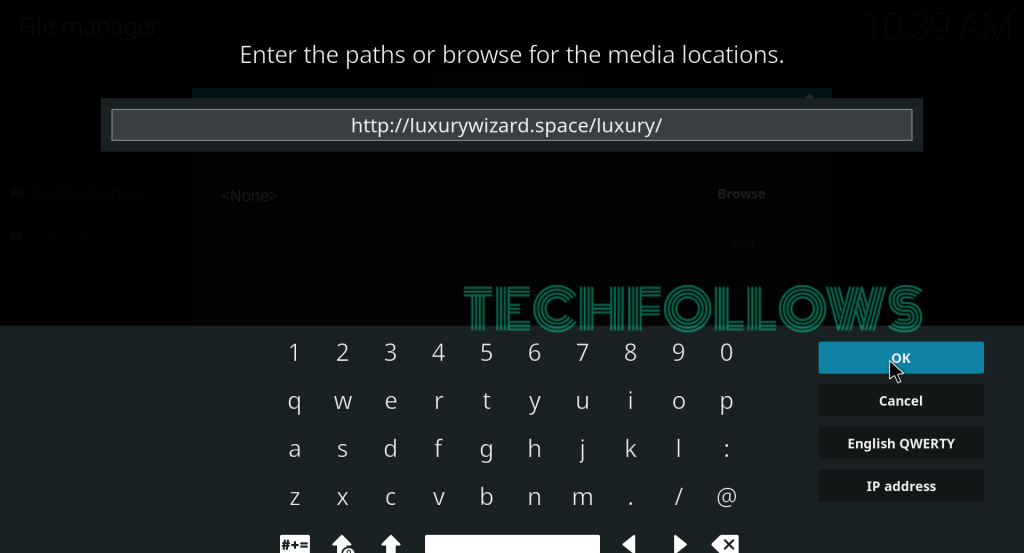
#7: Name your source as Luxury and tap OK.
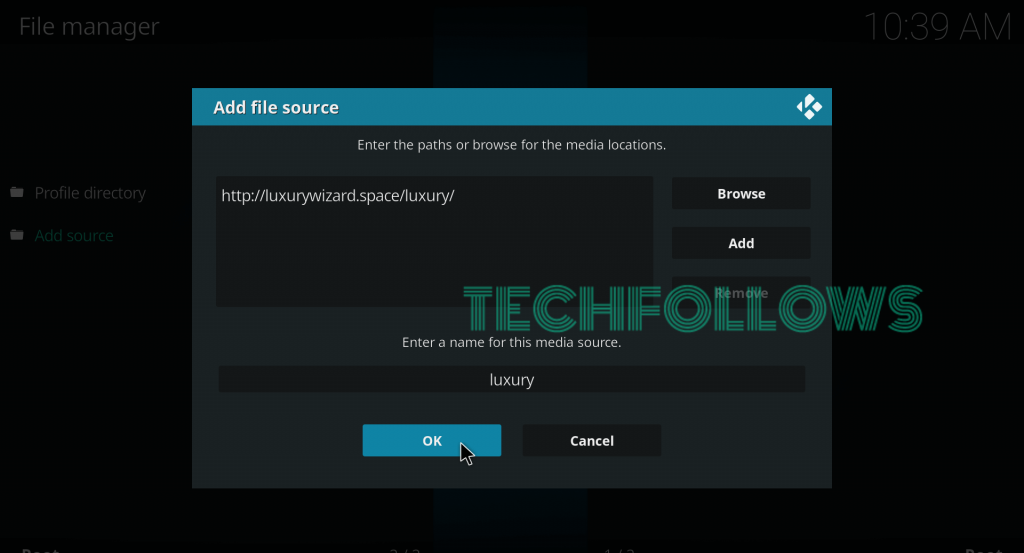
#8: Get back to the home screen and click Addons.
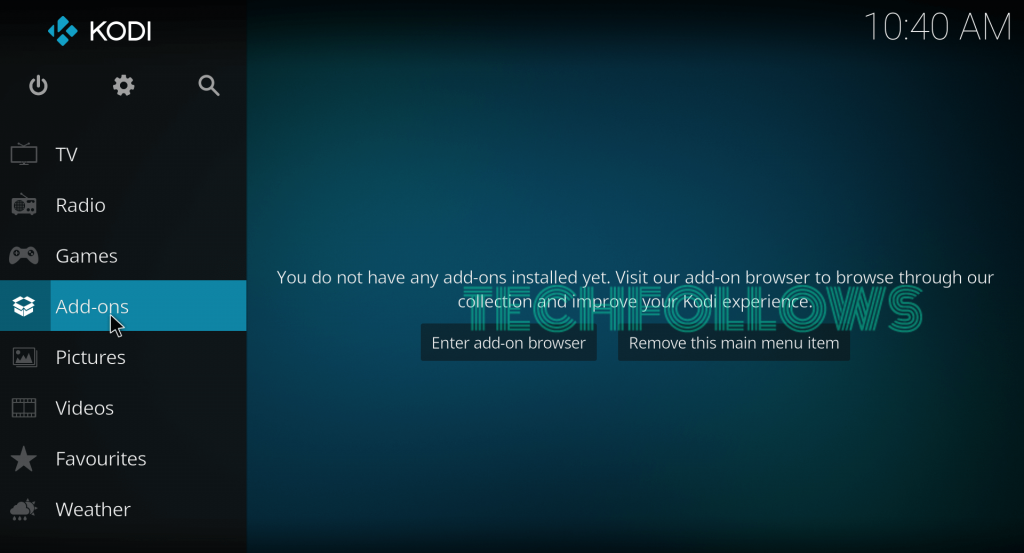
#9: Click Module icon located on the menu bar.
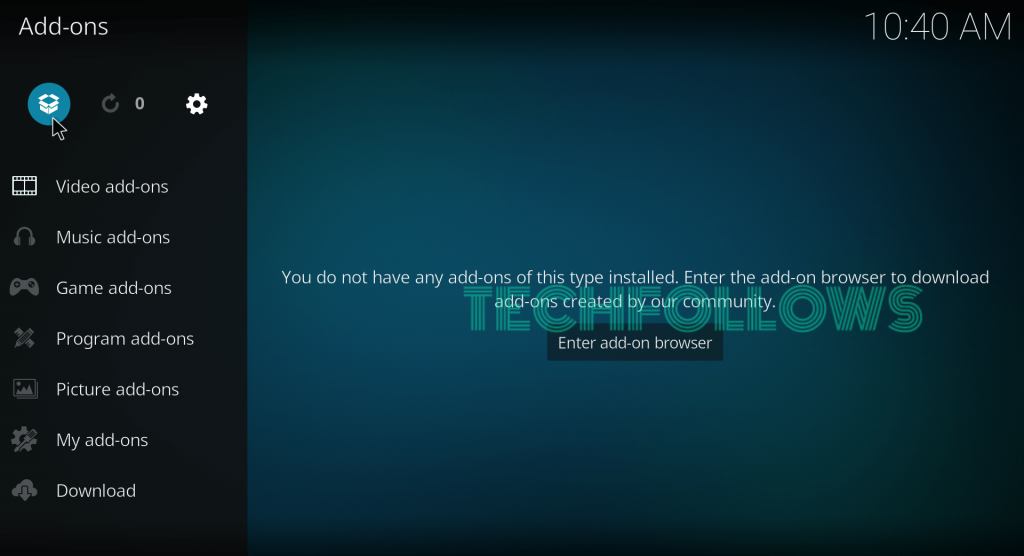
#10: Select Install from Zip File.
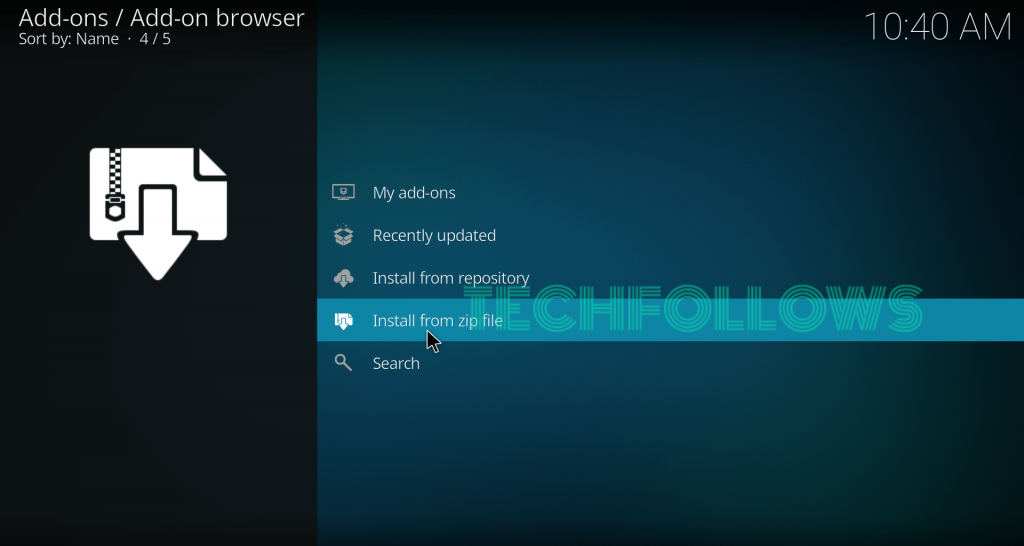
#11: Select the Luxury source that you added before.
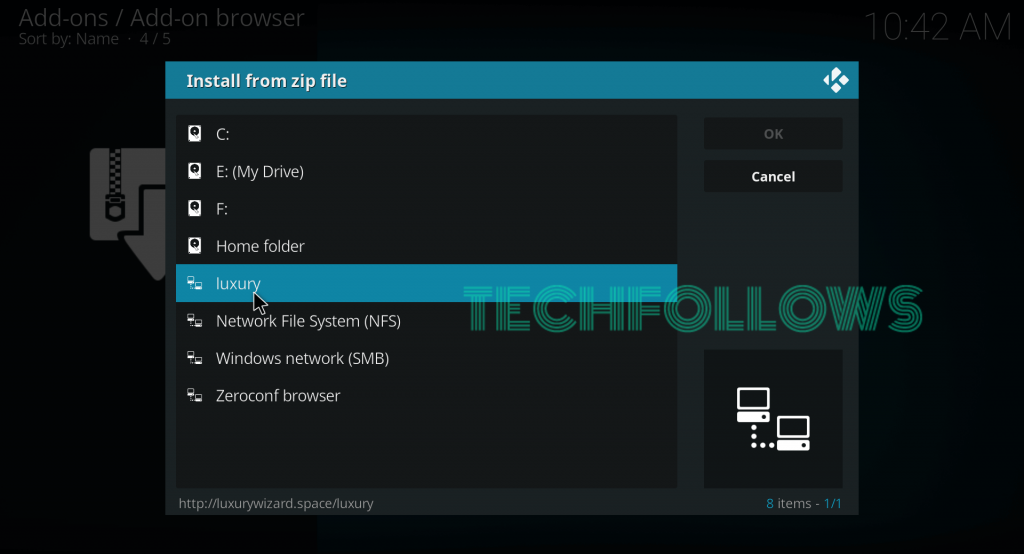
#12: Select the Zip File which named as repository.luxury-X.X.zip (X.X represents version number).
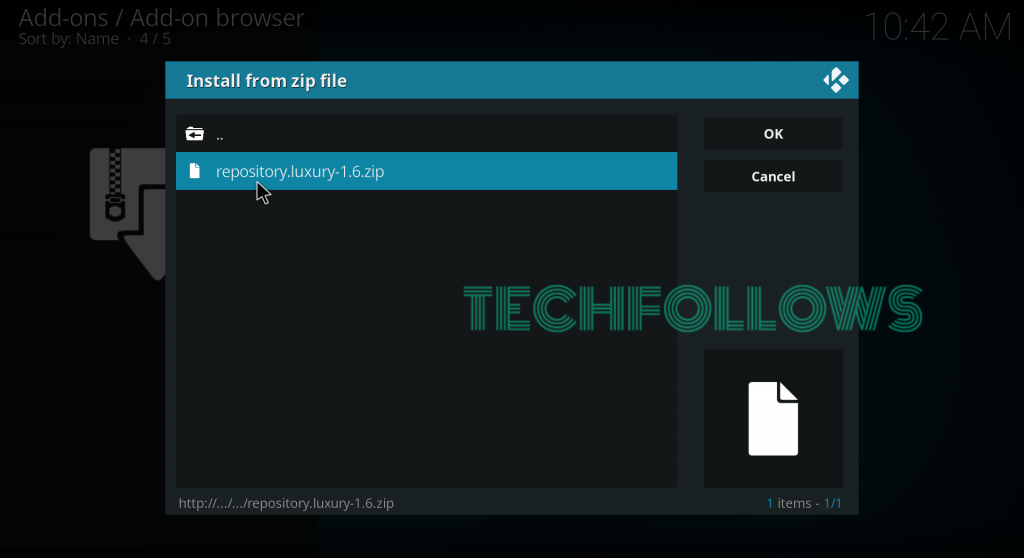
#13: Within a few minutes, the Luxury repository will be installed on your Kodi.
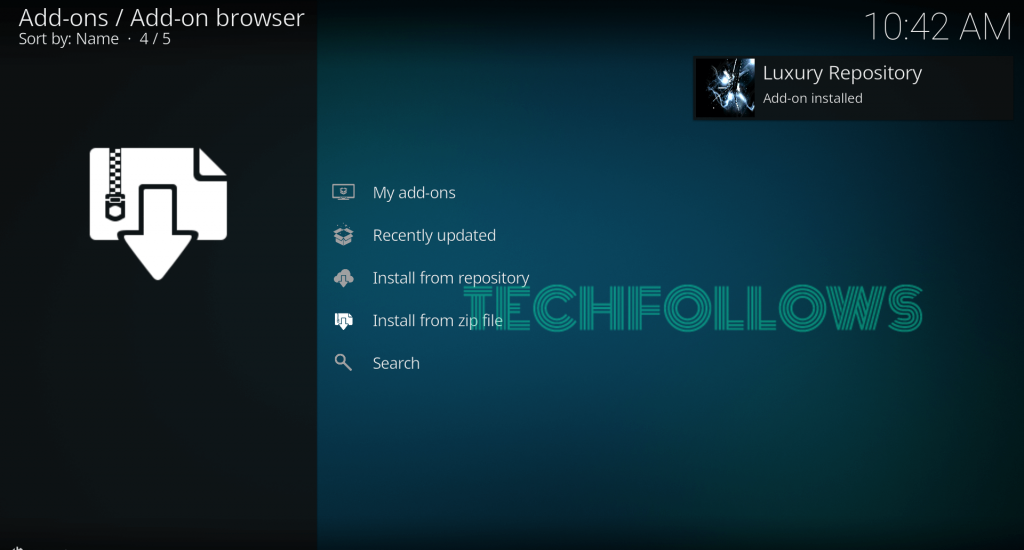
#14: Now, select Install from Repository.
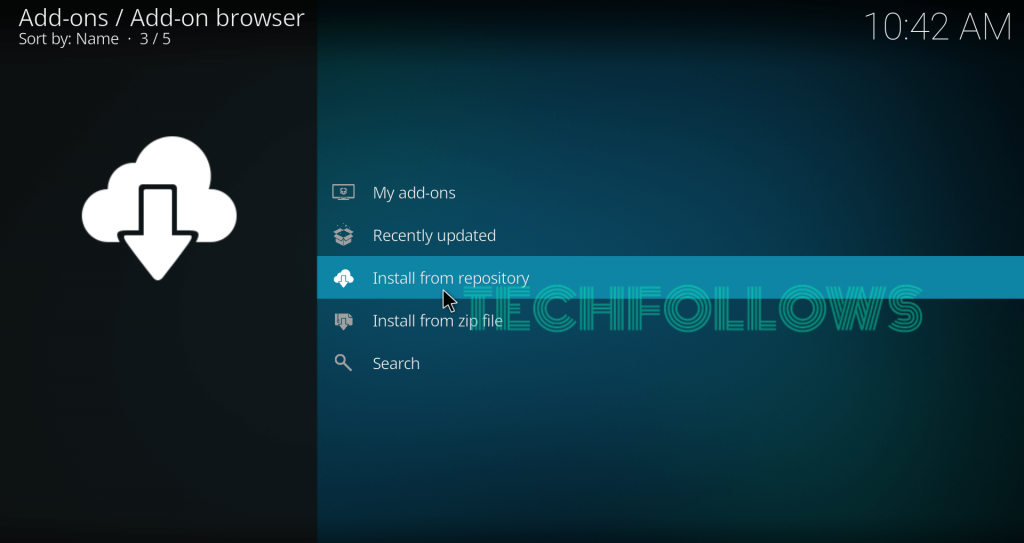
#15: Select the Luxury repository that you installed.
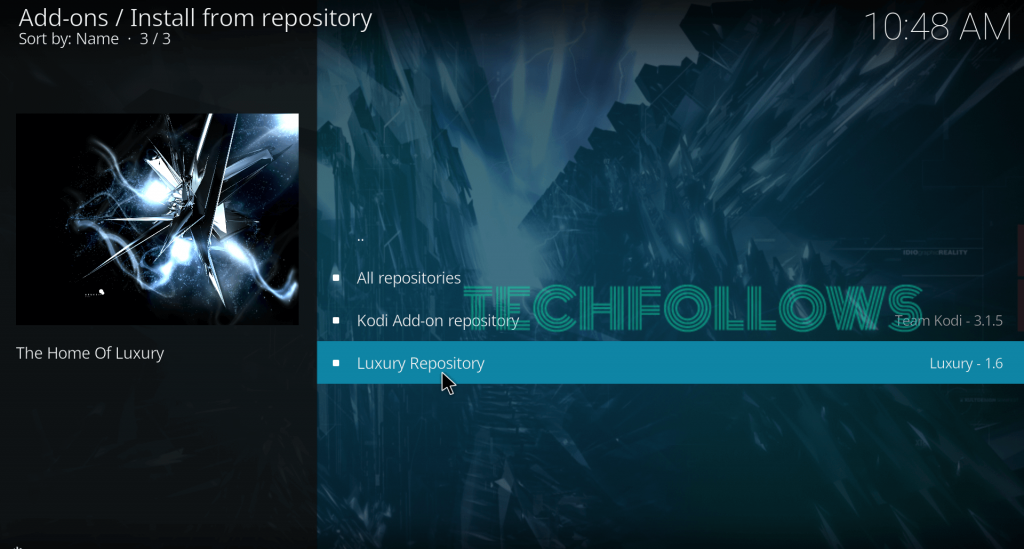
#16: Select Video Addons.
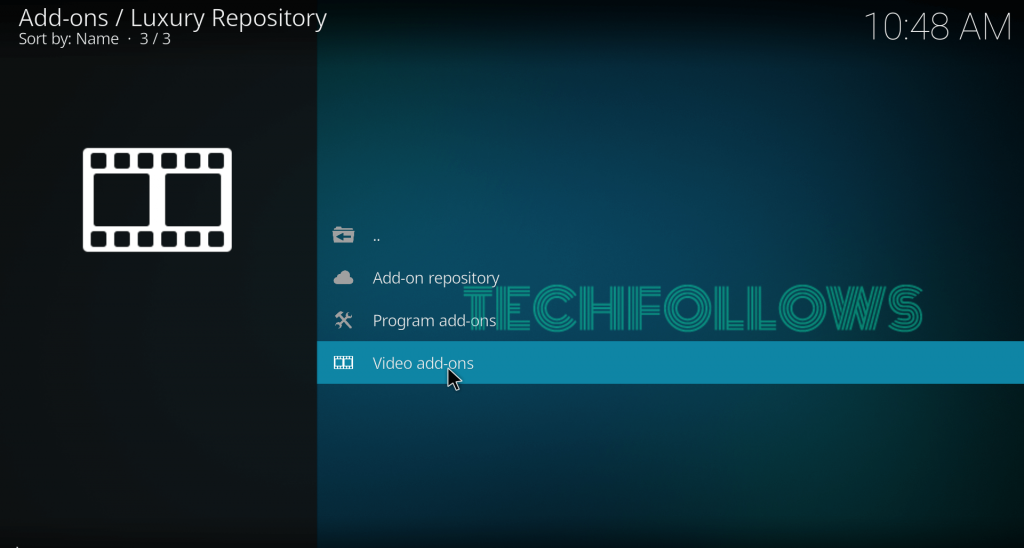
#17: Select Limitless Addon.
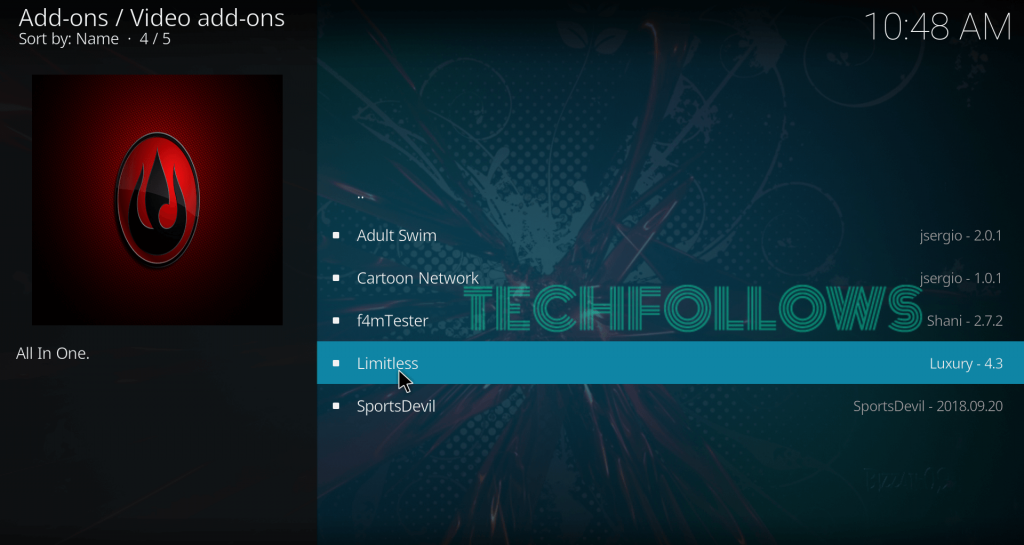
#18: Select Install to download this addon.
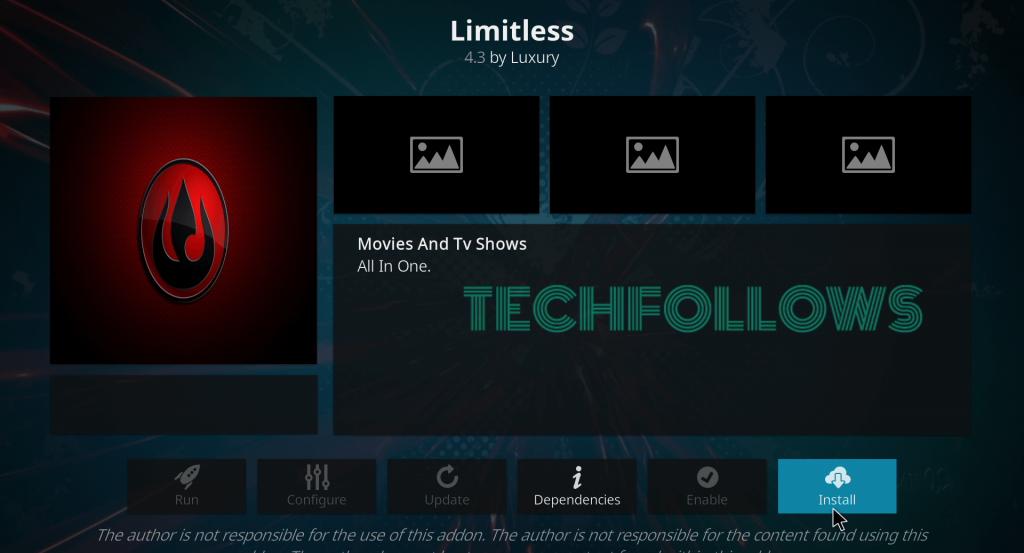
#19: Within a few minutes, the addon will be installed on your device. Now, you can launch the addon to stream your favorite media.
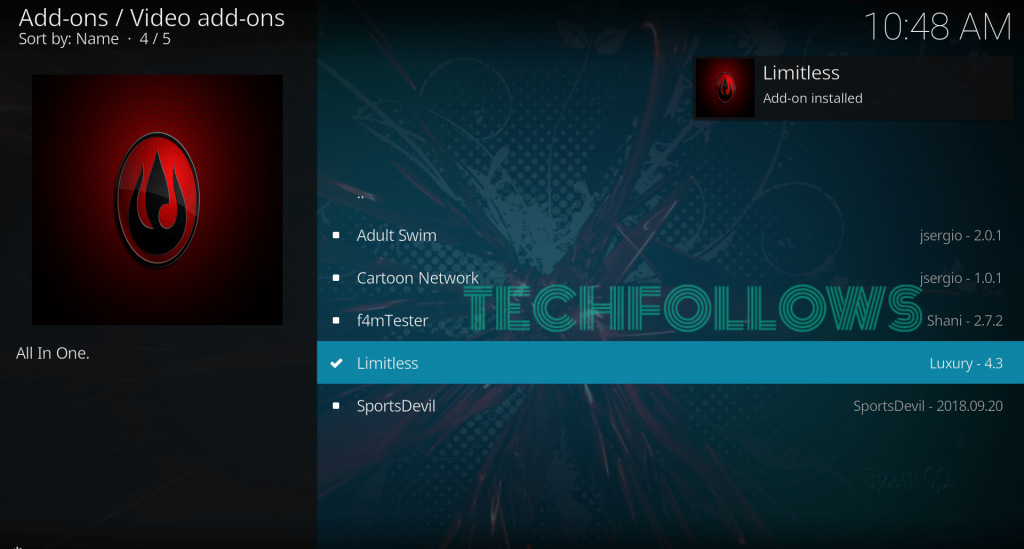
Alternatives for Limitless Addon
Here are the top 3 addons that you can use as a alternative for Limitless Kodi Addon:
Deathstar
Deathstar Kodi Addon is the perfect alternative for Limitless Addon. It allows you to stream video contents including on-demand movies, shows, live TV, music, sports and much more. You can download this addon from uk1 repository.

Supremacy
Supremacy Kodi Addon is the second alternative on our list. It is one of the all in one addons which provides access to stream all the live & on-demand Movies and TV shows on Kodi. You can download this addon from its own supremacy repo.

UK Turk Playlist
UK Turk Playlist Kodi Addon is the last alternative on our list. It lets you stream TV shows, movies, live TV, cartoon, anime, Turkish TV, documentaries and much more. You can download this addon from its own UkTurk Repository.

Final Thoughts
This is how you have to install Limitless Addon on Kodi. It is the perfect addon to stream all kind of media from one place. Make sure to use a VPN to avoid copyright and geo-restriction problems. We hope the article is really helpful and useful to you. Thank you for visiting Techfollows.com. For further queries and feedback, feel free to leave a comment below.
Disclosure: If we like a product or service, we might refer them to our readers via an affiliate link, which means we may receive a referral commission from the sale if you buy the product that we recommended, read more about that in our affiliate disclosure.

