Loki is a video Kodi addon that lets you stream movies, TV shows, documentaries, sports videos, WWE, Kids corner and much more. Users can integrate this addon with Real-debrid account to bring high-quality links. You can also bring high-quality links without real-debrid service. The one-click section lets you play movies and TV show at 480p, 720p, and 1080p resolutions. In this article, we will show you how to install Loki Addon on Kodi supported devices.
Categories in Loki Kodi Addon: Latest News and Updates, Christmas, Movies, TV Shows, Documentaries, Kids Zone, Music, Fitness, Karaoke, Sport, WWE, UFC, Live PPV Events, Authorize Real Debrid, Trakt, Pair With Sites, Settings, Test Area
You can download this addon from Loki repo.
Information Use !!
Concerned about online trackers and introducers tracing your internet activity? Or do you face geo-restrictions while streaming? Get NordVPN - the ultra-fast VPN trusted by millions, which is available at 69% off + 3 Months Extra. With the Double VPN, Split tunneling, and Custom DNS, you can experience internet freedom anytime, anywhere.

How to install Loki Kodi Addon?
Loki is a third party addon and you need to enable unknown source feature to download the addon from the third party sources. To enable this: go to Settings -> System -> Addons -> Turn on Unknown sources -> Tap Yes.
#1: Click the Settings icon on the Kodi home screen.

#2: Click File Manager.

#3: Double-click Add Source.

#4: Click <None>.

#5: Enter source URL: http://kodiuk.tv/repo and click OK.

#6: Name your source as Loki and click OK.

#7: Get back to the home screen and click Addons menu.

#8: Click the module icon located on the menu bar.

#9: Click Install from zip file.

#10: Select the source that you added.

#11: Click the Zip file which named as repository.Loki-0.0.6.zip (The version number may vary).

#12: Within a few minutes, the Loki repo will be installed.
#13: Now, click Install from Repository.
#14: Select the Loki Repository that you installed.

#15: Click Video Addons.

#16: Select Loki.

#17: On the information page, click Install to download the addon.

#18: You will asked to download the addition dependencies. Click OK to continue.

#19: Within a few minutes, the addon will be installed on your Kodi.
Alternatives for Loki Kodi Addon
Here are the top 3 addons that you can use as an alternative for Loki Addon:
Deathstar
Deathstar Kodi Addon is a perfect alternative for Loki Kodi addon. It hosts nearly 10 different sections of media and you can explore them without paying any money. You can download this addon from UKodi1 Repository.

Deceit
Deceit Kodi addon is another alternative for Loki. It hosts a large number of categories including TV Shows, Movies, Sports, 24/7 and much more. You can download this addon from One Nation repo.

The Red Queen
The Red Queen Kodi Addon is another all in one addon that lets you access different type of media files on your device. It is a perfect addon for the people who want to access a different kind of media from one place. You can download this addon from Umbrella Corporation Repo.
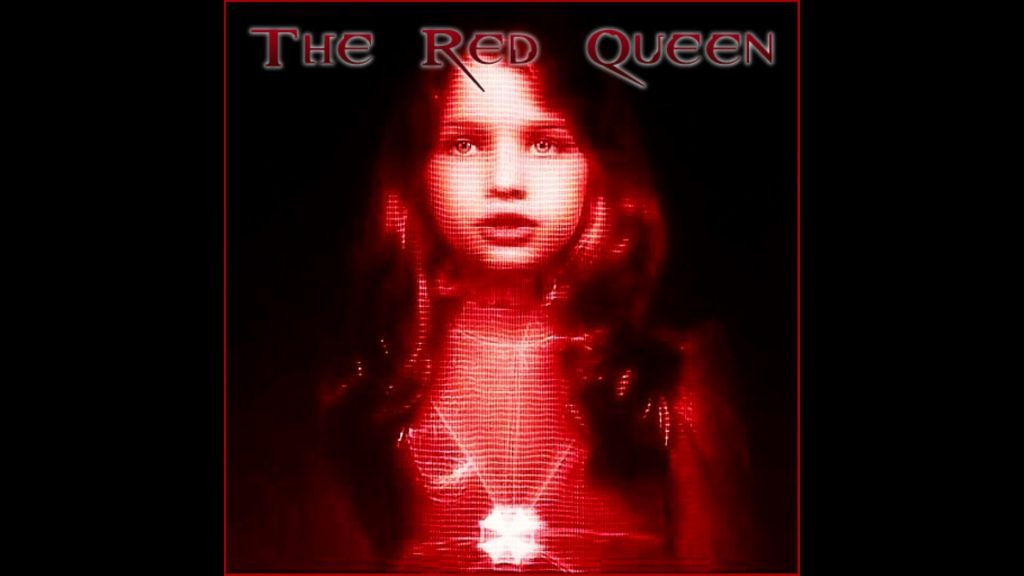
Final Thoughts
You can easily install Loki addon on Kodi app with the help of this article. Now, you can play all your favorite movies and TV shows with a single click. Make sure to use a VPN to avoid geo-restrictions and to safeguard your privacy.
Thank you for visiting Techfollows.com. For further queries and feedback, feel free to leave a comment below.
Disclosure: If we like a product or service, we might refer them to our readers via an affiliate link, which means we may receive a referral commission from the sale if you buy the product that we recommended, read more about that in our affiliate disclosure.

![How to Install Loki Kodi Addon [2021] Loki Kodi Addon](https://www.techfollows.com/wp-content/uploads/2019/06/Loki-Kodi-Addon.jpg)