Maverick TV addon is an excellent source for streaming all sorts of content on your devices. Initially, this addon was called as Joker TV addon and later it was renamed as Maverick TV addon. Maverick TV addon is a creative third-party addon of Kodi community. As it is an all-in-one Kodi addon it allows you to stream movies, sports, TV shows, and Live TV. Maverick TV addon is a multi-purpose addon and the working of this addon is quite similar to Vortex and Nemesis addon. You can find this addon on Maverick TV Repository and this repository contains some other addons like The Magic Dragon, Skynet, Mafia Streams, At The Fix and much more. While comparing with other Kodi addons it had the ability to stream 4K videos without any issues. Apart from the regular categories, it has some special categories of contents like UK radio stations, classic kids TV, NASA live news, Live webcams, and bloopers.
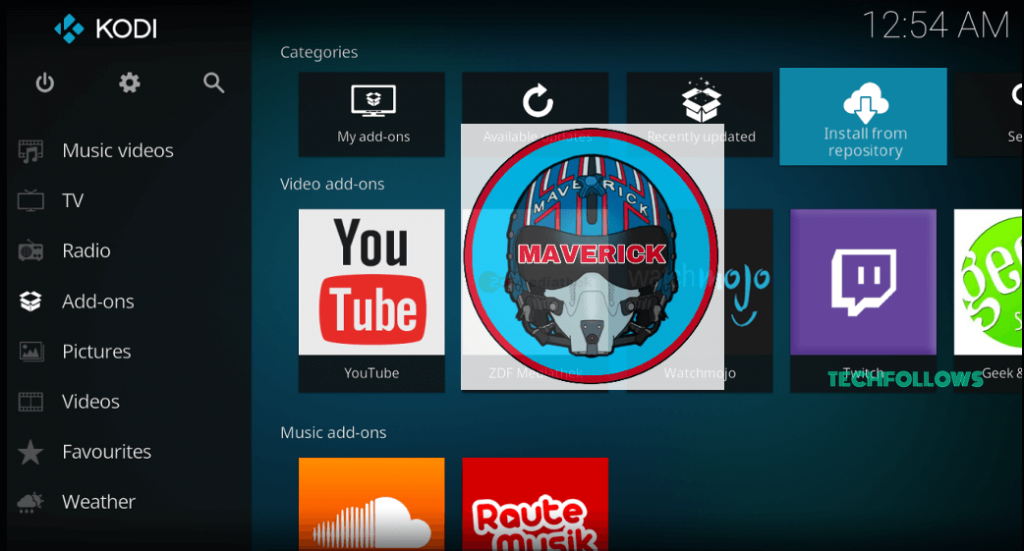
How to Install Maverick TV Kodi Addon
The installation of Maverick TV Kodi Addon is very simple so that you can easily download and install the addon on your Kodi App by just following the steps given below.
To install the third-party addon on your device you have to enable the Unknown source option in the Kodi app. To enable the feature go to Settings > tap System Settings > Addons > enable or Turn on Apps from Unknown Source.
Information Use !!
Concerned about online trackers and introducers tracing your internet activity? Or do you face geo-restrictions while streaming? Get NordVPN - the ultra-fast VPN trusted by millions, which is available at 69% off + 3 Months Extra. With the Double VPN, Split tunneling, and Custom DNS, you can experience internet freedom anytime, anywhere.

Step 1: Open the Kodi app and click the Settings Icon which located in the top left corner of the screen.
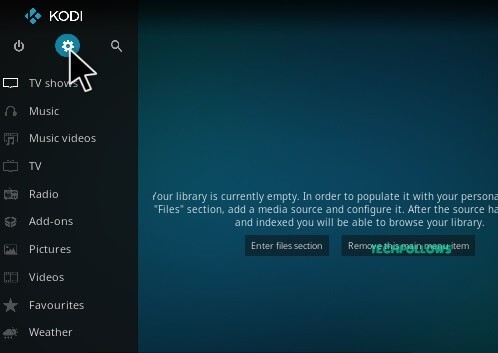
Step 2: Tap the File Manager option.
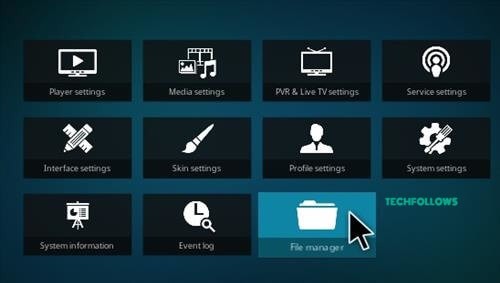
Step 3: In the File Manager page, double click the Add Source option.
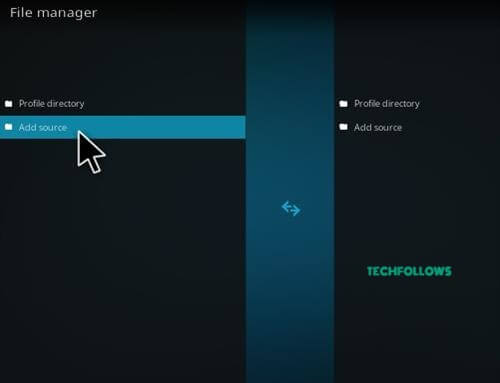
Step 4: Tap the “<None>” option and click OK button in the Add Source dialogue box.
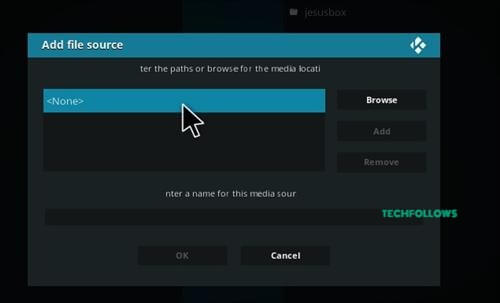
Step 5: Enter the URL of the repository http://mavericktv.net/mavrepo and tap OK.
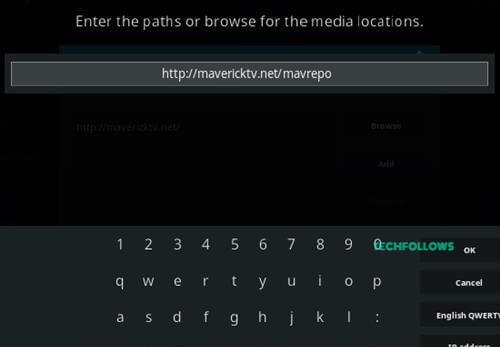
Step 6: Enter the name of the repository Maverick and click OK.
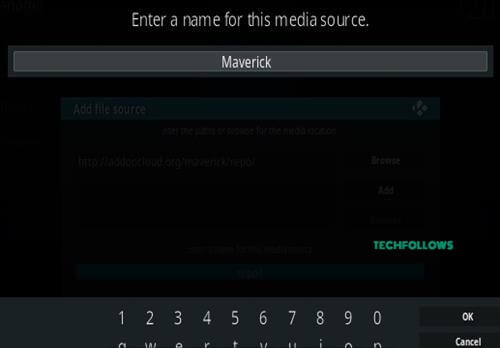
Step 7: Check the details which entered in the dialogue box are correct and tap the OK button.
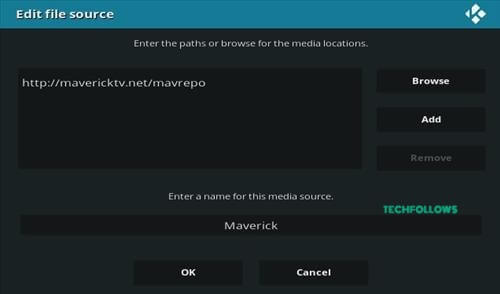
Step 8: Get back to the home page and click the Addons option in the left vertical menu bar.
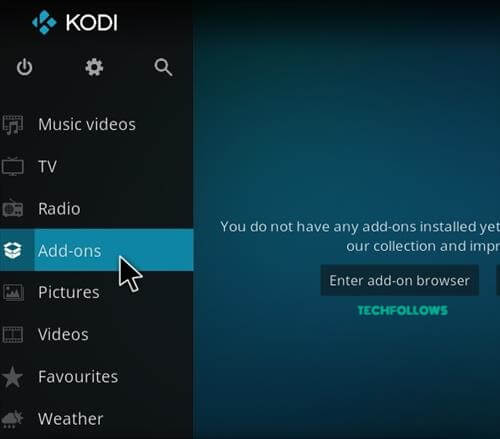
Step 9: Tap the Addon Package Installer Icon which located on the top left corner of the screen.
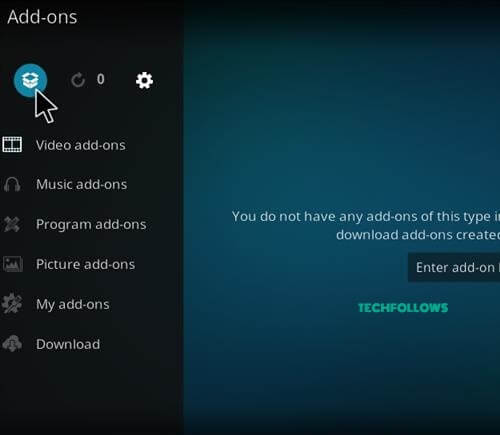
Step 10: Click Install from Zip File option.
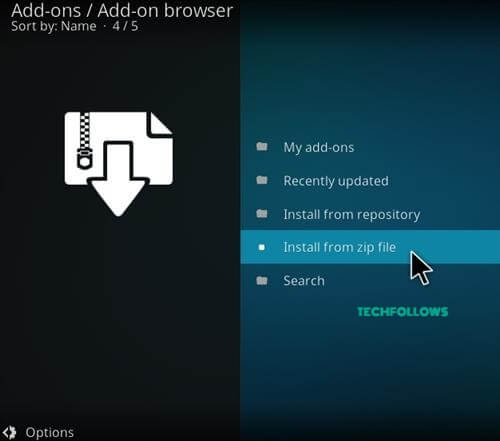
Step 11: Select the name of the repository in Maverick popup screen.
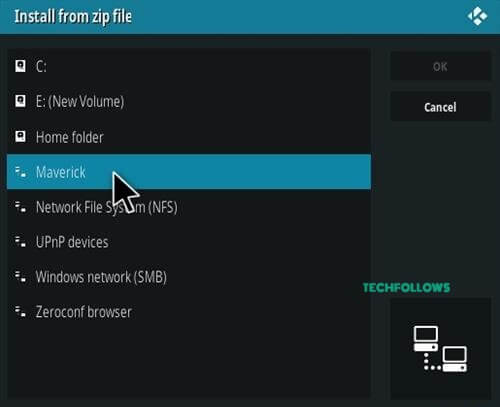
Step 12: From the directory of repository click the zip file repository.maverickrepo-3.6.zip and tap OK.
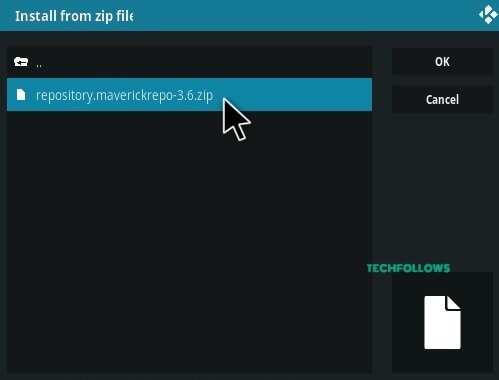
Step 13: Wait till the installation of the repository gets completed. Once the installation has completed successfully a popup notification will get appear on the top right corner of the screen.
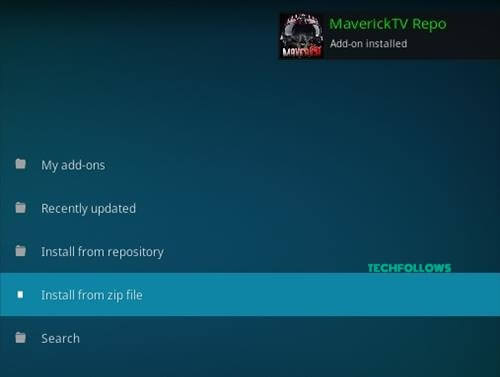
Step 14: Tap Install from Repository option.
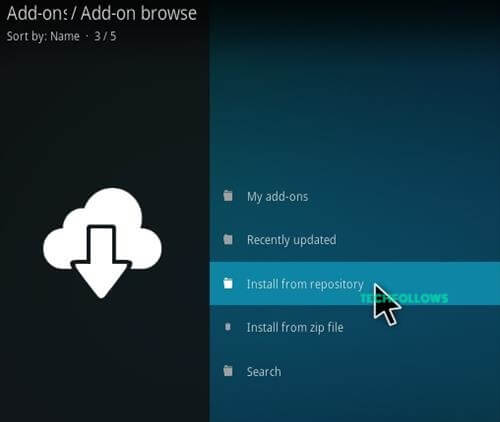
Step 15: Find and select the repository name Maverick TV Repo.
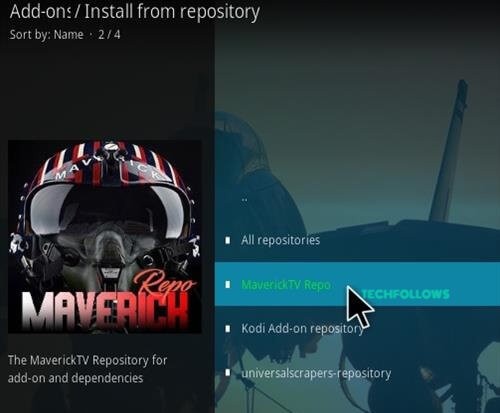
Step 16: Tap Video Addons.
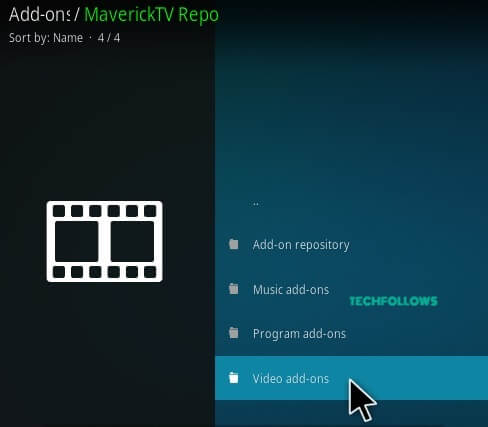
Step 17: Click the name of the addon Maverick TV in Video Addons page.
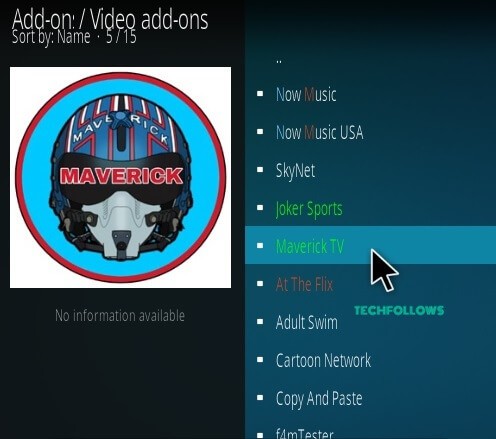
Step 18: Tap the Install button to install the addon on your device. Wait till the addon gets completed.
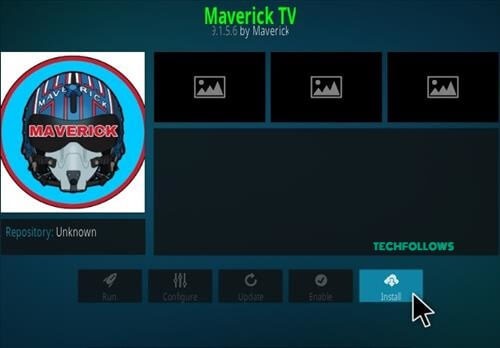
The installation of Maverick TV Kodi addon has completed successfully. Now you can watch all sort of contents with your family and friends.
Best Alternatives for Maverick TV Kodi Addon
Maverick TV is an all-in-one Kodi addon and you can stream various movies, TV Shows and Live TV channels in 4K quality. All these media contents are also available in other addons, so you can select any one of those addons as an alternative to Maverick TV Kodi addon.
BBC iPlayer Addon
BBC iPlayer addon is one of the best Video

Crackle Addon
Crackle addon is the best alternative for Maverick TV Kodi addon. Basically Crackle is a popular streaming service and as a addon it offers plenty of movies, TV shows, kids’ entertainment and original web shows for its users. Moreover, it is an official addon and all the contents which provided by this addon are legal.

Tubi TV Addon
Tubi TV addon is the one place to satisfy all your entertainment needs and the addon offers all the popular movies and TV shows all over the world. Then the addon is famous for streaming high-quality contents on your devices. So it is one of the best alternatives for Maverick TV Kodi addon.
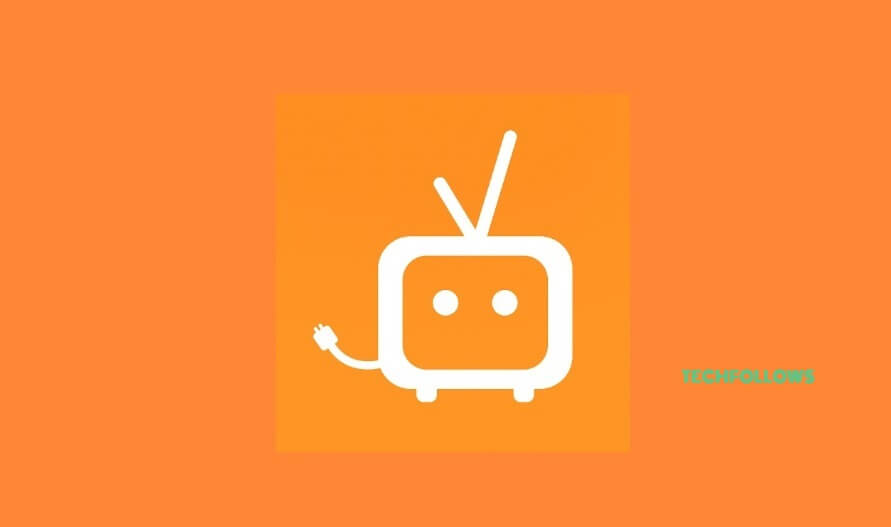
Final Thoughts & Review
Maverick TV Kodi addon is a complete package for watching all favourite Live TV, Sports, series and movies. We hope this addon cover all your needs whenever and wherever you need. To protect yourself from hackers we recommend you to use VPN on your device to protect yourself when you use this addon.
Thank you for reading this post. For further queries, comment below.
Disclosure: If we like a product or service, we might refer them to our readers via an affiliate link, which means we may receive a referral commission from the sale if you buy the product that we recommended, read more about that in our affiliate disclosure.

![How to Download and Install Maverick TV Kodi Addon [2021] Maverick TV Kodi Addon](https://www.techfollows.com/wp-content/uploads/2019/02/Maverick-TV-Kodi-Addon23-2-1024x476.jpg)