MLB.TV is a popular Kodi Addon that lets you watch all kind of MLB events. With MLB.TV subscription, you can access stream all MLB events on your Kodi media player. MLB.TV is officially available on Kodi addon repository and the addon equates up to 1,500 or more games per season. To access this addon, you need to purchase MLB.TV subscription from the official site. The subscription costs $112.99/season and the one-month subscription costs $24.99. You can also purchase the season pass ($87.49/season) for just one MLB team. Read further and know how to install this addon on Kodi supported devices.
How to install and Setup MLB.TV Kodi Addon?
As we mentioned earlier, MLB.TV Addon is officially available on Kodi Addon repository. So you don’t need to install any third party repositories.
#1: Open your Kodi Media Player and click the Addons menu located on the left panel.
Information Use !!
Concerned about online trackers and introducers tracing your internet activity? Or do you face geo-restrictions while streaming? Get NordVPN - the ultra-fast VPN trusted by millions, which is available at 69% off + 3 Months Extra. With the Double VPN, Split tunneling, and Custom DNS, you can experience internet freedom anytime, anywhere.

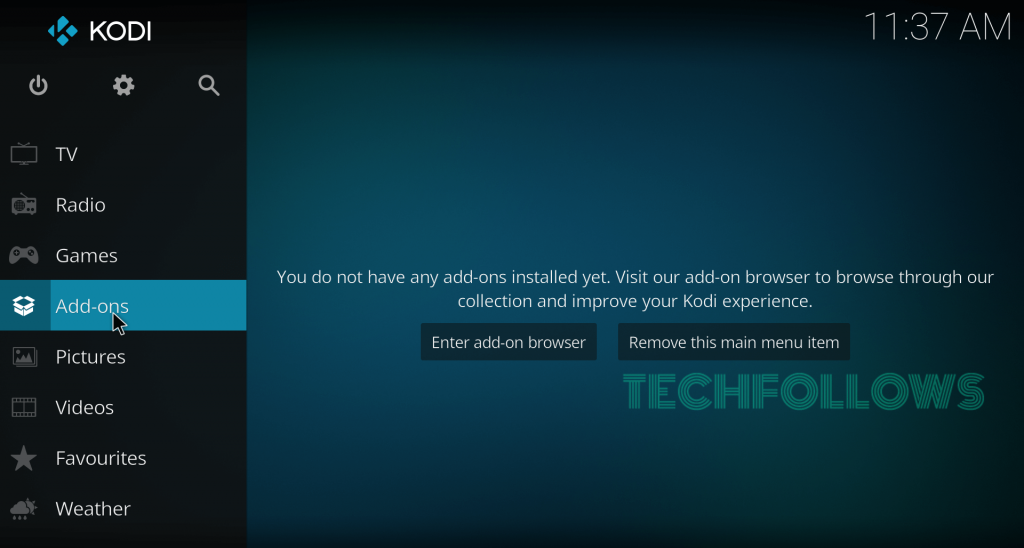
#2: Click the Installer Package icon located on the top menu bar.
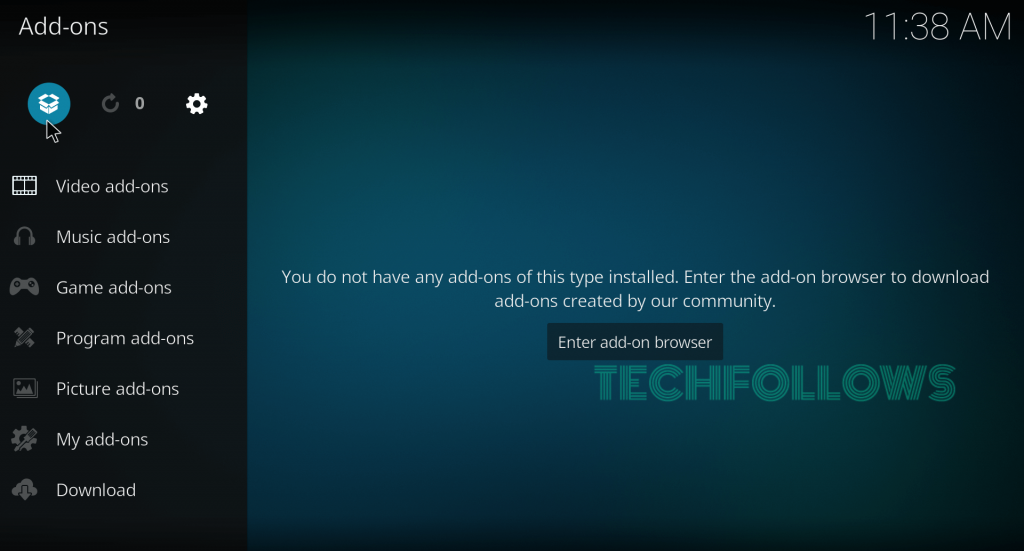
#3: Tap Install from Repository.
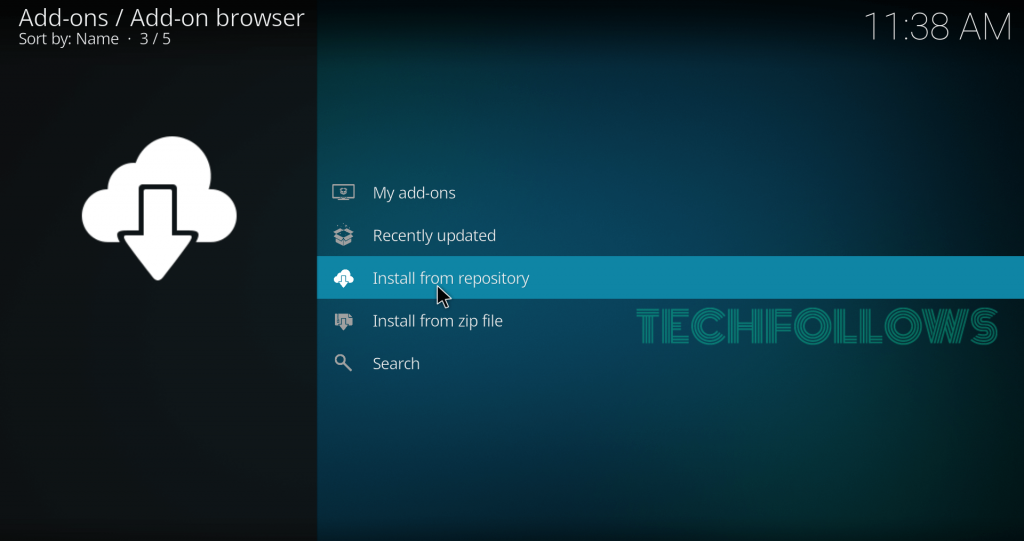
#4: On the repositories page, select Kodi Addon repository. Skip this step, if you haven’t downloaded any third party repositories.
#5: Scroll down and select Video Addons.
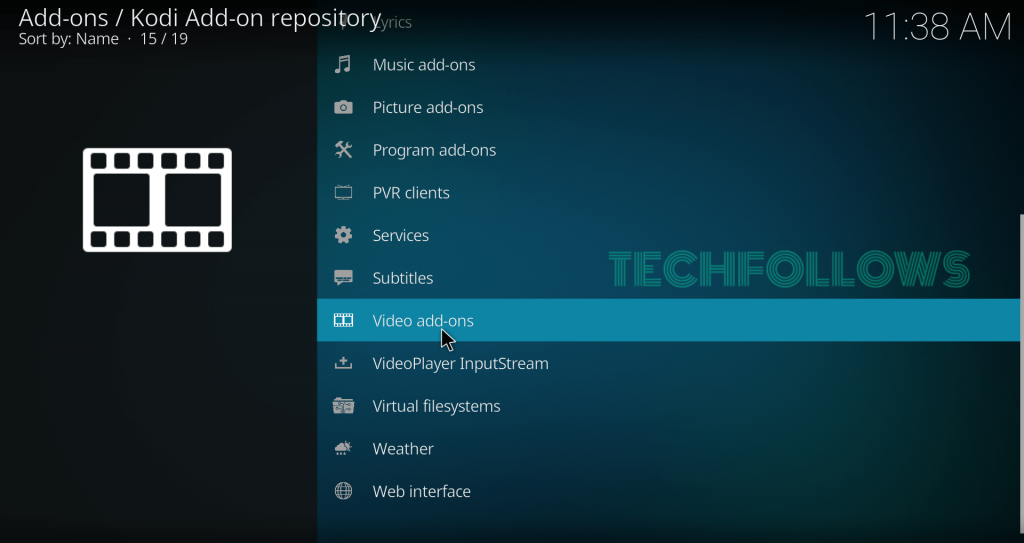
#6: Again scroll down and select the addon which named as MLB.TV.
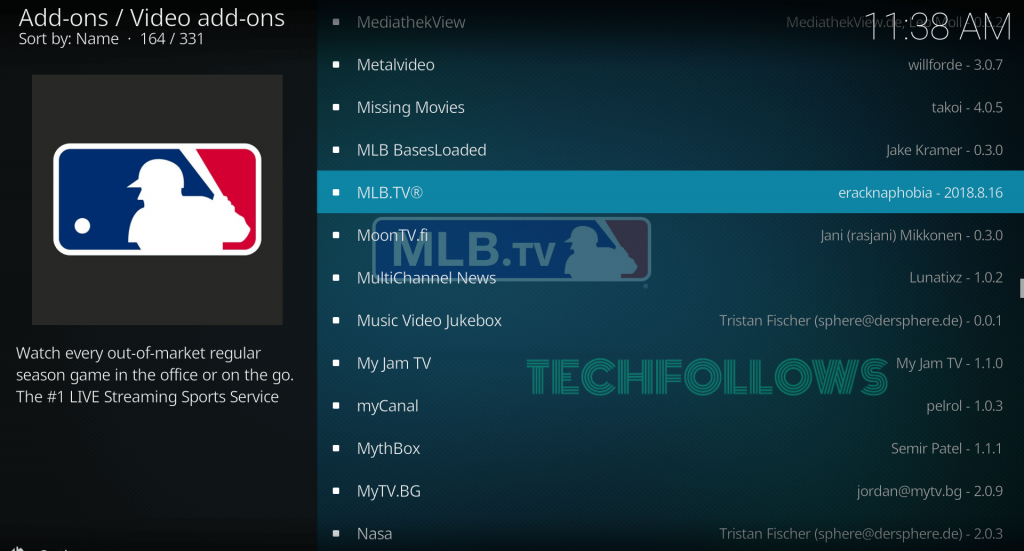
#7: Select Install to download the addon.

#8: Within a few minutes, the addon will be installed on your Kodi media player. A pop-up confirmation will appear on the top right corner of the screen.
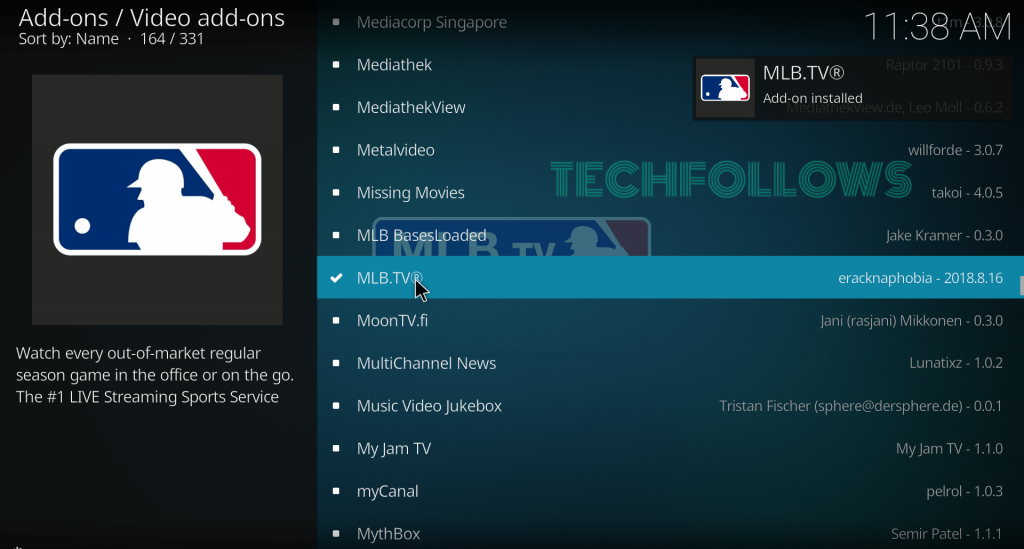
#9: After installation you need to carry out few more proceduress. Get back to how screen -> Addons -> My Addons -> Video Addons -> right click the MLB.TV -> Select Information.
#10: Tap configure.

#11: Under the Login menu, select Username and enter your MLB.TV user ID. Now select Password and enter your MLB.TV password.
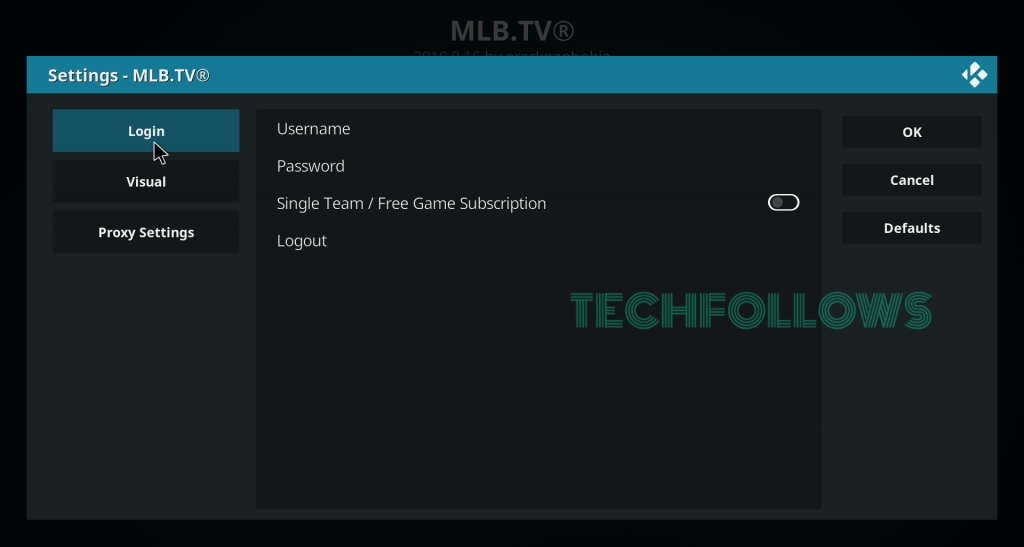
#12: Tap OK to configure your login credentials.
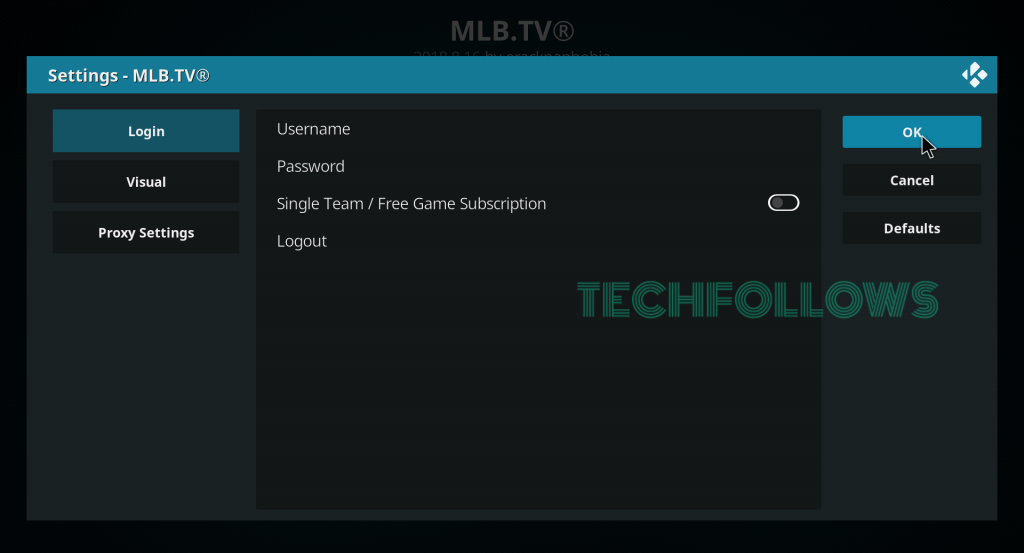
#13: That’s it. Now you can stream MLB events on Kodi.
Alternatives for MLB.TV Kodi Addon
Here are the top 3 alternatives that lets you watch MLB on Kodi:
DAZN
DAZN Kodi addon is the most exciting sports addon available to stream all the latest MLB events. With $19.99/month, you can access a huge amount of sports media without any hassle. Along with MLB, you can also access Premier League matches, NBA games, World Cup highlights, NFL, NHL, and much more. You can download this addon from official Kodi Addon repository.

PlayStation Vue
PlayStation Vue or PS Vue Kodi Addon lets you access all the primary channels which broadcast MLB content. The channels include Fox Sports 1, TBS, and ESPN. The subscription costs $44.99/month along with the 5-day free trial. You can download this addon from official Kodi Addon repository.

Sling TV
Sling TV Kodi Addon is another alternative which streams all kind of MLB events. Sling TV subscription is available in the three different packages: Sling Blue ($25/month), Sling Orange ($25/month) and Sling Blue + Orange ($40/month). Sling Blue provides access to Fox channels, while Sling Orange provides ESPN networks. On the other hand, Sling Blue + Orange provides access to both Fox channels and ESPN channels. You can download this addon from official Kodi Addon repository.

Final Thoughts
This is how you have to install MLB.TV Addon on your Kodi supported device. Install this addon to watch MLB games which are televised nationally in your country or locally in your area. Make sure to use the
Thank you for visiting Techfollows.com. For further queries and feedback, feel free to comment below.
Disclosure: If we like a product or service, we might refer them to our readers via an affiliate link, which means we may receive a referral commission from the sale if you buy the product that we recommended, read more about that in our affiliate disclosure.

