Monster Munch is an AIO (all in one) addon that lets you access popular movies, TV shows and much more on your device. You can find all the working links automatically with just one click. Moreover, the auto-play feature lets you select and stream the best link automatically. You can stream the videos at different resolutions of 720p, 1080p, and 4K. In this article, we will show you how to download Monster Munch addon on Kodi supported devices.
Categories in Monster Munch Addon: Movies, TV shows, British Movies, Gangster, Family, Horror, World, Terrible and more.
You can download this addon from Step Toes Repository.
Information Use !!
Concerned about online trackers and introducers tracing your internet activity? Or do you face geo-restrictions while streaming? Get NordVPN - the ultra-fast VPN trusted by millions, which is available at 69% off + 3 Months Extra. With the Double VPN, Split tunneling, and Custom DNS, you can experience internet freedom anytime, anywhere.

How to install Monster Munch Kodi Addon?
Monster Munch is a third party addon and you need to install Step Toes repo to download this addon. Follow this guide to download Monster Munch on your Kodi app.
#1: Open Kodi media player.
Note: Since you’re downloading Monster Munch addon from a third-party source, you need to enable unknown sources on your Kodi media player. To enable this: navigate to Settings -> Addons -> Unknown source -> Turn on.
#2: Click the Settings icon on home page.
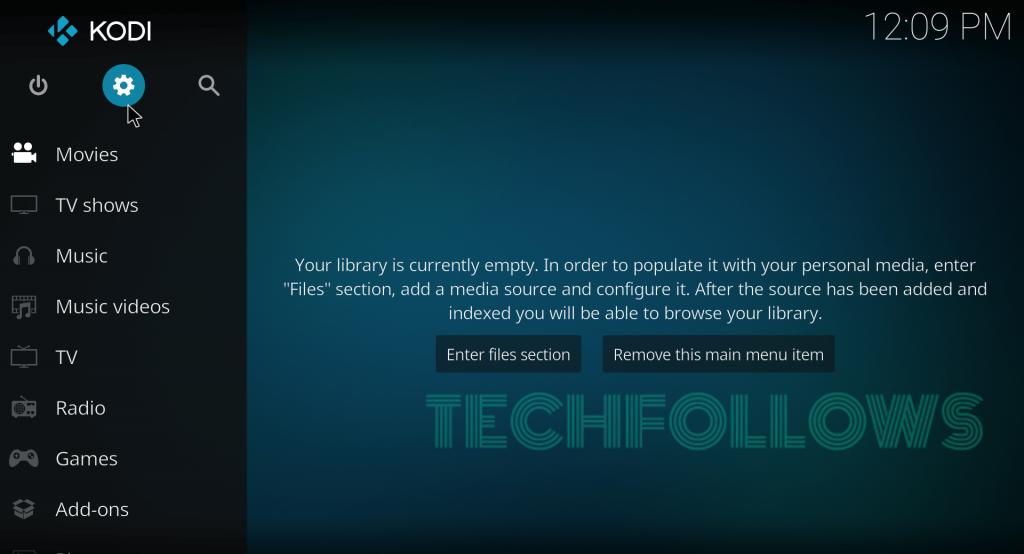
#3: Select File Manager.
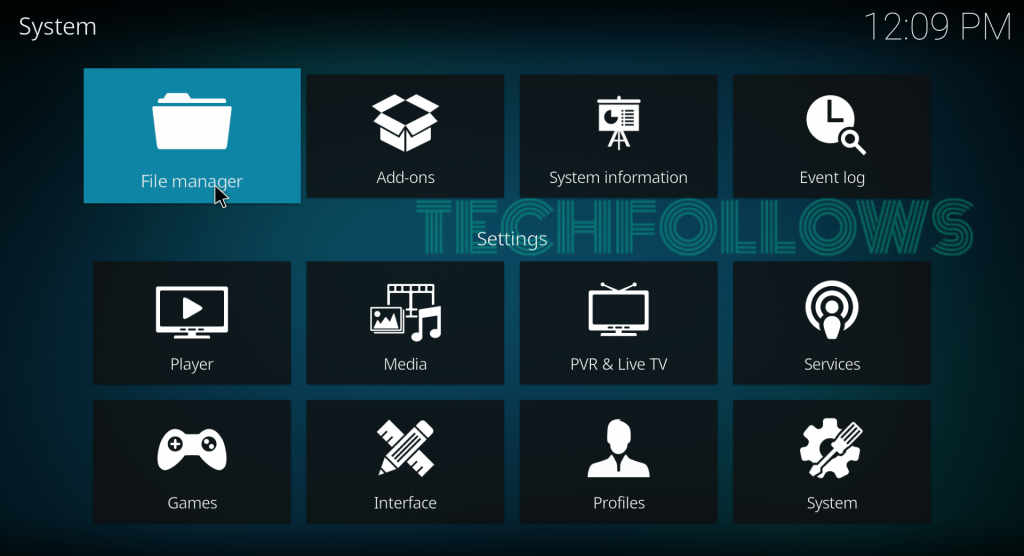
#4: Double-click Add Source and then select <None>.
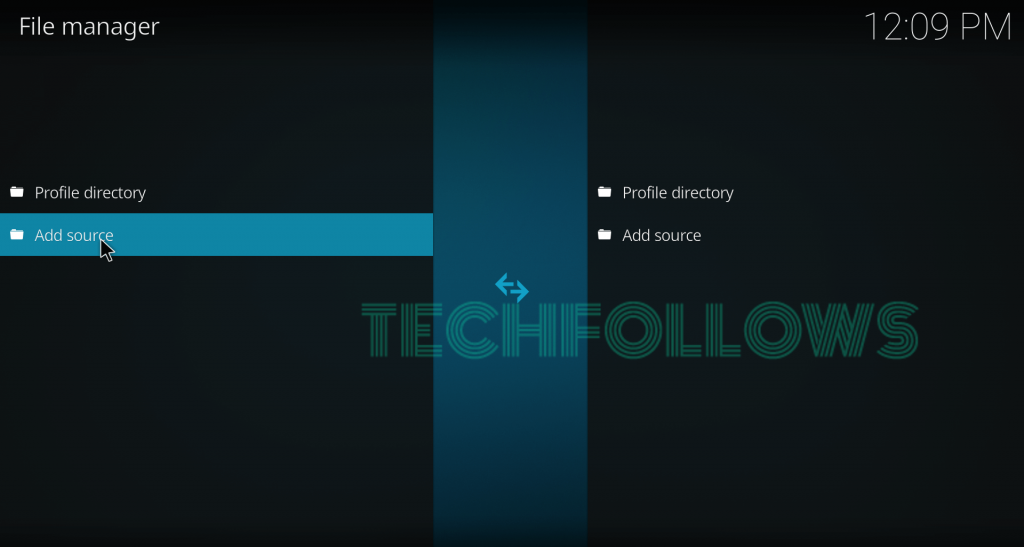
#5: Enter source URL: http://steptoesplace.net/repo and tap OK.
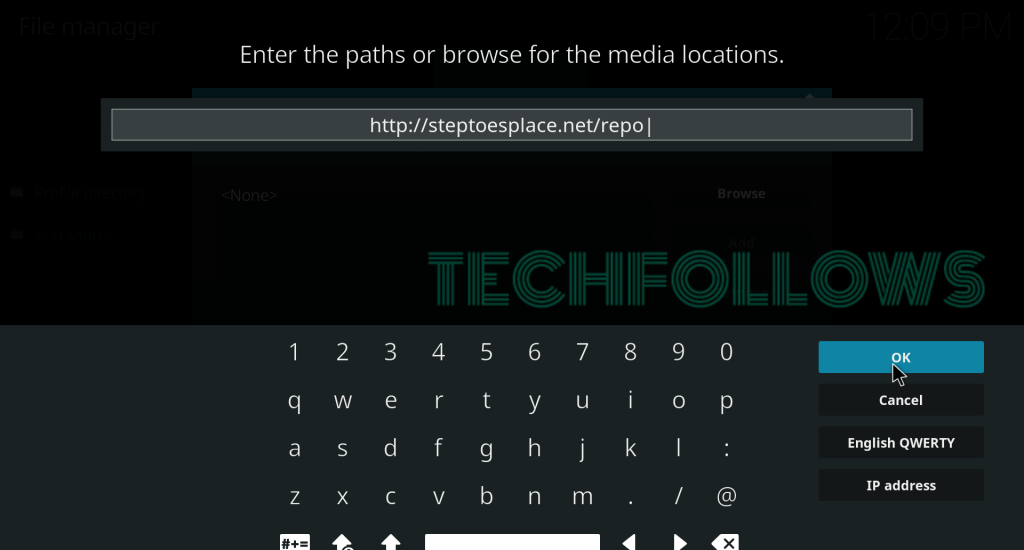
#6: Name your source Step Toes and click OK.
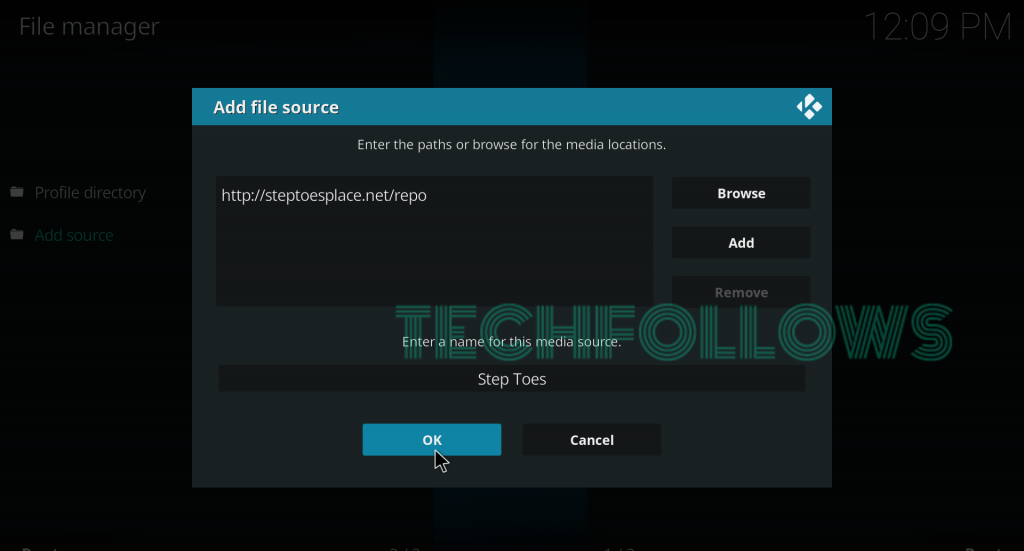
#7: Get back to the home page and tap Addons menu.
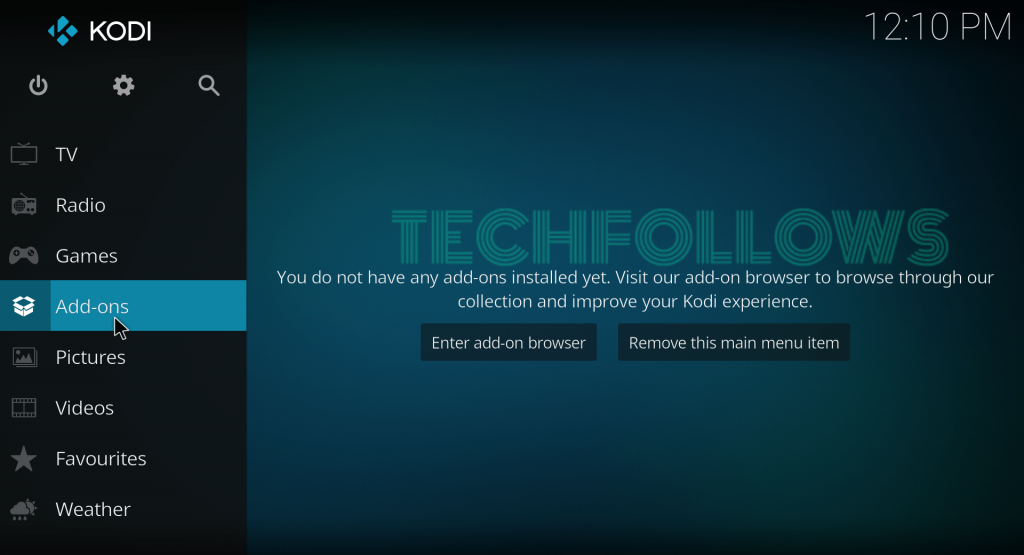
#8: Click Module icon located on menu bar.
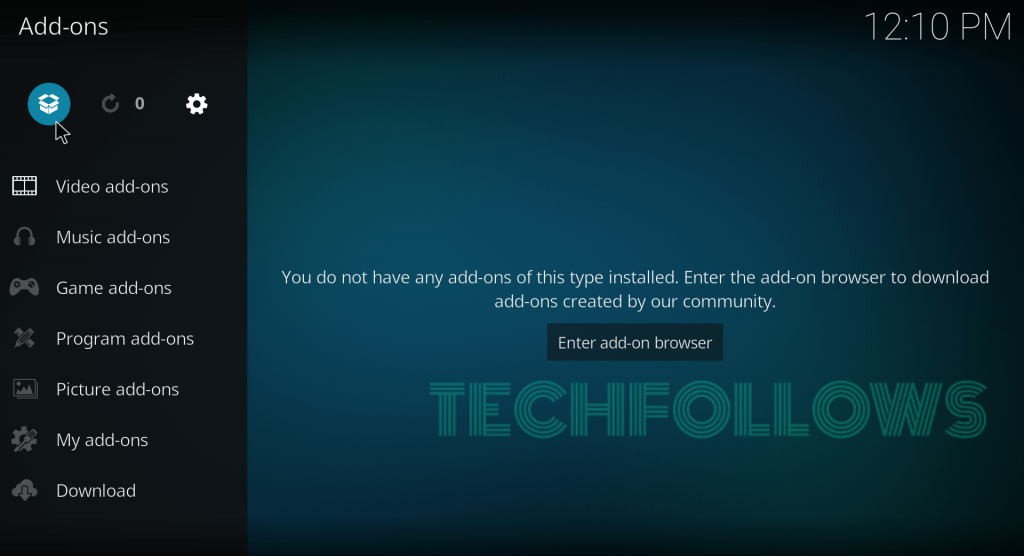
#9: Tap Install from Zip File.
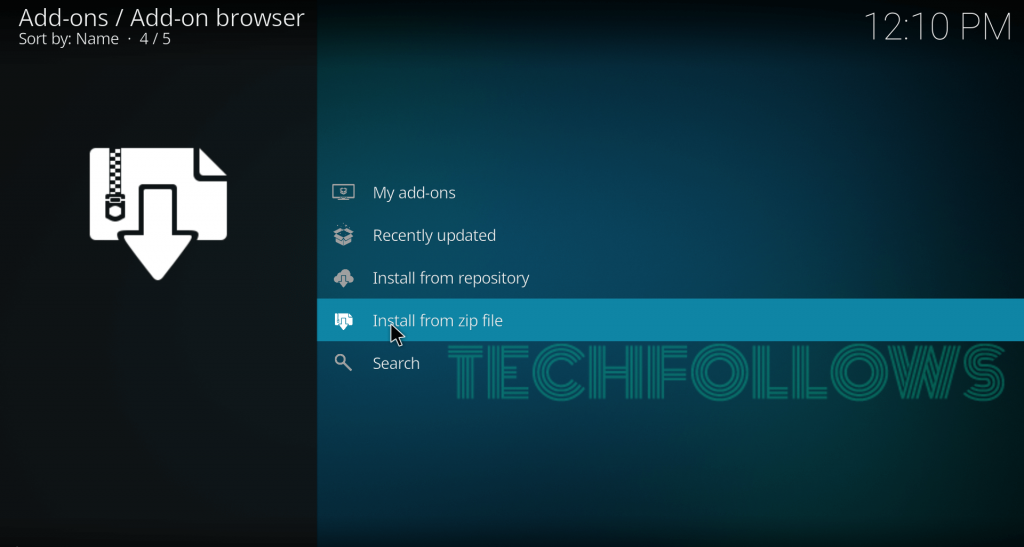
#10: Select the Step Toes source that you added.
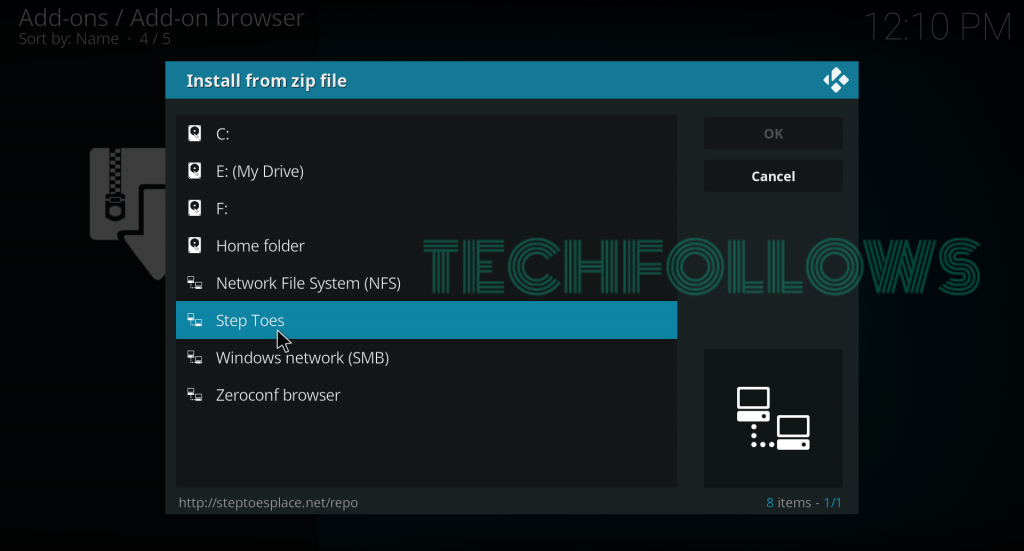
#11: Click the Zip file which named as repository.steptoes-X.X.zip (X.X represents version number)
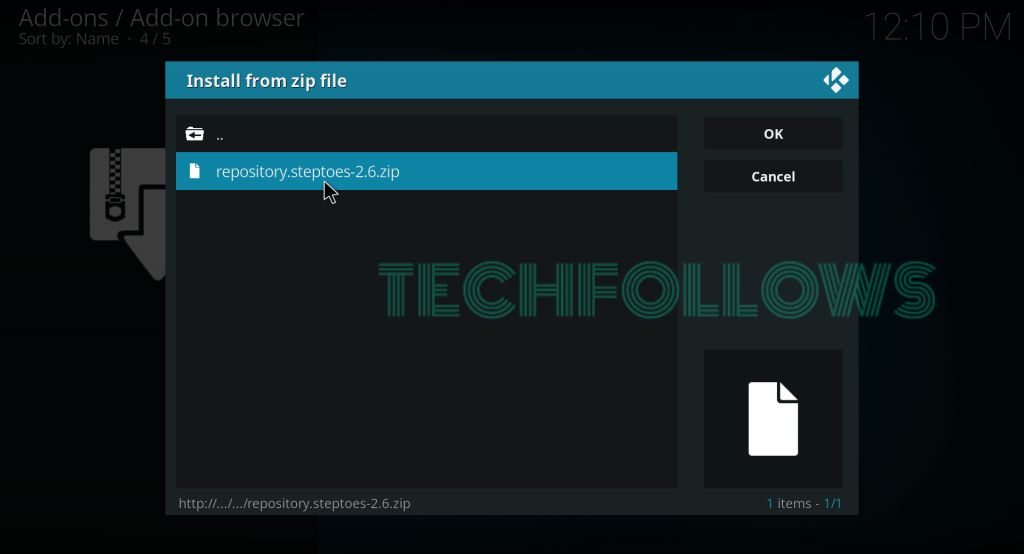
#12: After installing the Step Toes repo, select Install from Repository.
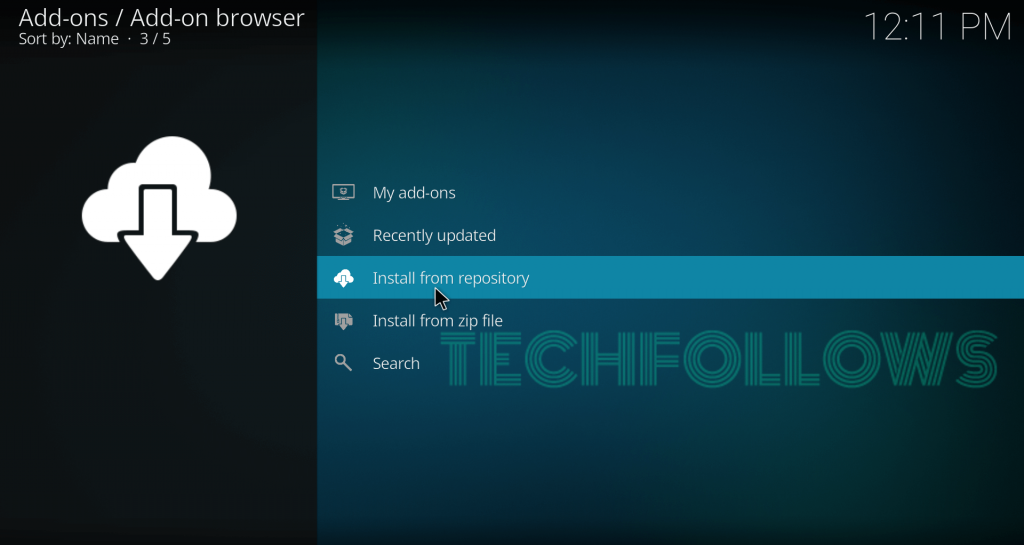
#13: Now, select the Step Toes repo.

#14: Tap Video Addons.
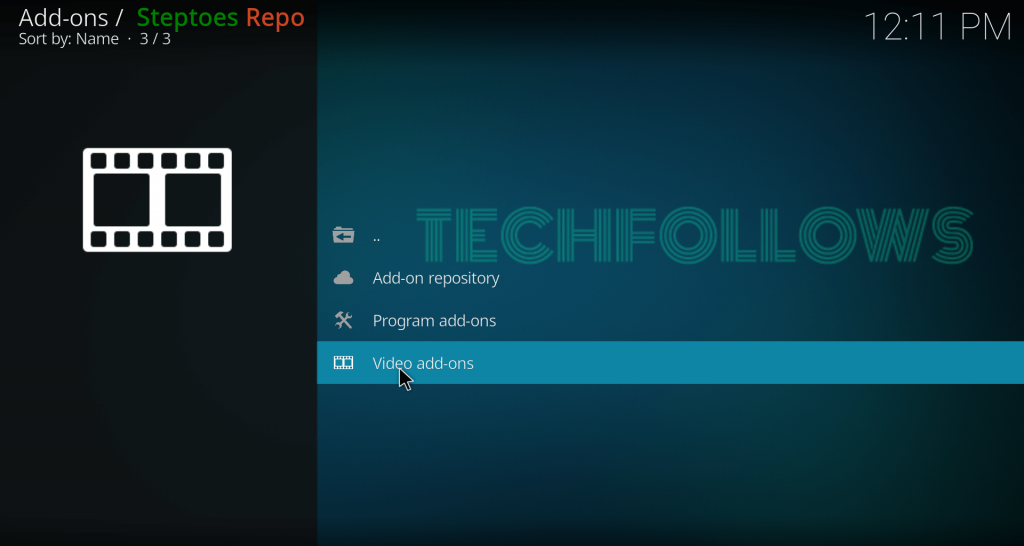
#15: Select Monster Munch.
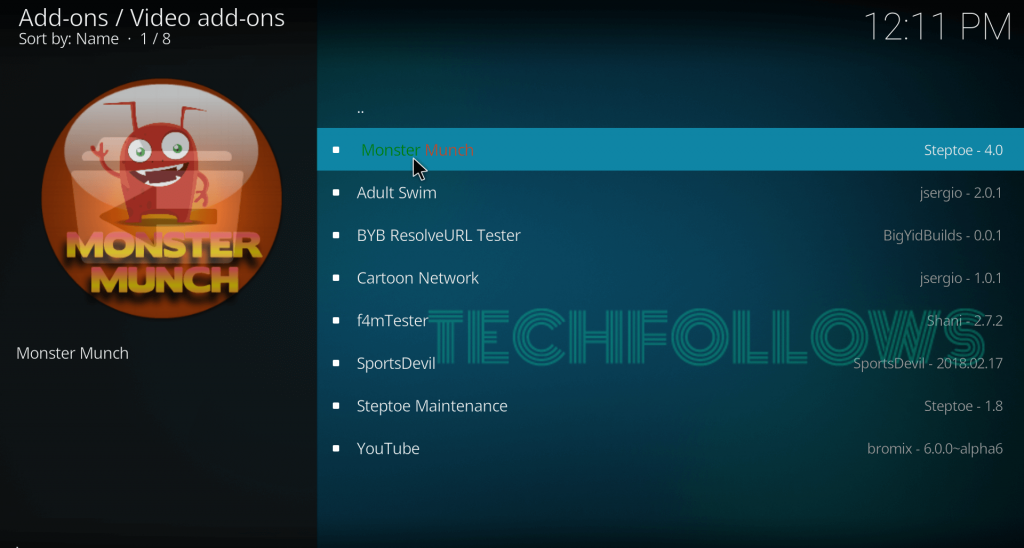
#16: On the information page, select Install.
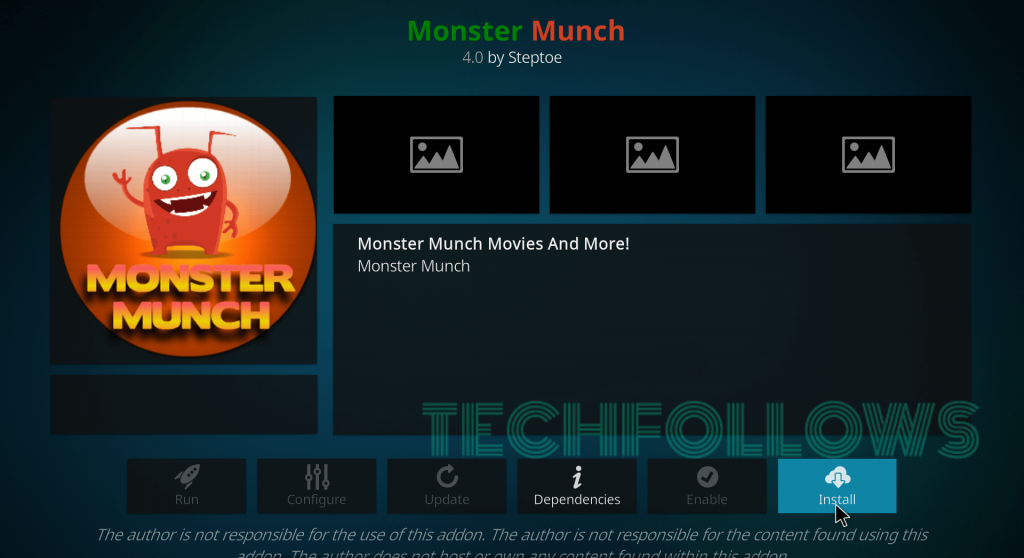
#17: Within a few minutes, a pop-up stating “Monster Munch Addon Installed” will appear on the top right corner of the screen.
#18: Now you can launch the addon from the home screen by navigating Addons -> Video Addons -> Monster Munch.
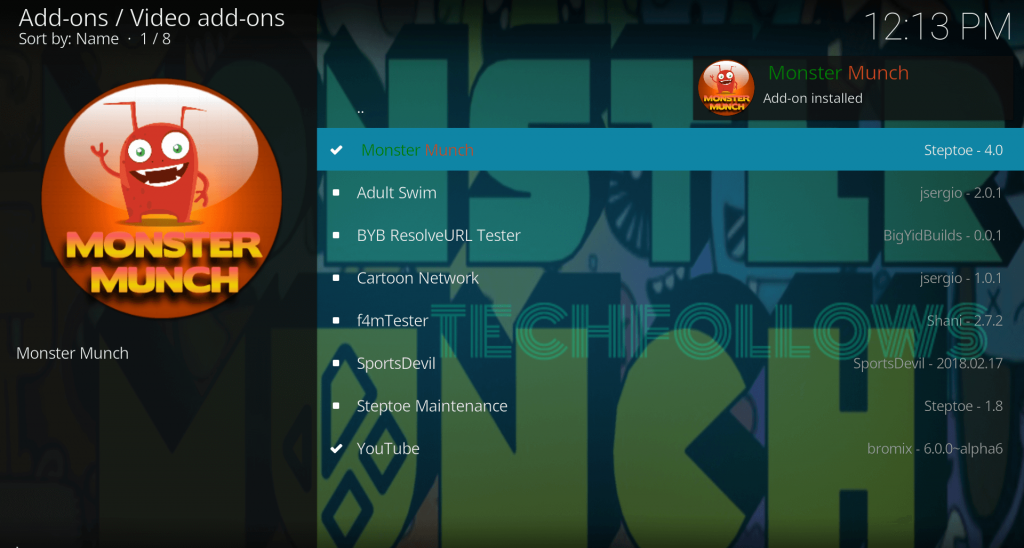
Alternatives for Monster Munch Addon
Here are the top 2 addons that you can use as an alternative for Monster Munch Addon:
Deathstar
Deathstar Kodi Addon is a perfect alternative for Monster Munch Kodi addon. It hosts nearly 10 different sections of media and you can explore them without paying any money. You can download this addon from UKodi1 Repository.

Deceit
Deceit Kodi addon is another alternative for Monster Munch. It hosts a large number of categories including TV Shows, Movies, Sports, 24/7 and much more. You can download this addon from One Nation repo.

The Red Queen
The Red Queen Kodi Addon is another all in one addon that lets you access different type of media files on your device. It is a perfect addon for the people who want to access a different kind of media from one place. You can download this addon from Umbrella Corporation Repo.
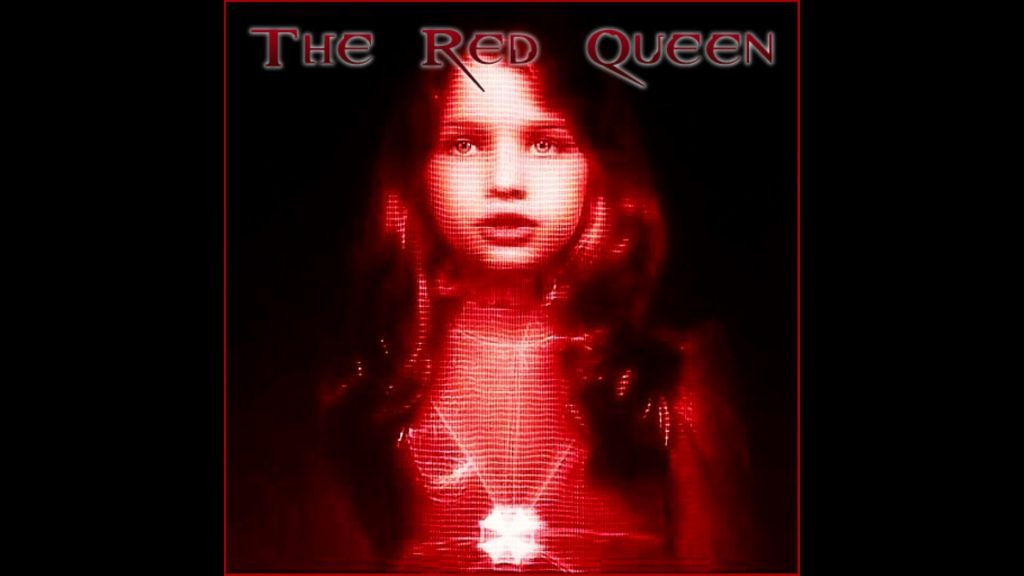
Final Thoughts
Monster Munch is an ideal addon for the people which provides access to different media. The addon has been praised for its vast assortment of different genre categories to stream from. It lets you to easily find exactly what you want to watch. Thank you for visiting Techfollows.com. For further queries and feedback, feel free to leave a comment below.
Disclosure: If we like a product or service, we might refer them to our readers via an affiliate link, which means we may receive a referral commission from the sale if you buy the product that we recommended, read more about that in our affiliate disclosure.

