Tempest is one of the popular video Kodi addon that lets you watch high-quality movies and TV shows. It has a similar layout design, categories and sub-categories to Covenant addon. But, the tempest addon will be updated regularly to add new media contents. The addon works seamlessly and consistently on all versions of Kodi including 18.3 Leia. In this addon, you will find a huge collection of old and new video contents at SD, 720p, 1080p resolutions. You can extend the functionality of this addon by integrating your real-debrid and Trakt account. Read further and know how to install Tempest addon on Kodi within a few minutes.
Categories in Tempest Kodi addon: Movies, My Movies, TV Shows, My TV Shows, New Movies, New Episodes, Search, Settings, and Changelog.

You can download this addon from its own Tempest repo.
Information Use !!
Concerned about online trackers and introducers tracing your internet activity? Or do you face geo-restrictions while streaming? Get NordVPN - the ultra-fast VPN trusted by millions, which is available at 69% off + 3 Months Extra. With the Double VPN, Split tunneling, and Custom DNS, you can experience internet freedom anytime, anywhere.

How to Install Tempest Kodi Addon?
Before installing Tempest or any other third-party addons, enable unknown sources on the Kodi settings. Follow these simple steps to enable that setting:
#1: Click the Settings icon.

#2: Select the System menu.
#3: On the left side panel, click the Addons menu.
#4: Move the slider located next to the Unknown sources menu.
#5: Select Yes on the warning message that displayed on the screen.
After enabling the setting, you can add a third-party source to download the Tempest repo.
#6: Get back to the settings page and select File Manager.

#7: Double-click Add Source.

#8: Click <None>.
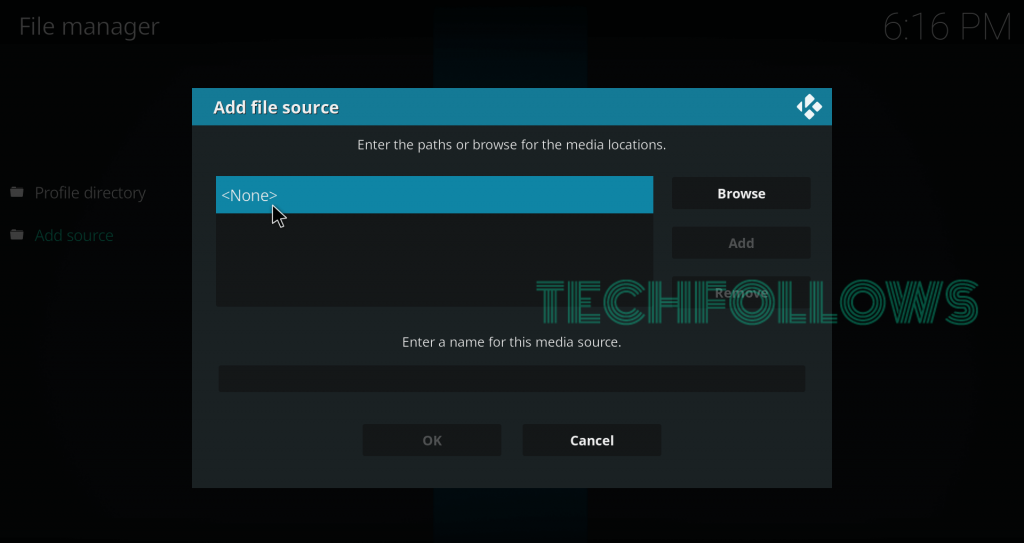
#9: Enter the GitHub source URL (https://tempest0580.github.io/) and click OK.

#10: Name your source on the next box and click OK.

You have successfully added the source on your Kodi. Now, you need to install the Tempest repo from that source. From the repo, you can install the addon easily.
#11: Return to the home screen and select Addons.

#12: Select the module icon located on the menu bar.
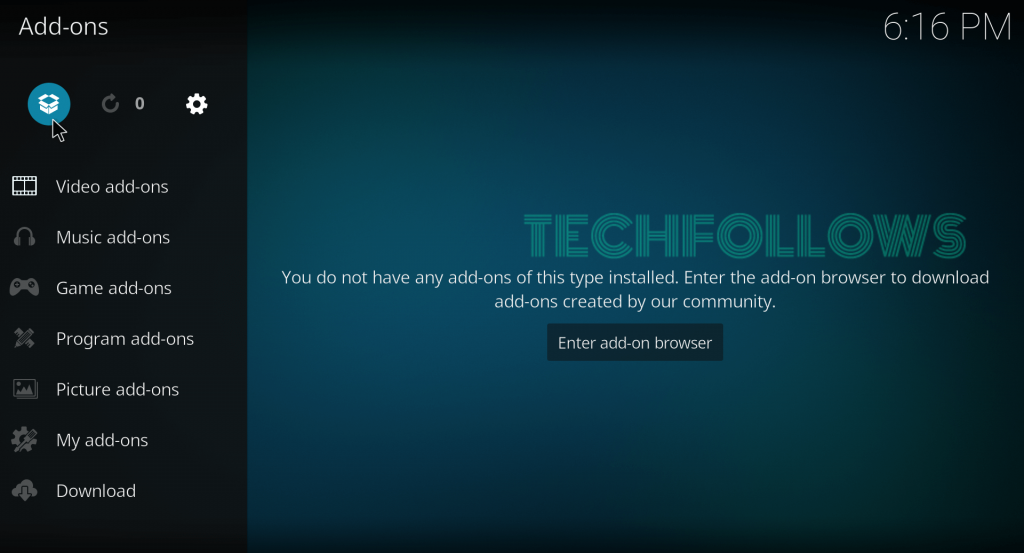
#13: Select Install from Zip file on the next window.

#14: Select the Tempest source that you added.

#15: Click the zip file which named as repository.tempest-0.0.5.zip.
NOTE: 0.0.5 is the version number of the repo and it may vary on your device.

#16: By clicking the zip file, the Tempest repo will install on your Kodi. A confirmation message will appear on the screen.
You have successfully installed the Tempest repo. Now, it’s time to download the addon from the repo.
#17: On the same window, select Install from Repository.

#18: Select the Tempest repo that you installed.

#19: Select Video addons on the next screen.

#20: Select Tempest addon.

#21: Click Install.

#22: Click OK on the prompt message to download the dependencies.

#23: The Tempest addon starts to install on your Kodi. After successful installation, you will receive a confirmation message on the top right corner.
Alternatives for Tempest Addon
Exodus Redux
Exodus Redux is our first alternative to stream movies and TV shows through Kodi. It uses the powerful scrapers of Openscrapers to stream high-quality media contents. The addon is available on its own Exodus Redux repo.

Read how to download Exodus Redux Addon?
Nemesis
Nemesis is another alternative that lets you stream movies and TV shows along with Live TV, sports and much more media in HD quality. It is one of the rare addons that let you play the audiobooks on your device. The addon is available on Stream Army repository.

Read how to download Nemesis addon?
Final Thoughts
Tempest is one of the addons that let you access a wide array of quality content. Because of its lightweight nature, you can access this addon even on Amazon Firestick. The real-debrid integration elevates your streaming experience by providing more HD links.
Thank you for visiting Techfollows.com. For further queries and feedback, feel free to leave a comment below.
Disclosure: If we like a product or service, we might refer them to our readers via an affiliate link, which means we may receive a referral commission from the sale if you buy the product that we recommended, read more about that in our affiliate disclosure.

