The Red Queen is an all in one Kodi addon which lets you access different type of media files on your device. It provides you with quick links to debrid, Trakt, and pairing. The addon is perfect for the people who want to access all kind of media from one place. Read further and know how to install The Red Queen Addon on Kodi supported devices.
You can download this addon from Umbrella Corporation repo.
Categories in The Red Queen Addon: Movies, TV shows, Documentaries, Live TV, Sports, Trekkie Heaven, Trakt, Online TV Channels, Networks, Search, Settings, Debrid and much more.
Information Use !!
Concerned about online trackers and introducers tracing your internet activity? Or do you face geo-restrictions while streaming? Get NordVPN - the ultra-fast VPN trusted by millions, which is available at 69% off + 3 Months Extra. With the Double VPN, Split tunneling, and Custom DNS, you can experience internet freedom anytime, anywhere.

How to install The Red Queen Kodi Addon?
Since The Red Queen Addon is a third party addon, you need to download Umbrella Cooperation repository to download this addon. Before downloading the addons from third-party sources, you need to enable unknown sources feature.
To enable this: navigate to Settings -> Addons -> Unknown source -> Turn on -> tap Yes.
#1: Open Kodi Media Player.
#2: Click the Settings icon.
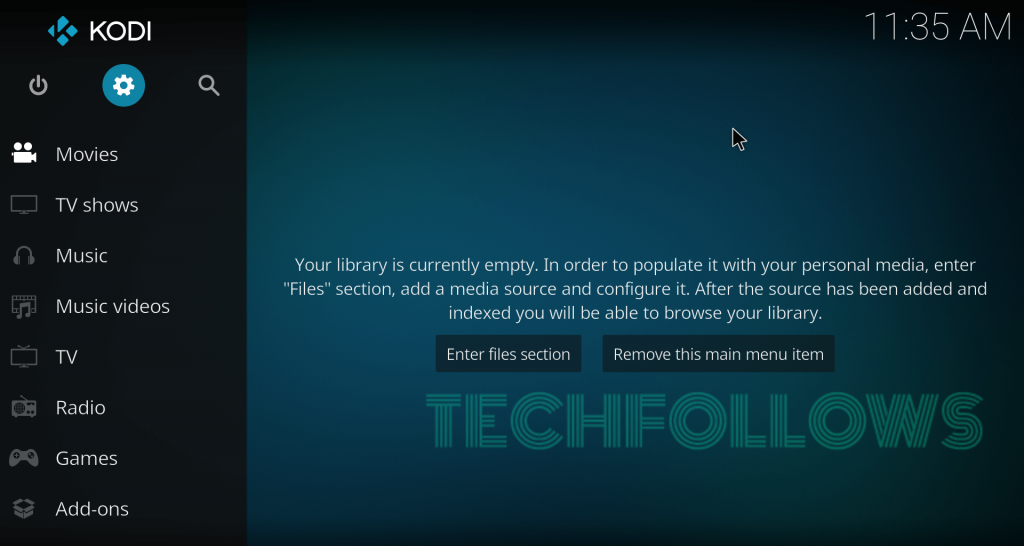
#3: Select File Manager.
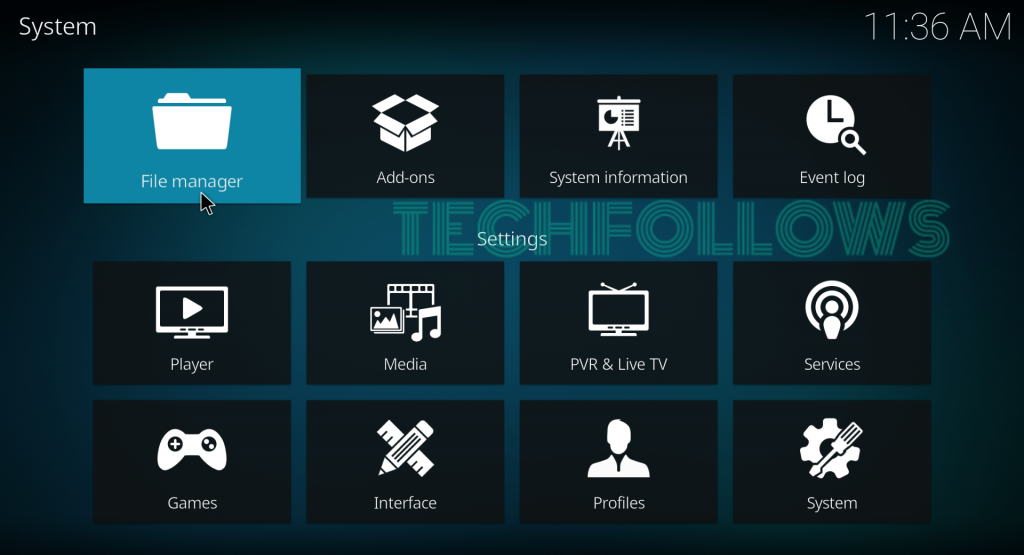
#4: Double-click Add Source.
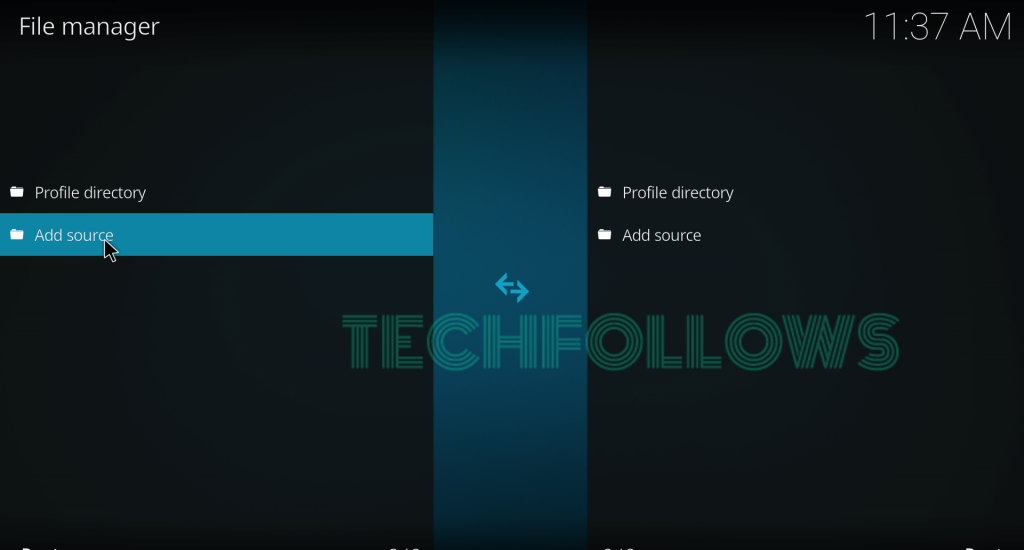
#5: Select <None>.
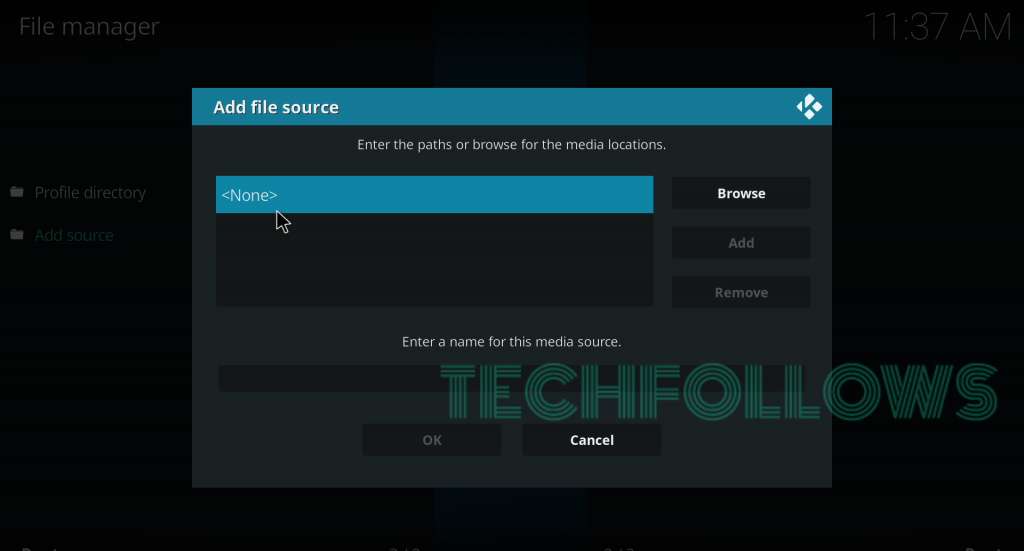
#6: Enter source URL: http://racooncity.gq/repo/ and click OK.
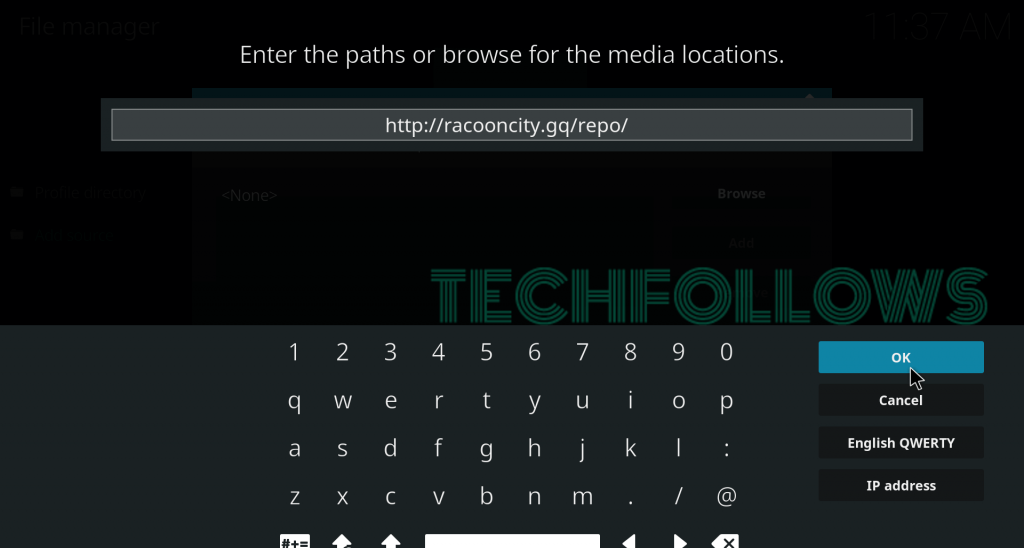
#7: Name your source as Racoon and click OK.
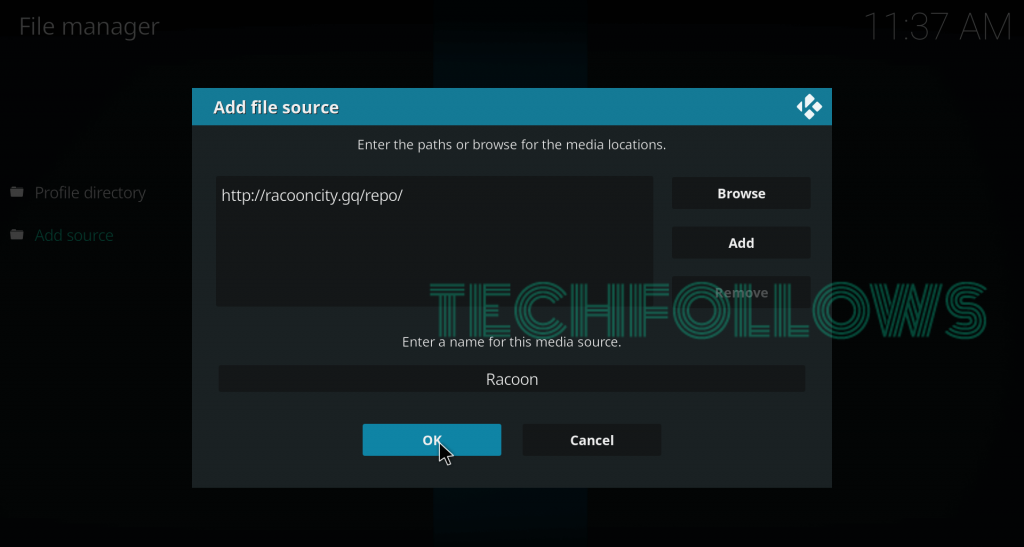
#8: Get back to home screen and tap Addons.
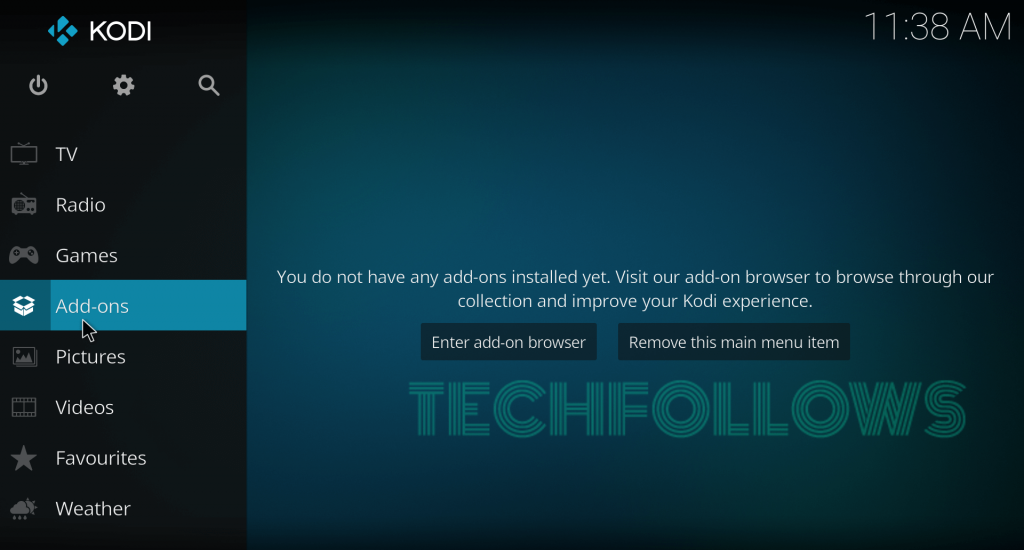
#9: Tap the Module Icon.
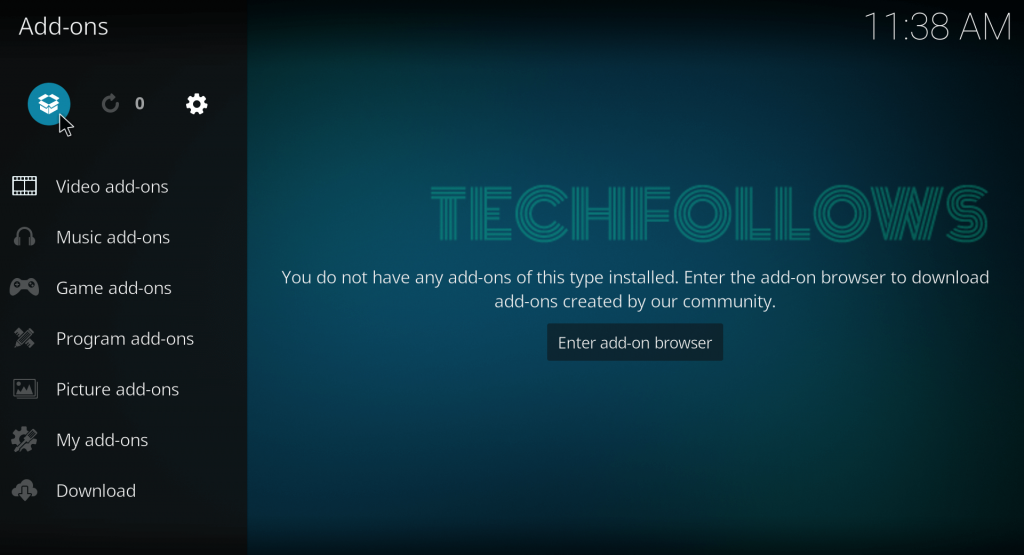
#10: Select Install from Zip File.

#11: Select the Racoon source that you added before.
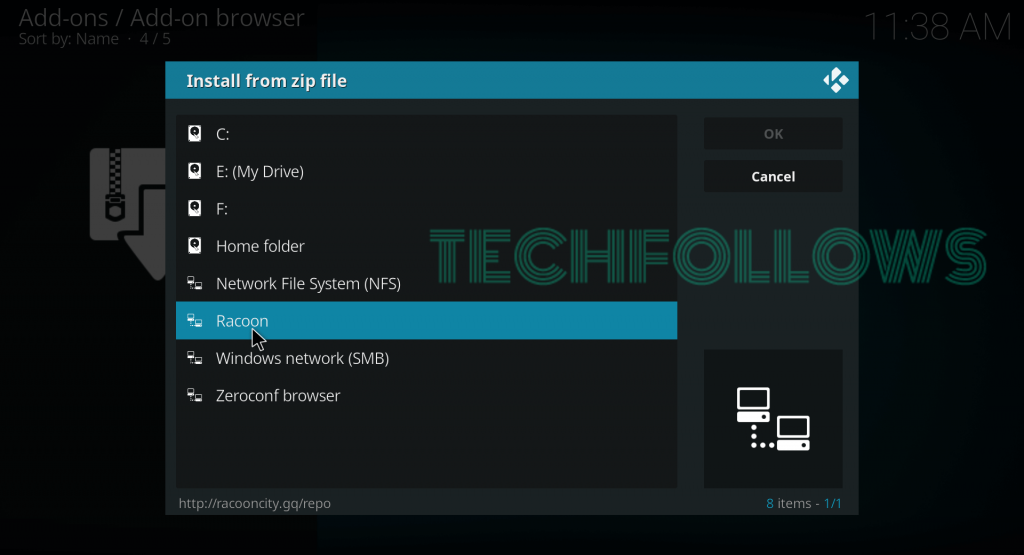
#12: Select the Zip file which named as repository.umbrellacorp-X.X.zip (X.X represents version number).
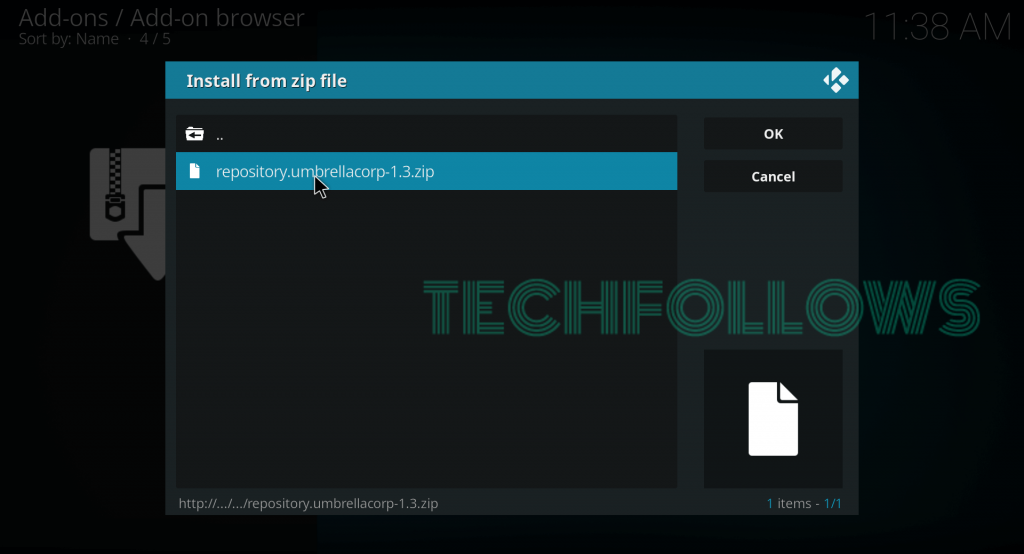
#12: Within a few minutes, the Umbrella Corporation repo will be installed on your Kodi.
#14: Now, select Install from Repository.
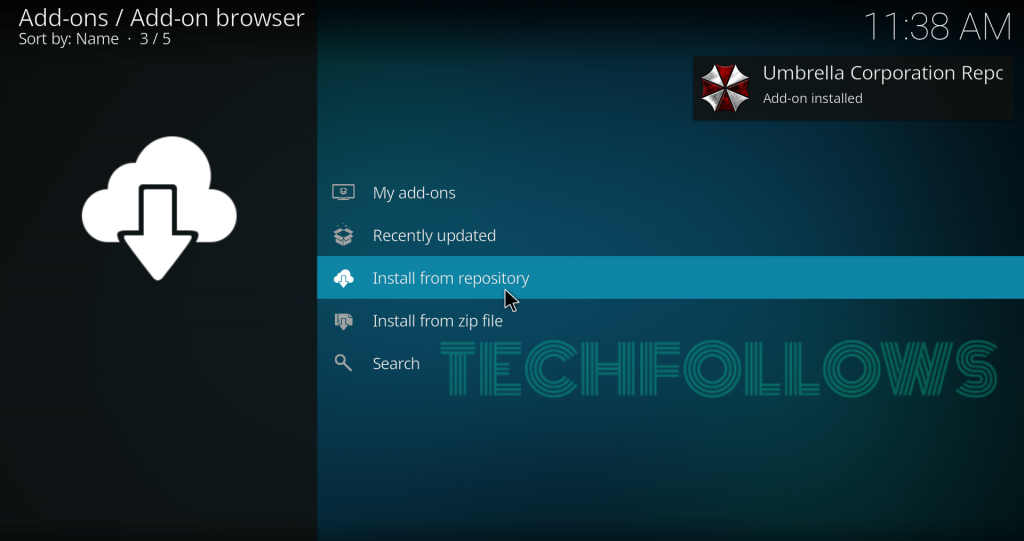
#15 Select the Umbrella Corp Repo that you installed.
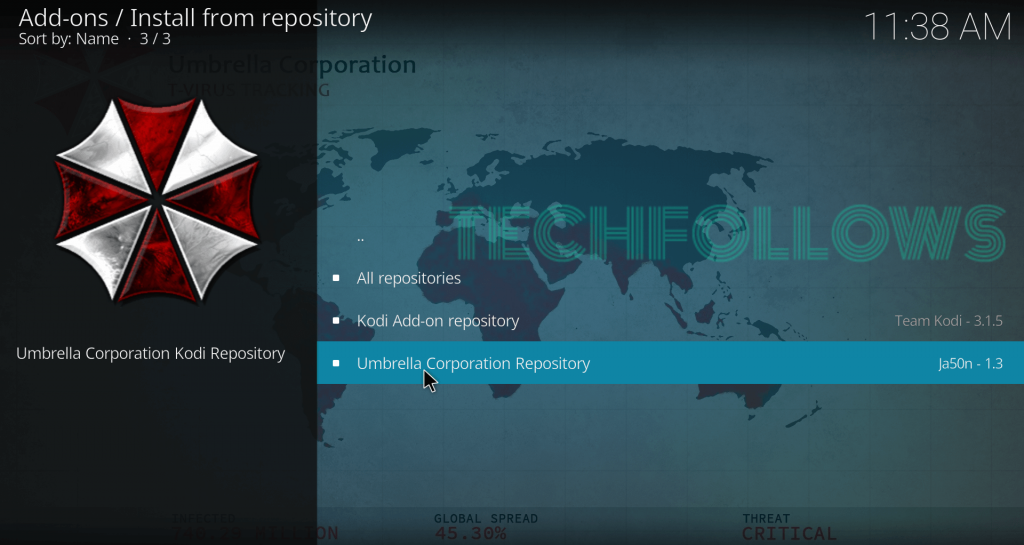
#16: Select Video Addons.
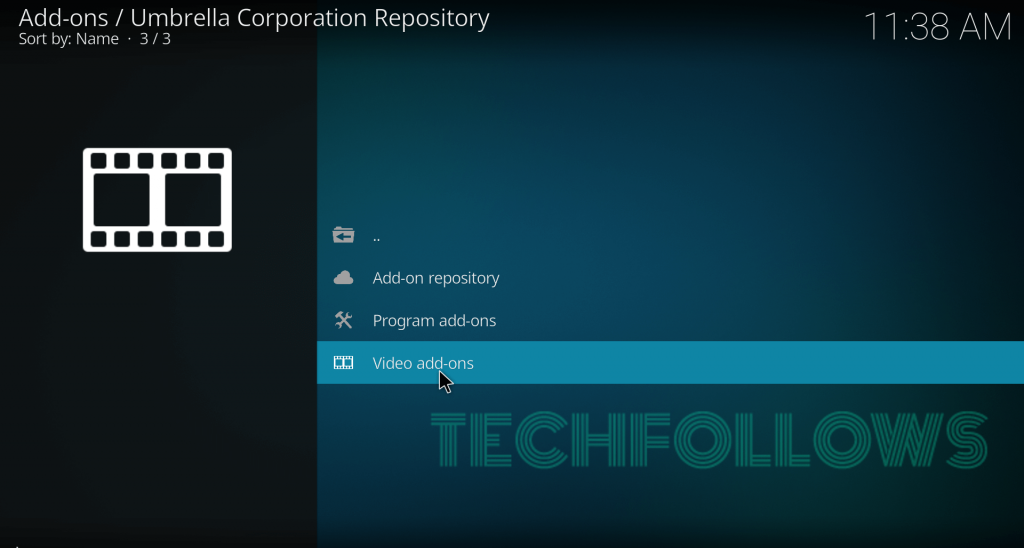
#17: Select The Red Queen Addon.
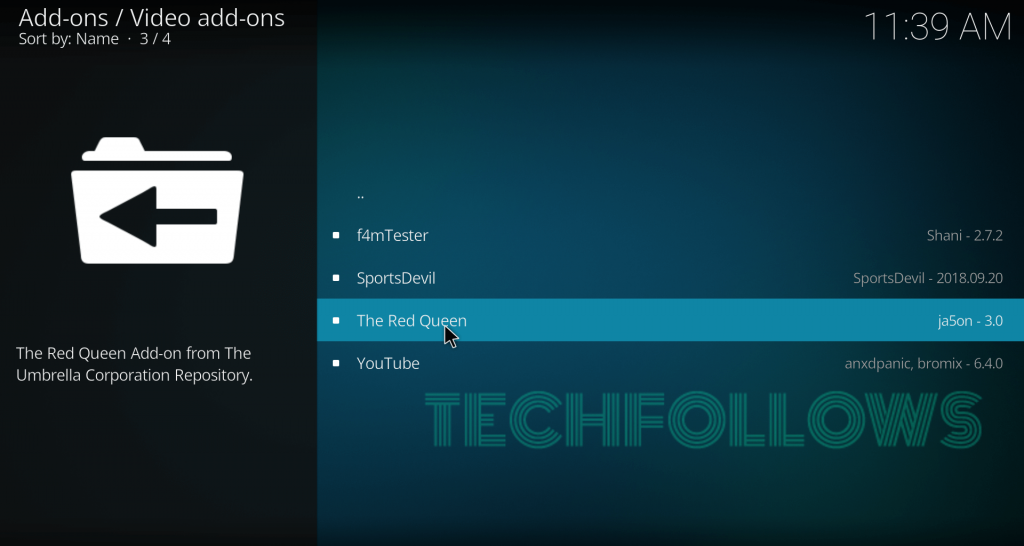
#18: On the information page, select Install to download the addon.
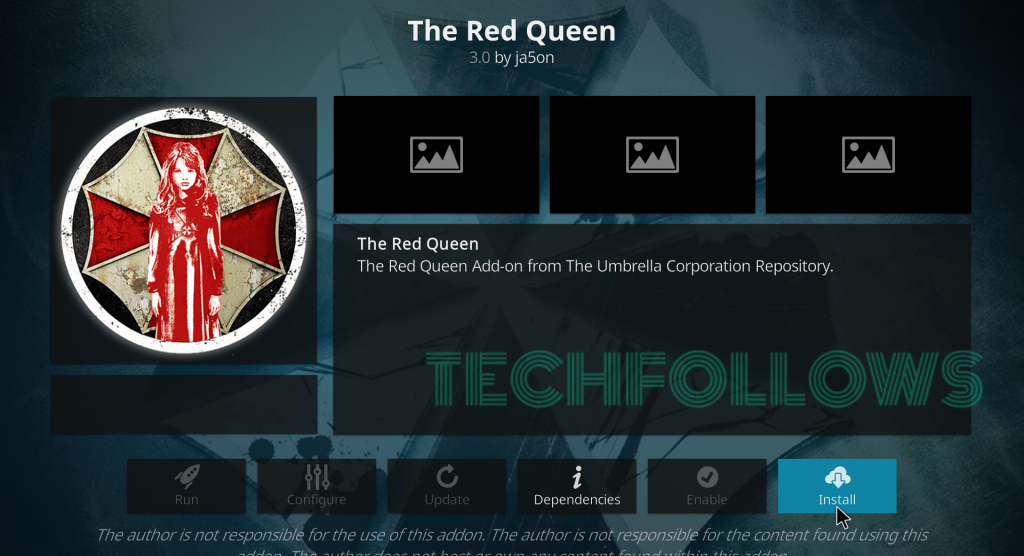
#19: Within a few minutes, a pop-up stating “The Red Queen Addon installed” will appear on the top right corner of the screen.
#20: Now, you can launch the addon by navigating to Addons -> Video Addons.
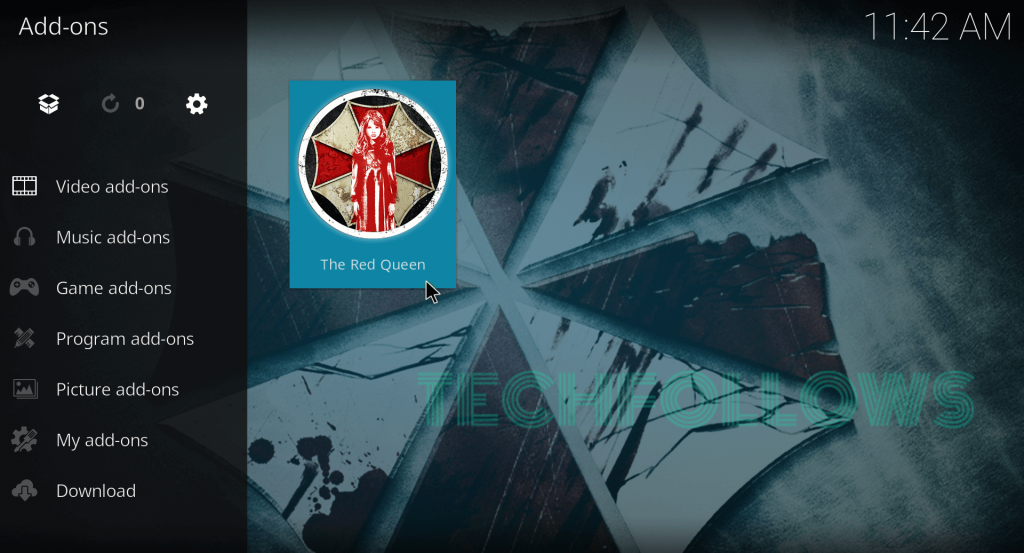
Alternatives for The Red Queen Kodi Addon
Here are the top 3 addons that you can use as an alternative for The Red Queen Addon
Aspis
Aspis Kodi Addon is the first alternative for The Red Queen Addon. It also streams different type of media under categories like movies, TV shows, live TV, documentaries, Sports, Music, Trakt and much more. You can download this addon from Supremacy Repository.
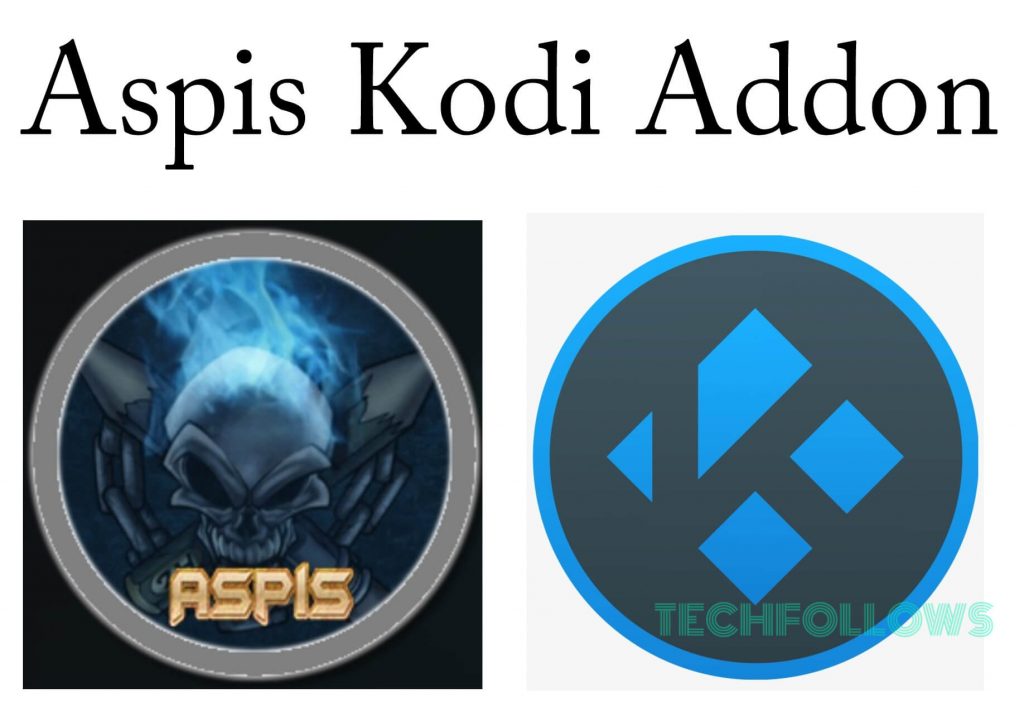
Deceit
Deceit Kodi Addon is the second alternative on our list. It hosts large number of categories including TV Shows, Movies, Sports, 24/7 and much more. You can download this addon from One Nation repo.

Deathstar
Deathstar Kodi Addon is another all in one Kodi addon which hosts nearly 10 different sections of media. You can explore all kind of media without paying any money. You can download this addon from UKodi1 Repository.

Final Thoughts
These are the steps required to install The Red Queen Kodi Addon on Kodi media player. It is a perfect addon if you want to access all type of media from one place. Make sure to use a VPN to avoid geo-restriction problems and to safeguard your privacy. Thank you for visiting Techfollows.com. For further queries and feedback, feel free to leave a comment below.
Disclosure: If we like a product or service, we might refer them to our readers via an affiliate link, which means we may receive a referral commission from the sale if you buy the product that we recommended, read more about that in our affiliate disclosure.

![How to install The Red Queen Kodi Addon [2021] The Red Queen Kodi Addon](https://www.techfollows.com/wp-content/uploads/2019/05/The-Red-Queen-Kodi-Addon-1024x576.jpg)