Titanium is a popular Kodi build that comes with some of the best Kodi addons and repositories. The build is compatible with all type of Kodi versions including the latest 18.2 Leia. The interface of this Kodi build comes with a large number of addons, tools and much more to give you more flexibility while streaming. It brings all the popular Kodi addons at one place helping you to install them easily and quickly. It also makes your Kodi interface to look more appealing than before. In this article, we will show you how to Titanium Build on Kodi media player.
You can download this build from Supreme Builds Repository.
Categories in Titanium Build: Movies, TV Shows, Sports, Kids Zone, Fitness, Weather, Favorites, and Main Menu.
Information Use !!
Concerned about online trackers and introducers tracing your internet activity? Or do you face geo-restrictions while streaming? Get NordVPN - the ultra-fast VPN trusted by millions, which is available at 69% off + 3 Months Extra. With the Double VPN, Split tunneling, and Custom DNS, you can experience internet freedom anytime, anywhere.

Preinstalled Addons in Titanium Build: 13Clowns, Supremacy, Rising Tide, Yoda, At The Flix, DeathStar, Maverick TV, Gaia, SportsDevil, & many more.
How to install Titanium Build on Kodi?
Whether you’re downloading Kodi addons or Kodi builds from the third party sources, you need to enable unknown sources on Kodi. To enable this feature: navigate to Settings -> Addons -> Unknown Sources -> Turn On -> Yes. The installation of Titanium on Kodi is divided into two parts.
- Installing Supreme Build Wizard
- Installing Titanium Kodi Build
Install Supreme Build Wizard
#1: Click the Settings icon.

#2: Select File Manager.

#3: Double-click Add Source.

#4: Select <None>.

#5: Enter source URL: http://repo.supremebuilds.com and tap OK.

#6: Name your source as Supreme Builds and tap OK.

#7: Get back to the home screen and tap Addons -> Module Icon.


#8: Select Install from Zip File.

#9: Select the Supreme Builds source that you added.

#10: Click the zip file which named as repository-supremebuilds-X.X.X.zip (X.X.X represents version number).

#11: Within a few minutes, the Supreme Builds will be installed.

#12: Click Install from Repository.
#13: Click Supreme Builds repository.

#14: Click Program Addons.

#15: Select Supreme Builds Wizard.

#16: Select Install to download the Supreme builds wizard.

#17: Within a few minutes, the Supreme Builds wizard will be installed.

#18: Select Dismiss when you prompt.

#19: On the next screen, select Continue to proceed further.

#20: Select Build menu and wait for few minutes.

Install Titanium Kodi Build
After installing the Supreme Build Wizard, it is easy to install Titanium Kodi Build.
#1: Open the installed Supreme Builds Wizard.
#2: Select (Supreme Builds) Builds.

#3: Titanium Kodi Build is available in different servers. I have found some error on the USA server. Hence I have selected Titanium Canada Server.

#4: Select (Supreme Builds) Standard Install.

#5: Select Yes,Install to download the Titanium build.

#6: Wait for the downloading process to get complete.

#7: After installation, you will be prompted to choose either Reload Profile r Force Close. Select Force Close.
#8: Now, open the Kodi app and you can see the Titanium Build installed on your Kodi app.
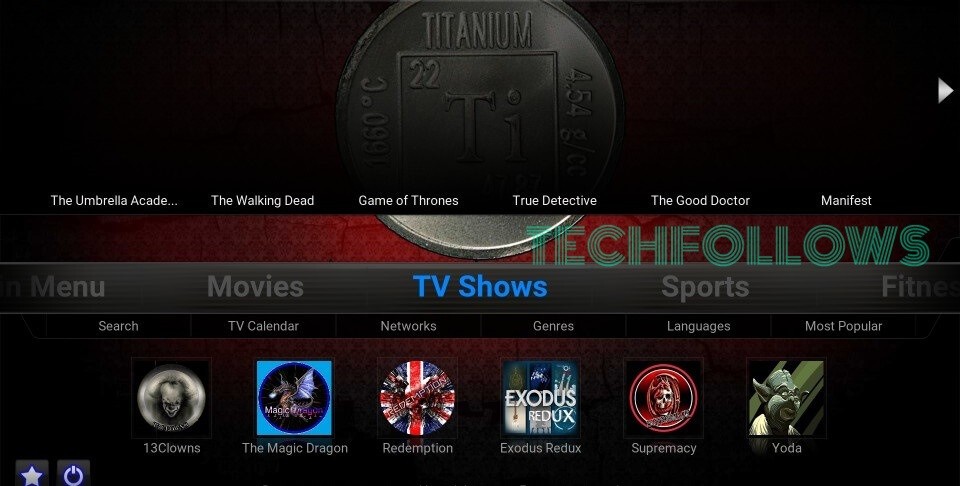
You may also like: How to enable Subtitles on Kodi?
Final Thoughts
Titanium Build completely changes your Kodi experience into a new level. It makes your media center more functional and media-rich application. Titanium is the highly rated and most downloaded build in the Kodi community. If you want to change your Kodi appearance, give this build a try. Thank you for visiting Techfollows.com. For further queries and feedback, feel free to leave a comment below.
Disclosure: If we like a product or service, we might refer them to our readers via an affiliate link, which means we may receive a referral commission from the sale if you buy the product that we recommended, read more about that in our affiliate disclosure.

![How to Install Titanium Kodi Build [2021] Titanium Kodi Build](https://www.techfollows.com/wp-content/uploads/2019/06/Titanium-Kodi-Build-1024x640.jpg)